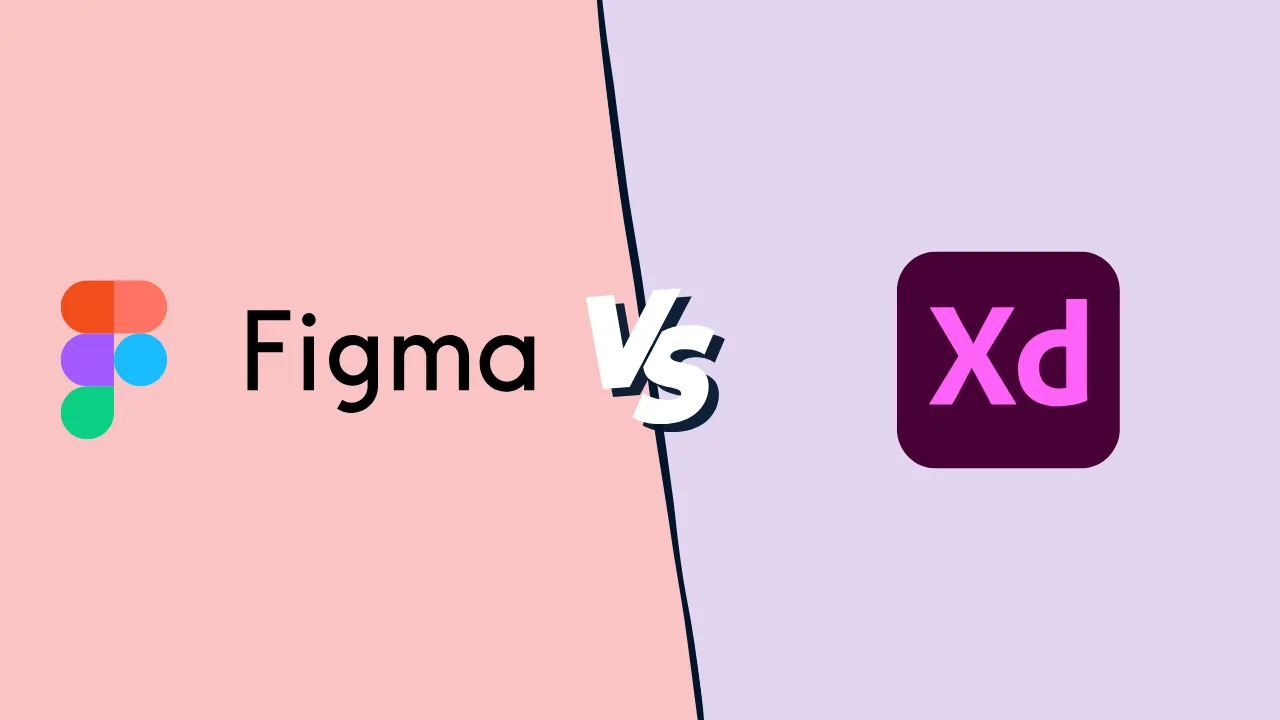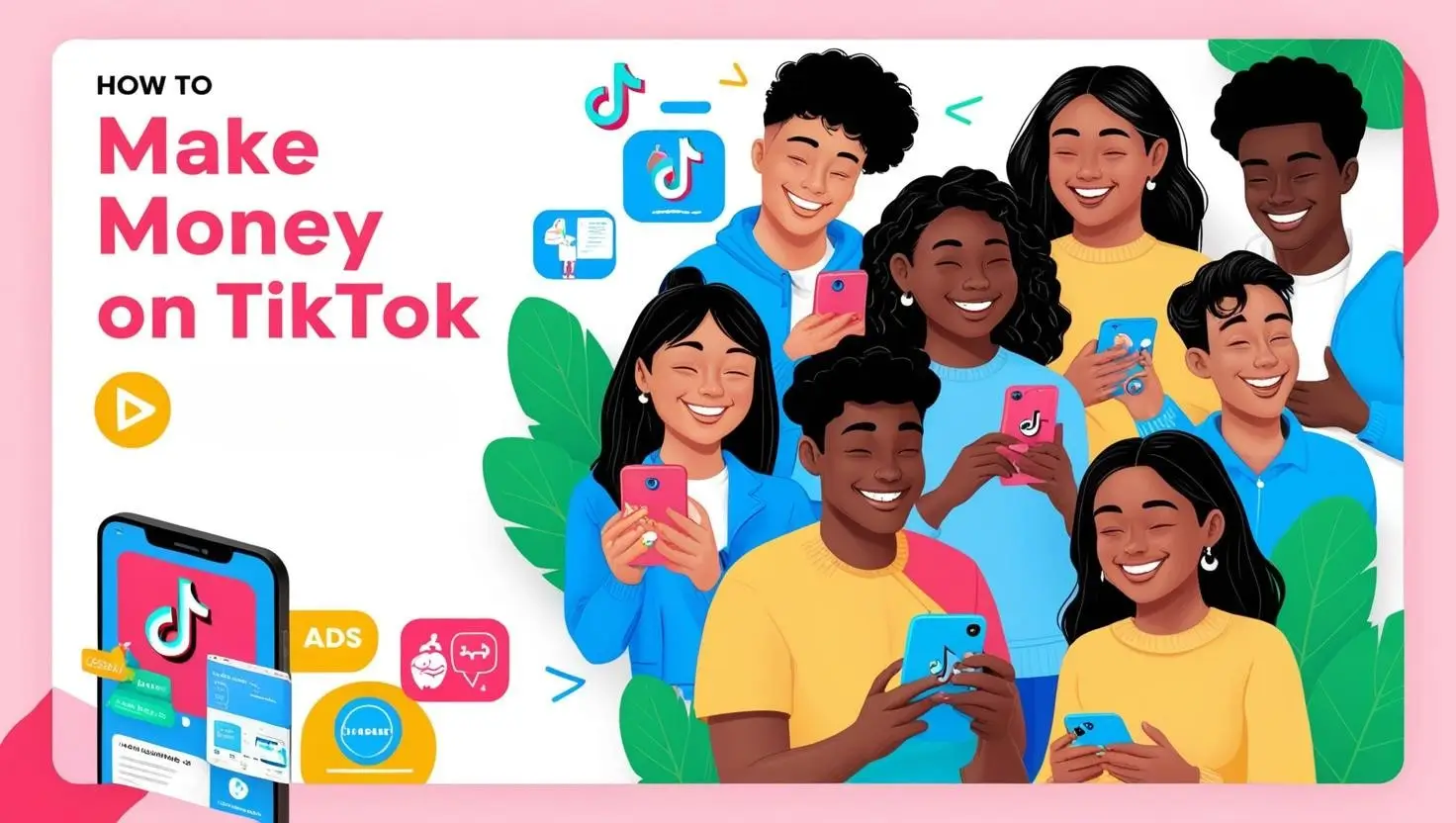Adobe Photoshop Review 2026
Adobe Photoshop Graphic Design Plans & Pricing
Adobe Photoshop Comparison
Expert Review
Pros
Cons
Adobe Photoshop Graphic Design's Offerings
Photoshop pricing plans are catered to offer access to individuals, design teams, and institutions, depending on business needs.
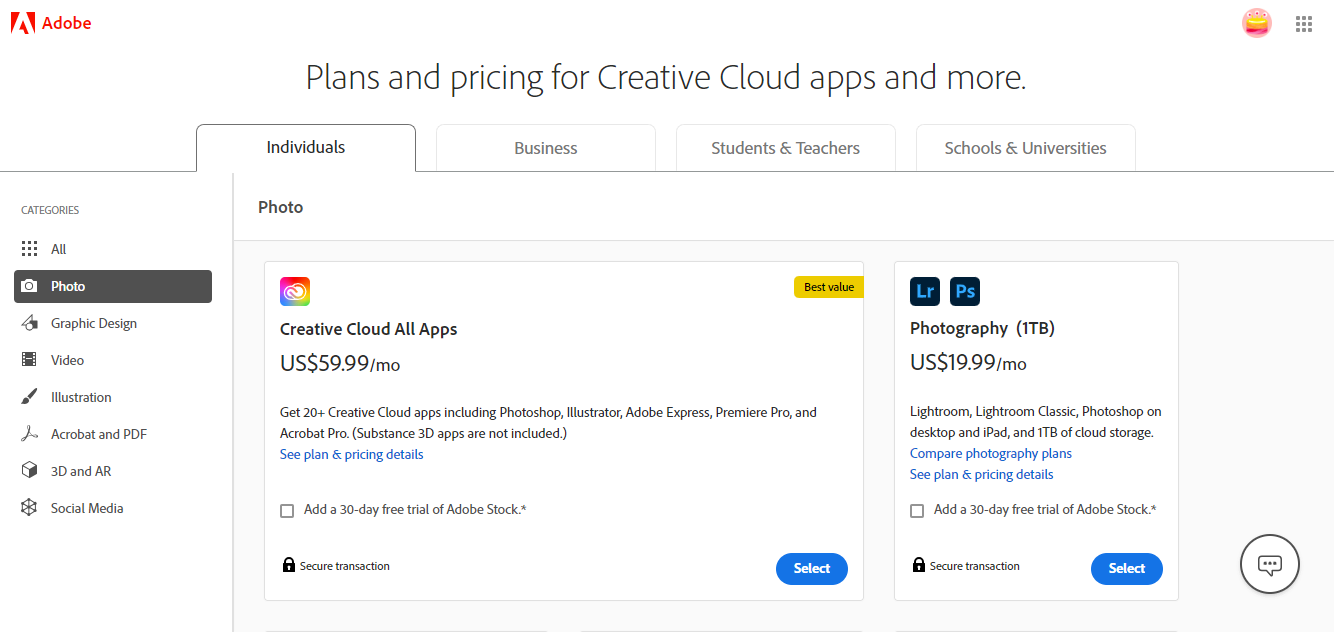
For Individuals
- Photography Plan: This plan includes Photoshop on desktop and iPad, Lightroom on desktop and mobile, Lightroom Classic, and 20GB of cloud storage for $9.99/month.
- Photoshop Plan: Offers Photoshop on desktop and iPad with 100GB of cloud storage for $20.99/month.
- All Apps Plan: Access to all Adobe Creative Cloud apps including Photoshop, Illustrator, and more, along with 100GB of cloud storage, priced at $54.99/month.
For Students and Teachers
- All Apps Plan for Education: Available at a discounted rate of $19.99/month for the first year and $29.99/month after that, offering access to all Creative Cloud apps.
For Teams
- Single App Plan for Teams: Includes Photoshop with 1TB of cloud storage per license, priced at $35.99/month per user.
- All Apps Plan for Teams: Provides access to all Creative Cloud apps with 1TB of cloud storage per user for $79.99/month per user.
Customer Support
Adobe’s customer support is one of those things I’ve come to appreciate over time. Whenever I’ve needed assistance, I’ve had no trouble finding help. They offer email and online help desk support, and I’ve found their responses to be pretty prompt and thorough.
Their FAQs, community forums, and Knowledge Base are incredibly useful too. Whether I’m troubleshooting or looking for tips, there’s always a detailed article or helpful advice from other users to point me in the right direction.
And for those moments when I need immediate help, Adobe provides 24/7 live representatives, phone support, and a super convenient chat feature. Having so many ways to get support makes it easy to solve problems and get back to designing in no time.
Features & Functionality
General Features
Design Features
Photoshop has a huge selection of tools, I’ve used most of them and got some incredible results. Here are the features available:
- Layer Management
- Adjustment Layers
- Layer Masks
- Selection Tools
- Creative Cloud Libraries
- Adobe Stock Integration
- Alignment Tools
- Artboards
- Shape and Vector Tools
- Color Tools
- Typography Tools
- Smart Objects
- Smart Filters
- Brush Tool
I’ll go into more detail:
Layer Management
Layers are the backbone of how I work in Photoshop. They let me tackle each part of a project independently, which is such a lifesaver for complex designs. I can organize layers into groups, lock them, or even hide them when I need to focus on specific elements. It’s all about flexibility, and Photoshop delivers.
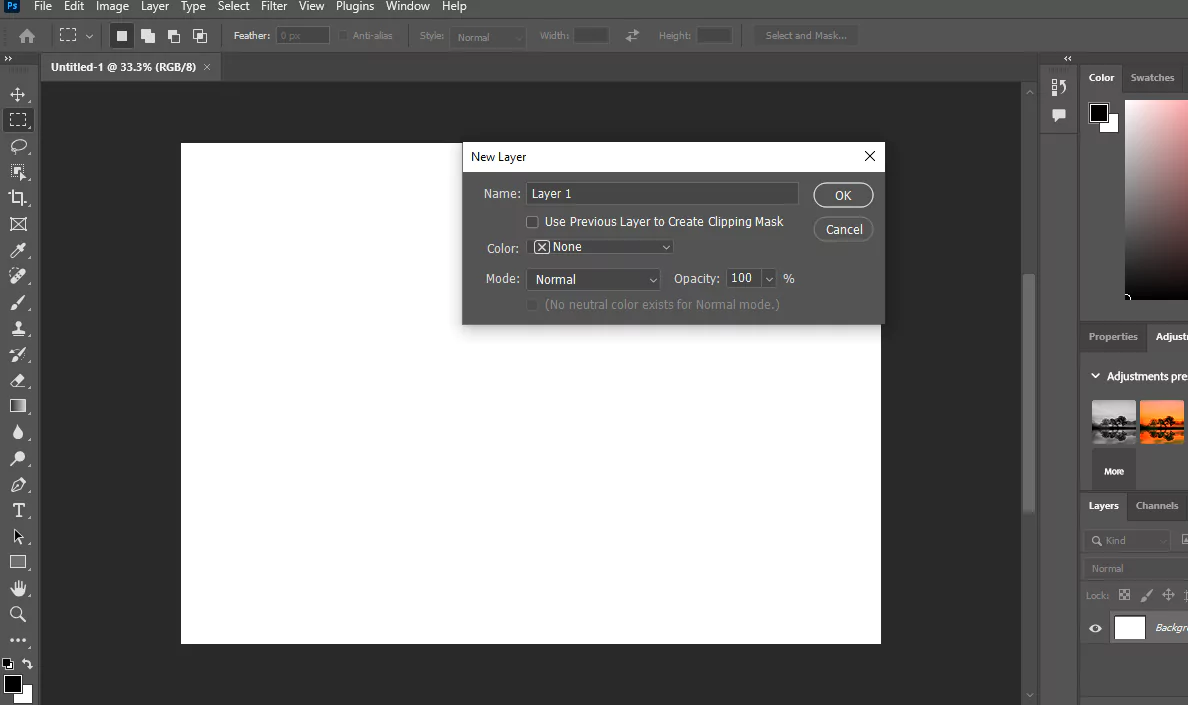
Non-Destructive Adjustments
I love using adjustment layers for edits like brightness, contrast, or hue/saturation. The best part? These adjustments don’t touch the original image, so I can experiment freely without worrying about making permanent changes. Layer Masks are another must-have—they let me control visibility with incredible precision, making intricate compositions easier than ever.
Selection Tools
Photoshop’s selection tools make my job so much easier. Whether it’s the Marquee, Lasso, or Magic Wand, I can always count on precise selections. The Quick Selection and Object Selection tools, with their AI enhancements, are game-changers for handling tricky shapes or objects. When I need to fine-tune, the Refine Edge tool is perfect for handling details like hair or fur, and Quick Mask Mode gives me ultimate control over my selections.
Creative Cloud Libraries and Adobe Stock
One of my favorite features is saving assets like colors, styles, and graphics to Creative Cloud Libraries. It makes switching between projects—or even apps—a breeze. Plus, the integration with Adobe Stock is so convenient. I can search for high-quality images, videos, and templates without even leaving Photoshop.
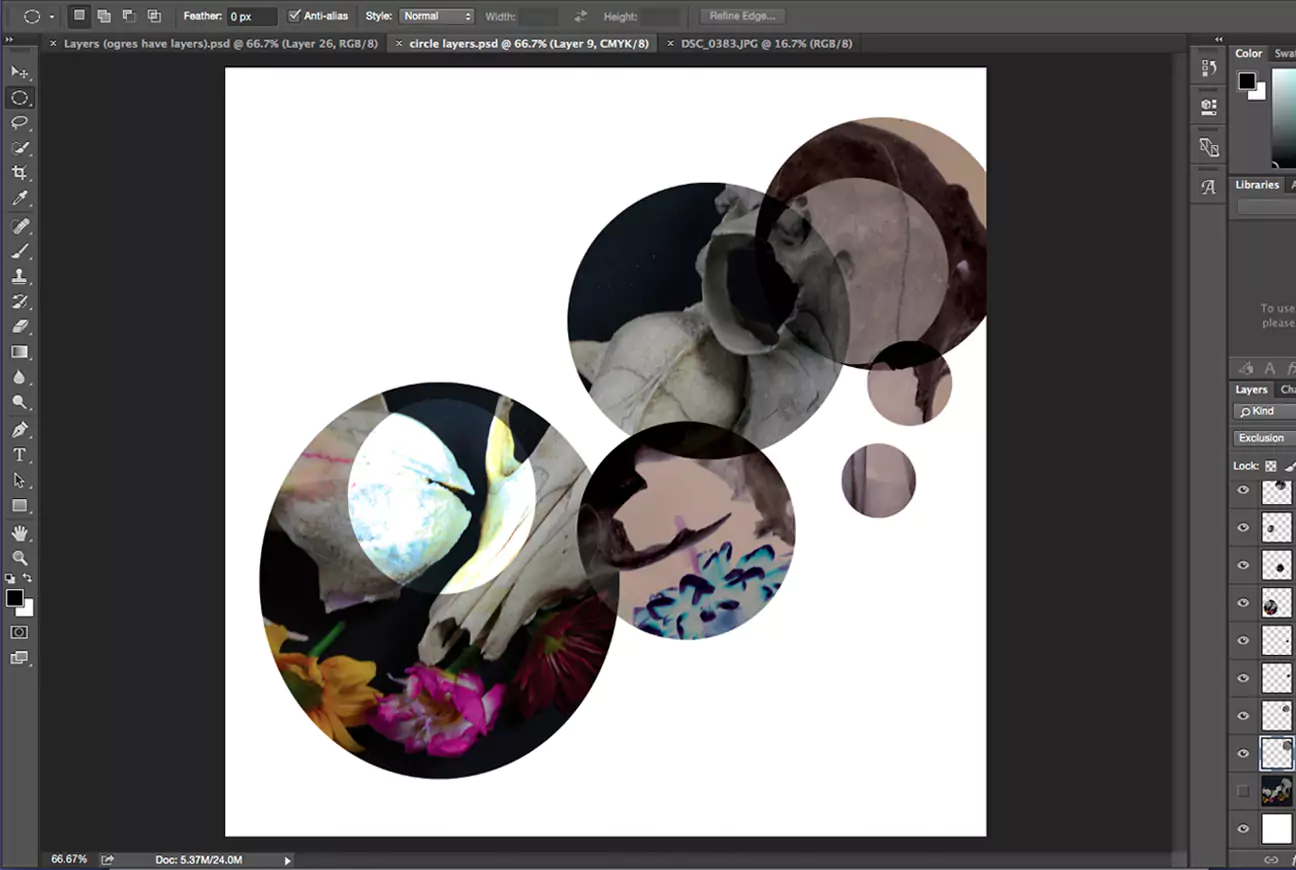
Alignment and Layout Tools
When it comes to precision, I rely on rulers and guides to align everything just right. I love how customizable they are, and locking them in place ensures consistency across my designs. The Snap to Grid/Guides feature is a huge help for precise placement, and Artboards make managing multiple layouts for different screen sizes or formats so much easier.
Shape and Vector Tools
Photoshop’s shape tools are fantastic for creating everything from simple rectangles to detailed vector designs. I use the pen tool for freeform paths and refine curves with anchor points and handles—it’s ideal for detailed vector artwork. Combining and customizing shapes gives me endless possibilities for complex designs.
Color Tools
Choosing the perfect color is simple with Photoshop’s Color Picker. I also use the Swatches Panel to save custom colors, so everything stays consistent throughout my project. Applying gradients is another favorite of mine, especially with the customization options in the Gradient Editor—smooth transitions have never been easier.
Typography Tools
Adding and customizing text is effortless with Photoshop’s Text Tool. I can tweak fonts, sizes, colors, and even advanced settings like kerning, tracking, and leading. With all the controls in the dedicated panels, it’s easy to get the exact look I’m aiming for.
Smart Objects and Smart Filters
I rely on Smart Objects to embed images or vectors without losing quality, making non-destructive edits like scaling and warping a breeze. And with Smart Filters, I can apply effects and make adjustments without ever altering the original content.
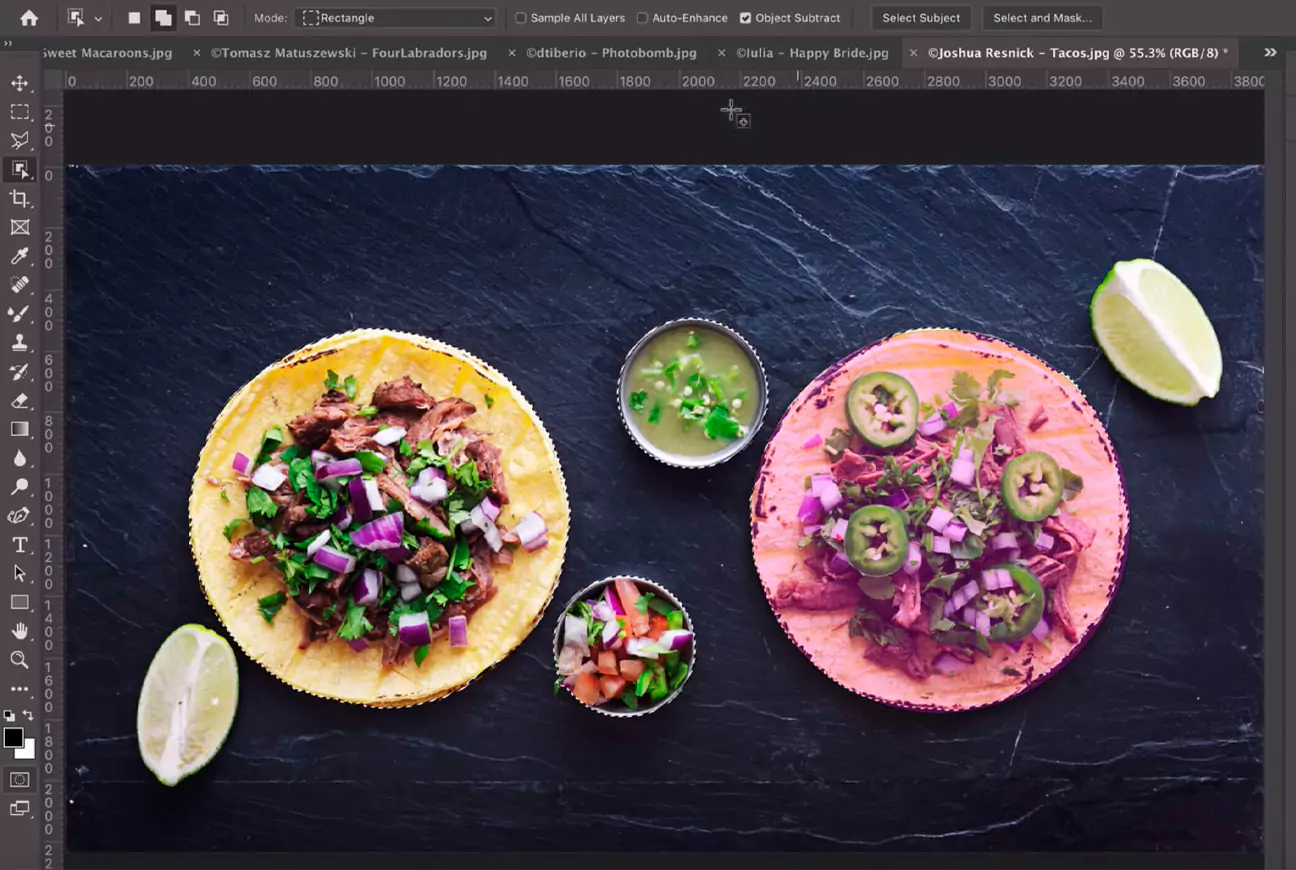
Brush Tool and Blending Modes
The Brush Tool is one of my go-to features for digital painting. I love how customizable it is—I can adjust size, hardness, and opacity to suit my needs. Plus, blending modes let me experiment with how colors interact across layers, opening up endless creative possibilities.
Advanced Features
AI Features
Photoshop’s suite of AI-driven tools, powered by Firefly and Sensei, transforms traditional image editing tasks. Here are some of the features I’ve found to be really impressive:
- Firefly and Sensei AI Technologies
- Generative Fill
- Generative Expand
- Neural Filters
- Content-Aware Fill
- AI-Powered Remove Tool
- Sky Replacement
- Object Selection Tool
- Auto-Colorize
- Add Text Guided Edit
AI-Driven Features:
I’m constantly amazed by the AI-driven features in Photoshop, powered by Firefly and Sensei AI technologies. They make so many tasks easier and faster, saving me a ton of time while still delivering incredible results. Tools like Generative Fill and Generative Expand open up entirely new possibilities for editing and creativity.
Generative Fill
This is one of my favorite features. I can add, remove, or replace parts of an image seamlessly. It’s also fantastic for extending image edges or filling in gaps—it blends everything so naturally. What I love most is how it works with all the selection tools, letting me customize creations with ease.
Generative Expand
With this tool, I can expand my images beyond their original borders using the Crop tool. It’s like giving my photo a new canvas, and Photoshop automatically generates new content that fits perfectly with the existing image.
Neural Filters
Neural Filters feel like magic to me. I can automate edits like skin smoothing or even colorize old black-and-white photos with just a few clicks. It’s also fun to play around with the facial expression adjustments—I can tweak a smile or change the overall mood of a portrait using machine learning.
Content-Aware Fill
I’ve used this tool countless times to remove unwanted objects, and it never disappoints. Photoshop analyzes the surrounding pixels to fill in the gaps, creating such a natural-looking result that it’s hard to tell anything was edited.
AI-Powered Remove Tool
This tool is fantastic for reducing image noise or making selective edits like adjusting facial hair or clothing. The built-in presets, like Darken Beard or Polished Portrait, give me even more control over the final look.
Sky Replacement
Replacing skies in photos used to be so tedious, but not anymore. Photoshop detects the sky and swaps it out for a new one effortlessly. It even adjusts the scene’s lighting and colors to match, which makes everything look cohesive and professional.
Object Selection Tool
This tool is a lifesaver when I’m dealing with complex shapes or edges. Photoshop’s AI does most of the heavy lifting, making selections fast and accurate—even for tricky objects like hair or fur.
Auto-Colorize
When working with old black-and-white photos, this tool is a game-changer. It uses AI to apply realistic colors that make the images come to life again.
Add Text Guided Edit
Creating stylized text has never been easier. This feature helps me align everything perfectly, making sure my designs look clean and professional every time.
Editing Features
Photo Editing Features
Photo editing is at the core of Photoshop’s functionality. If you hear a picture has been photoshopped, it’s probably because of one of these.
These are the features that introduced me to photoshop, you’ll notice there’s a huge amount of options.
- Crop Tool
- Slice Tool
- Basic Effects (Brightness/Contrast, Exposure, Vibrance, Saturation)
- Photo Filters
- Spot Healing Brush
- Healing Brush
- Patch Tool
- Content-Aware Fill
- Remove Background
- Clone Stamp
- Red Eye Tool
- Unsharp Mask
- Smart Sharpen
- Reduce Noise
- Color Replacement Tool
- Mixer Brush Tool
- Pattern Stamp Tool
- History Brush Tool
- Smart Objects
- Smart Filters
- Layers
- Adjustment Layers
- Layer Styles
- Layer Masks
- Blend Modes
- Opacity Controls
- Fill Controls
- Gradient Tools
- 3D Material Drop Tool
- Liquify Tool
- Lens Correction
- HDR Toning
- Camera Raw Filter
- Dodge Tool
- Burn Tool
- Sponge Tool
- Timeline Panel (Video Editing)
- Layer-Based Video Editing
- Frame Animation
- Video Effects
- Basic Audio Editing
- Export Options for Video
- Basic Editing Tools
When I need to make quick adjustments, the Crop Tool is my first choice. It’s so versatile—I can crop, straighten, scale, rotate, warp, or even skew an image effortlessly. For web designs, I often rely on the Slice Tool to divide images into sections. Adjusting brightness, contrast, exposure, vibrance, or color balance is a breeze, and I love using Photo Filters to create black-and-white conversions or enhance my images with creative effects.
Retouching and Healing Tools
The Spot Healing Brush is my go-to for quick fixes like removing blemishes, while the Healing Brush gives me a little more control when blending textures. The Patch Tool works wonders for repairing larger areas by sampling other parts of the image. And then there’s Content-Aware Fill—this feature feels like magic. I can easily remove unwanted objects, and Photoshop fills in the gaps seamlessly. If I need to swap out a background, the Remove Background tool makes it so simple.
Advanced Content Manipulation
For precision work, I often turn to the Clone Stamp to duplicate textures or patterns exactly where I need them. The Red Eye Tool is a lifesaver for fixing those annoying red-eye effects in flash photography. These tools help me make my photos look polished and professional.
Enhancement and Adjustment Tools
I use the Unsharp Mask and Smart Sharpen tools to bring out crisp details in my images, while the Reduce Noise tool is fantastic for cleaning up grainy photos. The Color Replacement Tool is great for swapping colors, and the Mixer Brush Tool lets me create painterly effects with ease. I also love experimenting with the Pattern Stamp Tool and the History Brush Tool to add unique touches to my edits.
Layer and Color Management
Working with layers is where Photoshop really shines for me. Smart Objects and Smart Filters allow me to make edits without damaging the original image, and I use Layers and Adjustment Layers to make changes that I can always go back and tweak later. Adding effects like shadows or glows with Layer Styles, or using Layer Masks to fine-tune visibility, gives me so much creative freedom.
Creative and Composition Tools
Blend Modes are one of my favorite features when combining layers—they let me create all kinds of unique effects. I use Opacity and Fill Controls to adjust transparency and fine-tune the look I’m going for. Gradient Tools and the 3D Material Drop Tool take my designs to the next level, and when I’m feeling creative, the Liquify Tool is perfect for reshaping or distorting elements.
Special Effects and Corrections
For photo corrections, tools like Lens Correction, HDR Toning, and the Camera Raw Filter help me perfect every detail. I love how these features make my images look polished and professional without much effort.
Light Manipulation Tools
When I want to adjust lighting, I use the Dodge Tool to lighten specific areas and the Burn Tool to darken them. The Sponge Tool is also fantastic for adding or reducing color saturation exactly where I need it.
Video Editing Features
Even for video projects, Photoshop has me covered. The Timeline Panel helps me manage clips, add transitions, and fine-tune timing. With Layer-Based Video Editing, I can apply filters and adjustments just like I would with static images. The Frame Animation tool is perfect for creating GIFs, and I can even apply Video Effects to enhance clips. Plus, the Basic Audio Editing tools let me adjust sound levels or add fades for a polished finish. Exporting videos in multiple formats is super straightforward, too.
Performance:
In my experience, Adobe Photoshop performs like a dream on newer, high-performance devices. The processing speeds are incredibly fast, and I can breeze through tasks like applying filters or editing high-resolution files without a hitch. It’s amazing how much time I save when everything runs so smoothly.
On the flip side, I’ve noticed that things can get a bit tricky on older or less powerful devices. When I try working with larger files or running more advanced features, the software sometimes slows down, and those loading times can really add up. For me, it’s clear that having a strong system makes all the difference in unlocking Photoshop’s full potential. If your device can handle it, the performance is absolutely top-notch.
Ease Of Use:
When it comes to ease of use, Adobe Photoshop strikes a balance between its powerful features and user accessibility. Sure, it has a reputation for being complex, but over time, Adobe has really stepped up to make the interface more adaptable and intuitive. I love that you can customize your workspace and tool arrangements to fit your workflow perfectly—it feels like the software adjusts to you, not the other way around.
Plus, there are so many helpful resources baked right into the program. The in-built tutorials and tooltips are such lifesavers, especially when I’m diving into one of its many advanced features for the first time. They do a great job of breaking down complex tools in a way that’s easy to follow. All in all, Photoshop might take a little patience to master, but it’s clear that Adobe is doing its best to make the journey smoother for everyone.
Uniqueness:
Adobe Photoshop remains unparalleled in its offering of sophisticated tools for photo manipulation, graphic design, and digital artwork. Its continuous innovation, especially with the introduction of cutting-edge AI technologies and integration with Adobe Creative Cloud, cements its status as the definitive tool for creative professionals globally.
Verdict:
Photoshop, Adobe’s flagship software, continues to shine as a leader in the world of design and digital imaging. Its powerful tools and features consistently push the boundaries of what’s possible in photo editing and graphic design, making it a favorite among professionals and creatives alike.
With every update, Adobe introduces new features that make workflows smoother and open the door to even more creative possibilities. The integration of intelligent AI tools is a game-changer, offering smart assistance while still respecting the artist’s touch. While it might feel like overkill for someone looking for simple edits, Photoshop’s sophistication and versatility make it worth the effort to learn—especially if you want to work at the highest level of design excellence.