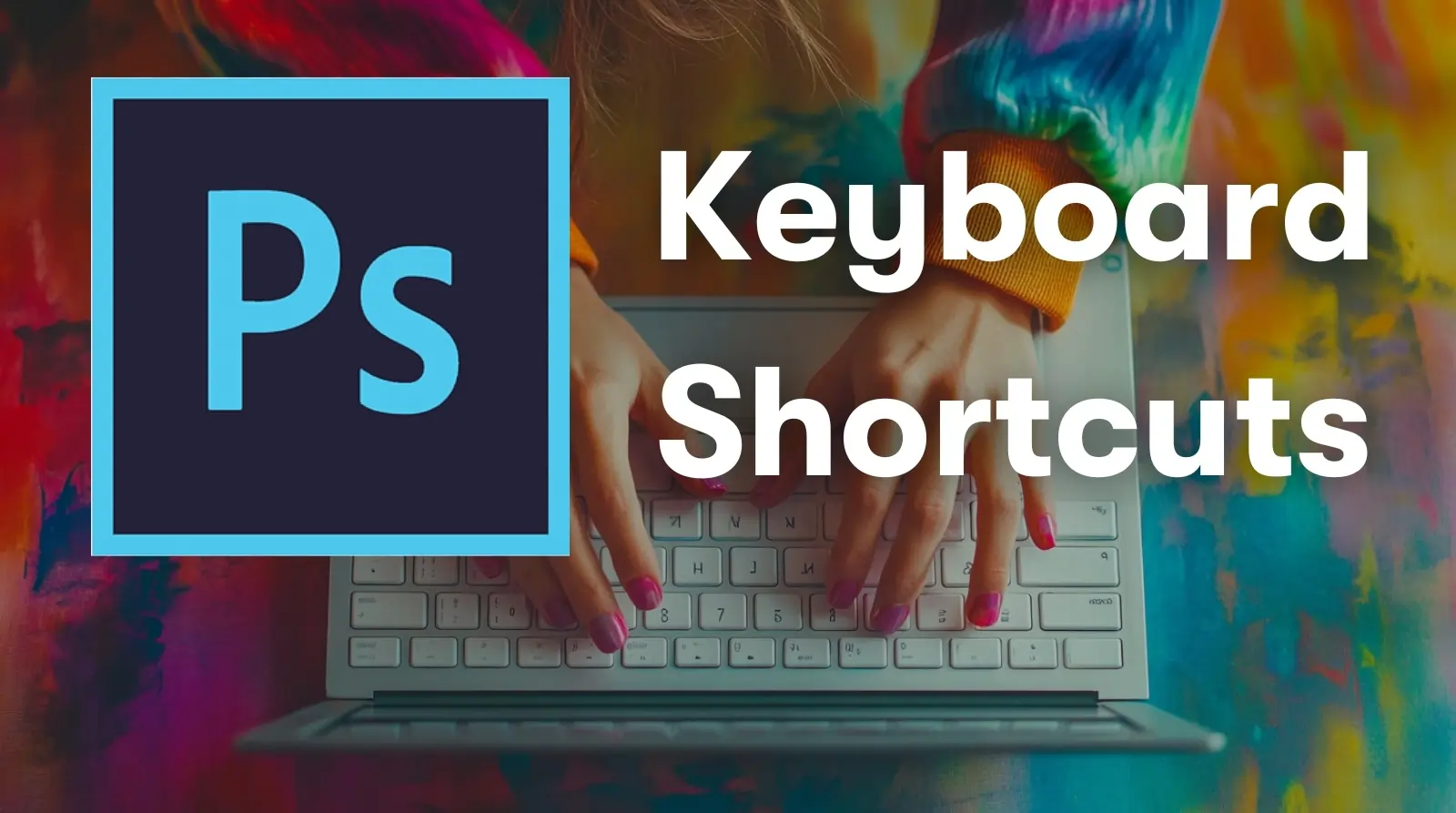Adobe Photoshop Photo Editing Review 2026
Adobe Photoshop Photo Editing AI Tools Plans & Pricing
Adobe Photoshop Photo Editing Comparison
Expert Review
Pros
Cons
Adobe Photoshop Photo Editing AI Tools's Offerings
Photography Plan
The Photography Plan includes the full version of Photoshop along with Lightroom, offering a comprehensive package for photographers. Priced at $19.99 per month, this plan provides 1TB of cloud storage. There is also a reduced cost option available at $9.99 per month, which includes 20GB of cloud storage. To find this reduced cost plan, navigate to the bottom of the Adobe website, click on the plans and pricing section, select the photo apps filter, and scroll down slightly. Both options offer 500 generative credits, access to over 20,000 fonts, and more than 1 million free photos, drawings, video clips, audio clips, and templates. Additionally, users have access to tutorials for guidance.
Annual Plan (Paid Monthly)
The Annual Plan (Paid Monthly) is available at $22.99 per month. This plan includes 100GB of cloud storage, 500 generative credits, access to over 20,000 fonts, and more than 1 million free photos, drawings, video clips, audio clips, and templates. Tutorials are also included to help users maximize their use of the software.
Photoshop for Teams
The Photoshop for Teams plan includes the full version of Photoshop plus the Adobe Express Premium plan. Priced at $37.99 per month per license, this plan offers 1TB of cloud storage, 500 generative credits, access to over 20,000 fonts, and more than 1 million free photos, drawings, video clips, audio clips, and templates. It also includes tutorials, an admin dashboard to manage licenses, 1:1 sessions with product experts, and advanced tech support.
Creative Cloud All Apps
The Creative Cloud All Apps plan provides the full version of Photoshop along with the Adobe Express Premium plan and access to more than 20 apps. Priced at $59.99 per month under an annual plan (paid monthly), this plan offers 100GB of cloud storage, 1000 generative credits, access to over 20,000 fonts, and more than 1 million free photos, drawings, video clips, audio clips, and templates. Tutorials are also included to assist users in making the most of the extensive suite of tools available.
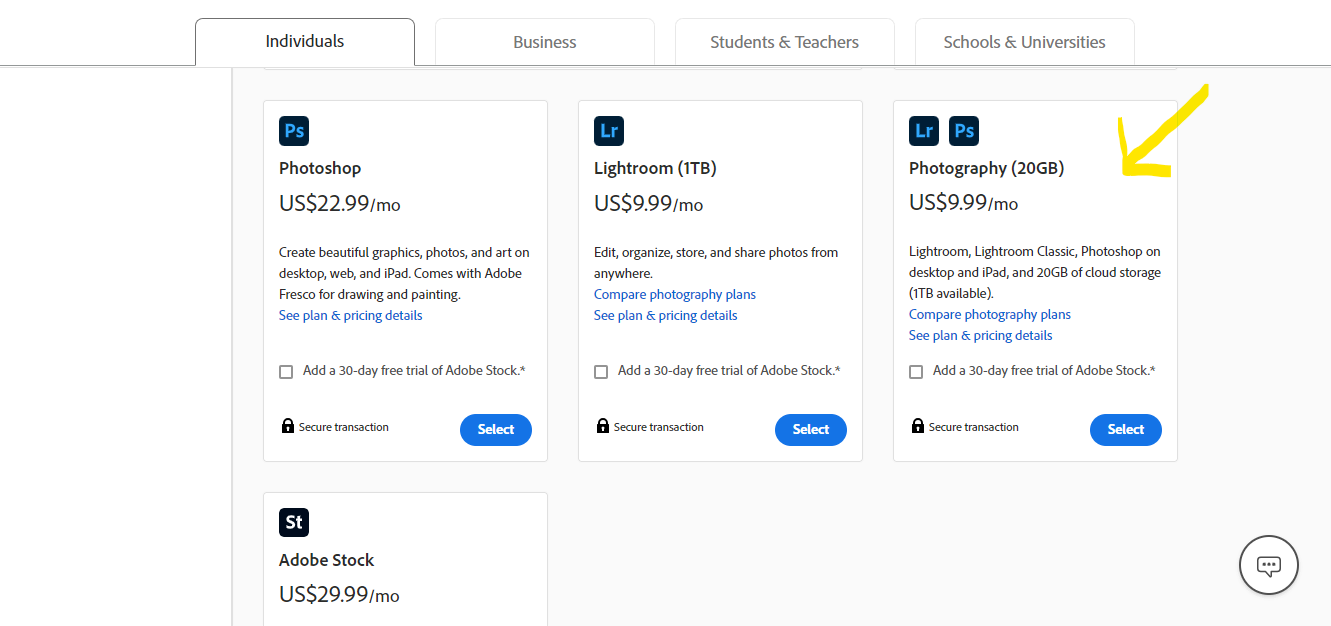
Customer Support
Email/Help Desk: Users can submit their issues via email or an online help desk. Adobe’s support team typically responds within a short time for subscribers.
FAQs/Forum: The FAQs provide quick answers to common questions and issues, while the forums allow users to ask questions, share tips, and find solutions from other community members and Adobe experts.
Knowledge Base: Adobe’s Knowledge Base is an extensive online resource that includes articles, tutorials, and guides on various features and functions of Photoshop.
Phone Support: Adobe offers phone support so users can speak directly with a rep for step-by-step support.
24/7 (Live Rep): Adobe provides 24/7 support through live representatives for certain plans and subscriptions. This ensures that users can get help at any time and across any timezone.
Chat: Adobe offers real-time assistance through a chat interface. This option is convenient for quick troubleshooting and guidance without needing to make a phone call.
Features & Functionality
Writing Features
AI Features
Here’s a look at some of the AI-driven features in Adobe Photoshop:
AI Technologies in Photoshop
- Firefly and Sensei: Power advanced generative and analyzing capabilities in Photoshop.
- Integration: AI functionalities are woven into numerous tools across Photoshop, enhancing both creativity and efficiency.
Generative Tools
- Generative Fill:
- Allows for adding new content or extending existing images seamlessly.
- Integrated across all selection features, facilitating effortless custom modifications.
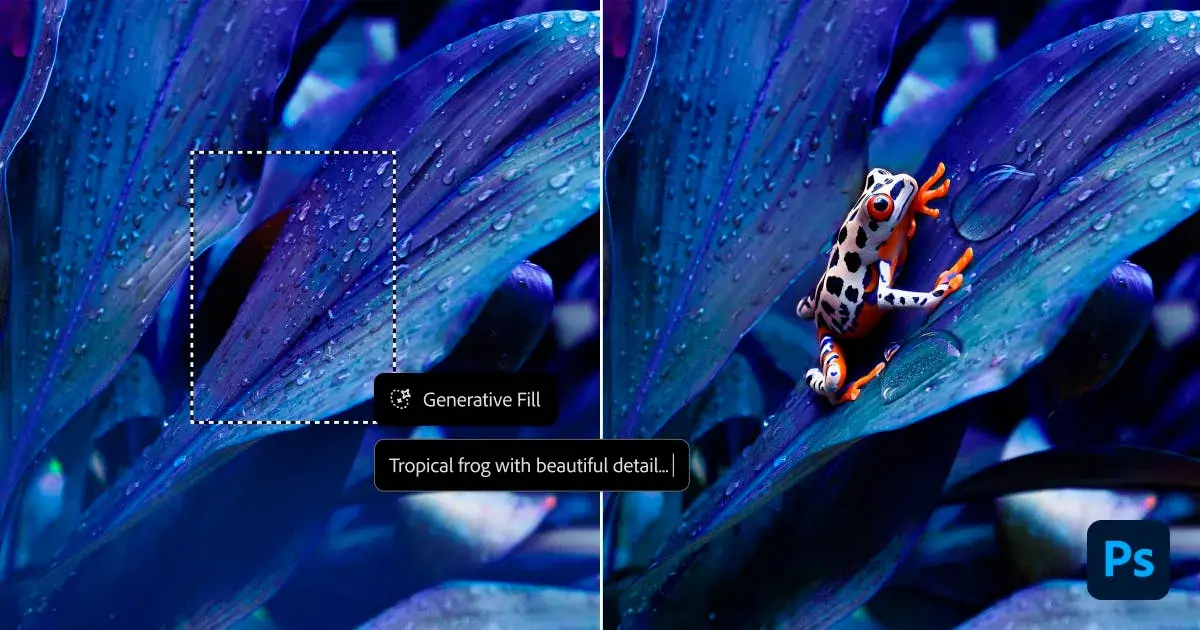
- Generative Expand:
- Works with the Crop tool to extend images beyond their original borders.
- Automatically generates content that matches and blends with the current image elements.
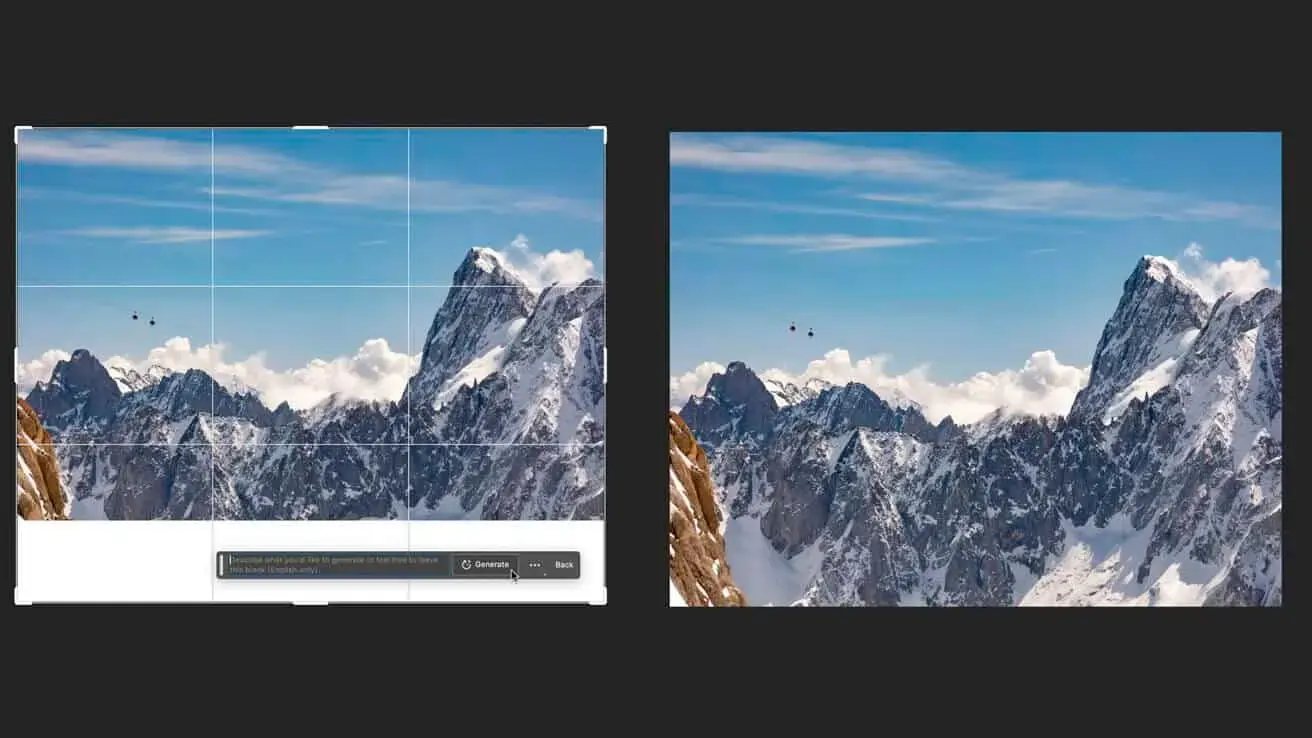
Neural Filters
- Automates complex editing tasks using machine learning.
- Includes:
- Skin Smoothing: Refines skin appearance without manual touch-ups.

-
-
- Style Transfer: Applies artistic styles from one image to another.
- Colorization: Converts black-and-white photos to color.
- Facial Expression Adjustment: Alters expressions in portraits for desired emotional impact.
-
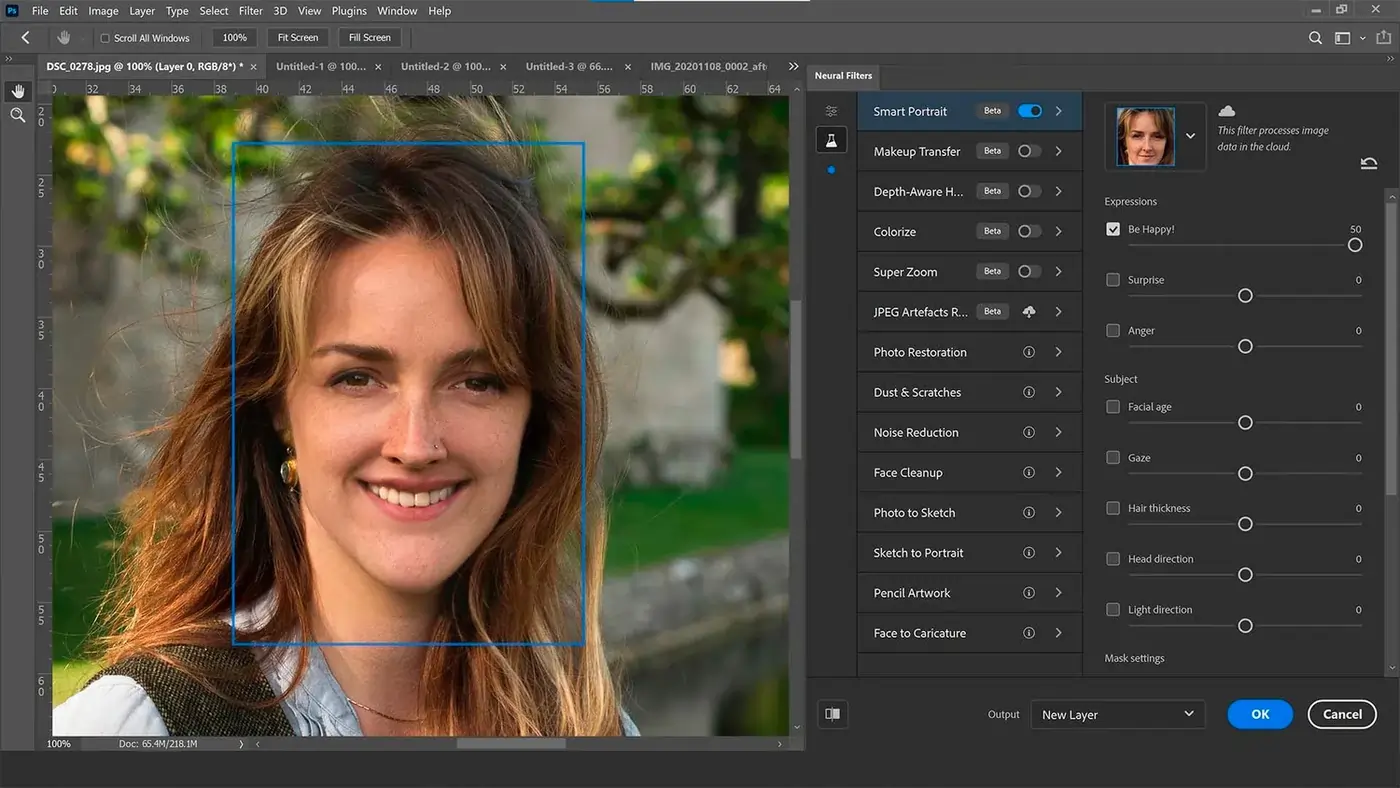
Content-Aware Fill:
- Removes unwanted objects seamlessly.
- Analyzes surrounding pixels to fill in the space left by removed elements, ensuring consistency with the surrounding area.
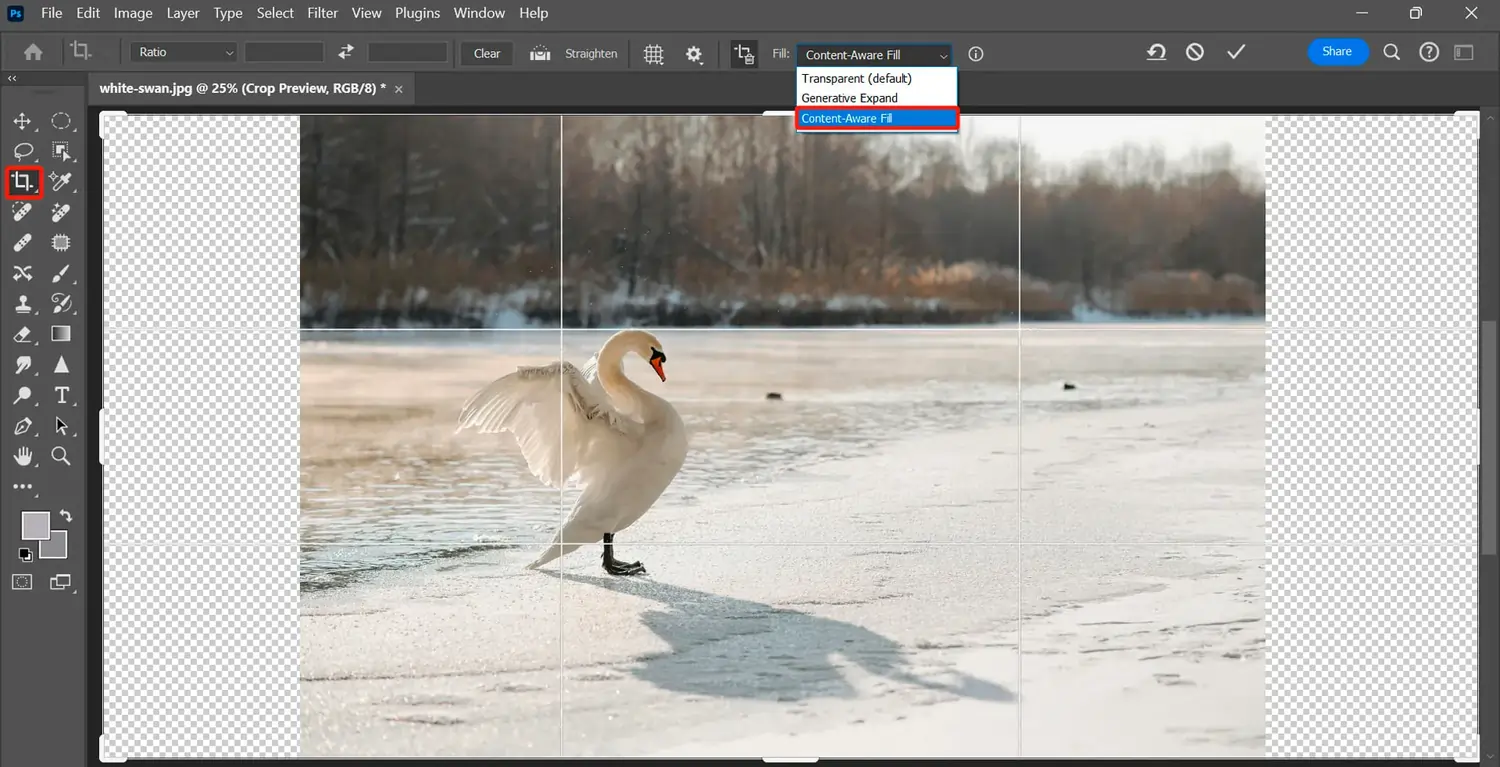
AI-Powered Tools:
- Remove Tool:
- Automates the reduction of image noise.
- Offers features for selecting specific elements like facial hair and clothing.
- Includes adaptive portrait presets such as Darken Beard, Polished Portrait, and Enhance Clothes.
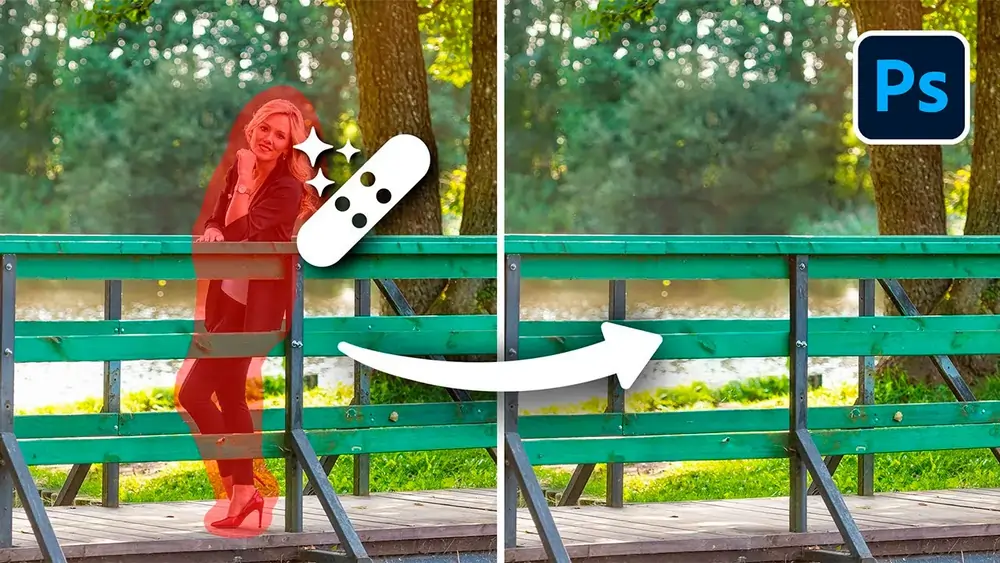
- Sky Replacement:
- Detects and replaces the sky in images.
- Adjusts the overall lighting and colors of the scene to match the new sky for realistic effects.
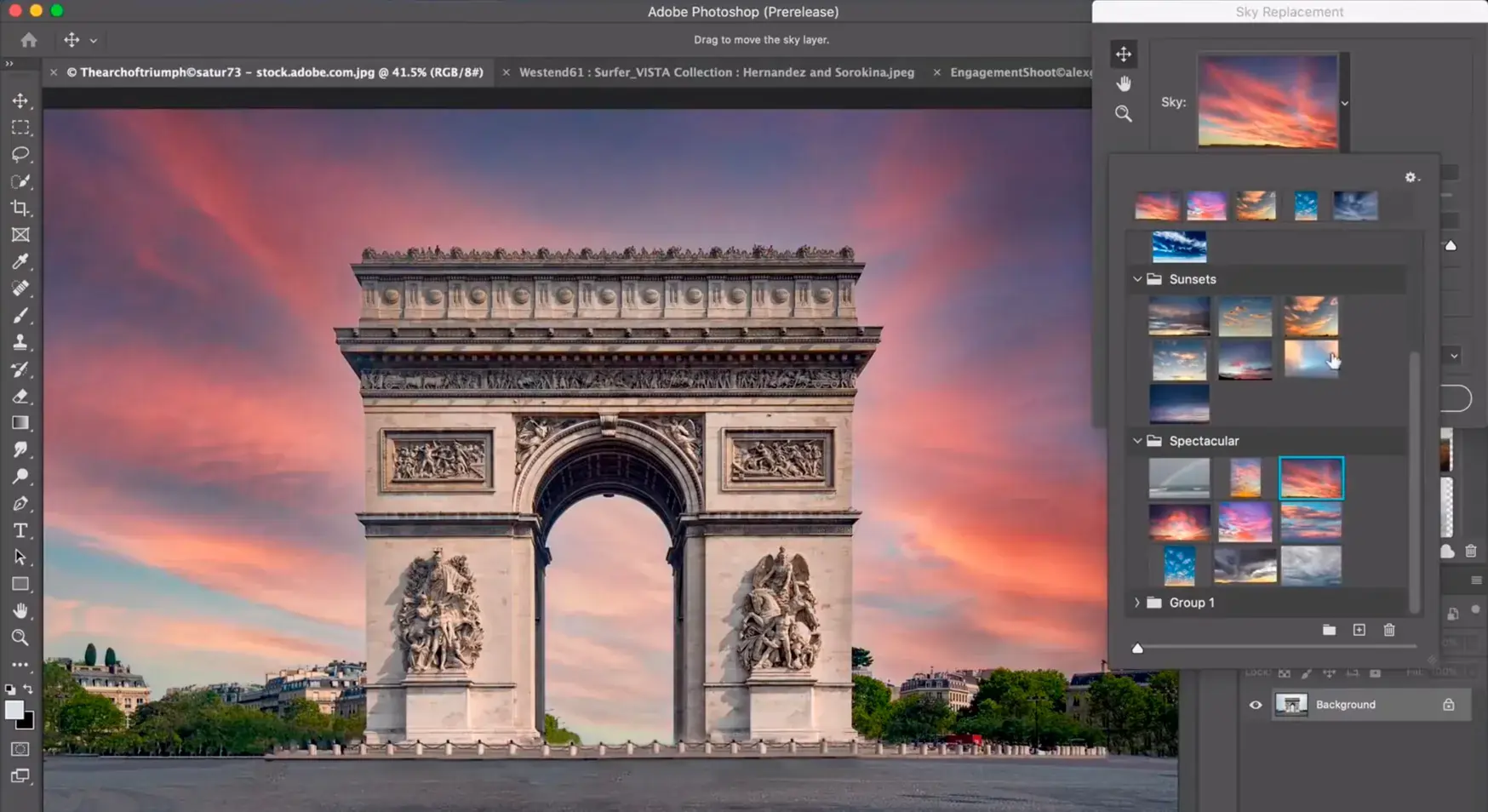
Selection and Color Tools:
- Object Selection Tool:
- AI helps to identify and select complex shapes and edges more efficiently.
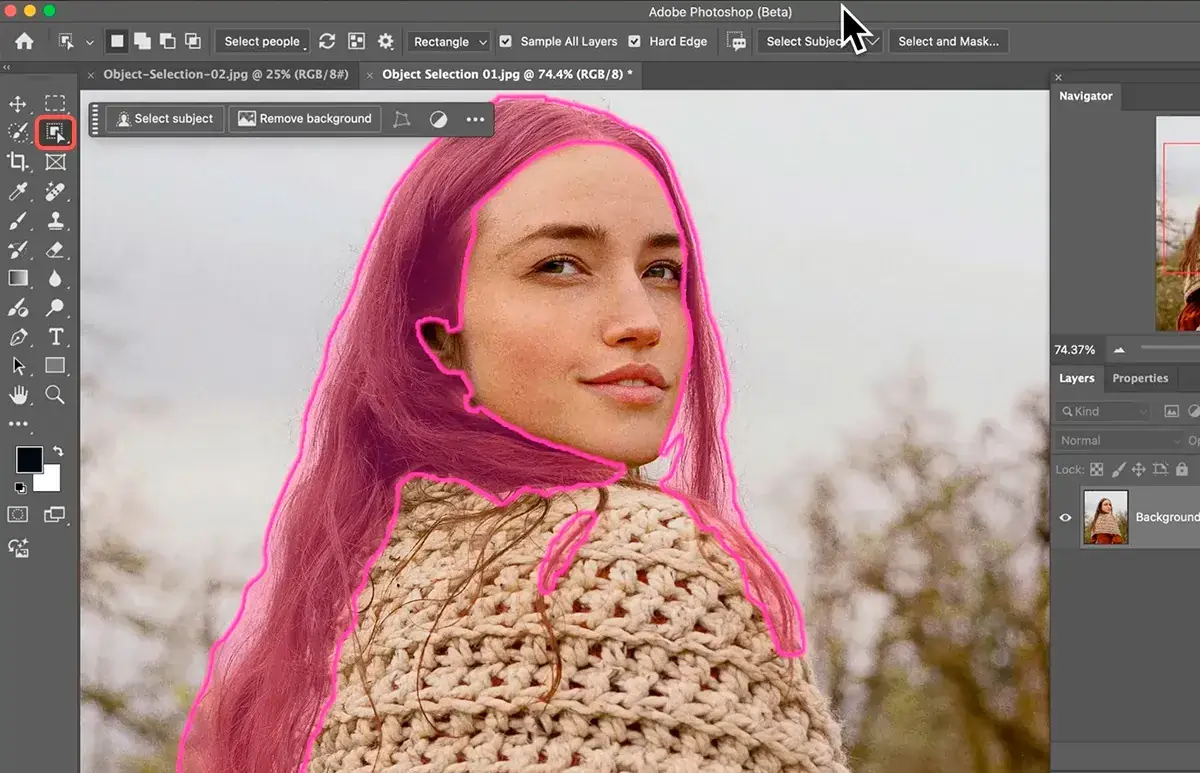
- Auto-Colorize:
- Utilizes AI to estimate and apply realistic colors to black-and-white images.

- Add Text Guided Edit:
- Facilitates the creation of stylized text with perfect alignment, enhancing typography capabilities.
Video Editing Features
If you’d like to optimize your content and create videos, you have those capabilities as well.
Adobe Photoshop, while primarily known for its photo editing capabilities, also includes a suite of video editing tools that, although not as extensive as Adobe Premiere Pro, provide substantial functionality for certain video editing tasks:
- Timeline Panel: Facilitates the creation of video timelines and frame animations, allowing for the sequencing of clips, adding transitions, and making timing adjustments.
- Layer-Based Video Editing: Offers the ability to apply familiar Photoshop adjustments such as layer styles, masks, and other effects directly to video layers.
- Frame Animation: Enables the creation of frame-by-frame animations, perfect for crafting GIFs or simple motion graphics.
- Video Effects: Incorporates Photoshop’s array of filters and effects, such as color correction and blurring, to enhance video clips.
- Basic Audio Editing: Allows the addition and manipulation of audio tracks within videos, including volume adjustments and fading.
- Export Capabilities: Supports exporting videos in various formats, ensuring compatibility across different platforms and devices.
These features make Photoshop a viable tool for video editors looking to leverage Photoshop’s powerful image editing tools in video projects.
Photo Editing Features
Adobe really shines when the variety and quality of its features are on the spot. The toolbox on the left side immediately offers an array of functionalities for editing and creating. Some tools are nested, meaning multiple tools share the same space in the toolbox, and you can access them by clicking and holding the icon. The exact arrangement and availability of tools may vary depending on the version of Photoshop and customizations made. For this, we’ll be discussing the latest version, Photoshop 25.9.
Here’s a quick look at some of the features available:
- Basic Tools: Crop Tool, Slice Tool, Brightness/Contrast, Exposure, Vibrance and Saturation, Hue, Color Balance, Black-and-White effect, Photo Filters.
- Retouching and Healing Tools: Spot Healing Brush, Healing Brush, Patch Tool, Content-Aware Fill, Remove Background, Clone Stamp, Red Eye Tool.
- Brushes and Drawing Tools: Brush Tool, Pencil Tool, Eraser, Color Replacement Tool, Mixer Brush Tool, Pattern Stamp Tool, History Brush Tool, Art History Brush Tool.
- Filters and Effects: Blur, Sharpen, Distort, Artistic effects, Unsharp Mask, Smart Sharpen, Reduce Noise.
- Advanced Editing Tools: Smart Objects, Smart Filters, Layer Styles (e.g., drop shadow, outer glow), Layer Masks, Vector Masks.
- Blend Modes and Transparency Controls: Different Blend Modes (Multiply, Screen, Overlay), Opacity and Fill settings.
- Color and Tone Adjustments: Auto Color, Auto Tone, Auto Contrast, Selective Color Adjustments, Gradient Map, Gradient Tool, Paint Bucket Tool, 3D Material Drop Tool.
- Special Effects Tools: Liquify tool, Lens Correction, HDR Toning, Camera Raw Filter.
- Light Manipulation Tools: Dodge Tool, Burn Tool, Sponge Tool
Let’s go into more detail about the features:
Photo editing is at the core of Photoshop’s functionality. If you hear a picture has been photoshopped, it’s probably because of one of these.
First, there are basic tools for simple adjustments like the crop tool, which allows you to remove unwanted areas and make perspective adjustments, straighten, scale, rotate, skew, distort, and warp. Right next to it is the Slice tool, which is useful for web design. Other basic effects include Brightness/Contrast, Exposure, Vibrance and Saturation, Hue, and Color Balance. The black-and-white effect and other Photo Filters apply image-enhancing effects.
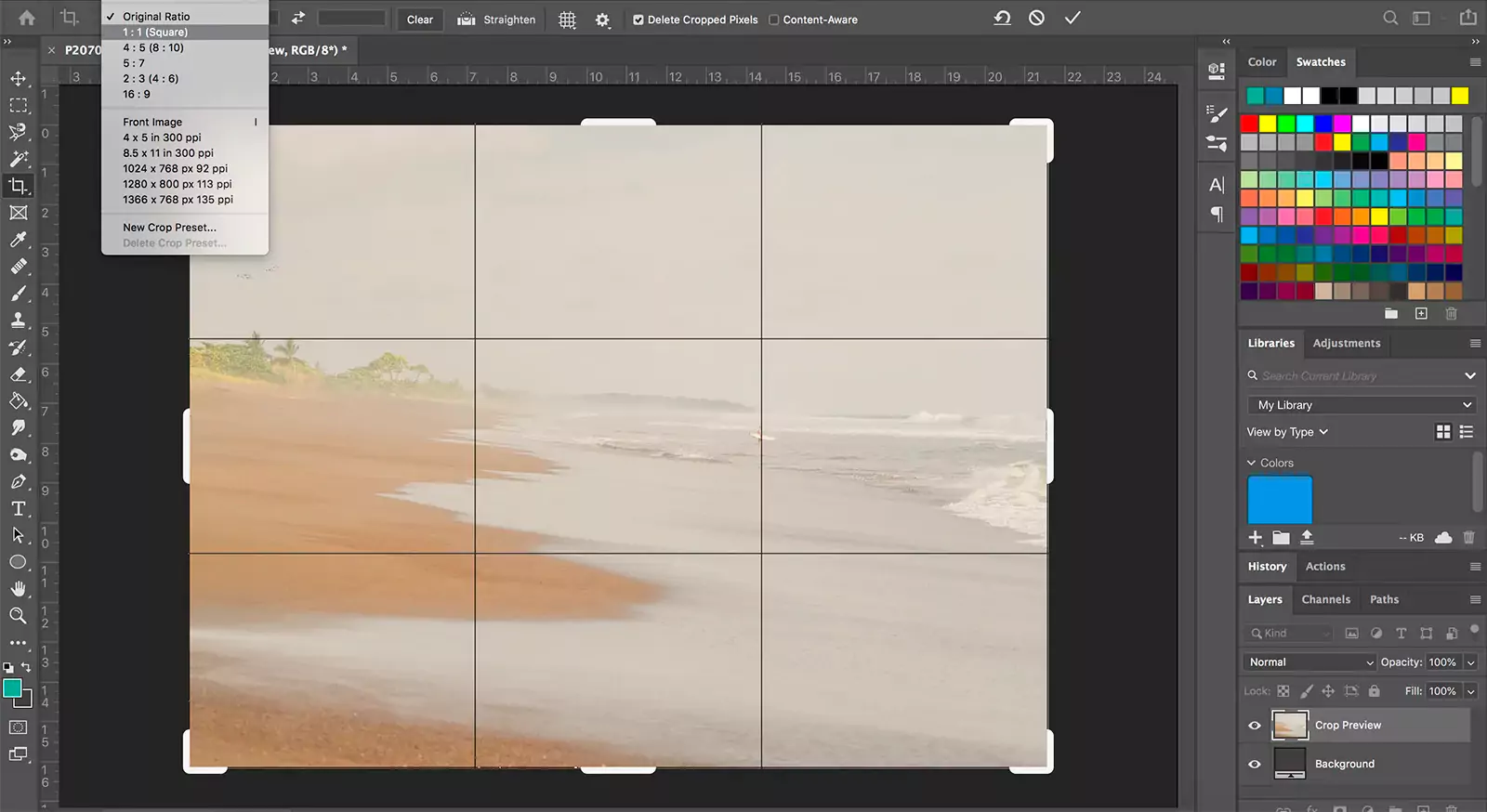
Retouching and healing tools include the Spot Healing Brush, which quickly removes blemishes and imperfections by blending them with surrounding pixels, and the Healing Brush, which allows for more controlled manual sampling to match surrounding textures or patterns. The Patch Tool repairs selected areas using samples from another part of the image.
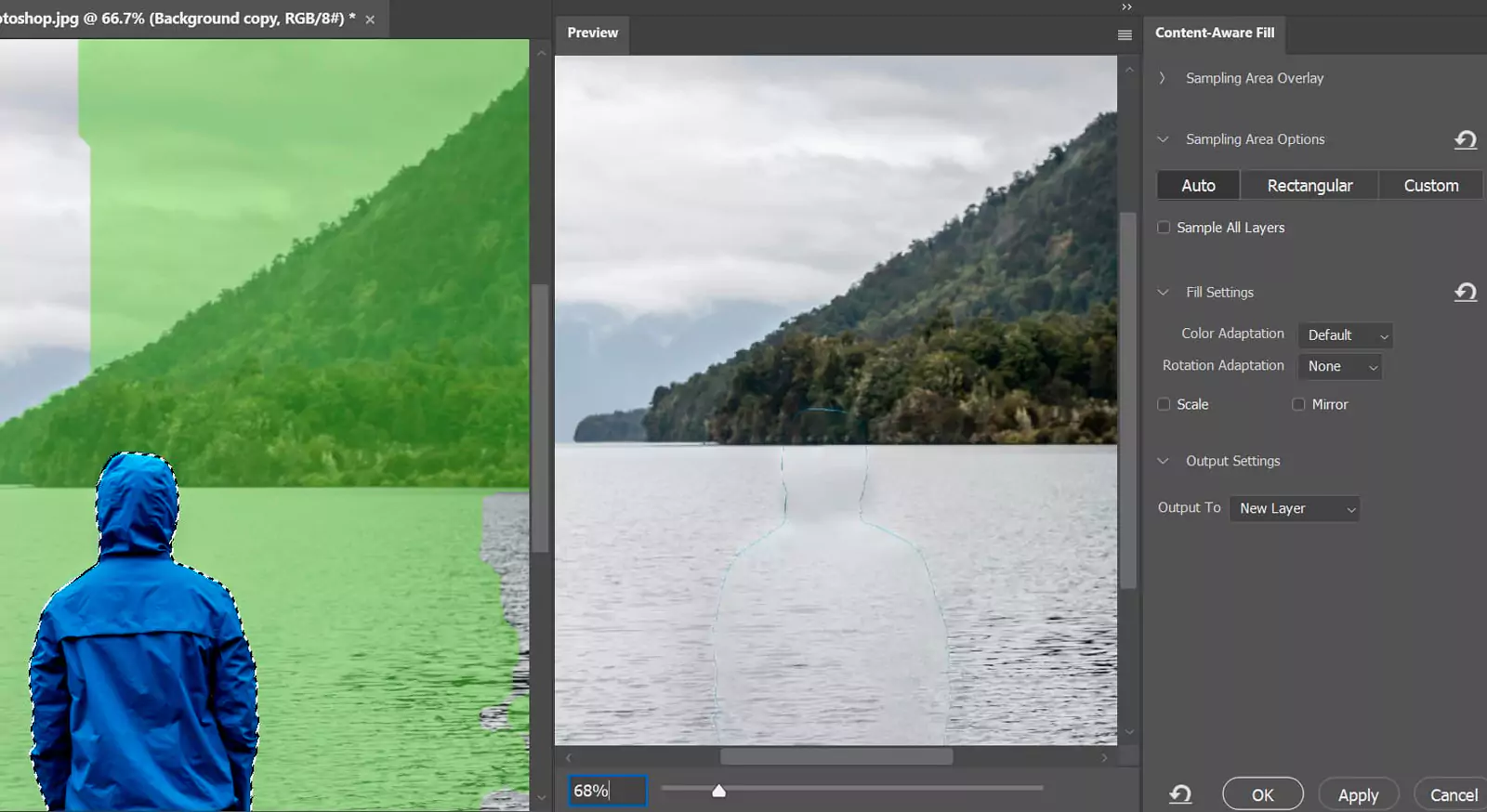
Content-Aware Fill improves with every update, removes unwanted objects, and fills the space with matching content. You can also change your background in a few clicks. Remove Background can make your blah setting disappear, and then you can replace it with anything you want. The Clone Stamp duplicates parts of an image by painting with pixels from another area, and the Red Eye Tool removes the red-eye effect caused by flash photography.
Of course, every editor has a standard Brush Tool, Pencil Tool and Erasers. There are common filters for a wide range of effects, such as blur, sharpen, distort, and artistic effects. There are also features of image clarity. Unsharp Mask sharpens images by increasing contrast along edges, while Smart Sharpen provides more control over sharpening with adjustments for shadows and highlights. Reduce Noise minimizes noise and grain in digital photos, especially those taken in low light conditions.
The Color Replacement Tool replaces a selected color with a new one, and the Mixer Brush Tool simulates real painting techniques by mixing colors. The Pattern Stamp Tool paints with a pattern, and the History Brush Tool paints a snapshot from an earlier state of the image, with the Art History Brush Tool adding stylized strokes from any prior image pre-save.
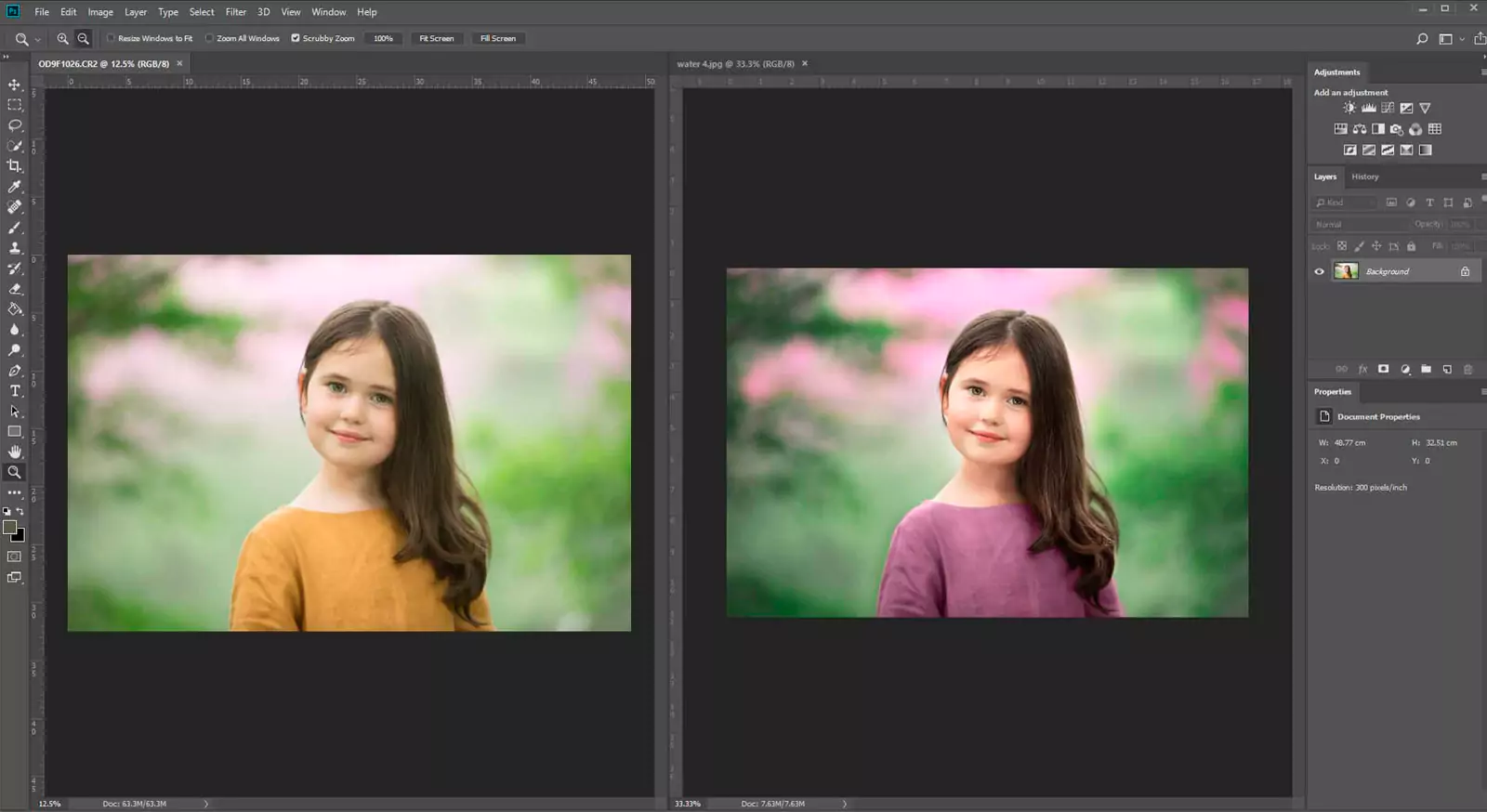
Smart Objects allow embedding raster or vector images for non-destructive transformations, while Smart Filters enable non-destructive editing on Smart Objects. Layers, Adjustment Layers, and History Panel allow for non-destructive editing and track changes for easy reversals. Layer Styles apply various effects like drop shadow, inner shadow, outer glow, inner glow, bevel and emboss, gradient overlay, pattern overlay, and stroke to layers. Layer Masks provide non-destructive control over layer visibility by painting to hide or reveal parts of a layer, while Vector Masks use vector shapes to create sharp-edged masks.
Different Blend Modes, such as Multiply, Screen, and Overlay, change how layers interact with each other. Opacity and Fill controls manage the transparency of layers and their contents. Auto Color, Auto Tone, and Auto Contrast automatically adjust the color, tone, and contrast of an image for quick fixes. You can otherwise select the color components you want to finetune with Selective Color Adjustments. The Gradient Map tool maps the grayscale range of an image to a custom gradient, allowing for creative color effects. The Gradient Tool creates gradient blends, the Paint Bucket Tool fills similarly colored areas with the foreground color, and the 3D Material Drop Tool applies material to a 3D object.
You’ll find some special effects tools like the Liquify tool which distorts images by manipulating pixels in a fluid way, making it useful for retouching portraits and creating artistic effects. Lens Correction corrects lens distortions like barrel and pincushion distortion, chromatic aberration, and vignetting. HDR Toning adjusts the tonal range of HDR images or simulates HDR effects on standard images. The Camera Raw Filter offers advanced adjustments for raw images, including exposure, white balance, and lens corrections.
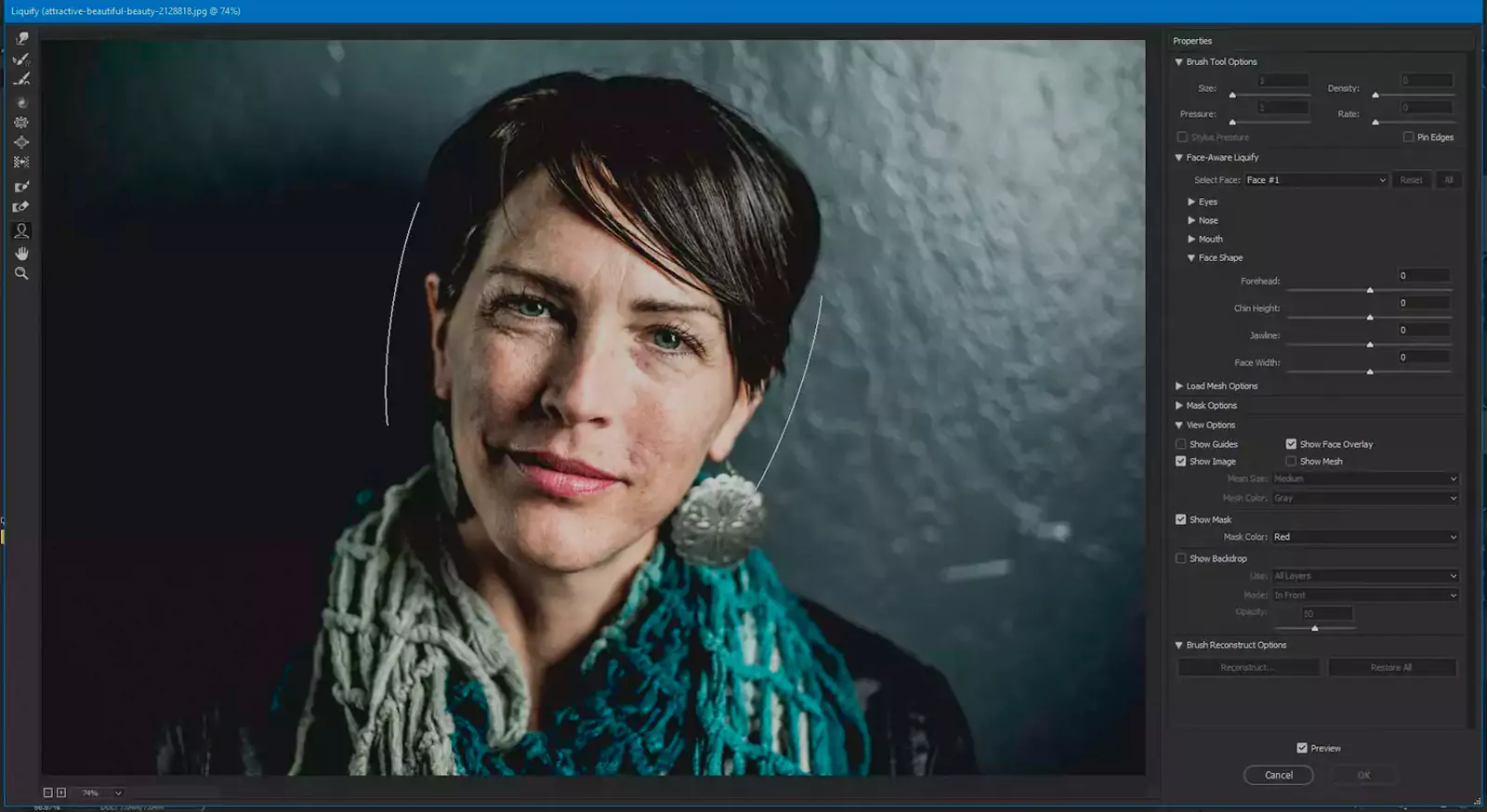
Also included are some light manipulation tools like the Dodge and Burn Tools, which lighten or darken specific areas of an image. The Sponge Tool increases or decreases color saturation in targeted areas, allowing for precise control over color intensity.
Design Features
Adobe Photoshop has extensive design features, anchored by its sophisticated Layer Management system. Layers form the backbone of design work in Photoshop, allowing for isolated adjustments to individual elements without affecting the entire project. These layers can be grouped, locked, or hidden to streamline workflow in complex projects.
Adjustment layers facilitate non-destructive edits like brightness and hue adjustments, preserving the original images. Layer masks offer further flexibility, enabling selective visibility and intricate effects without permanent changes.
Photoshop’s selection tools, including the Marquee, Lasso, and Magic Wand, are essential for precise graphic design tasks, complemented by AI-enhanced tools like Quick Selection and Object Selection for more complex shapes. The Refine Edge tool and Quick Mask mode enhance selection accuracy, crucial for detailed work such as editing hair or fur textures.
The software also integrates with Adobe Stock and Creative Cloud Libraries, making resources like images, graphics, and styles readily accessible and sharable across Adobe applications. Tools like Artboards, Rulers, and Guides, along with Snap to Grid/Guides features, support precise element alignment and consistent design layouts across multiple devices.
Shape tools and the Pen tool support the creation of vector graphics, which can be meticulously adjusted using paths, anchor points, and handles. The Color Picker and Swatches Panel aid in achieving the perfect color palette, while the Gradient Editor allows for smooth transitions. Text tools and Smart Objects enhance typography and image scalability, ensuring high-quality, non-destructive edits. Lastly, Photoshop’s diverse Brush tool and blending modes offer expansive possibilities for digital painting and texture blending.
Image Generating Features
Generate stunning visuals with AI-powered creativity.
Available on
Accessible on multiple platforms for versatile use.
Performance:
Adobe Photoshop usually performs well on mid-range and high-end devices, providing fast response times and minimal lag for most tasks. However, performance depends on your system’s specifications and task complexity. On high-end devices with powerful CPUs, plenty of RAM, and dedicated graphics cards, Photoshop runs smoothly and handles complex tasks efficiently. On less powerful devices, users might experience lag, longer load times, and slower performance, especially with large files or advanced features.
Ease Of Use:
Adobe Photoshop is notoriously feature-dense, although they continue to make the interface more customizable and helpful. You can choose from among several targeted workspace layouts, or you can create a custom layout of panels and windows. Rearrange the program’s toolbar button rail to taste.
The layout is intuitive, with clearly labeled tools for simplifying navigation and enhancing productivity. The start screen offers New File, Open, Home, and Learn, as well as your file locations, including photos you’ve uploaded through Lightroom and cloud documents shared with you. The Home icon takes you to suggested tutorials and thumbnails of your recent document.
It goes without saying that Photoshop demands a learning curve for proper mastery. This is mitigated by its comprehensive in-app tutorials and tooltips, which provide step-by-step guidance on using various tools and features. The software’s integration with Adobe Creative Cloud also streamlines workflows, enabling seamless file sharing and access to a vast library of assets and templates.
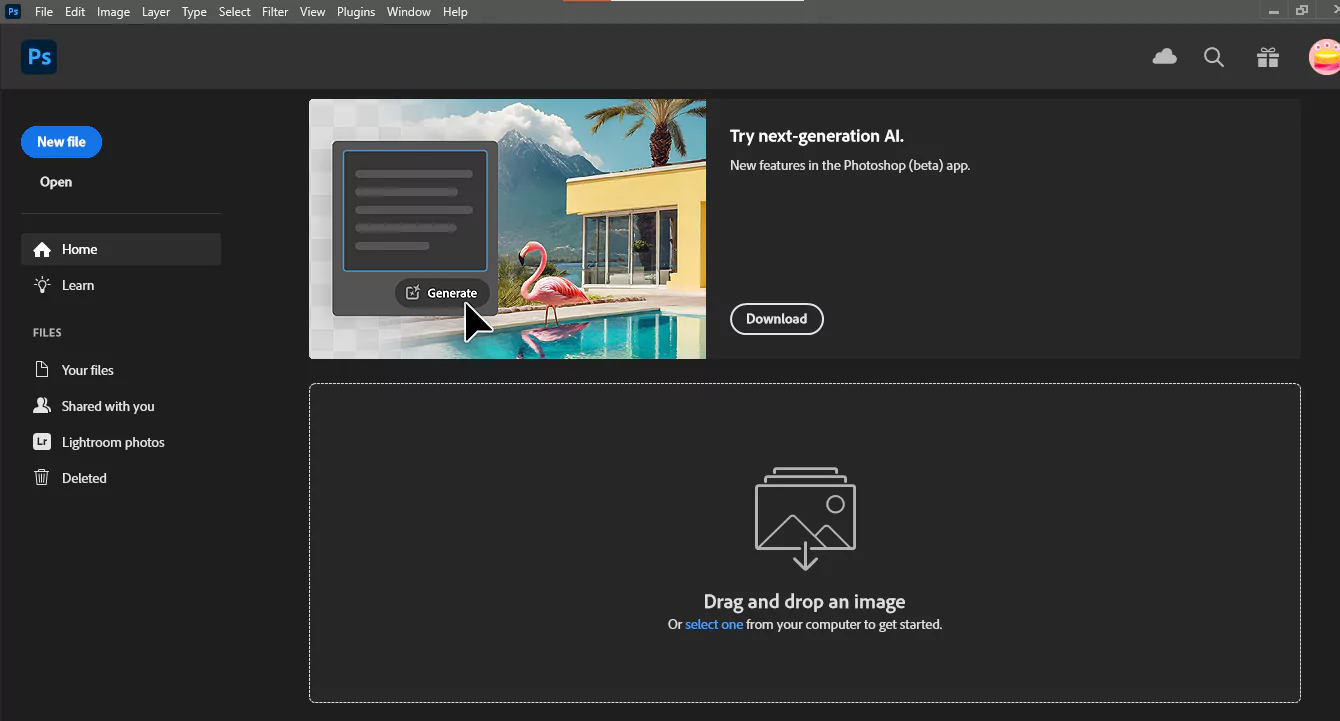
Uniqueness:
Adobe Photoshop is one of one when it comes to a range of powerful tools for photo editing, graphic design, and digital art. Recent leaps in advanced AI features alongside its seamless integration with Adobe Creative Cloud keeps it the industry-standard choice for creative professionals.