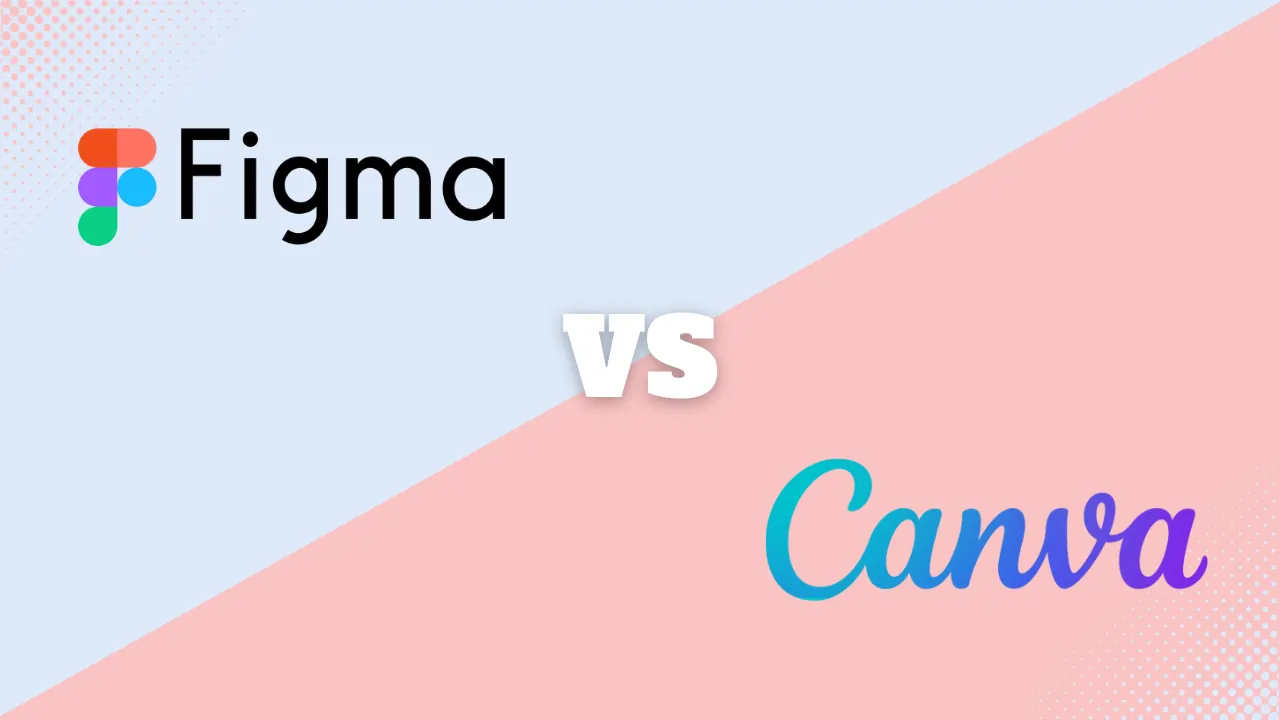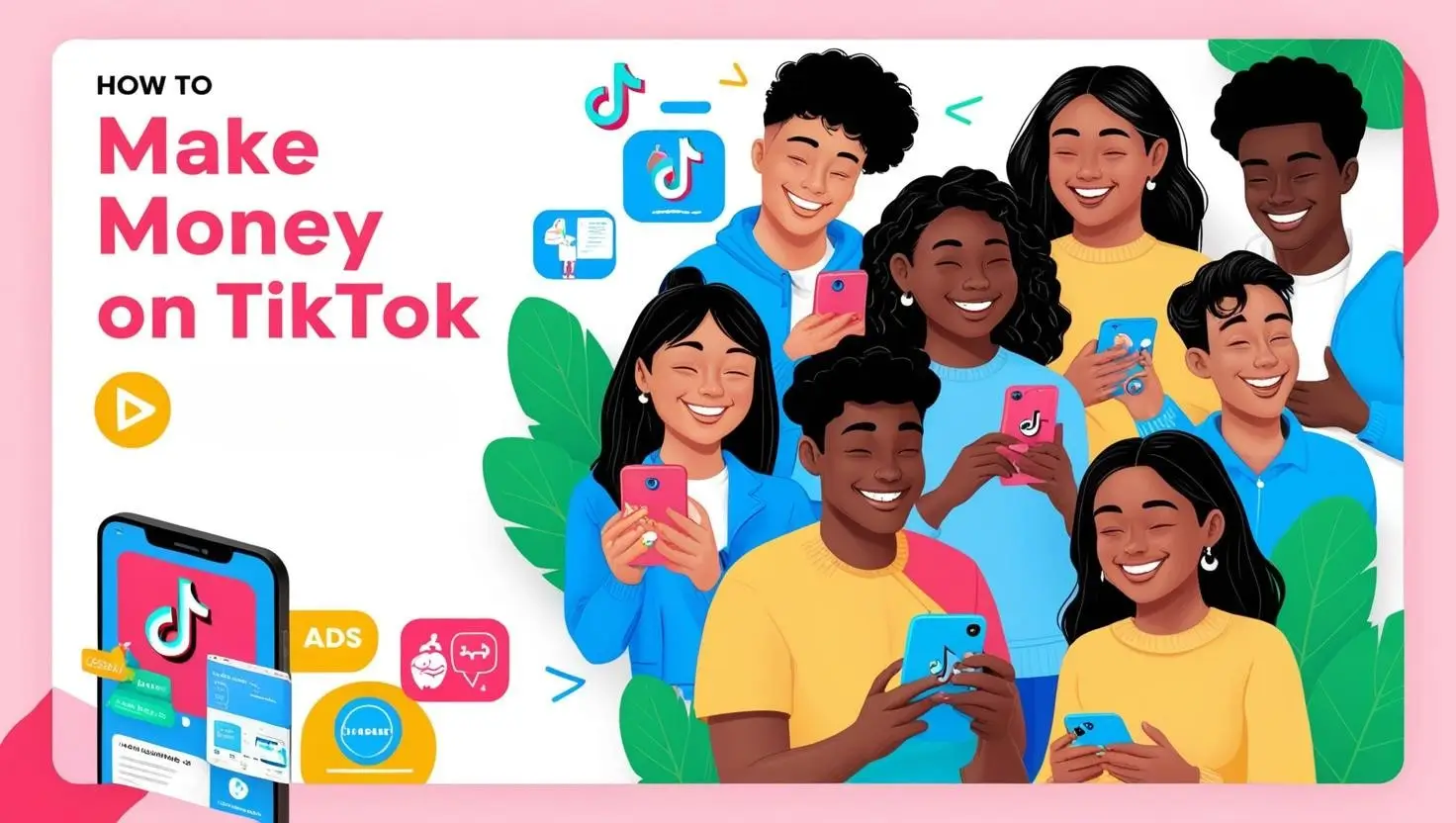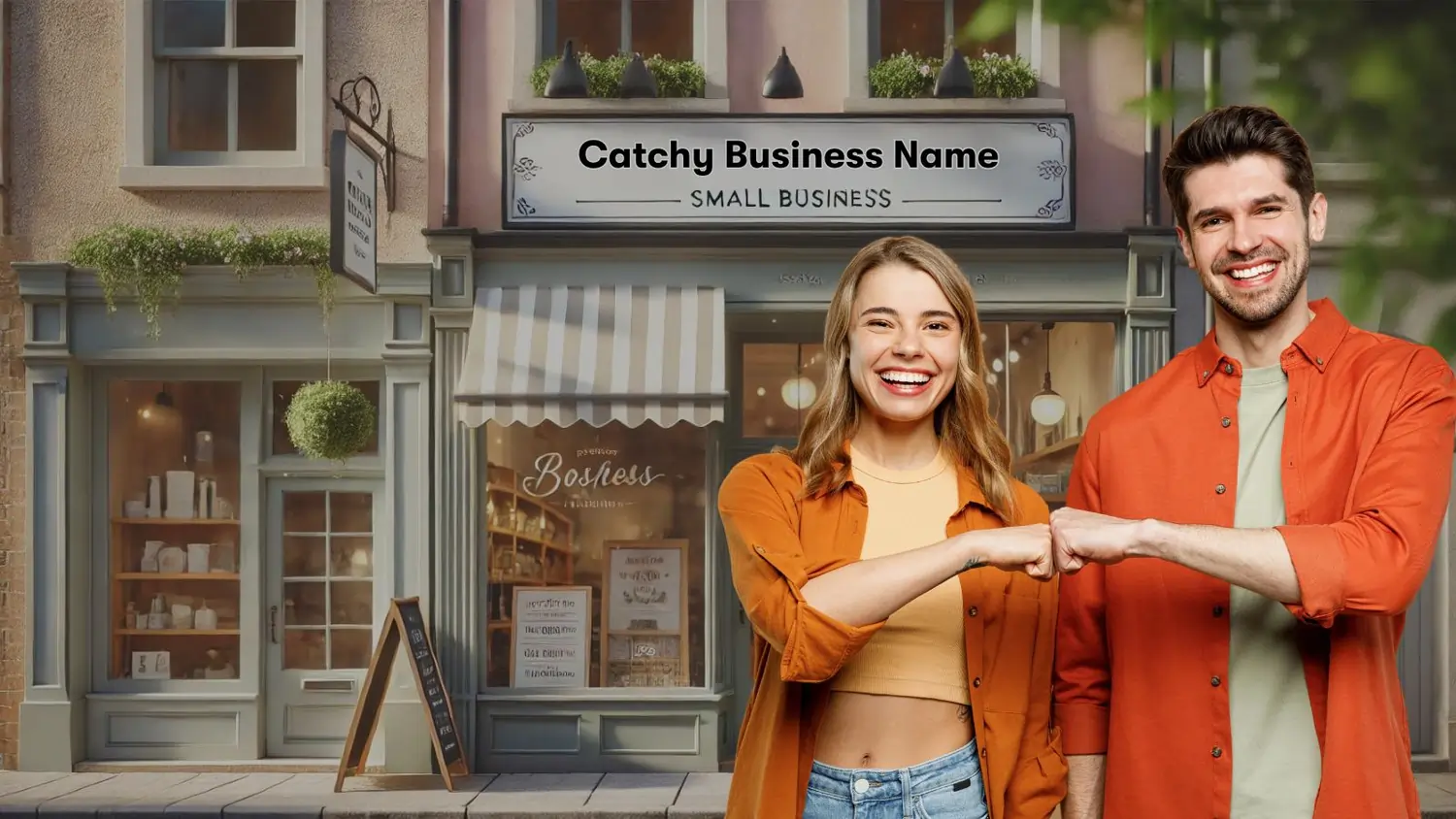Canva Graphic Design Review For 2026
Canva Graphic Design Plans & Pricing
Canva Comparison
Expert Review
Pros
Cons
Canva Graphic Design's Offerings
Canva pricing plans offer several subscription options:
- Canva Free: Cost: $0
Features:
Access to free templates, photos, and design tools
5GB cloud storage
Download designs in standard quality
- Canva Pro: Cost: $15/month per person or $120/year per person (billed annually, equivalent to $10/month)
Features:
Premium templates, images, videos, and design elements
Magic Resize and Background Remover
Unlimited folders with Brand Kit
100GB cloud storage
High-quality downloads
- Canva for Teams: Starts at $10/month per person, min 3 users, or $100/year (billed annually).
Additional users: Priced per user annually.
Features:
All Pro features
Collaboration tools for team workflows
Team-specific Brand Kits
Approval workflows and template locking
Unlimited cloud storage
Canva Enterprise
Cost: Custom pricing (contact Canva for a quote)
Features:
Advanced brand controls
Dedicated account manager
Single Sign-On (SSO)
Enterprise-level collaboration tools
product offerings.
Customer Support
When I need assistance with Canva’s graphic design software, I always turn to their Help Center. It provides swift responses to my questions and makes troubleshooting easy. Canva also offers free design courses and tutorials through their Design School, which is a fantastic resource for improving my skills with this graphic design tool.
Blog:
Canva’s insightful blog is packed with helpful articles about graphic design features, trends, and best practices. It’s a go-to resource for anyone looking to learn more about designing effectively and creatively.
Features & Functionality
General Features
Canva’s graphic design features have been a game-changer for me when it comes to creating impactful marketing materials. The tools not only enhance the visual appeal of my designs but also streamline the entire graphic design process, making it quick and hassle-free. I especially love how the platform fosters collaboration among teams, allowing us to work together seamlessly in real-time.
These capabilities are essential for staying ahead, whether it’s creating social media posts, presentations, or marketing campaigns. Canva’s graphic design software helps me maintain a professional edge while saving time and effort.
Here is a quick list of the top features Canva.com offers:
- Extensive Template Library
- Customizable Designs
- Collaboration Tools
- Mobile App
- On-Demand Purchases
- Background Remover and Photo Effects
- Photo Vignette and Frames
- Design Grids and Free Icons
- Web Wireframes
- Stickers and Badges
- Magic Write AI Text Generator
- Magic Design AI
- Magic Edit and Magic Erase
- Text-to-Image Generato
- AI-Powered Image Generator
- AI Voice Generator
- AI Music Generator
- AI-Powered Design Tools
- AI Summarization
- Interactive Charts and Graphs
- Branded Captions
- Automatic Captions
Let’s dive a little deeper into the features:
AI Features and Tools
Canva’s AI features have completely transformed how I approach graphic design. Tools like Magic Write help me generate text effortlessly, while Magic Design provides design suggestions tailored to my input, saving me tons of time. The Magic Edit and Magic Erase options make tweaking designs seamless, letting me enhance images or remove elements with ease.
The Text-to-Image Generator and AI-Powered Image Generator unlock new creative possibilities, while AI-driven features like automatic captions and branded captions streamline video editing. Canva’s AI tools make even complex tasks like creating interactive charts and summarizing content faster and more accessible, elevating every project.
Extensive Template Library
The Canva tool offers an incredible variety of templates to meet all my design needs. Whether I’m creating social media posts, business cards, or presentations, Canva’s diverse range of options is tailored to industries like ecommerce, education, healthcare, and more.
This vast selection of templates not only simplifies the graphic design process but also ensures my marketing materials stay consistent with my brand identity. With Canva’s intuitive tools and professional designs, I can create polished visuals that are perfect for any project or industry. It’s a must-have graphic design software for maintaining efficiency and creativity.
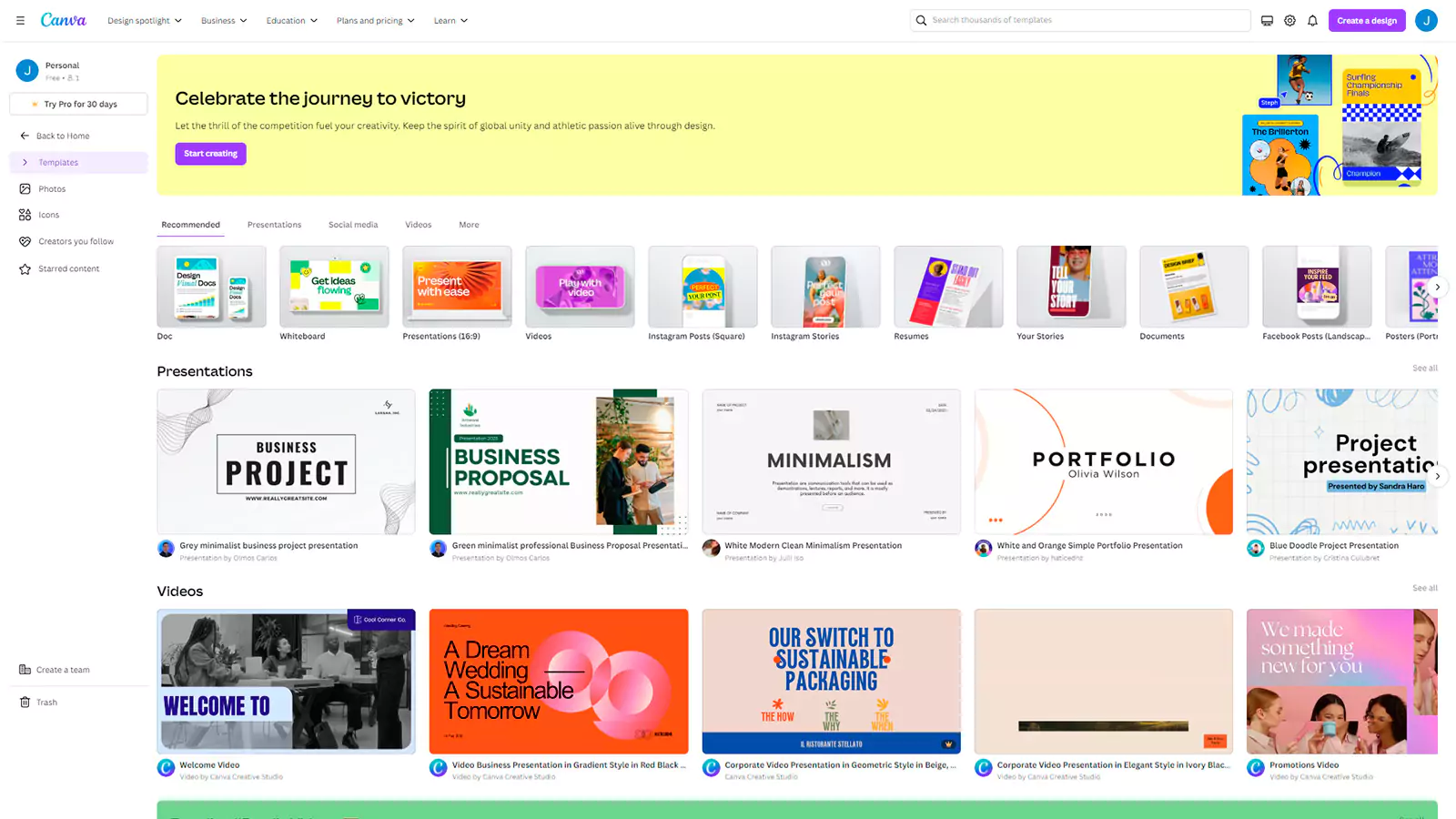
Customizable Designs
Canva’s graphic design tool gives me the freedom to modify fonts, colors, and images, making it easy to create unique visuals that perfectly align with my brand. This level of flexibility is essential for businesses like mine that want to stand out in today’s competitive market. Whether it’s a bold social media post or a polished presentation, Canva ensures every design is tailored to my needs.
Collaboration Tools
I love how Canva’s tools make teamwork effortless. Multiple users can edit and comment on designs in real time, which is a game-changer for remote teams like ours. It keeps workflows seamless and projects on track, making the graphic design process more collaborative and efficient.
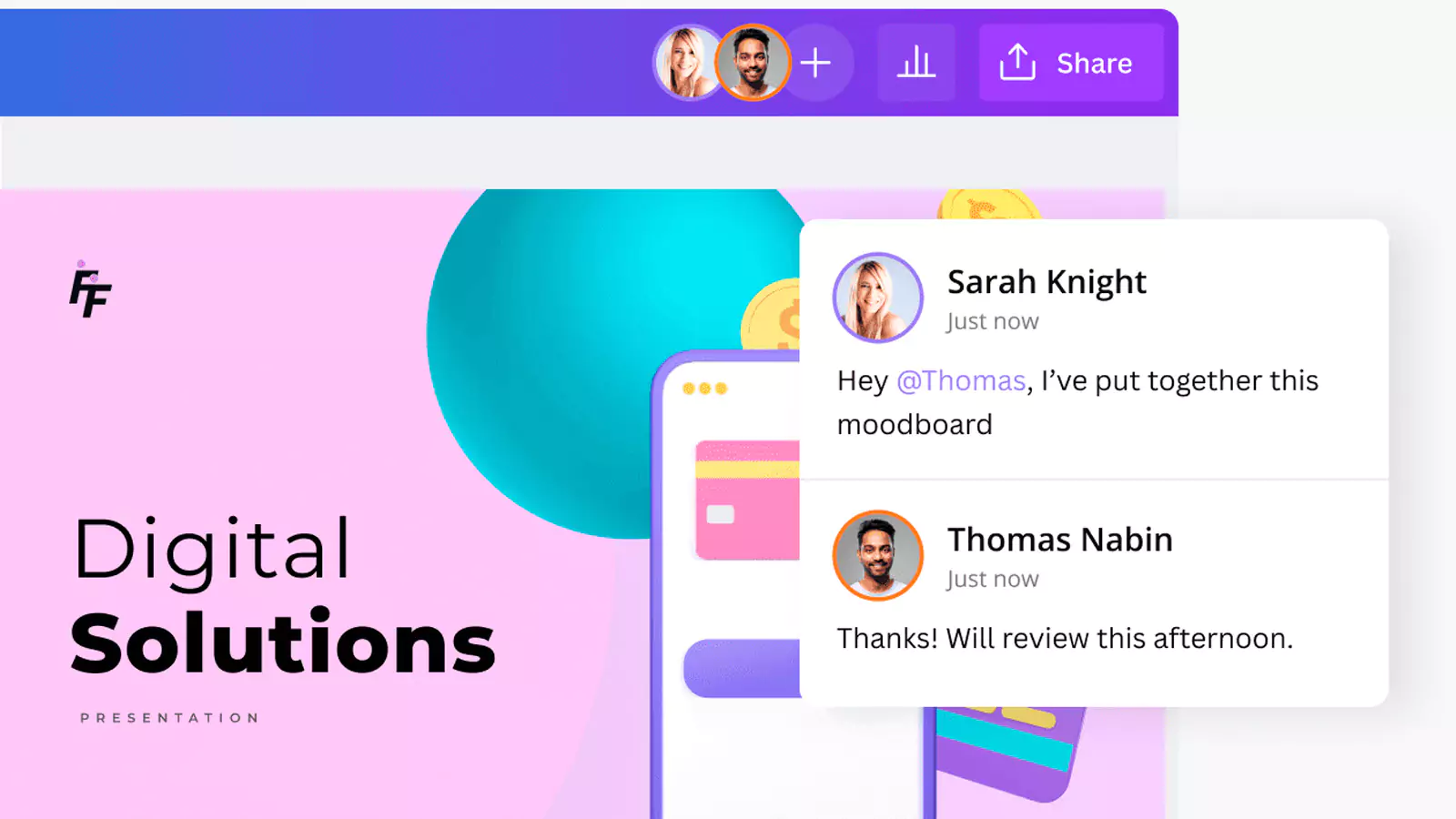
Mobile App
Canva’s graphic design tool is even more versatile with its mobile app, which lets me design on the go. It’s perfect for quick edits and updates, ensuring I can stay responsive and agile no matter where I am. As a small business owner, I love how the app allows me to jump between meetings and tasks while still having easy access to my projects. Whether it’s tweaking a social media post or finalizing a presentation, Canva’s mobile app makes the graphic design process seamless and efficient, right at my fingertips.
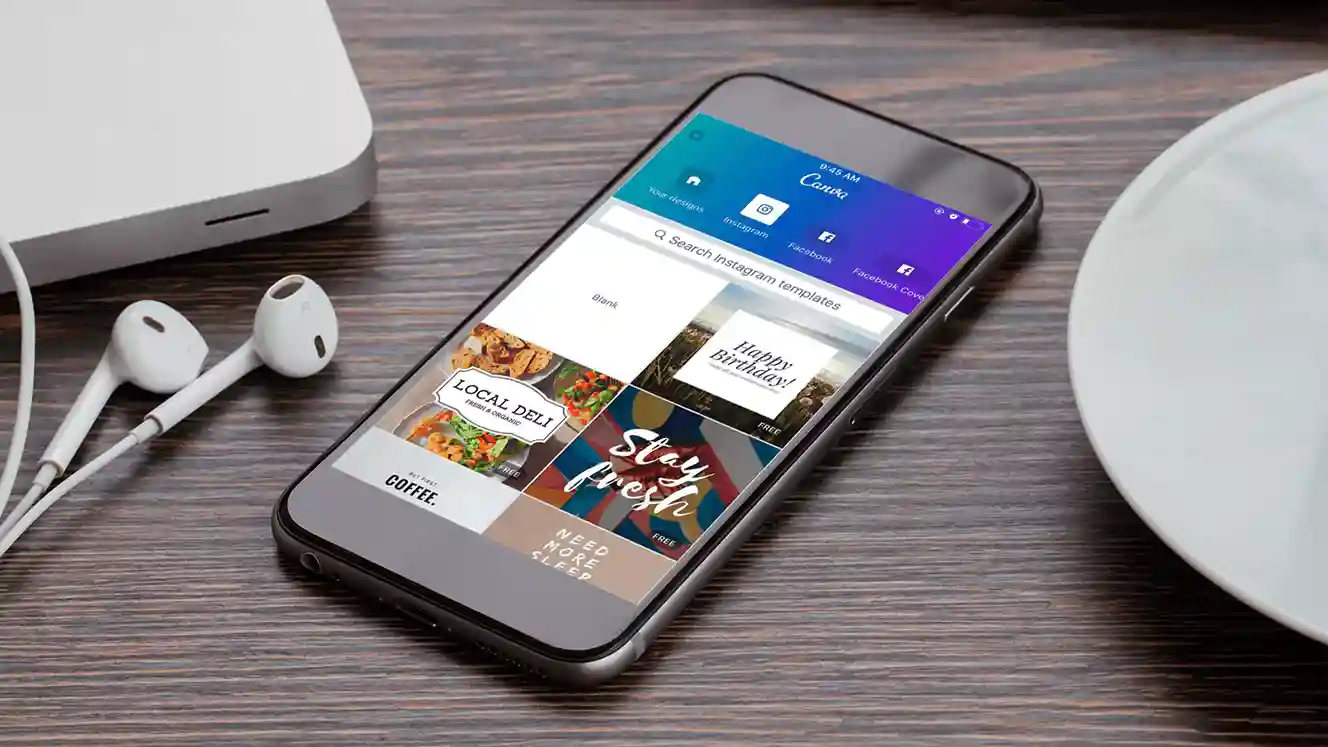
On-Demand Purchases
Canva’s graphic design tools make customization even more flexible by allowing me to purchase specific design elements like premium images or icons. This is a fantastic option for businesses that need access to high-quality graphics but don’t require a full subscription. It gives me the freedom to enhance my projects with top-tier visuals without overspending.
Background Remover and Photo Effects
Canva’s advanced tools, like the Background Remover and various photo effects, make image editing incredibly simple. Tasks that once felt complex—like enhancing images or isolating objects—are now quick and effortless. These features dramatically improve the quality of my visual content, helping my designs look polished and professional with minimal effort.
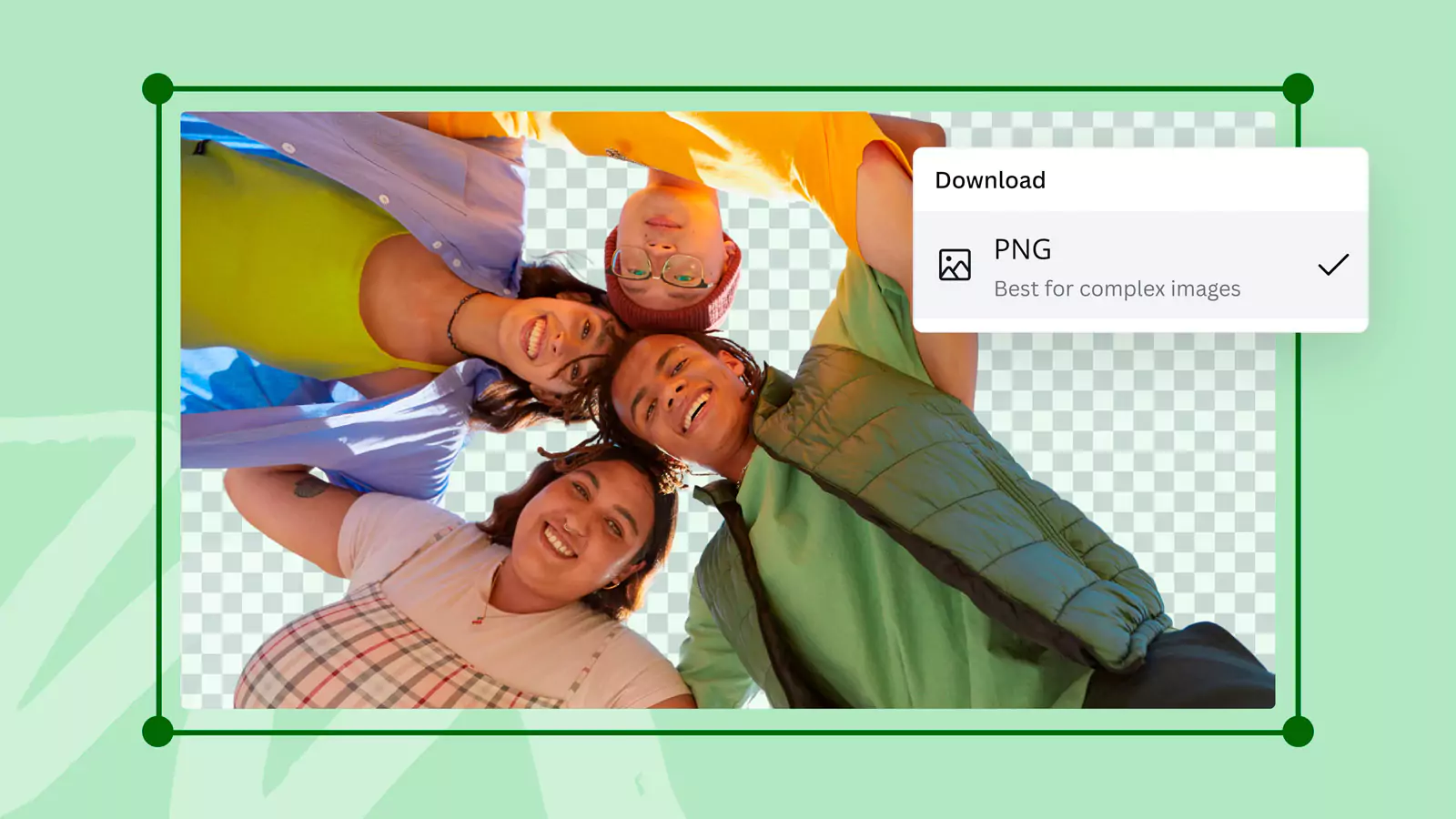
Photo Vignette and Frames
I use Canva’s Photo Vignette and Frames tools to add artistic touches to my images, which helps elevate the look of my marketing materials. These features make it easy for me to enhance the visual appeal of my designs and create campaigns that grab my audience’s attention.
Design Grids and Free Icons
Canva’s design grids and free icons help me structure my layouts in a way that looks clean and professional. These graphic design features ensure my designs are visually appealing while effectively communicating my marketing messages. They make creating polished content simple and efficient.
![]()
Web Wireframes
This feature is incredibly useful for me when working on digital projects. Canva allows me to create basic layouts as a starting point before diving into full-fledged web designs. It’s an essential tool for businesses in the digital space, helping to streamline the planning process while saving time and resources. By visualizing designs early on, I can ensure that my final projects are both efficient and impactful.
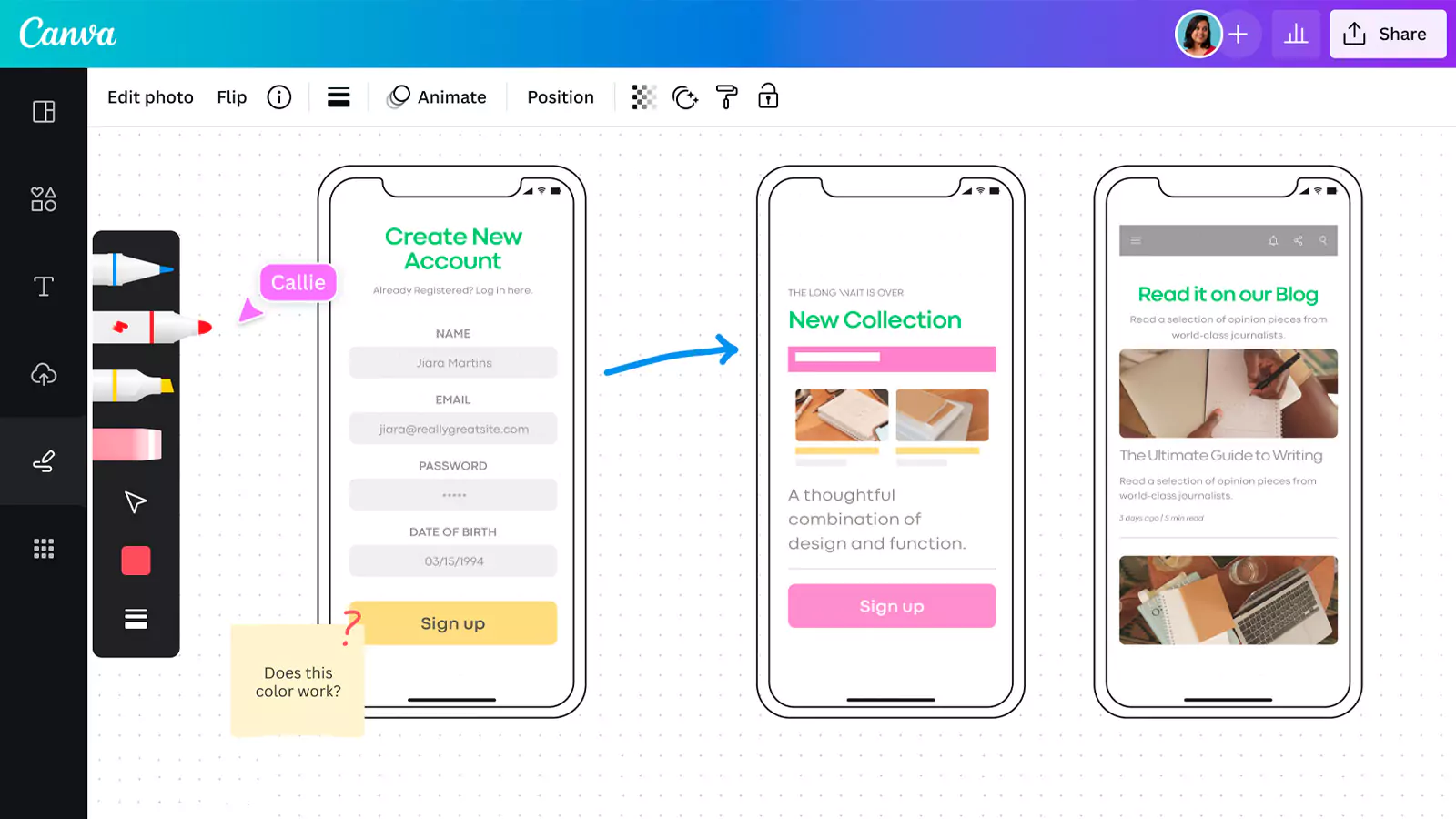
Stickers and Badges
These playful design elements can be used to add personality and flair to designs, making them more engaging and likely to catch the eye of potential customers.
Portfolio and Experience
The design portfolio has a wide range and comprises the Search, Layout, Text, Background and Uploads tab. It equally has the Zoom Control, Shares, Download and Make Public buttons.
It requires little or no experience at all. There is a range of designs that cover Social Media posts, Logos, Filers, Invitations, PowerPoint slides and Presentations. What’s more, these graphics contain texts and symbols.
Interactive Charts and Graphs
Canva’s interactive charts and graphs make presenting data visually compelling and easy to understand. I can customize colors, styles, and layouts to align with my brand, while the intuitive interface lets me add animations for extra engagement. It’s a powerful tool for effortlessly turning raw data into captivating visuals.
Design Process
It only takes a little knowledge of color combinations to make your designs, and it can take as little as 5 minutes to finish a design. If you make any error during the process, you can easily edit this by clicking on the ‘My Designs’ button.
How to make your design on Canva
- Choose a template by clicking on it.
- Once the template comes up, click the search button to search for any keywords of your choice to add elements.
- Choose your desired colors.
- Select your preferred fonts and tweak them to your taste by adding images, importing elements, or changing your design background.
- Then click on download to save.
You can also get different versions and sizes of the elements such as fonts, images, colors, depending on various uses.
Advanced Features
Canva’s animation capabilities make it easy for me to bring my designs to life with just a few clicks. Whether I’m creating a social media post, presentation, or marketing ad, the animation options let me add dynamic transitions, text effects, and movement to elements without needing advanced skills.
I can choose from pre-designed animation styles like fade, pan, or bounce, or customize the timing and sequence to fit my vision. These features allow me to create engaging, professional-quality content that captures attention and keeps my audience interested. It’s a powerful addition to my design toolkit for standing out online.
Editing Features
Canva’s editing features are great for me to fine-tune my designs and achieve a professional look without needing advanced design skills. From cropping and resizing to adjusting brightness, contrast, and saturation, the tools are intuitive and easy to use.
I also rely on the background remover for clean, polished visuals and a wide range of filters and effects to enhance images. Canva’s drag-and-drop editor allows me to quickly customize templates, add text, and incorporate my branding elements seamlessly. These editing capabilities save me time while ensuring my designs look sharp and consistent every time.
Performance:
When it comes to performance, Canva has always been reliable for me. The platform runs smoothly on both desktop and mobile, and I’ve rarely encountered lag or delays, even when working on larger projects. The graphic design tool loads quickly, and the drag-and-drop functionality makes customizing templates and adding design elements seamless.
I also appreciate how responsive Canva is—it automatically saves my work as I go, so I never have to worry about losing progress. The graphic design software handles multiple layers, text effects, and high-resolution images effortlessly, which is impressive for a web-based platform.
What stands out most for me is how accessible Canva is across devices. Whether I’m working on my laptop or editing on the go with my phone, the experience is consistent and hassle-free. This performance reliability makes Canva a top choice for creating professional visuals efficiently, no matter the project size.
Ease Of Use:
When I use Canva’s homepage, I love how simple it is to find what I need. The search bar at the top makes it quick and easy to locate images, templates, and design elements by entering a few keywords. Everything feels seamless, especially when I’m in a hurry.
Canva’s templates are thoughtfully organized into categories based on their function—like presentations, social media, or invitations. This grouping makes it so much easier for me to browse and pick the design that fits my project. Once I find a template, the drag-and-drop interface allows me to customize it effortlessly, whether it’s changing colors, adding text, or uploading my own images.
This level of organization and simplicity lets me focus more on being creative and less on figuring out where to start. It’s honestly one of the best features of this graphic design software.
For a helpful tutorial on navigating Canva’s homepage and maximizing its features, check out this video:
Uniqueness:
Canva stands out with its Magic Studio, a suite of AI-powered tools like Magic Write for text generation, and Magic Design for creating design suggestions based on input. The Background Remover and Magic Resize features make editing seamless by removing backgrounds and resizing designs for different platforms in just a click.
I also love the Brand Kit, which keeps all my logos, colors, and fonts organized, ensuring consistent branding. Canva’s Data Visualization tools make creating infographics and charts effortless. These unique features make Canva a powerful and versatile graphic design software for any creative project.
Verdict:
Canva is an incredible graphic design tool that works perfectly for both beginners and experienced designers. It’s my go-to whenever I’m on a tight deadline because it’s so easy to use and gets the job done fast. For me, Canva offers excellent value for money, especially with the Pro and Enterprise plans. The extra graphic design features included in these subscriptions—like premium templates, brand kits, and collaboration tools—are totally worth it.
I also love how Canva’s free plan helps users save costs. It’s been a game-changer for small businesses, teachers, nonprofits, and students who don’t have a big budget to hire an in-house graphic designer. Whether you’re working on a presentation, poster, or social media post, Canva makes creating professional visuals simple and accessible. It’s truly a must-have graphic design software for everyone.
User Review
- Easy to use
- Intuitive
- Always developing
- Slow costumer service (and not so helpful)
- Canva makes it super easy to create short promotional videos. It gives you a large library of audio, elements, and photos to choose from when designing.
- Sometimes the drag and drop mechanism is tedious work when having to move objects
- Best for social media marketing!
- I do wish there was a larger array of stock photos. Printing from the files provided by Canva isn't ideal and is complicated.
- My business cards look great, my logo, my social banners, my promotionals, just to name a few others also turned impeccable. I've got so many compliments on my shop's new look!
- Cost effective, no experience needed to design using Canva, cloud based so I can use on the go, and awesome selection of templates.
- Not the smoothest platform. It can difficult to sort through all your files once you've created numerous designs.