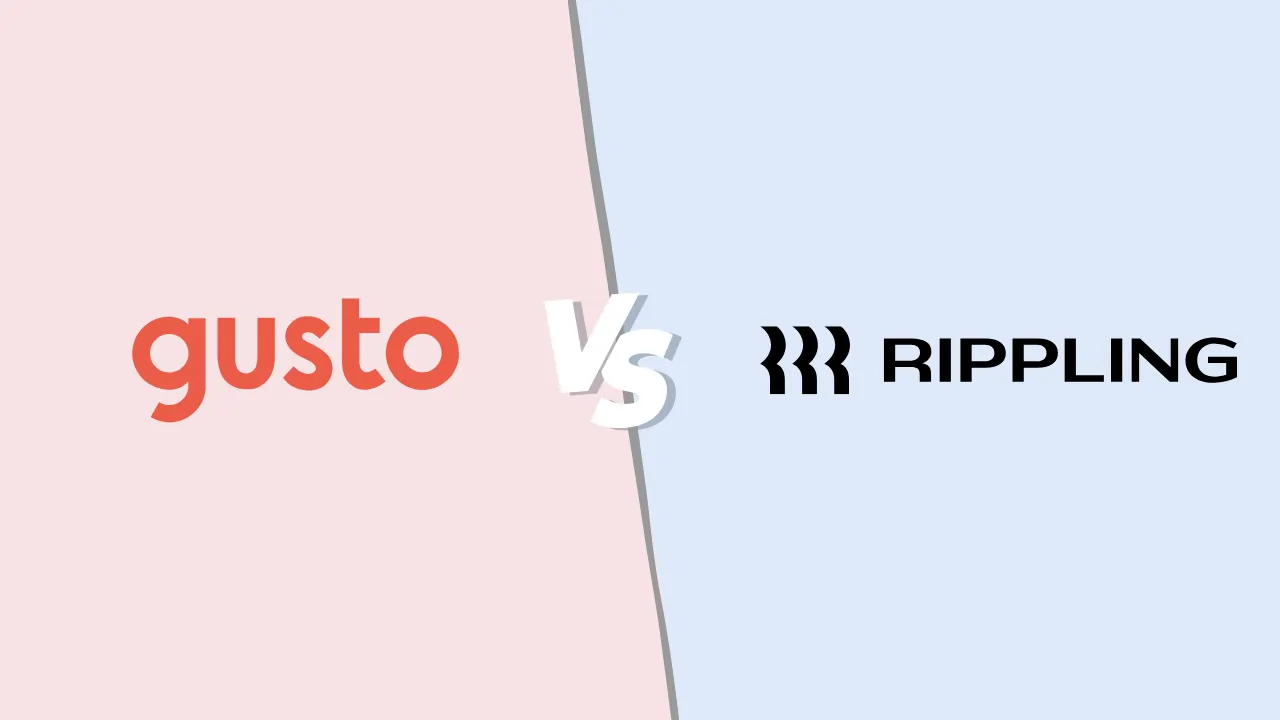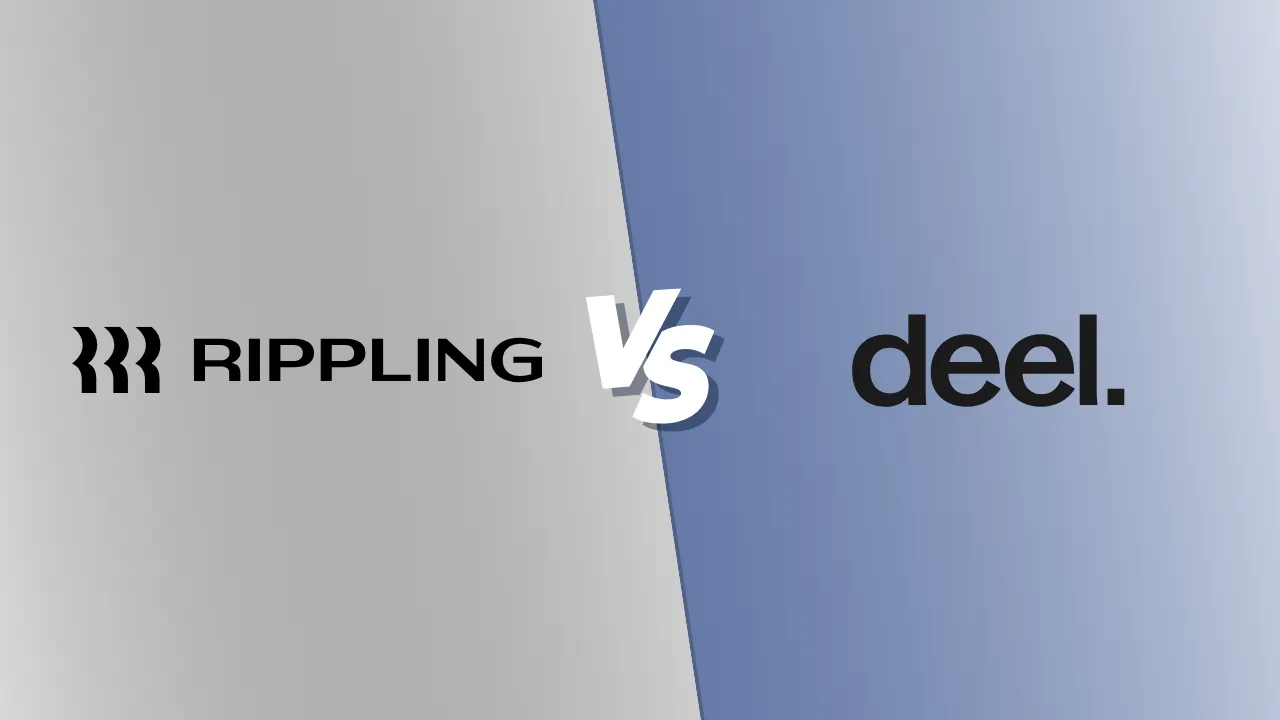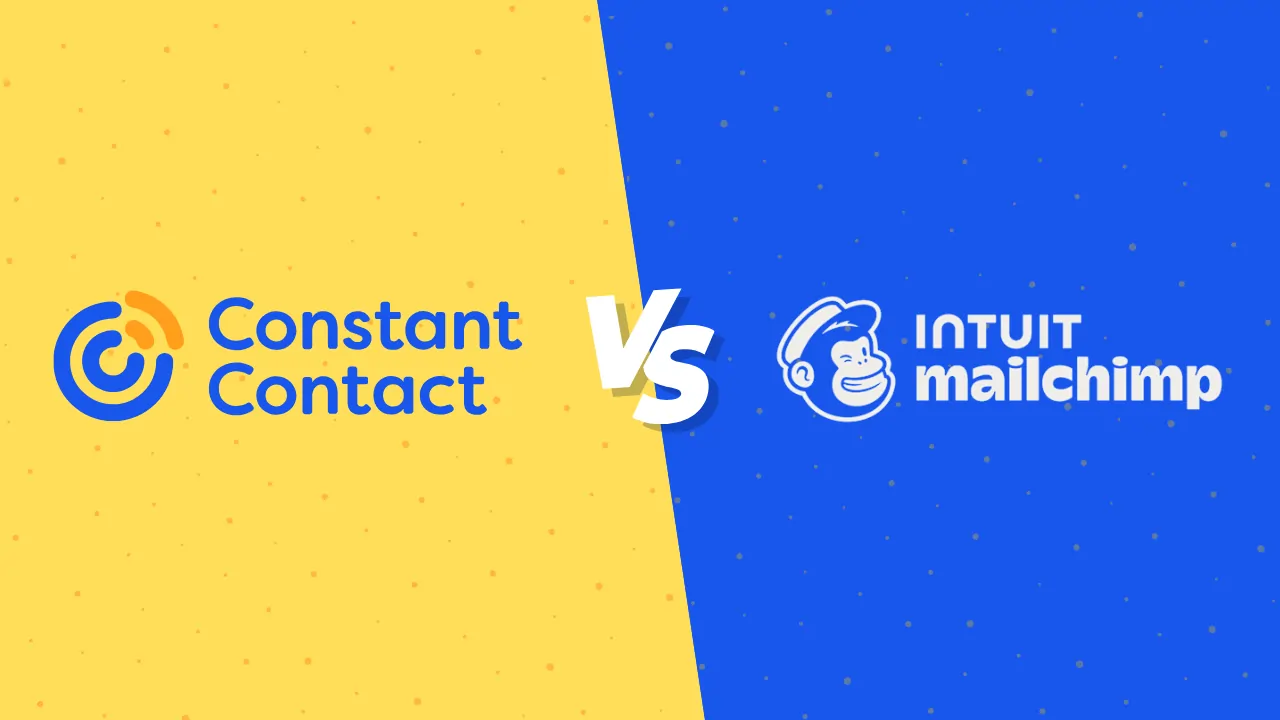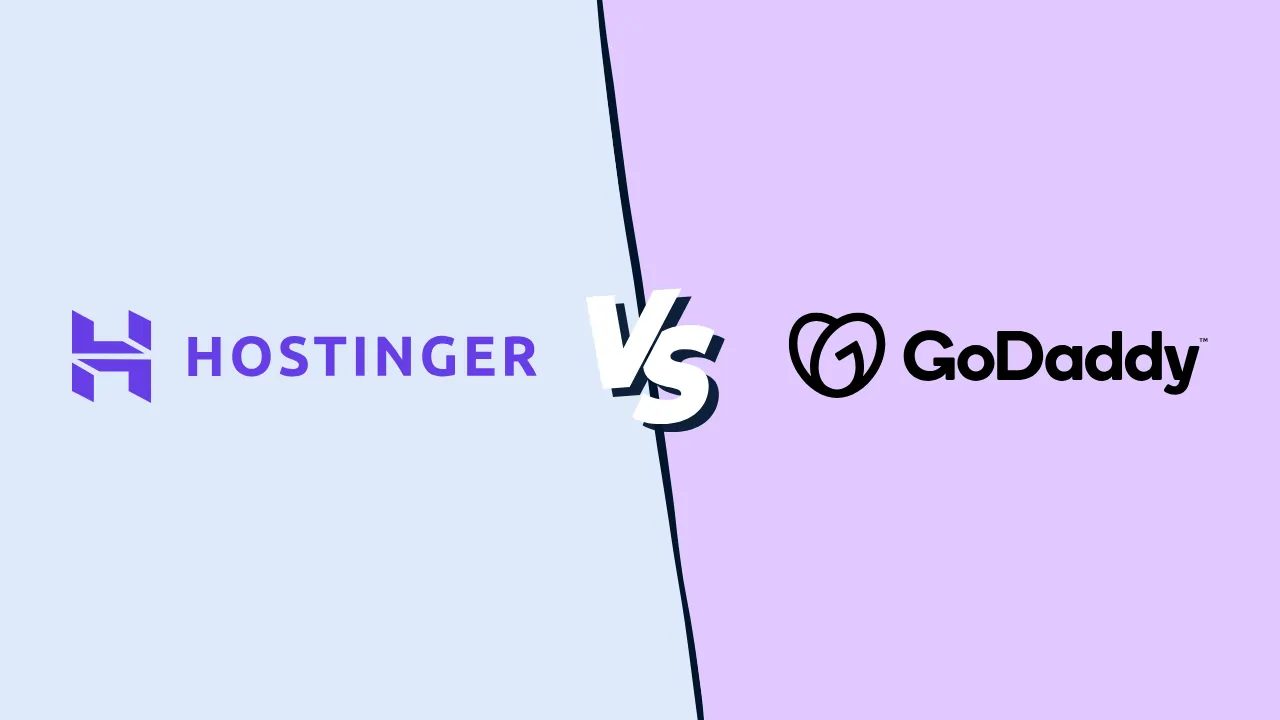How to Protect Your Data in Cloud Accounting: Best Practices & Considerations

Don’t be fooled by the name: ‘Cloud-based accounting’ doesn’t mean saving for a rainy day. Rather, it’s a technological term: the ‘cloud’ in this case, is a remote server where your accounting data is stored, rather than having it based on your own computer. Want to access it? Just log into your account from any internet-connected device, anywhere on the planet. It really is that simple.
If you’re used to traditional methods of bookkeeping, in which all your accounting data is securely locked in a filing cabinet, or even backed up regularly within your own computer system, cloud-based accounting solutions may seem risky. In reality, storing your data in the cloud eliminates serious risks such as losing key files, or unauthorized access by staff, contractors, and others. It also saves you time and money as all of your accounting data is saved in real-time and backed up regularly for you, so you can be certain that when you input data, it’ll always be there when you need it.
That said, there are some things you need to be mindful of when it comes to storing your data on the cloud. Let’s take a deeper look at what accounting in the cloud is, data security in the cloud, and best practices to follow.

What is Cloud Accounting?
Cloud accounting is accounting carried out using cloud accounting software – defined by Intuit Quickbooks Online as “accounting software that helps you maintain your books of accounts online.” Rather than inputting your accounting data into a paper ledger or an Excel spreadsheet saved on your computer and backed up on memory sticks, the information is input into an online program such as Quickbooks Online. Your information is then stored in servers located that are maintained by Quickbooks, rather than being stored on your computer.
Storing your accounting data on the cloud, rather than locally, means that it’s accessible anywhere you have an internet connection. All you need to do is log into your Quickbooks account on any device and you’ll be able to access your accounting information, along with reports generated by Quickbooks to help you understand and analyze your data. Quickbooks also autosaves new information as you input it, so there’s no need to remember to keep hitting ‘save’ or risk losing all your work.
An added benefit to having your accounting accessible online is that you can give other people access to your account, rather than having to input every item of data yourself – while limiting who can see what. Using Quickbooks, all you have to do is give each person their own login details, and you can set parameters for access. For example, a contractor can log in to your account to log their hours rather than having you do it for them, but won’t be able to view your profit and loss statements.
With Quickbooks, your accounting data can be viewed and analyzed on your desktop, mobile phone, or iPad, at home, at the office, or even while on the beach if you want.
Understanding Data Security in Cloud Accounting
Cyber attacks are on the rise worldwide and are directed at organizations, both large and small. According to one University of Maryland study, a hacking attack is carried out somewhere every 39 seconds. While government, tech sector businesses and retail are the three most targeted groups, attacks on small businesses make up 43% of all cyber-security attacks.
A hacking attack is carried out somewhere every 39 seconds.
Small businesses are especially vulnerable because they can’t afford the high-end security that larger businesses can invest in. Most small businesses, for example, can’t afford their own servers, let alone around-the-clock security details, fire and flood protection, high-end encryption, and data firewalls. This makes cloud accountancy the safer option for most businesses, as the heavy lifting of cybersecurity is done by the cloud accounting service provider.
That said, there are important considerations to take into account regarding data security in cloud accounting. These fall into two categories: data security carried out by companies that offer accounting software on the cloud, such as Quickbooks Online, and data security by the business owners who use the software to store their accounts.
QuickBooks Online and Data Security
Intuit’s Quickbooks takes data security very seriously and has implemented a series of measures designed to fortify data security within its system. Intuit’s servers are housed in a secure facility protected by video surveillance, a full-time security staff monitoring the site 24/7, and alarms to sound the alert against attempted high-tech breaches.
Break-ins are not the only physical threat, which is why the servers are also protected with smoke detectors, fire suppression systems, and flood detection and prevention systems. There’s also a secure power supply with backup generators in case of power cuts.
Technologically, Intuit applies the same stringent standards to safeguard against hacking attacks. QuickBooks Online is secured by DigiCert®, the leading secure sockets layer (SSL) Certificate Authority, which encrypts all the data within Quickbooks’ system using 128-bit Advanced Encryption Standard (AES). It’s a little technical but put simply, 128-bit AES means that data is secured via a symmetric algorithm (i.e., one that uses the same key in encryption and decryption) that utilizes a 128-bit block key. Using a key that long gives an impossibly large number of possible combinations, making the key impossible to crack. Even using the most cutting-edge computing power, it has been estimated that it would still take a billion years to run through all possible combinations and find the right key, which is why 128-bit AES is the industry standard used by banking and government institutions alike to protect sensitive data.
Best Practices for Data Security in QuickBooks Online
Quickbooks does everything it can to eliminate vulnerabilities at the server level, ensuring that your data is kept safe and secure within Quickbook’s infrastructure. However, it’s still up to you to ensure that your account is secure at the point of access – that is, to ensure that no unauthorized user can log into your account. Here are a few tips for ensuring that your account is secure from the user end.
Use of strong and unique passwords: When you first set up your Quickbooks account, and for each new user you add to an account, you’ll need to create a password. With so many passwords to remember nowadays, it’s tempting to use something easy to remember, and to use the same password for all your accounts. But that leaves you vulnerable to hacking.
“Today, it’s about as difficult for a cybercriminal to get your password as it is to make a cup of coffee, particularly if you use the same passwords for everything you do online,” George Finney, the chief information security officer at Southern Methodist University told Reader’s Digest. His comment came in reference to a list of the top most guessable passwords. The list included ‘123456’, ‘password’ and ‘1q2w3e’ (you can check the list here to make sure your passwords aren’t on it).
Top tips for creating secure passwords include:
- Use a mixture of capital letters, lowercase letters, numbers, and symbols
- Don’t use full words, names, or phrases
- Don’t use birth dates
- If you’re worried you’ll forget the password, use the first letters of a phrase, mixed in with numbers and characters. For example, ‘I love to vacation in Caledonia’ would be ‘I<32viC’
- Use a different password for every account you have, and change them routinely.
Two-step verification: Intuit Quickbooks automatically requires multi-factor authentication, in which you receive a one-time verification code via email or mobile phone the first time you log in on a new device. However, we recommend that you upgrade to two-step verification, whereby you’ll need to verify that it’s really you using a code sent to your mobile phone each time you log in. That way, if your laptop is stolen, thieves won’t have access to your Quickbooks account.
To turn on two-step verification, log in to your Intuit account, and select sign in and security; in the “2-step verification” section, select turn on, and then follow the instructions from there.
Regular updates and software patches: Intuit Quickbooks regularly releases software updates that help keep your security at the cutting edge. To ensure that your data is fully protected, you can get notifications from Quickbooks whenever there is a new software update for you. To turn on automatic updates, visit Quickbooks on your desktop, click ‘help’ and select ‘update Quickbooks’. In the overview tab, you’ll be able to see when your last update was and if there are any new updates. You’ll also be asked if you want to turn on automatic updates. Select yes; you’ll be given a prompt every time there’s a new update, and have only to select ‘update now’ to stay fully protected.
Secure data backup: While you can be sure your data is secure on Intuit’s cloud servers, the best practice is also to back up your files to your own desktop. You can do this through Quickbooks using Intuit Data Protect, opting to back up either your entire computer or your Quickbooks files and folders only. Once turned on, Intuit Data Protect will back up your files daily. The program is included free with QuickBooks Desktop Pro Plus, Premier Plus, and QuickBooks Enterprise subscriptions.
Once you’ve signed up to Quickbooks, you’ll need to download Intuit Data Protect to use the program. Once downloaded, go to your Quickbooks account and select ‘File’. Select ‘Back Up Company’ and then ‘Set Up/Activate Online Backup’. From there, follow the instructions to complete the process. You can also backup your files manually using Intuit Data Protect, by opening the program on your desktop and selecting ‘back up now’. You’ll be asked which files you want to back up. Once you’ve selected them, click ‘back up now’, and your files will be downloaded.
95% of online security breaches – that’s 19 out of every 20 cyberattacks – are down to human error.
Create a culture of data security: According to an IBM study, some 95% of online security breaches – that’s 19 out of every 20 cyberattacks – are down to human error. That doesn’t mean your employees are actively sabotaging your business; it means that people make mistakes when tired or distracted and end up doing something like sending an email to the wrong person, or they make a bad decision such as opening a phishing scam email or clicking on a suspicious link.
That’s why creating a culture of data security is so important. Employees need to understand that being given access to certain information or programs, like Quickbooks Accounts, carries the weight of responsibility for the data they’re accessing. Before granting access to new employees, it’s worth reiterating their responsibilities when dealing with sensitive data, especially if that includes data that has been entrusted to you by customers and clients.
You may also want to hold workshops or training events on data security and how to protect data within your organization. This can range from information on how to create a strong password and reminders to change passwords regularly, to how to spot phishing attacks, to workshops on recognizing different forms of data and how to handle them safely.

Conclusion
The importance of data security in cloud accounting can’t be overstated. It’s been estimated that the cost of global cybercrime will reach $10.5 trillion USD annually by 2025, making online security a priority for any business holding data in the cloud.
Quickbooks is actively working to protect its clients’ data on multiple fronts, from physically protecting its servers with fire and flood prevention, and security guards posted 24/7, to using technology to encrypt the data using unbreakable ciphers.
Yet vulnerabilities remain at the client level. Weak passwords, carelessness when granting access to your organization’s Quickbooks account, or lax data security standards within an organization all leave room for data breaches to occur.
To prevent data security breaches in your QuickBooks Online account, make sure you are up to date with best practices in online security, organization-wide.