Best Free Video Editing Software for Beginners in 2025
An online video editing software is a web-based tool that lets users edit, enhance, and create videos. With features like trimming, merging, transitions, effects, and multi-format exporting, these tools offer flexibility and eliminate the need for heavy desktop software. Suitable for casual creators and professionals, they enable high-quality video production without advanced technical skills or costly equipment.
Why You Can Trust the Expertise of Sonary
At Sonary, we are committed to providing accurate and trustworthy information to help you make informed decisions. Our research process is meticulous, transparent, and guided by a dedication to maintaining the highest standards of integrity, ensuring accurate, real-world insights.
Read more here
Unlike many other review platforms, we conduct in-depth evaluations of the software and services we feature. Our expert team tests and actively uses the tools we review to understand their features, performance, and value comprehensively. Our assessments are based on real-world use, giving you insights beyond surface-level descriptions. Our research methodology includes analyzing key consumer factors such as pricing, functionality, device usability, scalability, customer support quality, and unique industry-specific features. This hands-on approach and dedication to transparency mean you can trust Sonary to deliver regular, up-to-date content and recommendations that are well-researched and genuinely helpful for your business needs.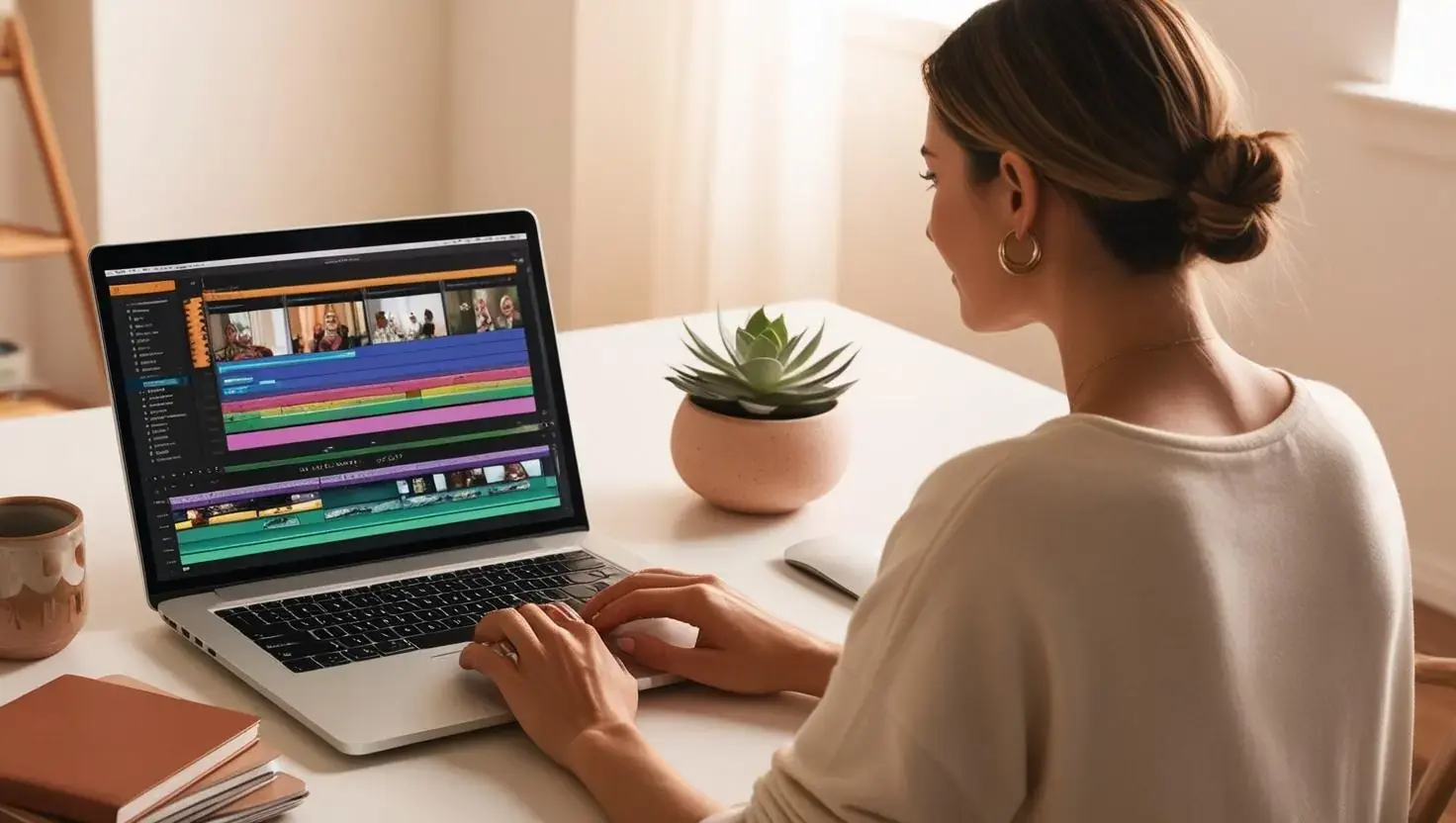
User-friendly free video editing software is your gateway to unlocking creativity and starting your journey in video production. Designed to simplify the editing process, these tools provide you with free access to features like templates, guided workflows, and creative effects, empowering you to produce polished, professional results with ease. Whether you’re building confidence, enhancing your skills, or experimenting with new ideas, beginner-friendly platforms make video creation accessible and affordable, helping you bring your vision to life.
Best Free Video Editing Software

Features
Key Features
Supported File Formats
Pricing plans
Platform available on
Advanced Editing Tools
Sharing and Export
Export Formats
Pros & Cons
Pros
Cons

Features
Key Features
Supported File Formats
Pricing plans
Platform available on
Usability
Advanced Editing Tools
Sharing and Export
Export Formats
Pros & Cons
Pros
Cons

Features
Image Generating Features
Pros & Cons
Pros
Cons

Features
Key Features
Supported File Formats
Pricing plans
Platform available on
Usability
Advanced Editing Tools
Sharing and Export
Export Formats
Pros & Cons
Pros
Cons
Quick Comparison
| Software | Ideal For | Key Features | Platform | Free Version |
| CapCut | Social media creators | Templates, AI tools, HD exports | Mobile/Desktop | Fully free |
| Adobe Premiere Rush | Beginner YouTubers | Multi-device editing, drag-and-drop | Mobile/Desktop | Free version with limits |
| DaVinci Resolve | Aspiring professionals | Advanced editing, color correction | Desktop | Fully free |
| Canva Video Editor | Social media and visual design | Drag-and-drop, stock media | Web/Desktop/Mobile | Fully free |
| Apple iMovie | Mac/iOS users | Themes, 4K editing, sleek interface | Mac/iOS | Fully free |
Our Top Picks
Finding the perfect free video editing software can make all the difference in bringing your creative ideas to life. We’ve rounded up the best tools to help beginners edit videos with ease, offering features that are simple to use and packed with creative potential. Explore our top picks below to find the perfect fit for your video editing journey.
CapCut
 Engage with effects, music & animation
Engage with effects, music & animation  TikTok templates for eye-popping videos
TikTok templates for eye-popping videos CapCut is a mobile-first video editing app originally designed to support TikTok, Instagram, and YouTube Shorts creators. Its intuitive interface and seamless integration with social media platforms have made it a favorite among casual video editors and influencers worldwide.
CapCut editing software offers a free plan tailored for beginners who want to create polished, engaging videos quickly. The free platform is loaded with features like pre-designed templates, transitions, and AI-powered tools for generating subtitles, making it easy for users to craft high-quality social media content with minimal effort.
Key Features
- Pre-Designed Templates: CapCut provides a wide range of templates that are especially helpful for beginners. These templates allow users to create professional-looking videos in minutes without needing prior editing experience.
- AI Tools: CapCut uses advanced AI to simplify tasks like generating subtitles, improving video quality, and removing unwanted objects. This makes it accessible to those unfamiliar with manual editing techniques.
- Creative Library: CapCut offers an extensive collection of creative assets, including transitions, visual effects, and royalty-free music. This makes it easy to add personality and flair to your videos.
- Resolution Exporting: The software supports exporting videos in various resolutions, including HD, ensuring compatibility with platforms like TikTok, YouTube, and Instagram. Beginners can easily create high-quality content without worrying about technical settings.
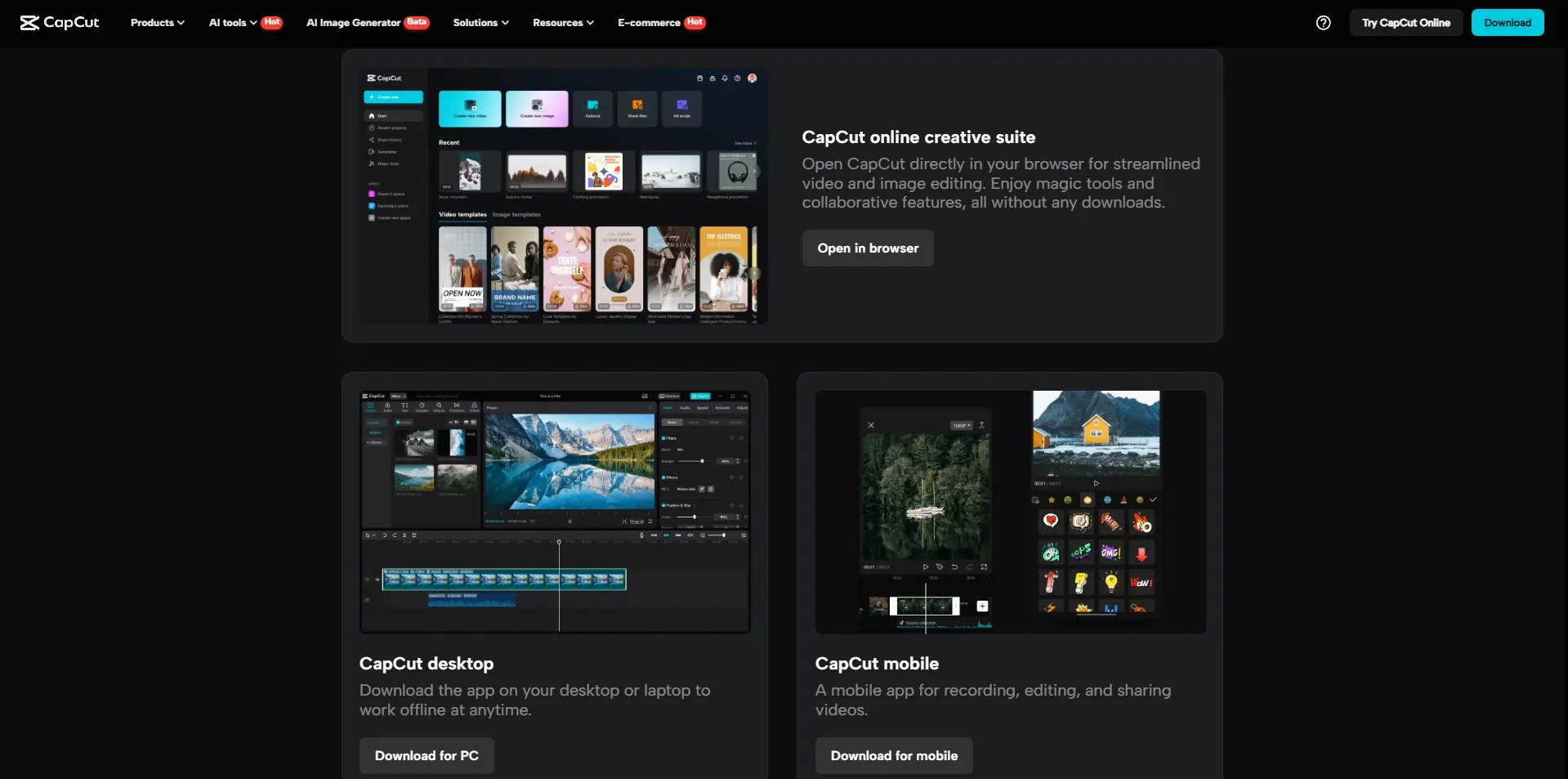
Pros and Cons
- Pros
- Intuitive and beginner-friendly interface.
- Completely free with no hidden charges.
- Excellent for social media content creation.
- Cons
- Limited advanced editing features for complex projects.
- The desktop version is less robust than the mobile app.
Who It’s For
CapCut is perfect for beginner editors, social media creators, and influencers seeking a feature-rich video editor without the premium price tag. Its freemium plan offers advanced features—like AI-powered tools, professional-grade templates, and easy platform integrations—that often surpass what competitors offer in their paid plans. This makes it a standout choice for social creators who want polished results in a few thumb taps.
Adobe Premiere Rush
 Color correction, multi-cam & VR support
Color correction, multi-cam & VR support  Smooth integrations to enhance creativity
Smooth integrations to enhance creativity Adobe Premiere Rush is a streamlined video editing tool from Adobe, designed for users who want high-quality results without the complexity of Adobe Premiere Pro. By combining ease of use with Adobe’s reliability, Premiere Rush offers a flexible solution for beginners, hobbyists, and content creators on the go.
Premiere Rush’s free version brings Adobe’s hallmark quality to a simplified platform. With features like drag-and-drop editing, direct social media sharing, and basic audio enhancements, beginners can easily create professional-looking videos for platforms like YouTube and Instagram.
Key Features
- Cross-Platform Editing: Premiere Rush allows users to switch between devices effortlessly, making it perfect for users who want to start a project on their phone and finish it on their desktop.
- Drag-and-Drop Tools: Beginners will appreciate the simple drag-and-drop interface, which includes built-in effects to enhance video and audio quality without extra effort.
- Direct Sharing: With integrated export options, users can upload their finished videos directly to YouTube, Facebook, and Instagram, saving time and hassle.
- Creative Cloud Integration: Users who also work with other Adobe tools like Photoshop or After Effects can seamlessly integrate their assets, expanding creative possibilities.
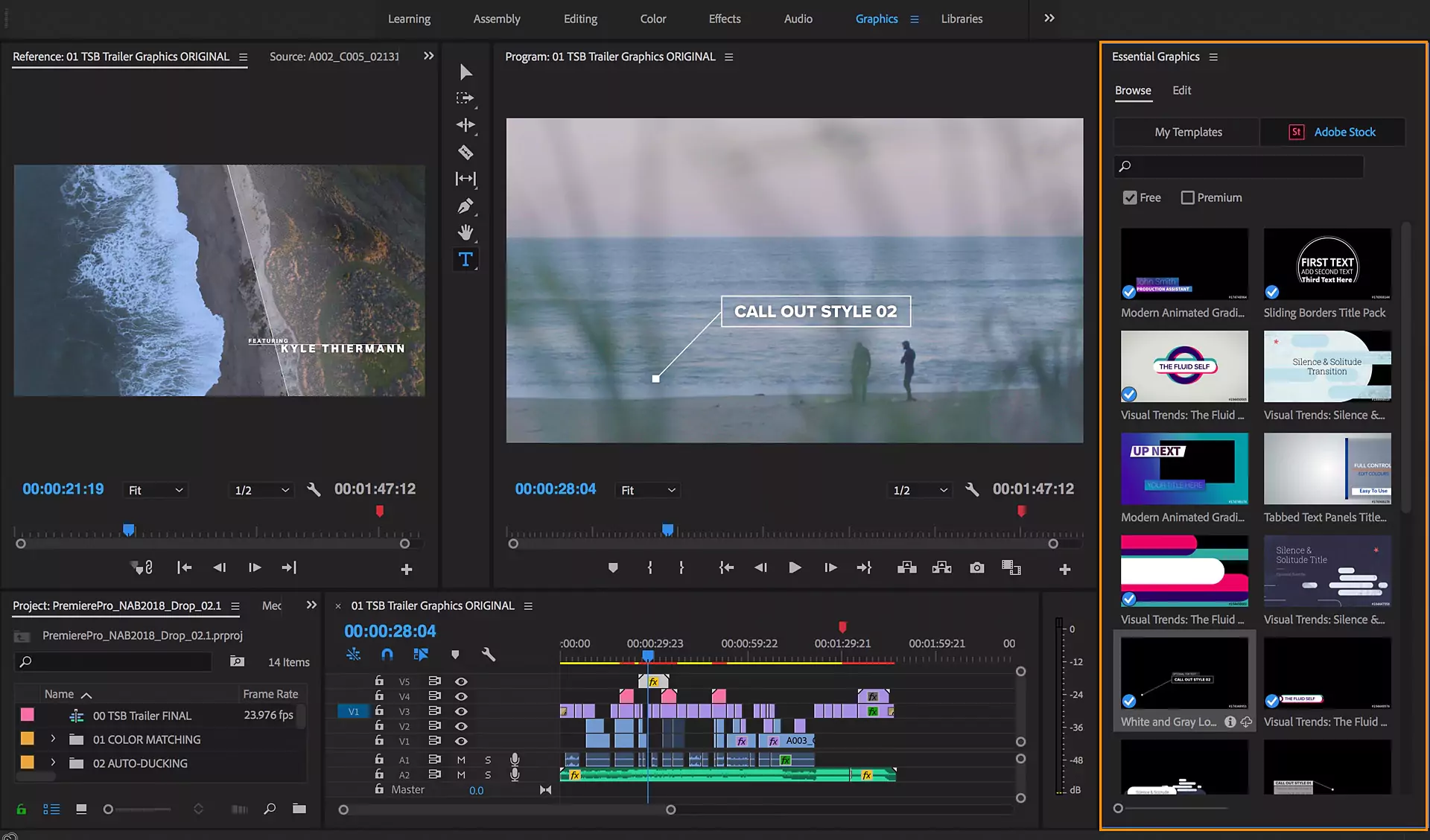
Pros and Cons
- Pros
- User-friendly for beginners and hobbyists.
- Cross-device compatibility with cloud sync.
- Reliable performance backed by Adobe.
- Cons
- Free version includes watermarks and limited exports.
- Many features require a paid subscription.
Who It’s For
Adobe Premiere Rush is ideal for YouTubers and beginner content creators who want a reliable, lightweight editing solution. It’s especially suitable for users who aim to grow their editing skills while taking advantage of Adobe’s ecosystem. The tool is also perfect for those who value cross-platform functionality, allowing them to start a project on their phone and finish it on their desktop seamlessly.
DaVinci Resolve
 High-quality AI-powered image creation Available through live chat and email
High-quality AI-powered image creation Available through live chat and email  Transform text into stunning visuals
Transform text into stunning visuals DaVinci Resolve by Blackmagic Design is a powerhouse in the world of video editing. Known for its professional-grade tools, the software is widely used in the film and TV industry for its exceptional color correction, audio post-production, and visual effects. Its free version offers an impressive array of features, making it accessible to beginners aiming to develop advanced editing skills.
For beginners, DaVinci Resolve provides an opportunity to learn professional editing techniques without paying for premium software. Its multi-track timeline, visual effects, and motion graphics tools can seem overwhelming at first, but its robust online resources and tutorials make it an excellent choice for those willing to invest time in mastering the craft.
Key Features
- Color Grading: DaVinci Resolve is renowned for its color grading capabilities, allowing users to fine-tune brightness, contrast, and hues with precision. This feature is especially beneficial for those who want their videos to have a cinematic quality.
- Multi-Track Editing: Users can layer audio and video tracks to create detailed, polished videos. Beginners can experiment with multiple elements without needing separate software.
- Motion Graphics: Built-in tools let users add motion graphics and special effects directly within the platform, eliminating the need for additional software.
- High-Resolution Exporting: DaVinci Resolve supports exporting in ultra-high resolutions, making it ideal for projects requiring professional output, such as short films or commercial work.
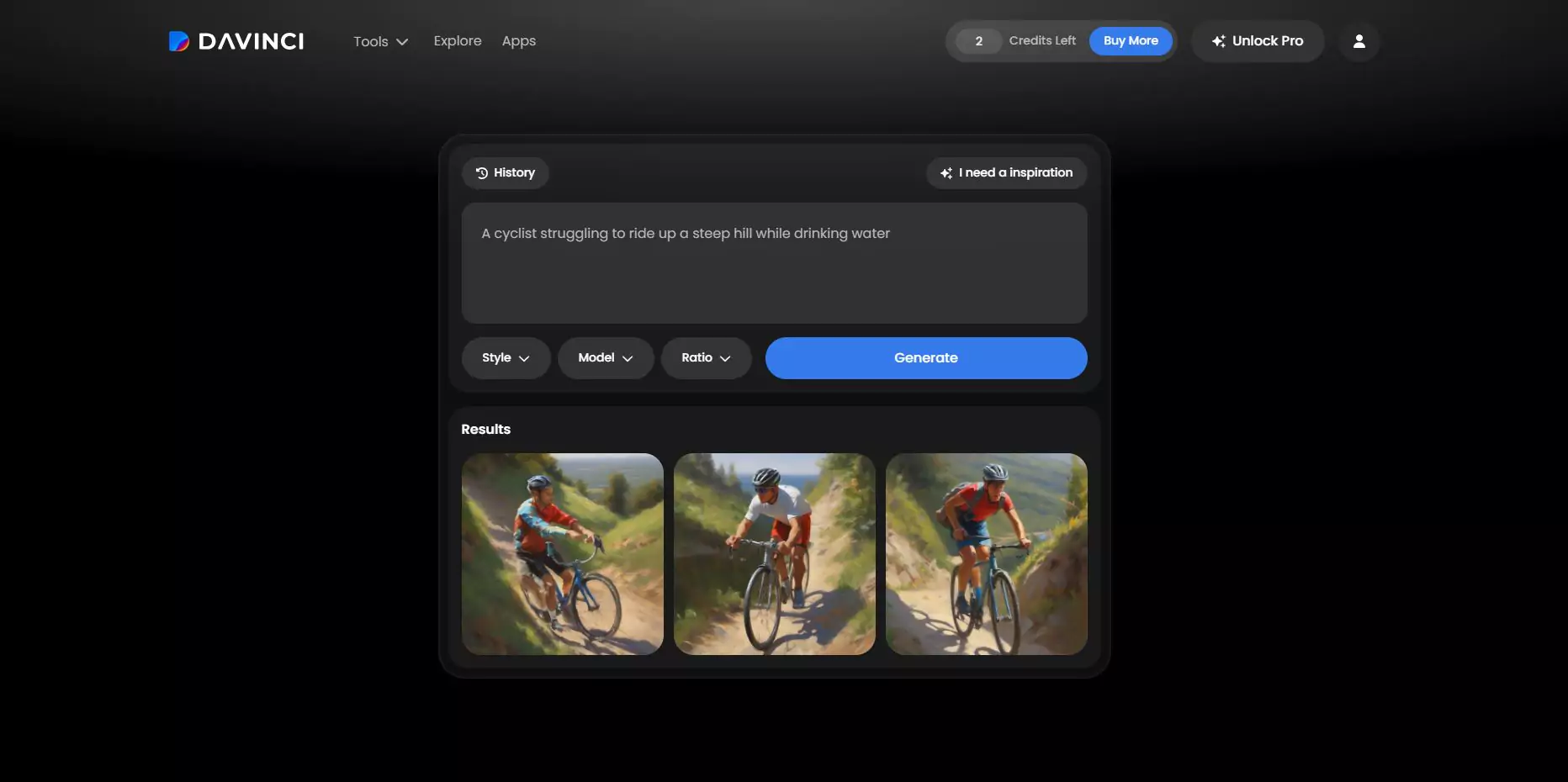
Pros and Cons
- Pros
- Professional-grade tools in a free package.
- Ideal for those aspiring to learn advanced editing.
- Excellent support for high-resolution video.
- Cons
- Steeper learning curve compared to other options.
- Demands high-performance hardware for smooth operation.
Who It’s For
DaVinci Resolve is ideal for aspiring professionals or hobbyists with a keen interest in film-grade editing. It’s the perfect choice for users who want to dive deep into video production, from color grading to VFX, and produce content that rivals professional studios. While it’s not for those seeking quick edits, it’s a rewarding tool for users who plan to grow their skills and potentially transition into professional filmmaking.
Canva Video Editor
 Built for easy team collaboration
Built for easy team collaboration  Internal content scheduler and publisher
Internal content scheduler and publisher Canva started as a graphic design platform and has since evolved into an all-in-one creative suite that includes a video editor. Canva is widely known for its simplicity and accessibility, enabling users with no design or editing background to produce professional-looking content. The video editing feature builds on Canva’s drag-and-drop functionality and extensive library of templates.
Canva’s video editor is a fantastic choice for beginners who want to create short, visually engaging videos for social media, presentations, or personal projects. Its intuitive interface and rich library of stock assets make video creation effortless, while customizable animations and transitions allow for creative flexibility.
Key Features
- Drag-and-Drop Templates: Canva simplifies the editing process with pre-designed video templates that allow users to get started immediately. These templates cater to various use cases, from Instagram stories to explainer videos.
- Stock Library: Canva offers access to a vast collection of royalty-free media, including music tracks, videos, and images, which can be seamlessly integrated into any project.
- Text Animations: Users can easily animate text and add transitions to create engaging, professional-quality videos. These tools are designed to work intuitively, requiring no prior editing experience.
- Social Media Exporting: Canva supports multiple export formats and resolutions, ensuring that videos are compatible with platforms like Instagram, Facebook, and YouTube.
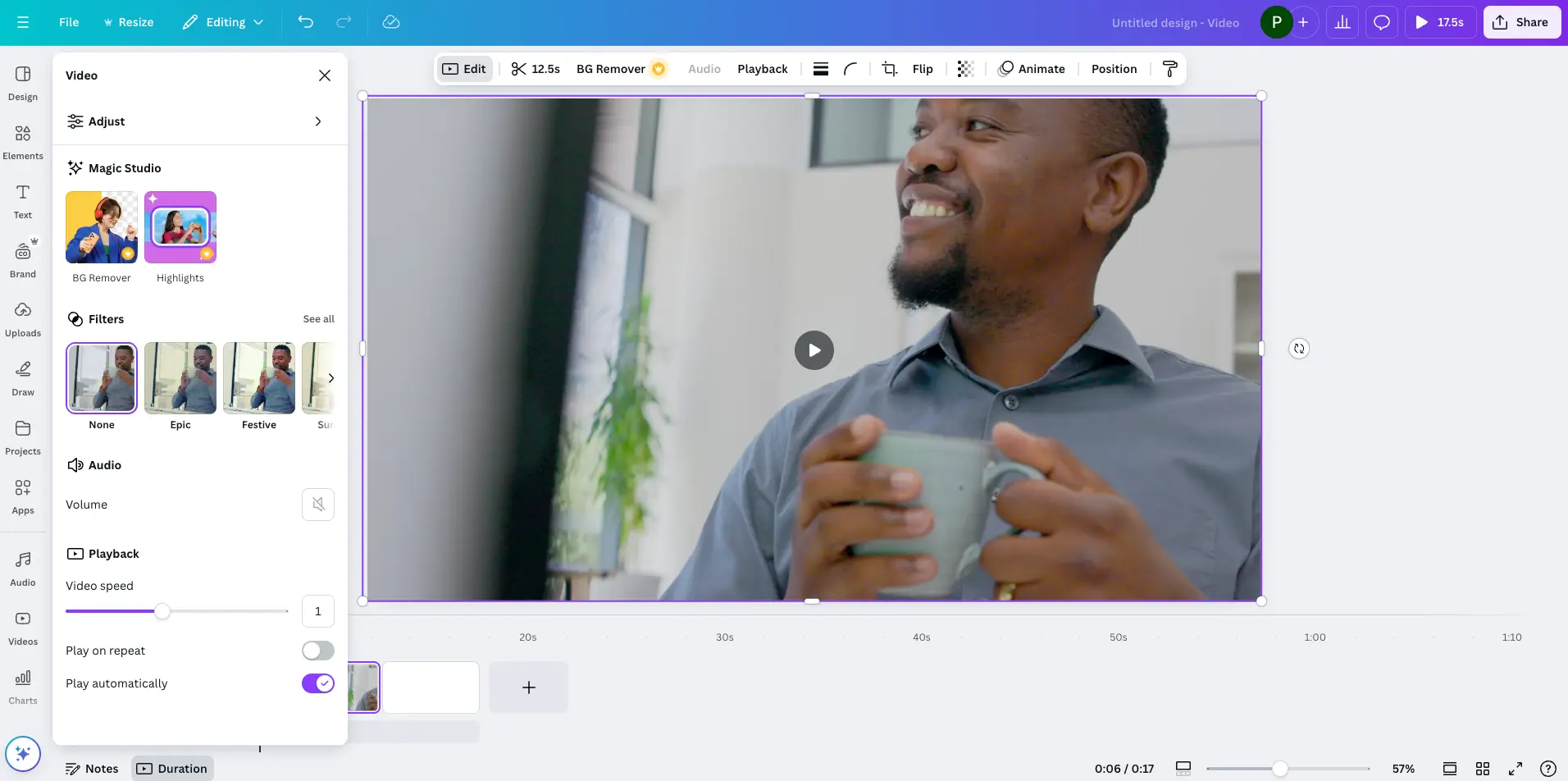
Pros and Cons
- Pros
- Extremely beginner-friendly and accessible.
- Integrates seamlessly with other Canva tools.
- Ideal for creating social media content and promotional videos.
- Cons
- Limited features for advanced video editing.
- Internet connection required for full functionality.
Who It’s For
Canva Video Editor is ideal for social media managers, small business owners, and students who need a quick and easy solution for creating professional-looking videos. It’s perfect for short promotional content, Instagram Stories, or simple explainer videos. Additionally, Canva’s ecosystem is perfect for those who want cohesive branding by combining graphic design and video editing tools.
Apple iMovie
Apple iMovie is a free video editing tool exclusive to macOS and iOS devices. Renowned for its elegant design and ease of use, iMovie is a staple for Apple users looking to edit high-quality videos without the need for advanced tools. Its simplicity and built-in effects make it a favorite among casual editors and beginners.
For beginners, iMovie offers an approachable entry point into video editing. With its timeline-based editing, 4K video support, and integration with Apple Photos and Music libraries, iMovie allows users to create polished, professional-looking videos. It’s an excellent choice for personal projects, educational content, and creative storytelling.
Key Features
-
- Themes and Transitions: iMovie includes a variety of themes and transitions that simplify the editing process. These pre-configured options allow users to enhance their videos with minimal effort.
- Timeline Editing: The intuitive timeline feature lets users easily organize video clips, audio, and effects for precise control over the final output.
- 4K Video Support: iMovie allows users to edit and export videos in 4K resolution, ensuring high-quality visuals suitable for modern displays.
- Apple Integration: iMovie integrates seamlessly with other Apple tools, making it easy to import photos, music, and other media from connected devices.
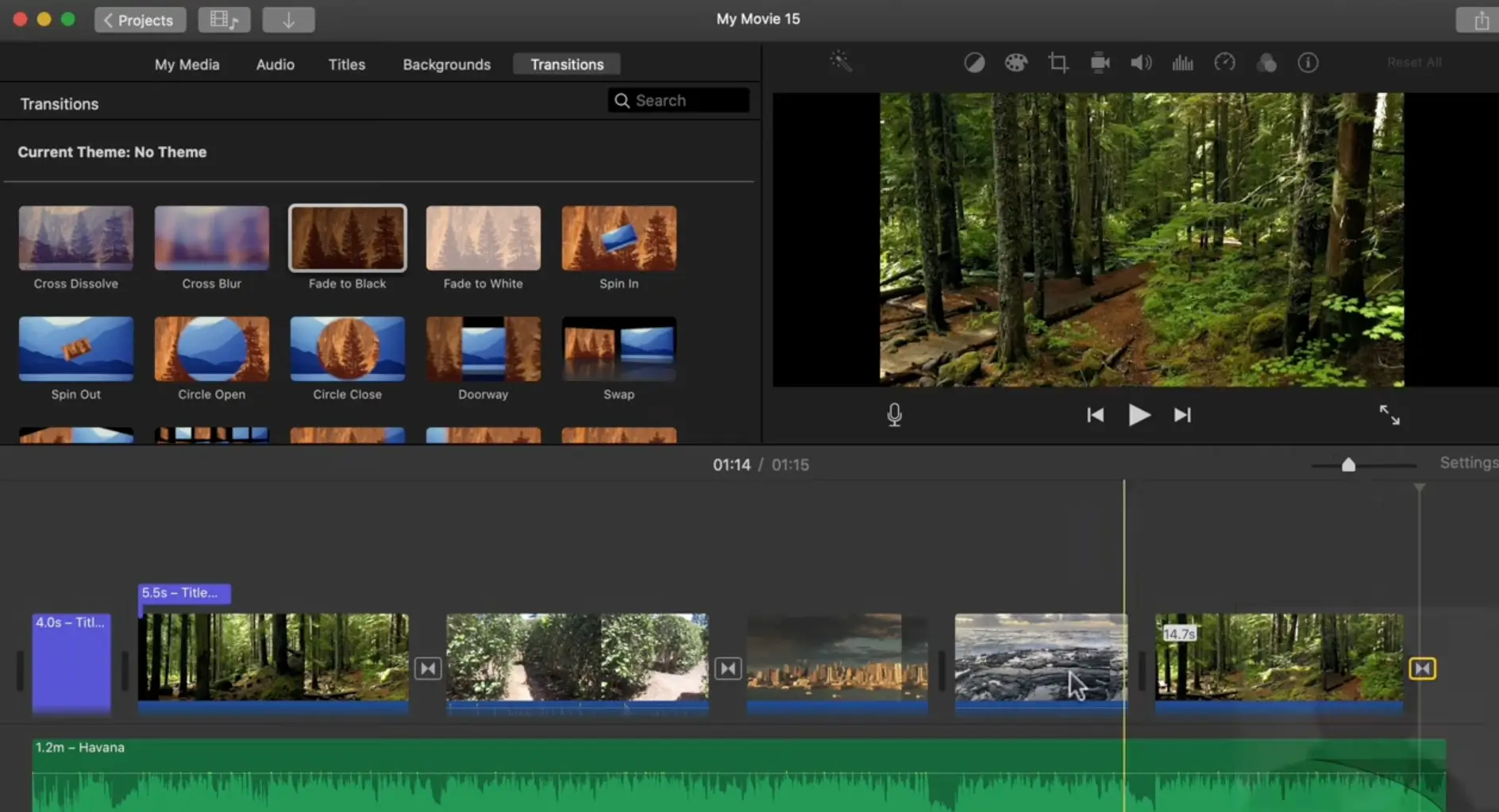
Pros and Cons
- Pros
- Intuitive and sleek interface.
- Entirely free for Apple device users.
- High-quality output with minimal effort.
- Cons
- Exclusively available to macOS and iOS users.
- Limited advanced features for professional editing needs.
Who It’s For
Apple iMovie is ideal for Mac and iOS users who want an intuitive, high-quality video editor for personal or semi-professional projects. It’s perfect for creating travel vlogs, family videos, or educational content. Additionally, its compatibility with 4K video makes it suitable for users looking for polished, high-resolution output without venturing into professional-grade software.
The Importance of Video Editing Software for Beginners
Video editing software is no longer reserved for professionals; it has become an essential tool for beginners who want to create engaging content for social media, personal projects, or even budding careers in video production. With the rise of platforms like YouTube, TikTok, and Instagram, having the right editing software can be transformative, allowing users to craft high-quality videos without advanced skills or expensive equipment.
- Accessibility for beginners: Free video editor provides an affordable way for beginners to experiment and learn without significant financial investment.
- Streamlined creation processes: These tools simplify video creation, from cutting and merging clips to adding effects and transitions.
- Empowering creativity: Video editors allow beginners to express their creativity through polished content, enhancing their storytelling abilities.
Key Benefits of Free Video Editing Software for Beginners
1. User-Friendly Interfaces
Most free video editors are designed with beginners in mind, offering intuitive interfaces that minimize the learning curve. Drag-and-drop functionality, pre-designed templates, and guided workflows make video editing accessible to all.
2. Cost-Effectiveness
Free tools eliminate the financial barrier, enabling beginners to focus on skill development. Many software options include robust features at no cost, making professional-quality editing achievable.
3. Compatibility Across Platforms
Many free video editors work across devices, allowing users to edit on mobile, desktop, or online platforms seamlessly. This flexibility is invaluable for beginners working on diverse projects.
4. Templates and Pre-Set Effects
Pre-designed templates and built-in effects simplify video production, letting users create polished content without advanced editing skills. These features save time and boost creativity.
5. Opportunity for Skill Development
Free software often includes tutorials and resources, helping users learn and grow. Beginners can experiment with advanced tools at no cost, building foundational skills for future endeavors.
6. Business Growth Benefits
Free video editing software helps you create professional-quality content to promote your brand, engage your audience, and drive growth—all without breaking the budget.
Choosing the Best Free Online Video Editor for Beginners
When choosing the best free video editing software for beginners, several factors come into play to ensure the tool meets your specific needs. Here are key considerations:
-
Ease of use
Beginners should prioritize video editors with intuitive interfaces and minimal learning curves. Look for features like drag-and-drop editing, guided workflows, and built-in templates to make the process seamless and enjoyable. -
Feature set
While free software might not offer all advanced tools, it should include essentials like trimming, merging, adding transitions, and exporting in high quality. Evaluate the features to ensure they align with your goals, whether it’s creating YouTube videos, social media content, or personal projects. -
Device compatibility
Check if the video editor works across devices and platforms. Many free editors offer desktop, mobile, and web-based versions, allowing flexibility and convenience when editing on the go. -
Export quality and formats
Ensure the tool supports exporting in resolutions like 1080p or 4K, depending on your project needs. Additionally, verify it supports common file formats like MP4, MOV, and AVI to avoid compatibility issues. -
Availability of tutorials and resources
Free video editors with robust tutorials and user communities are valuable for beginners. These resources help users learn the software quickly and troubleshoot any issues during the editing process. -
Cost-free functionality
Confirm that the free version provides sufficient features without watermarks or hidden fees. If advanced tools are locked behind a paywall, make sure the free version still meets your needs.
How to Evaluate a Free Online Video Editor for Beginners
Once you’ve shortlisted potential video editors, follow these steps to ensure you’re selecting the right tool:
-
Use the free trial period effectively
Many free editors offer trial versions or unrestricted access to basic tools. Test workflows like importing clips, applying transitions, and exporting videos to evaluate usability and functionality. -
Simulate a real project
Create a simple project during the trial to see how well the tool handles your requirements. Focus on editing tasks you plan to perform frequently, such as trimming clips, adding effects, and exporting. -
Gather feedback from others
If you’re working as part of a team or plan to share your videos, involve others in evaluating the tool. Their input on interface usability and output quality can provide valuable perspectives. -
Evaluate performance on your device
Test the editor’s performance on your computer or mobile device to ensure it runs smoothly. Check for lagging or crashing issues, especially when working with higher-resolution videos. -
Review available support options
Assess whether the platform offers adequate customer support, tutorials, or community forums. These resources can be critical for troubleshooting and learning as a beginner. -
Compare user reviews and testimonials
Research user feedback to understand the tool’s real-world application. Look for mentions of reliability, ease of use, and overall satisfaction in the reviews.
Final Thoughts
Using the best free video editing software empowers you to transform your ideas into visually compelling content without spending a dime. These tools offer essential features like drag-and-drop functionality, pre-designed templates, and creative effects, making it easy for you to create professional-quality results. To find the perfect fit for your needs, compare each tool’s features and capabilities, focusing on what aligns with your creative vision and helps you bring it to life effortlessly.
FAQ
Q: What features should I look for in free video editing software as a beginner?
A: Look for features like an intuitive interface, drag-and-drop functionality, built-in templates, basic editing tools (e.g., trimming, transitions), and the ability to export in high quality (e.g., 1080p or 4K).
Q: Are free video editors good enough for professional-looking results?
A: Yes! Many free video editors like DaVinci Resolve and CapCut offer robust features that allow you to create professional-looking content. However, advanced features like motion graphics or specialized effects may require premium versions.
Q: Can I use free video editing software on mobile devices?
A: Absolutely! Tools like CapCut and Canva Video Editor are specifically designed for mobile devices, making it easy to edit videos on the go.
Q: What’s the best free video editor for YouTube beginners?
A: Adobe Premiere Rush and CapCut are excellent choices for YouTube beginners. They provide user-friendly interfaces and features like direct uploading to YouTube.
Q: Will free video editors leave a watermark on my videos?
A: Some free editors, like DaVinci Resolve and iMovie, do not add watermarks, while others may restrict watermark-free exporting to their paid plans. Always check this before choosing a tool.
Q: Can I upgrade from free to paid versions of video editing software?
A: Yes! Many free video editors, like Adobe Premiere Rush, offer paid plans with advanced features. This scalability is ideal for beginners who want to transition to more professional tools as they grow.
