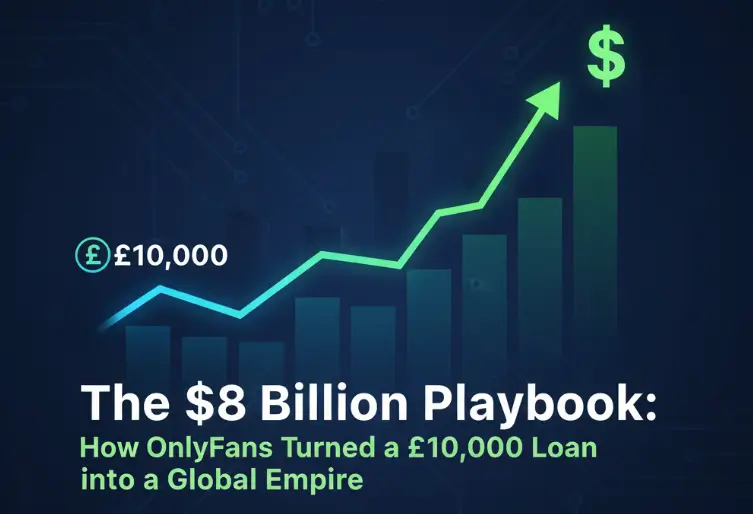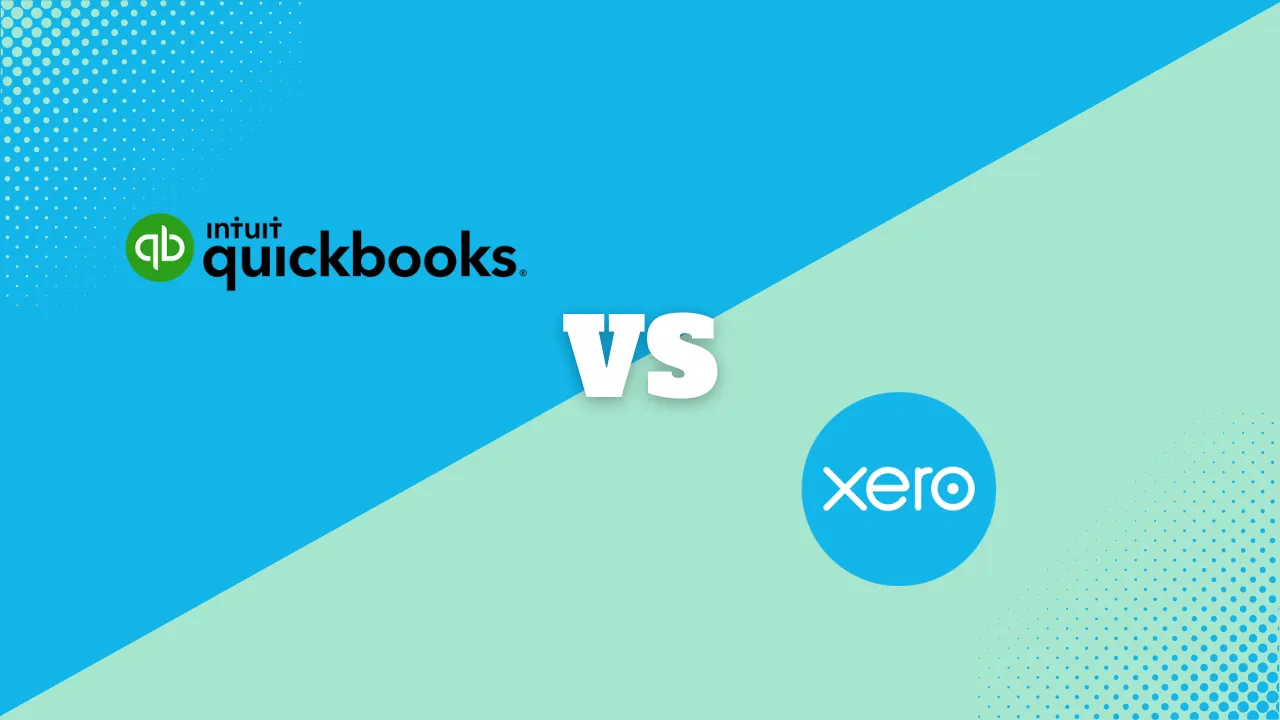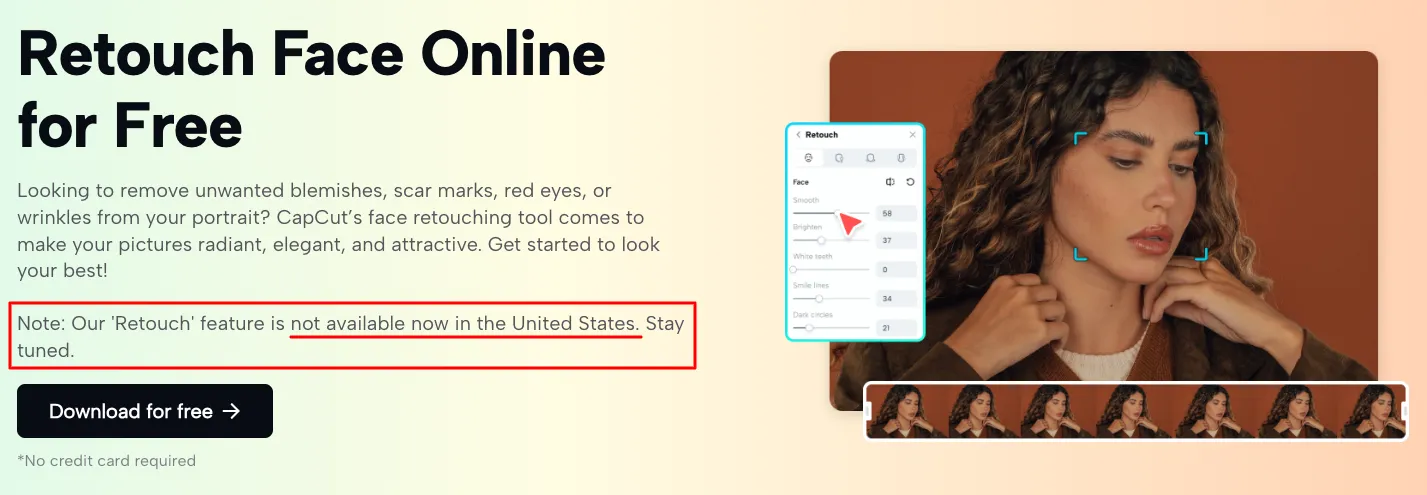How to Edit a PDF File for Free: Top Methods for Windows, Mac, and Online

Editing a PDF can seem like a daunting task, especially if you’re unfamiliar with the tools available. Fortunately, whether you need to change text, add annotations, or sign a document, there are various methods to edit a PDF easily. We’ll explore some of the best ways to edit a PDF file, whether you need to do it for free, using desktop tools, or via online platforms. Let’s dive in!
Why Would You Want to Edit a PDF?
Before we jump into the methods, let’s briefly understand why you might want to edit a PDF file:
- Add or change text: You might need to update text, fix typos, or replace outdated information.
- Annotate or highlight: If you’re reviewing a document, highlighting important points or adding comments is essential.
- Sign a document: Whether it’s a contract or an agreement, adding your signature digitally is often necessary.
- Add images or links: Sometimes, you may want to insert images, charts, or links to improve the content.
Method 1: How to Edit a PDF File Online for Free Using Adobe Acrobat Online

Features
General Features
Advanced Features
Editing Features
Pros & Cons
Pros
Cons
Step-by-Step Guide:
- Go to Adobe Acrobat Online: Since Adobe invented PDF, its online tools are reliable and offer powerful editing features.
- Upload your PDF: Select the PDF file from your computer and upload it to Adobe’s platform.
- Edit text and images: Once the file is uploaded, you can double-click on text to modify it, delete parts, or add new words. You can also change font styles, colors, and sizes.
- Organize pages: Rearrange, delete, or rotate pages in your PDF for better organization.
- Download the file: After making changes, click on “Download” to save the newly edited PDF to your computer.
Pros:
- Official tool for PDF editing.
- Reliable for all kinds of PDF edits.
Cons:
- Limited free features. The Pro version requires a subscription.
Method 2: How to Edit a PDF File on Mac Using Microsoft Word
If you’re on a Mac, using Microsoft Word is a surprisingly effective way to make changes to a PDF.
Step-by-Step Guide:
- Open Word: Launch Microsoft Word on your Mac.
- Open PDF as a Word Document: Drag and drop the PDF file into Word, which automatically converts the file into an editable document.
- Make changes: You can now edit the text, change fonts, or add new sections just like in a normal Word document.
- Save as PDF: Once you’re done editing, go to “File” > “Save As,” and select “PDF” as the format.
Pros:
- Easy to use if you already have Word.
- Familiar interface.
Cons:
- Complex formatting may not convert accurately.
- Requires Microsoft Office.
Method 3: Edit PDF Online for Free Using Sejda
If you’re looking for a free PDF editor, Sejda is a fantastic option for quick edits.
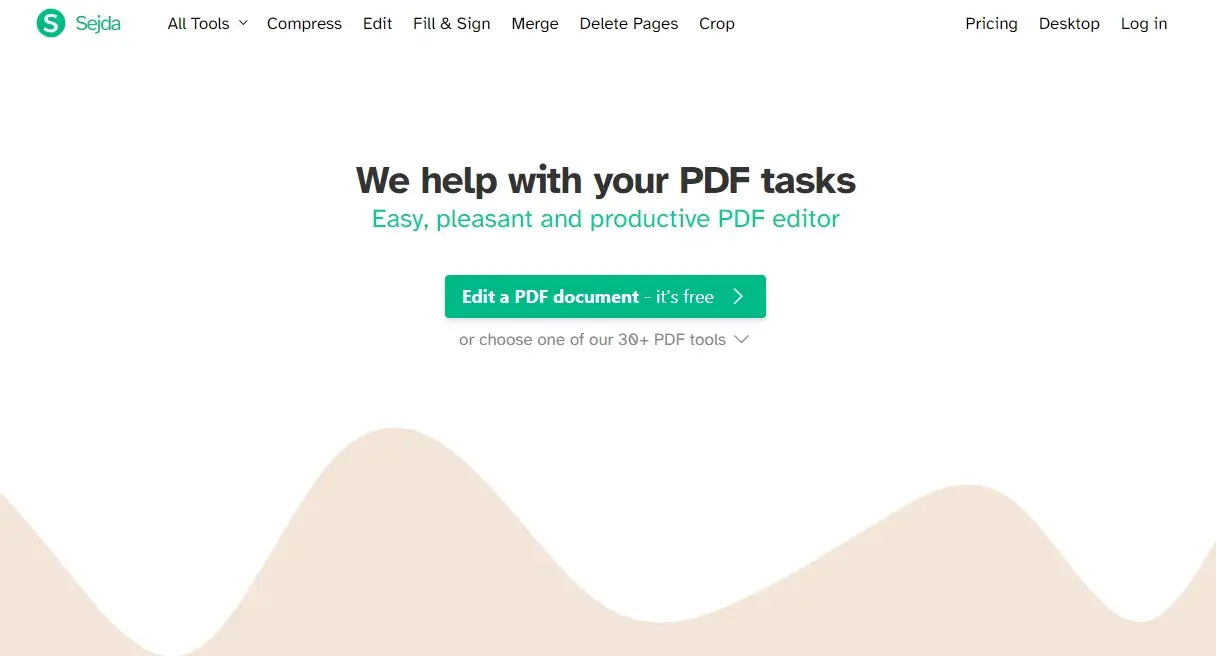
Step-by-Step Guide:
- Visit Sejda.com: This popular free PDF editor doesn’t require any sign-up.
- Upload your PDF: Select a file from your computer or cloud storage (Google Drive, Dropbox, etc.).
- Edit content: Sejda allows you to edit text, add new text, highlight sections, insert links or images, and even whiteout parts of the PDF.
- Sign your PDF: With Sejda, you can add a signature by drawing or uploading an image.
- Apply changes and download: Once you’re done editing, click on “Apply Changes” and download your newly edited PDF.
Pros:
- Edit PDF online for free with ease.
- No need to download any software.
Cons:
- Limited to 3 tasks per hour.
- File size restrictions apply.
Method 4: Free PDF Editing Software – LibreOffice Draw
Another great free PDF editing software option is LibreOffice Draw, which offers robust PDF editing capabilities.
Step-by-Step Guide:
- Download and install LibreOffice: LibreOffice is a free, open-source office suite that includes LibreOffice Draw for PDF editing.
- Open PDF in LibreOffice Draw: Navigate to your PDF file and open it within the LibreOffice Draw app.
- Edit text and images: Click on any section of the PDF to edit text, change formatting, or insert images.
- Export the edited PDF: After making your changes, go to “File” > “Export as PDF” to save the new version of your document.
Pros:
- Free PDF editing software with no watermarks.
- Great for more complex PDF edits.
Cons:
- Requires installation.
- The interface can be a bit clunky for beginners.
Method 5: How to Make a PDF Editable Using Google Docs
A little-known trick is using Google Docs to convert and edit PDF files.
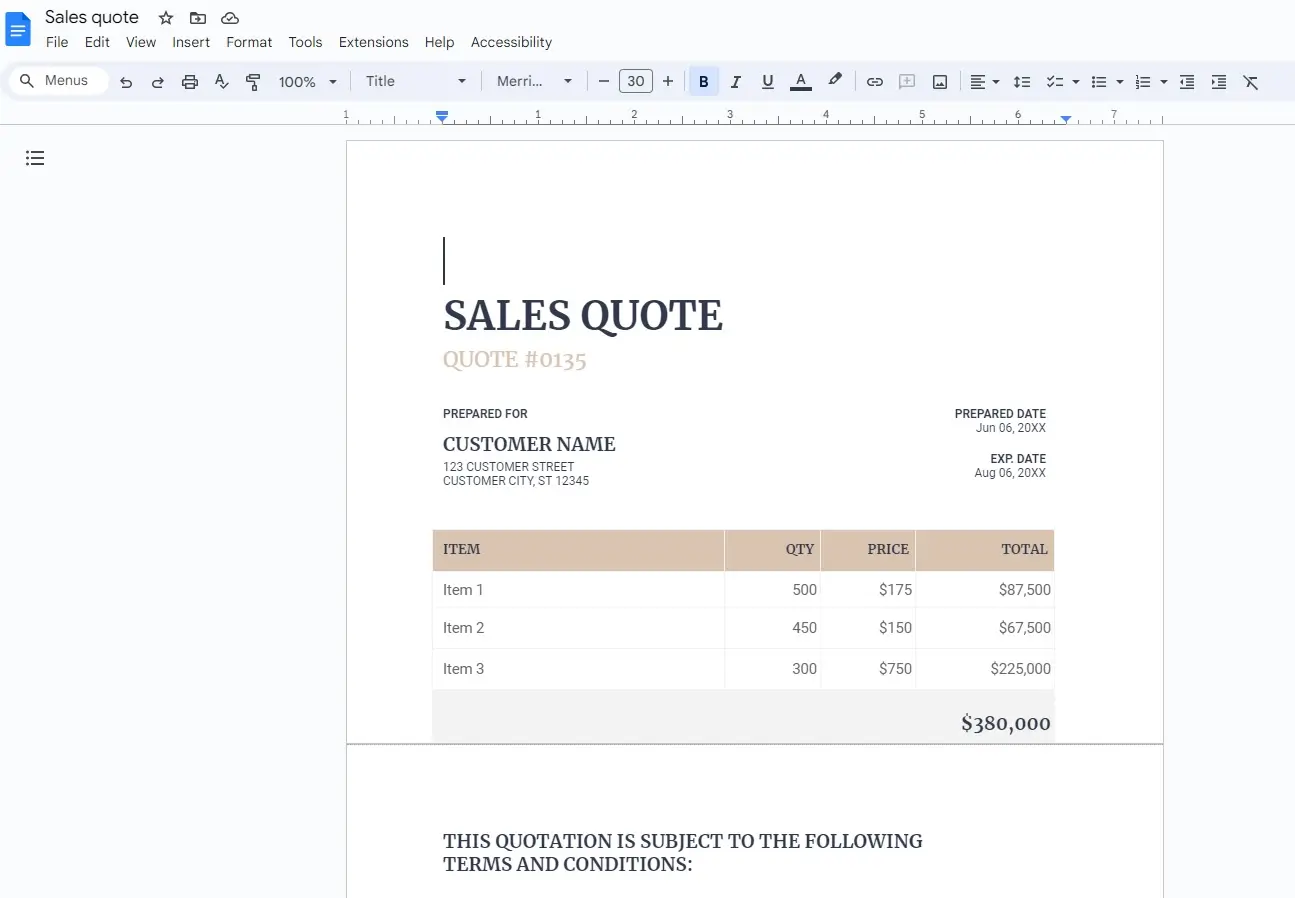
Step-by-Step Guide:
- Upload the PDF to Google Drive: Sign in to your Google Drive account and upload the PDF you want to edit.
- Open with Google Docs: Right-click the PDF and choose “Open with Google Docs.” This will convert the PDF into a Google Docs format.
- Make edits: Once the document opens in Google Docs, you can make any necessary text or formatting changes.
- Download as PDF: When you’ve completed your edits, go to “File” > “Download” > “PDF Document.”
Pros:
- Free and accessible from any device.
- Easy way for how to make a PDF editable without needing extra software.
Cons:
- Formatting might get altered during conversion.
Related Articles
How to Edit a PDF File for Free Without Watermarks
Many free PDF editors place watermarks on your files unless you pay for premium versions. However, these options allow you to edit a PDF file for free without adding any watermarks:
- Sejda: As mentioned, Sejda is a free PDF editor with no watermarks for basic edits.
- LibreOffice Draw: Another free PDF editor that won’t watermark your files.
- Google Docs: Free and watermark-free editing capabilities.
Additional Tips: How to Make a PDF Editable
If you’re wondering how to make a PDF editable, here are some quick options:
- Adobe Acrobat Pro: Use Adobe’s Pro tools to convert scanned documents into editable PDFs with OCR (optical character recognition).
- PDF2Go: This free online tool can convert PDFs to editable formats and vice versa.
- Microsoft Word: Easily convert PDFs into editable Word documents.
Conclusion: The Best Tools for Editing a PDF
Now that you know how to edit a PDF file, whether you’re on a Mac, using free PDF editing software, or prefer to edit PDF online for free, these tools provide plenty of options. Whether you need to edit text in PDF, sign a document, or rearrange pages, you can now confidently choose the right tool to meet your needs.
With tools like Sejda, Adobe Acrobat Online, and Microsoft Word, editing PDFs doesn’t have to be complicated or expensive. These methods provide a simple, actionable approach to getting your PDF edits done, whether a small change or a complete overhaul.