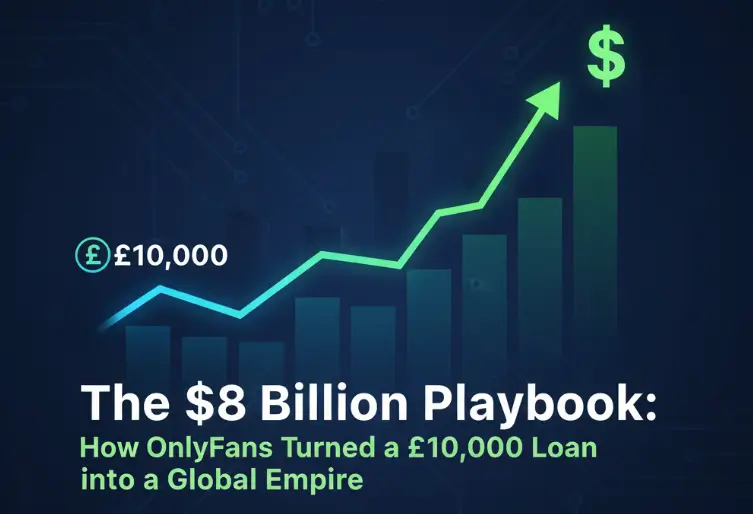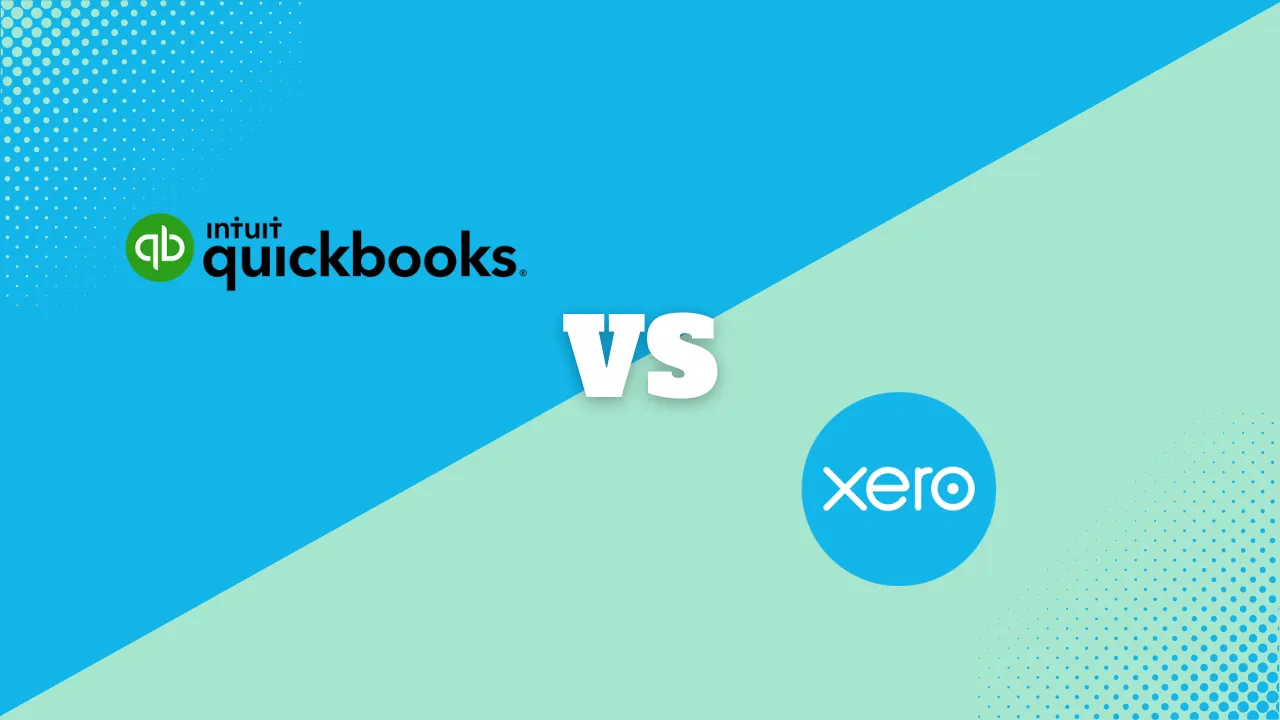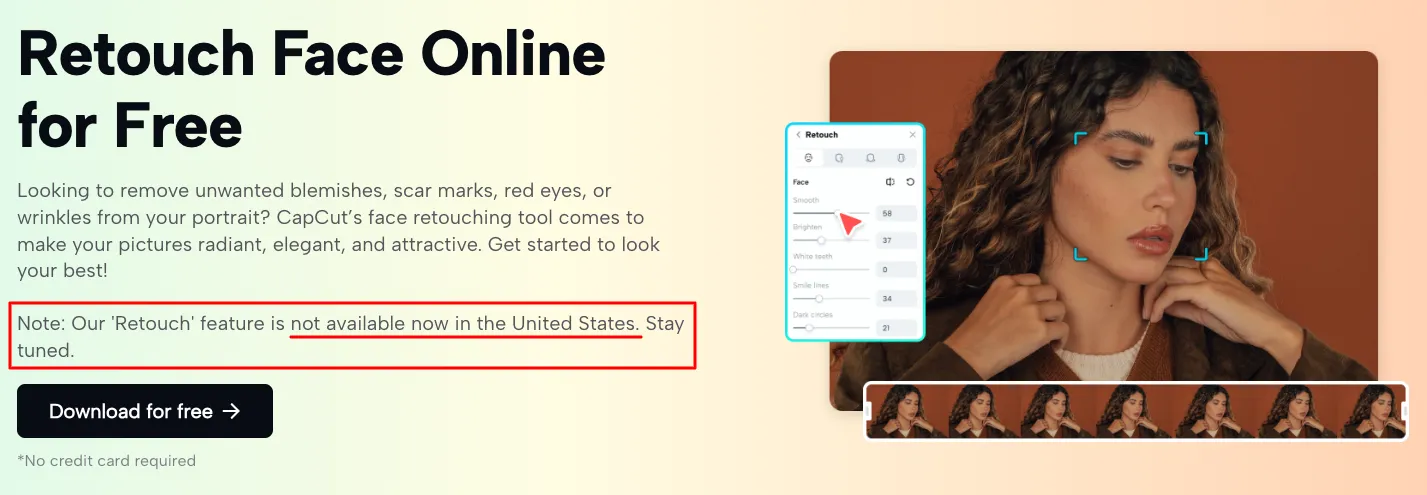How to Share Google Calendar: A Comprehensive Guide for Seamless Scheduling
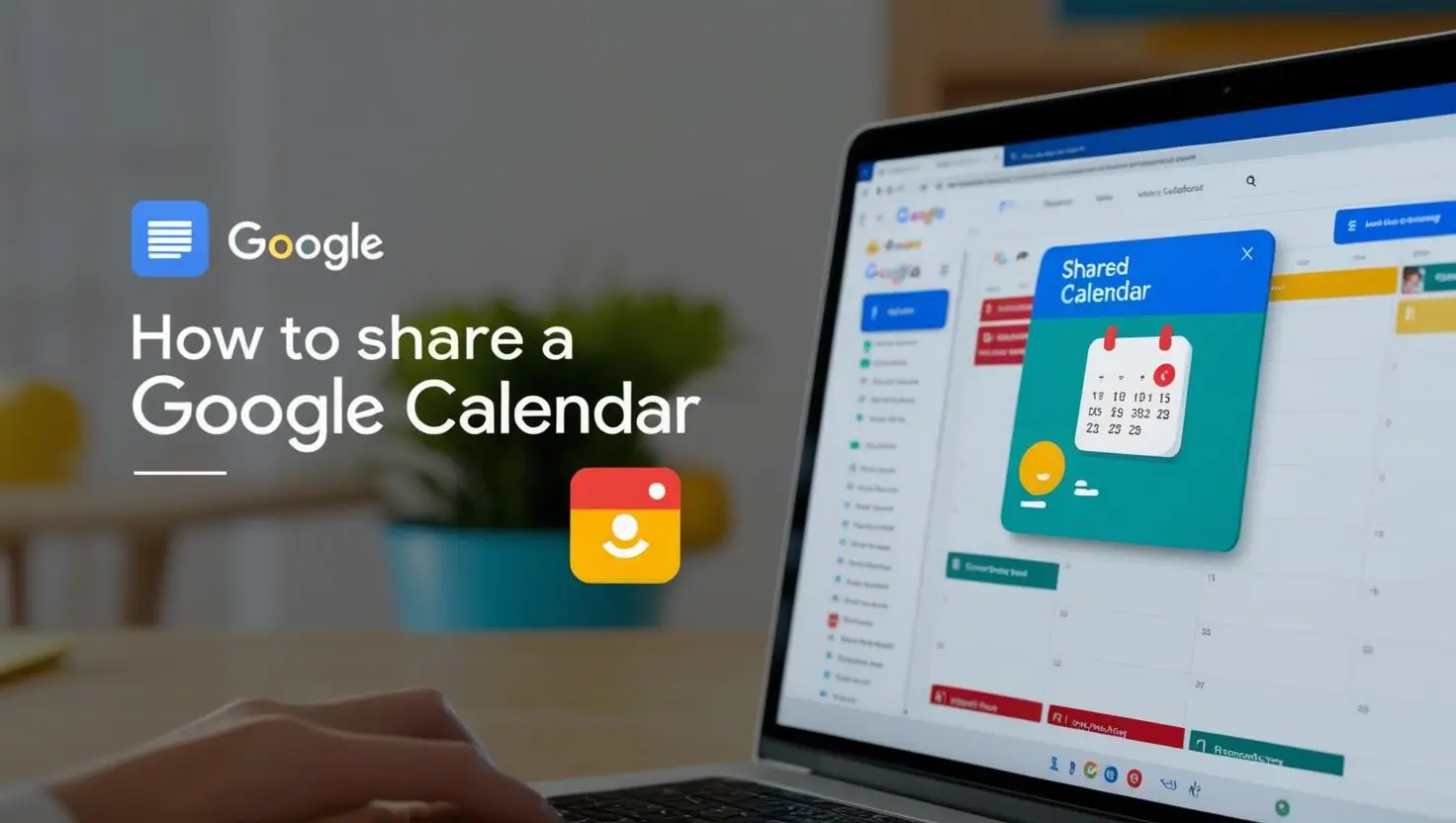
Sharing calendars has become essential to managing our personal and professional lives. Whether you’re collaborating with colleagues, coordinating family schedules, or managing appointments, Google Calendar makes sharing and syncing schedules straightforward. This guide will walk you through how to share Google Calendar, covering everything from the basics to advanced tips. Let’s explore how to make your scheduling process smoother.
Why Share Google Calendar?
Sharing your Google Calendar streamlines scheduling and communication. By granting others access, you can:
- Coordinate meetings without back-and-forth emails.
- Sync schedules with family or team members.
- Allow clients or colleagues to view your availability.
- Manage group events effortlessly.
With Google Calendar, sharing is quick, and its integration with various scheduling software enhances efficiency.
How to Create a Google Calendar Event and Share It
Creating and sharing events in Google Calendar is an essential feature that simplifies organizing meetings, appointments, and personal plans. This section will guide you through how to create a Google Calendar event and share it with others.
How to Create a Google Calendar Event: Step-by-Step
On Desktop
- Open Google Calendar: Go to Google Calendar and log in with your Google account.
- Click on the Date and Time: In the calendar view, click on the desired date and time for your event.
- Fill in Event Details:
- Title: Add a clear, descriptive title for your event (e.g., “Team Meeting”).
- Time and Duration: Specify the start and end times.
- Location: Add a physical location or video conferencing link (e.g., Google Meet).
- Description: Include details such as the agenda, materials, or special notes.
- Set Notifications: Choose how far in advance you’d like to be reminded of the event.
- Click “Save”: Once all details are complete, click the Save button.
On Mobile (Android/iOS)
- Open the Google Calendar App: Ensure you are signed in with your Google account.
- Tap the “+” Button: This is usually located at the bottom right corner.
- Select “Event”: Choose this option to create a new event.
- Fill in Event Details: Add the title, time, location, and other relevant information.
- Save the Event: Tap the Save icon at the top right corner.
How to Share a Google Calendar Event
Sharing a specific event is perfect for inviting participants without giving them full access to your entire calendar. Here’s how you can share a Google Calendar event:
On Desktop
- Open the Event:
- Click on the event in your Google Calendar.
- Select the Edit icon (pencil icon).
- Add Guests:
- In the Guests section on the right, enter the email addresses of the people you want to invite.
- Set Permissions for Guests:
- You can allow guests to modify the event, invite others, or see the guest list by toggling the options.
- Send Invitations:
- After adding all guests, click Save. Google Calendar will prompt you to send email invitations to the added participants.
- Share Event Details:
- If needed, copy the event link from the description and share it through email or messaging apps.
On Mobile
- Open the Event: Tap the event in your calendar.
- Edit the Event:
- Select the pencil/edit icon to modify the event details.
- Add Guests:
- Scroll to the Add Guests section and enter the email addresses.
- Save Changes:
- Tap Save, and invitations will be sent automatically.
Sharing Google Calendar Event Links
For events where formal invitations aren’t necessary, you can share a public link:
- Open the event in Google Calendar.
- Click on the More Actions menu (three vertical dots).
- Select Publish Event.
- Copy the provided link and share it with others via email, chat, or social media.
Tips for Creating and Sharing Events
- Use Color-Coding: Assign specific colors to event categories (e.g., blue for meetings, green for personal).
- Add Attachments: Upload documents, presentations, or meeting agendas directly to the event.
- Sync Across Devices: Ensure events appear on all your devices by syncing your Google Calendar with your account.
By mastering how to create a Google Calendar event and sharing it efficiently, you can improve organization and ensure seamless collaboration for both personal and professional schedules. Whether you’re managing a work meeting or a family gathering, Google Calendar’s features make it simple to keep everyone informed and on track.
How to Share Google Calendar: Step-by-Step Guide
Step 1: Open Google Calendar
- Go to Google Calendar on your desktop.
- Sign in with your Gmail account.
Step 2: Choose the Calendar to Share
- On the left-hand side, under “My Calendars,” find the calendar you want to share.
- Hover over it, click the three-dot menu, and select Settings and sharing.
Step 3: Adjust Sharing Settings
- Scroll to the Share with specific people or groups section.
- Click Add people or groups.
Step 4: Add Someone to Google Calendar
- Enter the email address of the person you want to add.
- Choose the appropriate permissions (e.g., view only, make changes, or manage sharing).
- Click Send to share.
This process lets you share Google Calendar with others, ensuring they have access based on the permissions you set.
Sharing Google Calendar with Specific Use Cases
How to Share Google Calendar with Family
Step 1: Open Google Calendar
- Go to Google Calendar on your browser or open the Google Calendar app.
- Sign in with the Gmail account linked to the calendar you want to share.
Step 2: Select the Calendar to Share
- On the left side under “My Calendars,” locate the calendar you want to share (e.g., your main calendar or a specific one for family activities).
- Hover over the calendar name and click on the three-dot menu.
- Select “Settings and sharing” from the dropdown menu.
Step 3: Share Google Calendar with Specific Family Members
- Scroll to the “Share with specific people or groups” section.
- Click “Add people or groups.”
- Enter the email addresses of your family members you want to share the calendar with.
- Choose the appropriate permissions:
- See only free/busy: Shows your availability without details.
- See all event details: Allows them to view all event information.
- Make changes to events: Lets them edit or add events.
- Make changes and manage sharing: Grants full control, including the ability to add or remove other people.
Step 4: Notify Family Members
- After adding everyone, click Send to send an email invitation.
- Family members must accept the invitation to view and sync the calendar.
How to Share Gmail Calendar with a Team
For teams, Google Calendar sharing is a game-changer:
- Use your work Gmail account to access your professional calendar.
- Share the calendar with your team by adding their work emails.
- Opt for “See only free/busy” permissions to maintain privacy while showing availability.
This approach is ideal for professional settings, especially when integrated with scheduling software for automated meeting coordination.
Advanced Tips: Sharing and Syncing Google Calendar
Can I Share Google Calendar with People Without Gmail?
Yes! To share a Google Calendar with non-Gmail users:
- Make your calendar public by adjusting the sharing settings under Access permissions for events.
- Copy the shareable link and send it to non-Gmail users.
While they won’t get full editing permissions, they can view your calendar through the shared link.
How to Add Another Person to Google Calendar with Editing Rights
To let someone manage your calendar:
- Follow the steps to share your calendar.
- Under permissions, select Make changes and manage sharing.
- This grants them full administrative rights, useful for assistants or team leads.
How to Sync Google Calendar with Family Members Across Devices
Family members using different devices (Android, iPhone, or desktop) can stay in sync by:
- Sharing the calendar with their email addresses.
- Ensuring they add the calendar to their Google Calendar app.
- Using third-party scheduling software for cross-platform compatibility.
Integrating Google Calendar with Scheduling Software
Many businesses and families use scheduling software to enhance Google Calendar’s functionality. Tools like Calendly, Zoho Bookings, or SimplyBook.me sync seamlessly with Google Calendar, allowing you to:
- Automate appointment scheduling.
- Share availability links with others.
- Coordinate group meetings effortlessly.
For example, when you share your Google Calendar using Calendly, clients or colleagues can directly book slots based on your availability.
Common Questions About Sharing Google Calendar
How to Share Your Calendar in Google With Permissions?
Google Calendar lets you choose from four permission levels:
- See only free/busy: Hides event details, showing only availability.
- See all event details: Shows event names and descriptions.
- Make changes to events: Allows editing of existing events.
- Make changes and manage sharing: Grants full control, including sharing with others.
How to Add Someone to Google Calendar Without Giving Edit Access?
If you want to add someone to your calendar but restrict their actions:
- Share your calendar as usual.
- Select See all event details permission.
This allows them to view events without making changes.
Can I Share Google Calendar with External Clients?
Yes, sharing with clients is easy. Use the Public link or integrate your calendar with scheduling software to simplify the booking process.
Troubleshooting: Issues When Sharing Google Calendar
Why Can’t Others See My Google Calendar?
If the person you shared with can’t see your calendar:
- Ensure you’ve added their correct email address.
- Double-check the permissions granted.
- Confirm they’ve accepted the invitation to access the calendar.
How to Share Gmail Calendar Without Public Access?
If you’re concerned about privacy but still want to share:
- Use the Share with specific people option.
- Avoid enabling Make available to public under sharing settings.
How to Share Google Calendar Across Platforms
Sharing Between Android and iOS Devices
- Share your calendar as usual using the steps above.
- On iPhones, ensure the recipient adds the calendar to their Google Calendar app.
- On Android, the shared calendar will appear automatically under “Calendars to display.”
How to Sync Google Calendar With Family Using Smart Assistants
- Link your Google Calendar to smart assistants like Alexa or Google Assistant.
- Enable family-sharing features to sync events across shared devices.
Best Practices for Sharing Google Calendar
- Set Clear Permissions: Avoid granting full access unless necessary.
- Use Separate Calendars for Different Purposes: For example, have one calendar for work and another for personal events.
- Leverage Scheduling Software: Simplify appointment scheduling by linking your Google Calendar to tools like Calendly.
- Keep It Organized: Use color-coding and clear event names to make shared calendars easy to navigate.
Conclusion: Sharing Google Calendar for Better Scheduling
Sharing your Google Calendar is an essential step toward streamlined scheduling and improved collaboration, whether for personal, family, or professional use. Following the steps outlined in this guide, you can easily share your calendar, add specific individuals, or even sync it across multiple devices to ensure everyone stays on the same page.
Google Calendar’s flexibility allows you to customize permissions, share individual events, or even integrate with powerful scheduling software to automate appointments and tasks. Whether you’re coordinating family plans, managing team schedules, or sharing events with clients, Google Calendar provides an intuitive and effective solution.
By mastering the process of how to share Google Calendar, you’ll enjoy:
Better coordination and time management.
A centralized platform for all scheduling needs.
Enhanced productivity and communication.
Start sharing your Google Calendar today and experience the convenience of organized scheduling. With its robust features and integration capabilities, Google Calendar is your go-to tool for creating, managing, and sharing schedules effortlessly.
Quick Recap of Steps:
- Open Google Calendar and select the calendar to share.
- Adjust permissions based on the recipient’s needs.
- Use third-party scheduling tools for advanced features.
By following this guide, you’ll master sharing your calendar in Google and unlock the full potential of collaborative scheduling.