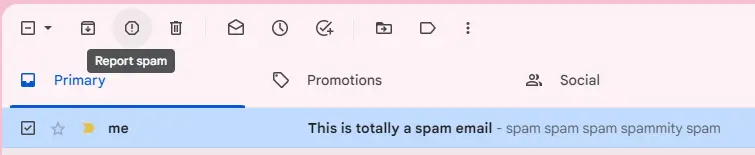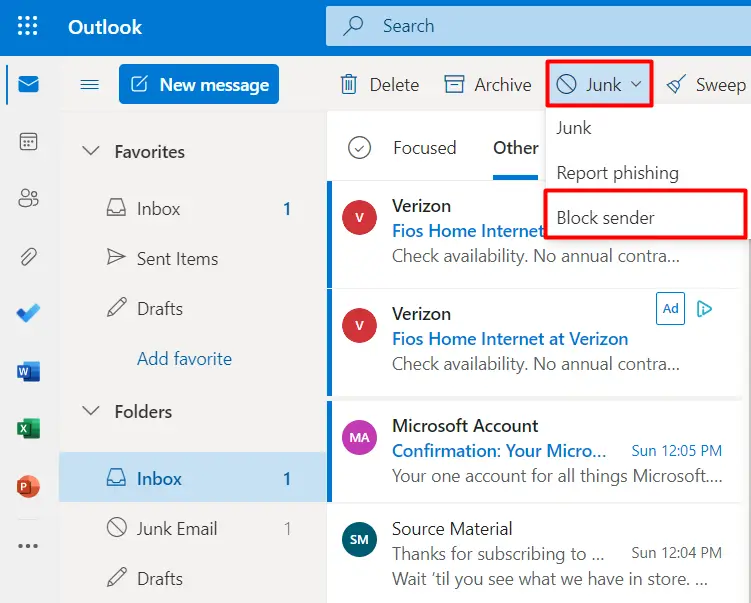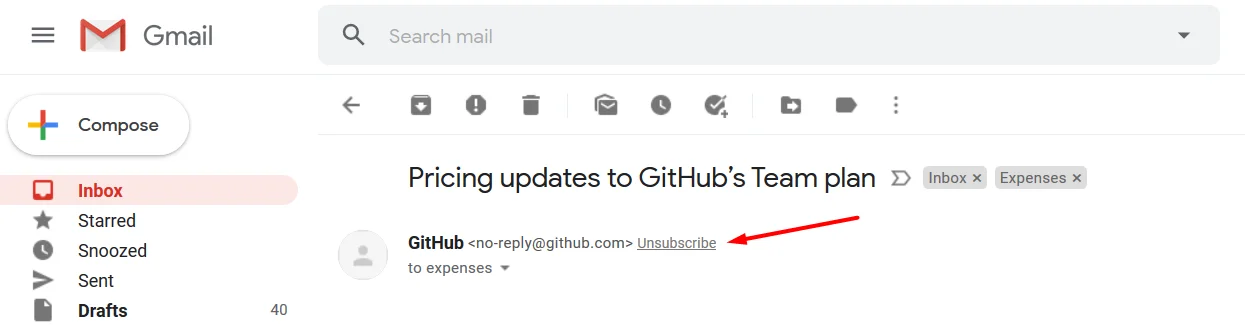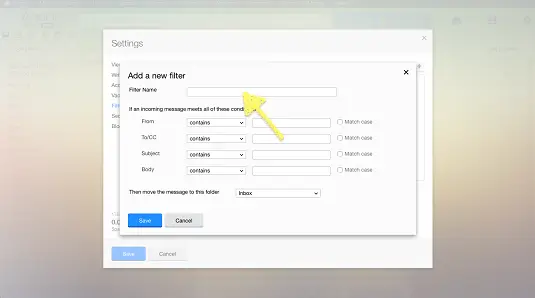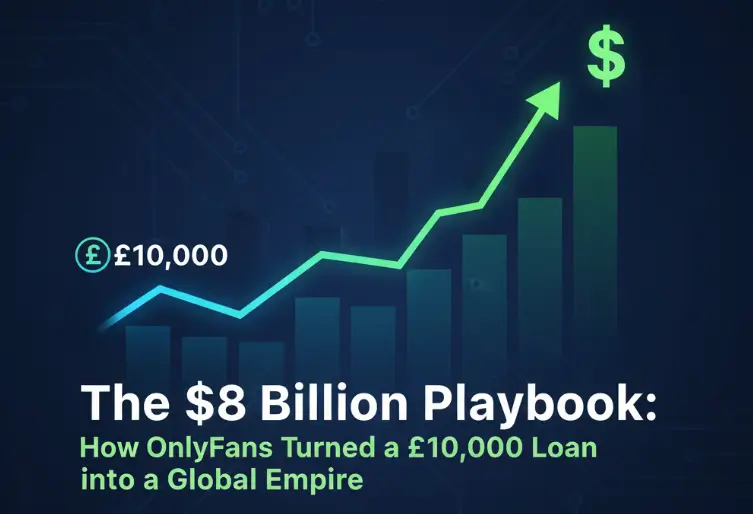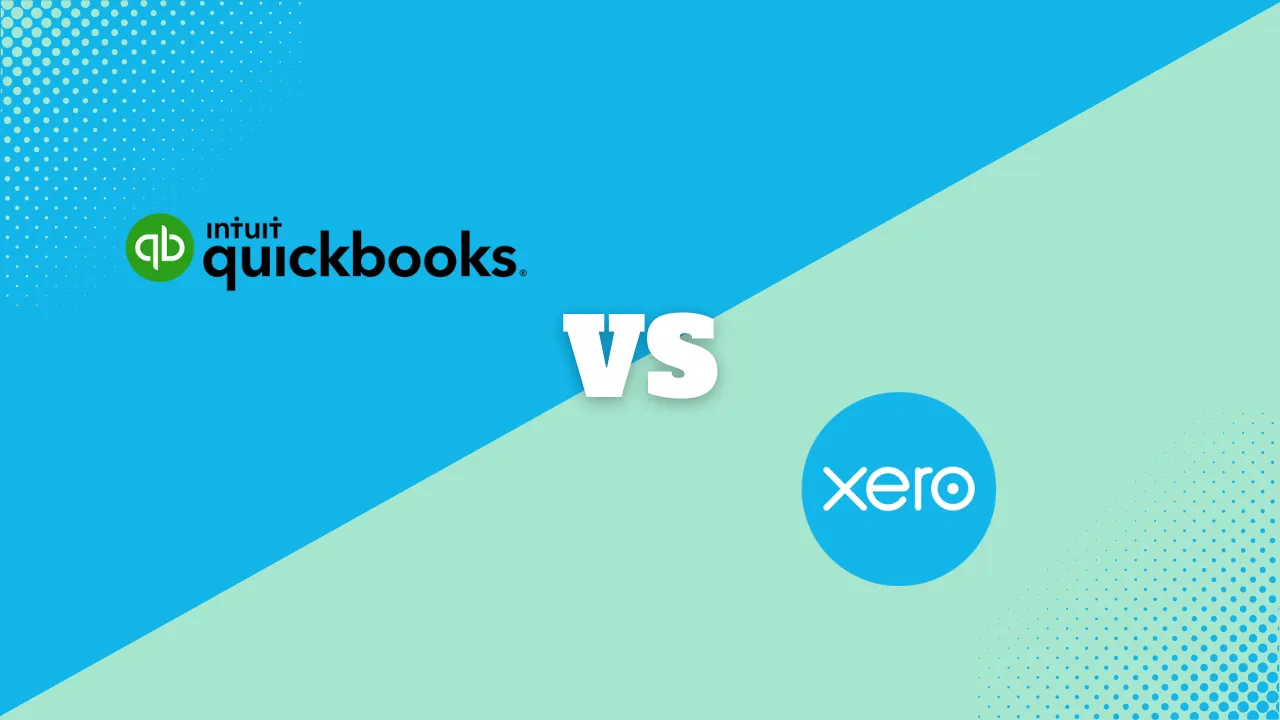How To Stop Spam Emails & Filter Out Promotional Emails

Beyond being annoying and unsightly, spam emails can undermine your security by containing phishing links or malware. The notifications from these emails may break your focus and hinder productivity. Your important emails may also get lost under all that rubble. To save time and possibly also money and reputation, learn how to prevent spam and promotional emails from distracting and endangering you.
What Is Spam?
Spam refers to any unwanted, unsolicited mass communication. While they’re usually emails, these can also be texts, calls, or social media messages. They tend to be sent to promote products or services you didn’t ask for.
Opportunistic individuals may try to trick you into clicking links to divulge personal information. Criminal organizations also mass-distribute propaganda, scams, or even malware. They get your email from company data leaks, data scraping by bots, or from social media where you may have it posted. While spam is not always malicious, they are often still annoying and intrusive.
Common types of spam emails include:
- Spamvertisements: These are unwanted bulk advertisements for various products or services, often irrelevant to your interests.
- Phishing: This involves impersonating legitimate companies or individuals to steal personal information like passwords or credit card numbers.
- Advance-fee Fraud: This involves promises of vast riches in exchange for sending some money upfront. The scammer preys on greed, pockets the advance, and disappears.
- Work-from-Home Scams: These offer unrealistic earning potential with little effort, often requiring upfront fees or personal information.
- Fake Product Promotions: These promote low-quality or nonexistent goods with misleading claims and urgency tactics.
- Malware Delivery: These are disguised emails containing malicious attachments or links that infect your device with harmful software.
Steps to Stop Spam Emails Once You’ve Received Them
While email providers try to keep spam away, spammers are creative. Spam messages still manage to slip through the cracks. It may be tempting to ignore them, but they may pose real threats. To prevent them from continuing to make their way to your inbox, there are several steps you can take.
Step 1: Report Spam Emails As Spam
When you get a spam email, deleting it is not enough. Reporting spam emails is important for email security and efficiency. Every reported email helps your provider identify similar spam in the future.
This contributes to a cleaner and safer online environment for you and others. If you suspect malware, it might be best to forward the email to your provider’s security team. This helps reduce the spread of malware and malicious content online.
Reporting Spam on Different Platforms:
Gmail:
- Open the spam email.
- Click the three dots in the top right corner.
- Select “Report spam.”
- You can choose a specific type of spam, like phishing or malware.
Outlook:
- Right-click on the spam email.
- Select “Junk” in the toolbar at the top
- Choose “Report as junk” or “Report as phishing”.
- You can also drag and drop spam emails to the “Junk” folder located on the left-hand menu.
Apple Mail:
- Select the spam email.
- Click the “Junk” button in the toolbar at the top
- To provide more information, choose “Report as Junk…,” then select the appropriate reason.
Yahoo Mail:
- Open the spam email.
- Click the “Spam” button on the top right.
- Optionally, choose “Not Spam” if you accidentally marked it wrong.
Step 2: Block Spam Addresses
Nothing good can come from known spammers. Take control of your inbox by blocking them for your productivity and security. Most platforms allow blocking specific email addresses or entire domains.
Some allow for advanced filters to block emails based on specific keywords or sender names. Other email clients offer plugins or extensions for enhanced spam-blocking features. Since new spammers are always emerging, keep reporting and blocking new senders you encounter.
Here’s how to do it on major platforms:
Gmail:
- Open a spam email from the sender you want to block.
- Click the three vertical dots in the top right corner.
- Select “Block [sender].”
- Optionally, click “Report spam” to inform Google about the sender.
Outlook:
- Open a spam email from the sender you want to block.
- Click the three horizontal dots in the top right corner.
- Select “Block.”
- Choose “Block sender” to confirm.
Apple Mail:
- Open a spam email from the sender you want to block.
- Click the “Junk” button in the toolbar.
- Select “Move to Junk” and then “Block Sender.”
Yahoo Mail:
- Open a spam email from the sender you want to block.
- Click the “Spam” button on the top right.
- Select “Block senders.”
- Review the sender and choose whether to block existing and future emails.
Step 3: Deleting Spam
Deleting unwanted emails plays a crucial role in disrupting the spam cycle. Constantly deleting without engagement weakens spammers’ reach and protects your inbox.
Accidental clicks on spam emails can confirm your address as active, leading to more spam. Deleting eliminates the risk of accidental clicks. If your email consistently lands in the trash, spammers are less likely to target you, reducing your spam volume.
Deleting Spam Across Platforms:
Gmail:
- Open the unwanted email.
- Click the trash can icon in the toolbar.
- Optionally, report the email as spam by clicking the three dots and selecting “Report spam.”
Outlook:
- Right-click on the unwanted email.
- Select “Delete.”
- Alternatively, select “Junk” if it’s clear spam, or “Phishing” if it appears malicious.
Apple Mail:
- Select the unwanted email.
- Click the “Trash” button in the toolbar.
- If it’s spam, use the “Junk” button instead.
Yahoo Mail:
- Open the unwanted email.
- Click the “Trash” button on the top right.
- For confirmed spam, use the “Spam” button instead.
Step 4: Unsubscribe from list
Legitimate businesses often let you unsubscribe from their mailing lists and show you how to. By using this feature, you should be able to reduce your spam emails. However, spammers do not care for ethical practices and find ways to make the unsubscribe button risky. Engaging with spam, even for unsubscribing, signals to senders that your email is active. This exposes you to more spam and possible phishing or malware.
Let’s assume you know that the email you’re clicking is from a legitimate business. It helps to know where to look for the button when you want to unsubscribe. The location and appearance of unsubscribe buttons depend on the sender and email client used. Some senders redirect you to their platform and make you log in before you can unsubscribe. Even if you click the unsubscribe button in the email. Sometimes, Hovering over the link can often reveal the actual target URL, helping you assess its legitimacy. If you’re suspicious about any link, consider forwarding the email to your email provider’s security team before engaging.
Here are some tips for unsubscribing on various platforms:
Gmail:
- Unsubscribe options are usually found at the bottom of the email. Look towards the footer section where you find contact information and legal disclaimers. You’ll find phrases like “unsubscribe,” “manage preferences,” or “update your email preferences.”
Outlook:
In desktop versions, the unsubscribe link is usually right above the sender’s information. In mobile apps, it may be within the email options menu accessed by tapping the three dots. Alternatively, search for “unsubscribe” within the email itself using the text search function.
Apple Mail:
Apple Mail emphasizes unsubscribing through the sender’s website. Look for phrases like “manage your subscription” or “unsubscribe from this list” within the email. Clicking them might redirect you to the sender’s website for formal unsubscribing.
Yahoo Mail:
Similar to Apple Mail, Yahoo Mail prefers using the sender’s website to unsubscribe. Look for “unsubscribe” links or options related to managing preferences near the bottom of the email. Yahoo also offers a dedicated “Subscriptions” folder. Here you can manage active and unsubscribed newsletters based on your previous interactions.
Steps to Stop Spam Emails From Coming In
How do you stop these spam emails from showing up in the first place? Spammers and their bots work hard to make sure they do. But there are ways to limit your exposure to these emails. Here’s how.
Step 1: Adjust Email Privacy Settings
Email providers have some built-in settings to help you tighten your email inbox. Here are some key settings that can protect you:
Two-factor authentication (2FA)
This adds an extra layer of security to your account by requiring a second code after your password. This makes it harder for unauthorized access even if spammers get your password somehow.
Limit email forwarding
Email forwarding is like rerouting your mail to a different address that you specify. It’s a convenient way to manage emails from different accounts in one place. Unfortunately, spam messages can be forwarded too. Restrict forwarding to trusted recipients only to prevent spam from spreading through your contacts.
Disable automatic image loading
Spammers use tracking pixels hidden in images to confirm active email addresses. When you open an email and load the pixel, it signals to the spammer that your email is active. Disabling automatic loading helps prevent this.
Sender verification
This filters out emails from unauthenticated senders, potentially catching some spam.
Step 2: Implement Email Authentication
Email authentication is like a digital ID card for emails. It helps verify if an email is really from who it claims to be. Think of it as a way to check if the sender is legit and not pretending to be someone else. It’s like putting a seal on an envelope to show it hasn’t been tampered with.
Authentication boosts the sender’s reputation, making them less likely to be caught in spam filters. This makes it harder for spammers to forge emails from legitimate domains. Email authentication helps create a more secure and trustworthy email environment for everyone.
Common methods include SPF, DKIM, and DMARC. We’ll break them down here:
SPF (Sender Policy Framework):
This works like a guestlist or whitelist for your email inbox. SPF is like the bouncer that checks the invitation cards for party entrants. It’s a simple way for email systems to check if an email is sent from the person or company it claims to be from. SPF works by having the sender’s email server declare, “Hey, I’m allowed to send emails for this domain!” When an email arrives, the recipient’s server checks this declaration against the sender’s server. If they match, great. The email gets in. If not, SPF helps catch those party crashers.
DKIM (DomainKeys Identified Mail):
This adds a digital signature to the email, like a stamp with your unique mark. When the email reaches your inbox, your email provider checks this stamp against the one your sender’s server left. If they match, it’s a sign the email is legit and hasn’t been messed with. It’s like checking the seal on the letter to be sure it hasn’t been opened.
DMARC (Domain-based Message Authentication, Reporting & Conformance):
This sets the rules for what to do with emails that fail SPF or DKIM checks. The domain owner defines whether to reject, quarantine, or accept them. It’s like saying what the mail carrier should do with letters without proper postage or stamps. Only trustworthy emails make it to your inbox, reducing the risk of phishing and fraud.
Step 3: Be Cautious With Whom You Share Your Email With
Preventing your email from getting compromised in the first place is the best way to avoid spam mail. This may be difficult since every product and service demands full email sharing and authentication.
Here are a few best practices for sharing your email:
Share only when necessary:
Try to avoid giving out your email address freely. Not every service needs a sign-up, and you certainly don’t need to give out your email with every online form or public space. Ask yourself if it’s truly necessary before hitting submit.
Separate addresses:
Consider creating a dedicated email address for specific purposes, like online shopping or low-priority sign-ups. You can also use a temporary mail. This keeps your main inbox clean and minimizes exposure to potential spam lists.
Recipient reputation:
Share your email only with individuals or organizations you know or consider trustworthy. Research unfamiliar organizations before providing your information. This can inform you of a reputation for spam, or a data leak.
Read privacy policies:
Understand how recipients plan to use your email and their data security practices. Avoid companies with vague or concerning policies.
Step 4: Regularly Update Security Measures
Antivirus and anti-malware software protect against only malicious emails and not unwanted ones. Regularly updated antivirus and anti-malware can safeguard against ever-evolving phishing attempts and malware. There are a few ways they do this.
Identify and block malicious URLs:
They automatically analyze website addresses embedded in spam emails. This prevents you from accessing known phishing websites, even if you accidentally click the link.
Scan downloaded attachments:
Before you open an attachment, it can be scanned for known malware signatures. This prevents infection if malicious content is detected.
Detect suspicious behavior:
Some advanced programs can identify suspicious activities associated with phishing attempts. They can do this even when the specific threat is not yet known.
Blocking malicious spammers:
Some spammers may use malware-spreading bots to send out millions of emails. Updated antivirus/anti-malware software can identify and block emails originating from known malicious IPs or botnets. This reduces the volume of potentially dangerous spam you receive.
Integration with email clients:
Some antivirus/anti-malware programs can integrate with your email client. This allows for real-time scanning of incoming emails and earmarking suspicious messages. This can help you be more cautious when engaging with potentially harmful spam.
Step 5: Use An Alias Email
Email aliases can significantly reduce spam and protect the privacy of your main inbox. This leads to a more organized and secure email experience. Avoid using real names or easily guessable information to reduce the risk of retargeted spam. Also, don’t create so many aliases that they become hard to track and maintain. Here are the benefits of using an alias mail:
Limits exposure of your personal email:
By using an alias for specific purposes like online registrations, newsletters, or social media, you keep your personal email address more private and protected from potential data breaches or spam. This way, if an alias gets compromised, your personal information linked to your main address remains protected.
Reduces phishing risks:
Using an alias for sensitive transactions or logins minimize the risk of falling victim to phishing attempts targeting your main account. If a specific alias starts receiving excessive spam, you can easily pinpoint the culprit and unsubscribe or block the sender.
Enables disposable credentials:
You can create temporary aliases for one-time sign-ups or low-priority services, avoiding unnecessary exposure of your main email. This allows you to easily abandon spam lists without affecting your main inbox.
Improved Organization:
Having separate aliases for different activities can help maintain a cleaner and more focused main inbox. You can use your aliases for different purposes – professional, personal, and others. You can then easily identify and manage subscriptions associated with specific aliases, making it easier to unsubscribe if needed.
What Are Promotional Emails?
Promotional emails are unrequested messages sent by businesses or organizations promoting their products and services. The aim is to get you to buy stuff, or engage with their brand in some way.
Brands use promotional emails to stay in touch with customers and gather ad data. They also use them to promote new products and services to drive sales and revenue. Some promotional emails offer genuine value and keep you informed about relevant deals. But with every single product or service doing this, it guarantees an intrusive and cluttered inbox.
Here are some of the common sources of promotional emails you might encounter:
Online retailers:
You’ll likely receive promotional emails from retail stores you’ve bought from in the past, featuring new products, sales, and discounts.
Apps and services:
Streaming platforms, music services, or delivery services might send you emails about new content, upcoming billing cycles, or promotional offers.
Travel and Hospitality:
If you’ve booked flights or used travel services, expect emails about deals on destinations, fares, or loyalty programs.
Finance:
Banks, credit card companies, and investment firms may send promotional emails about new products, interest rates, or investment opportunities.
Political/Non-profit:
If you’ve donated to or interacted with a non-profit, they might send emails about upcoming events, fundraising campaigns, or ways to get involved.
Newsletters:
If you subscribe to newsletters or news websites, you’ll receive emails with summaries, breaking news, or exclusive content offers.
Steps to Stop Promotional Emails Once You’ve Received Them
Brands put a lot of effort into getting you to see their promotional emails. They can be pretty difficult to avoid. To prevent them from continuing to make their way into your inbox, here are a few steps you can take:
Step 1: Mark as not important/junk:
Marking an email as unimportant or junk tells your email provider’s algorithm that the email is irrelevant or unwanted. This helps the email service better filter future similar emails. Some providers move such emails to a dedicated “Junk” or “Spam” folder, keeping them out of your main inbox.
This doesn’t necessarily prevent future emails from the same sender. The filtering algorithm might still consider them relevant based on other factors. There is also a chance of marking legitimate emails as unimportant. This can negatively impact their deliverability in the future.
Gmail:
- Click the three dots in the top right corner of the email.
- Select “Mark as spam” or “Report phishing” if the email appears harmful.
- Alternatively, drag the email to the “Spam” folder located on the left-hand menu.
Outlook:
- Right-click on the email and select “Junk.”
- You can also click the “Junk” button in the ribbon above your inbox.
- For phishing attempts, choose “Junk > Report as Phishing.”
Yahoo Mail:
- Click the “Spam” button next to the email in your inbox.
- Alternatively, right-click and select “Move to Spam.”
- For phishing attempts, choose “Move to Spam > Report Phishing.”
Apple Mail:
- Right-click the email and select “Move to Junk.”
- You can also swipe left on the email and tap “Junk.”
- For phishing attempts, choose “Move to Junk > Report Phishing.”
Step 2: Set Custom Filters and Rules
You can create filters or rules that automatically identify and manage promotional emails. Filters based on sender, subject line, or keywords direct them away from your main inbox. Many email clients also offer filters based on keywords or sender domains. You can use them to catch specific categories of emails you dislike.
Gmail:
- Open your Gmail inbox.
- Click the search bar at the top and then the magnifying glass icon next to it.
- This opens the “Advanced search” options. Enter your desired filter criteria in the various fields (e.g., sender address, keywords, specific phrases).
- Once satisfied, click “Create filter” at the bottom.
- Choose what you want the filter to do, like “Skip the inbox” to archive matching emails, or “Apply label” to create a specific label for them.
- Click “Create filter” to confirm.
Outlook:
- Open your Outlook inbox.
- Click the “Home” tab and then “Create Rule.”
- Select “Move messages from someone” or “Move messages based on keywords” based on your criteria.
- Customize the filter by specifying the sender address, keywords, subject line, etc.
- Choose where you want matching emails to go (e.g., specific folder, deleted).
- Click “OK” to confirm the rule.
Yahoo Mail:
- Open your Yahoo Mail inbox.
- Click the gear icon in the top right corner and select “Settings.”
- Go to “Mailboxes” and then “Filters.”
- Click “Add filter” and enter your filter criteria (sender, keywords, etc.).
- Choose the desired action for matching emails (e.g., move to folder, mark as spam).
- Click “Save” to create the filter.
Apple Mail:
- Open your Apple Mail inbox.
- Click the “Mail” menu in the top left corner and select “Preferences.”
- Go to the “Rules” tab and click the “+” button.
- Choose “From,” “To,” “Contains,” or other criteria for your filter.
- Specify the sender’s address, keywords, or other details according to your criteria.
- Select the desired action (e.g., move to mailbox, mark as read).
- Click “OK” to create the rule.
Step 3: Contact the Sender
If you’re getting too many persistent promotions, you can reach out to the sender and ask to be taken off their list. Some companies let you choose how often you get emails or what they’re about. And if a company keeps sending you stuff after you’ve said no, let your email provider know. This can help mark their emails as spam.
Steps to Stop Promotional Emails From Coming In
Preventing all promotional emails from reaching your inbox is hardly possible, but that doesn’t mean you have to surrender to them. Here are some ways you can regain control over your inbox:
Step 1: Unsubscribing From Lists
This is the most straightforward way to deal with promotional emails. Make sure you’re not subscribing to a newsletter you don’t read or something similar. Look for the “unsubscribe” link at the bottom of promotional emails and click it. Sometimes businesses like to be sneaky about this, and clicking “unsubscribe” leads to a different “manage preferences” page instead, requiring elaborate settings to truly opt out. Always be wary about engaging with malicious emails, even for unsubscribing. Some spammers put malware or phishing links in their “unsubscribe” tab.
Step 2: Use A Secondary Email Address
Use a dedicated email address for scenarios where you don’t expect valuable communication. Things like online shopping, subscriptions, and low-priority services or sign-ups can be delegated to aliases. This keeps your main inbox cleaner and helps identify spam sources easily.
Step 3: Check Your Email Exposure
You’re more likely to get spam emails if your email address is widely shared or exposed online. You can infer the level of exposure of your email with the following:
Search leak databases:
Some online services allow you to search for an email address to see where it has been publicly listed. Breach-checking services can show you if your email has been part of a data breach. An example of this is haveibeenpwned.com. This doesn’t 100% confirm spam exposure, but it indicates a vulnerability.
Increased spam volume:
A sudden surge in unsolicited emails could suggest your address has been leaked or sold.
Phishing attempts:
If you receive phishing emails that seem to know personal details like your name or location, it might indicate data exposure. Not just your email, but other elements of your online data.
Unusual account activity:
Check your account’s security settings for any unauthorized login attempts or changes in settings. Recent activity not coming from you suggests a compromised account.
Perform a Web Search: Enter your email address into a search engine to see if it appears on any websites, forums, or online listings. This may show you public posts, comments, or directories where your email address has been shared.
Step 4: Change Your Privacy Settings
Review and adjust your privacy settings on your email and also on other services you use – this can help change the way your information is shared
Limit email forwarding: This restricts the spread of spam through your contacts. Email forwarding is like rerouting your mail to a different address that you specify. It’s a convenient way to manage emails from different accounts in one place. Unfortunately, promotional messages can be forwarded too. Limiting forwarding mitigates that risk.
Disable Promotions: Some clients like Gmail allow you to shut down the promotional tab entirely.
To do this:
- Log in to your inbox
- Click on the Settings gear icon in the top-right corner and select the See All Settings option.
- On the settings page, click on the Inbox tab.
- Uncheck the checkbox next to Promotions.
- Click on Save Changes.
Email preferences:
Filters or rules can categorize or move emails to specific folders based on pre-selected criteria. This can help organize your inbox and reduce the visibility of promotional content. You can also review the notification settings of your promo emails and adjust them to minimize unnecessary email alerts.
Boosting Email Campaigns: Avoid Spam, Enhance Results
If you’re the one sending the emails, you’d want to avoid the forsaken spam folder. With the right email marketing tools and correct email practices, you can ensure your emails land in the correct mailbox.
They achieve this through:
Design & Content Optimization:
If your emails display correctly on all devices, it enhances user experience and allays suspicion. Email marketing tools like Constant Contact optimize your email for all devices. They also have tools for email customization. These make your emails more attractive, leading to more opens, and making your emails less likely to be marked as spam. Spam filters often flag emails with high image-to-text ratios. Tools help avoid this by optimizing your images and keeping the ratio balanced.
Segmentation & Personalization:
Emails tailored to specific audiences are less likely to be marked as spam. Email marketing tools use personalized subject lines and geotargeting to create emails relevant to users. This makes users more likely to open and engage in emails. By incorporating names, purchase history, and user preferences, these tools optimize engagement and improve deliverability.
Spam filter avoidance:
Email marketing tools like HubSpot and MailChimp analyze your email for words, phrases, and formatting known to trigger spam filters. Sometimes it’s about how and not what. Email content filters also monitor for suspicious volume and frequency. By testing against these common filters, tools let you iterate to avoid the dreaded spam and promotional folders.
Email Authentication:
Some tools help with email authentication. This ensures that the recipients know the email is really from you and not an impostor. It also lets you know when you’re contacted by impostors. This is done through methods like SPF, DKIM, and DMARC, which verify your identity and build trust with receiving mail servers. SPF record testing tools help to validate SPF records. Other tools like MXtoolbox offer SPF, DKIM, and DMARC lookup to verify authentication.
Legal Considerations and Best Practices
These are regulations that ensure transparency and responsible data practices with promotional emailing. These promote fair competition within the email marketing industry. Ignoring these regulations can lead to fines and lawsuits. By adhering to these legal frameworks, you can confidently send marketing emails without breaking any rules. Here we’ll discuss the legal frameworks guiding online marketing.
CAN-SPAM Act (USA):
This stands for Controlling the Assault of Non-Solicited Pornography And Marketing. It applies to all commercial emails sent to recipients in the United States.
Key requirements include:
- Clear Identification: Your name and physical address must be displayed in the email.
- Subject Line Accuracy: The subject line must accurately reflect the content of the email.
- Unsubscribe Option: A clear and accessible unsubscribe mechanism must be included.
- Honor Unsubscribe Requests: You must promptly process unsubscribe requests within 10 business days.
- No Deceptive Practices: Avoid misleading headers, false or misleading content, or using deceptive practices to gather email addresses.
CASL (Canada):
This stands for Canada’s Anti-Spam Legislation. It covers all commercial electronic messages (CEMs) sent to recipients in Canada, even if the sender is located outside of Canada.
Key requirements include:
Express Consent:
You must have express consent from the recipient before sending them CEMs.
Unsubscribe Option:
A clear and accessible unsubscribe mechanism must be included in each CEM.
Identification:
Your name and physical address must be included in the CEM.
No False or Misleading Information:
The CEM must not contain false or misleading information, including the sender’s identity or the subject line.
Compliance Tips:
- If your campaign targets North Americans, familiarize yourself with both CAN-SPAM and CASL.
- Always get verifiable consent before sending commercial emails.
- Ensure your emails follow identification, subject line, and unsubscribe requirements.
- Maintain accurate records of consent and unsubscribe requests.
- Use reputable email marketing platforms that offer built-in compliance features.
Consequences of Non-compliance:
Violating these regulations can lead to penalties, including fines, lawsuits, and criminal charges. Always consult with a legal professional for specific advice about your email marketing.
Conclusion
Spam might seem like nothing more than a simple nuisance. But at best it’s a distraction, and at worst it’s a danger. Take the steps to reduce the number of spam and promotional emails you receive. You’ll not only protect yourself from the scammers of the world, but you’ll also protect your own time. Leverage the email marketing tools available to you to remove spam from your inbox.
FAQ
Q: How do I report spam?
A: Click on the ‘report spam’ button on your email app. This will help your email provider filter it as spam in the future.
Q: How do I stop spam emails?
A: Use spam filters, unsubscribe from lists, and be careful about how and where you share your email. Be sure to also regularly update your security software.
Q: What’s the difference between spam and promotional emails?
A: Spam is unsolicited and can be harmful. Promotional emails are from companies and usually offer an unsubscribe option.