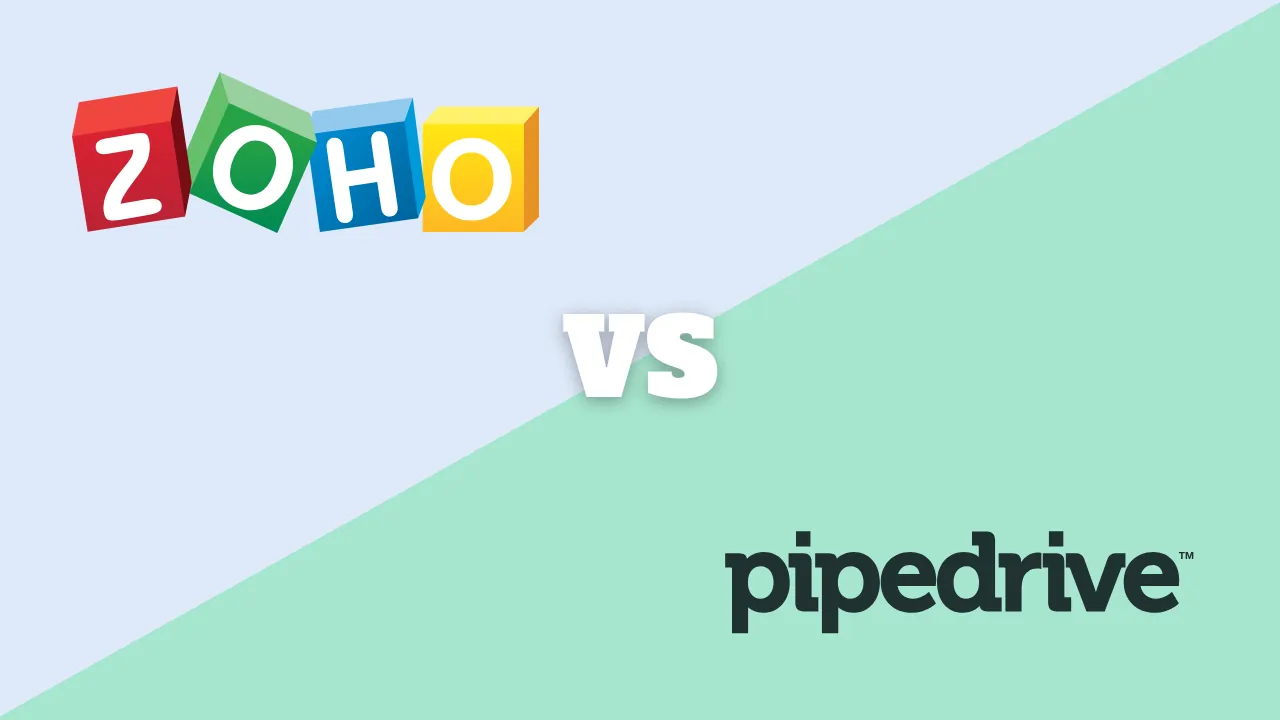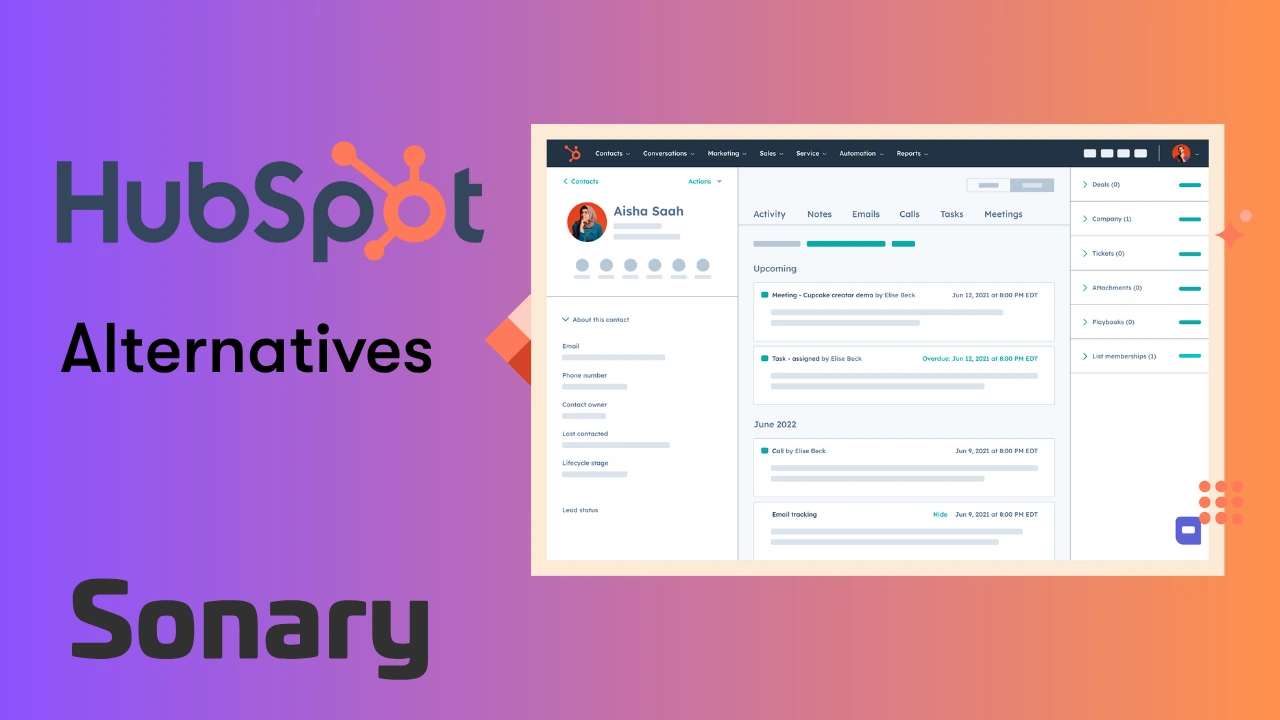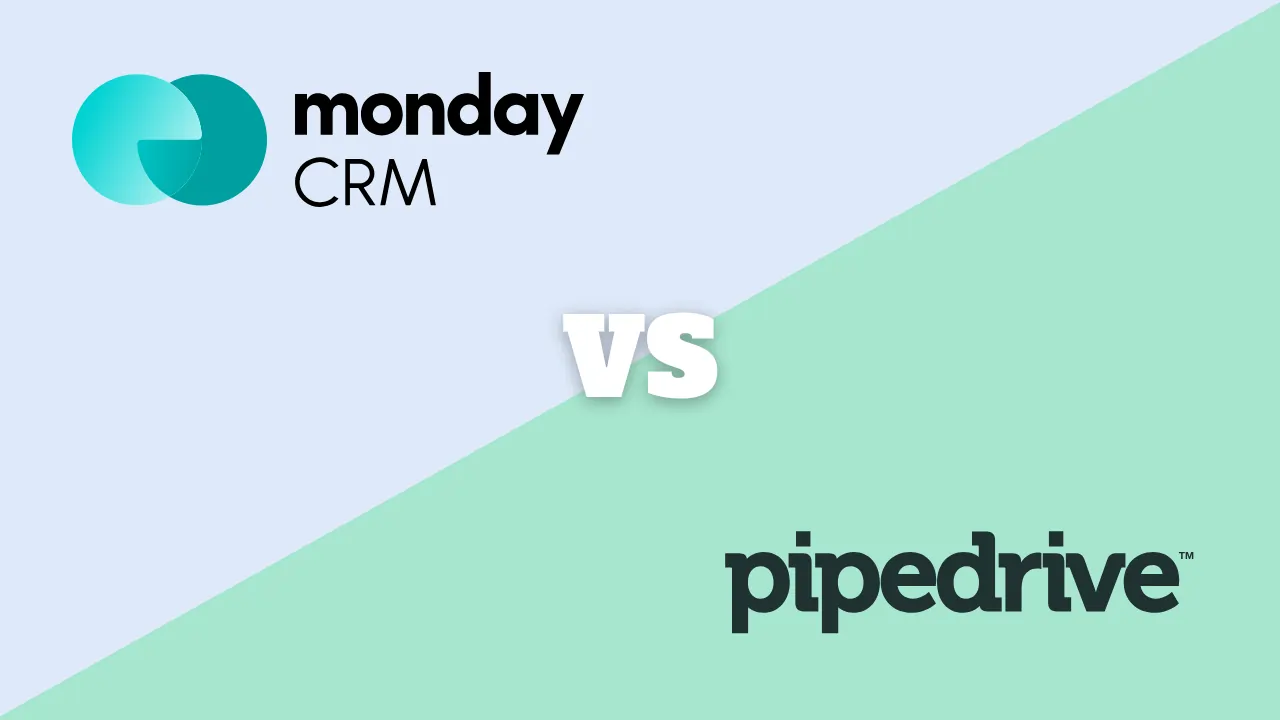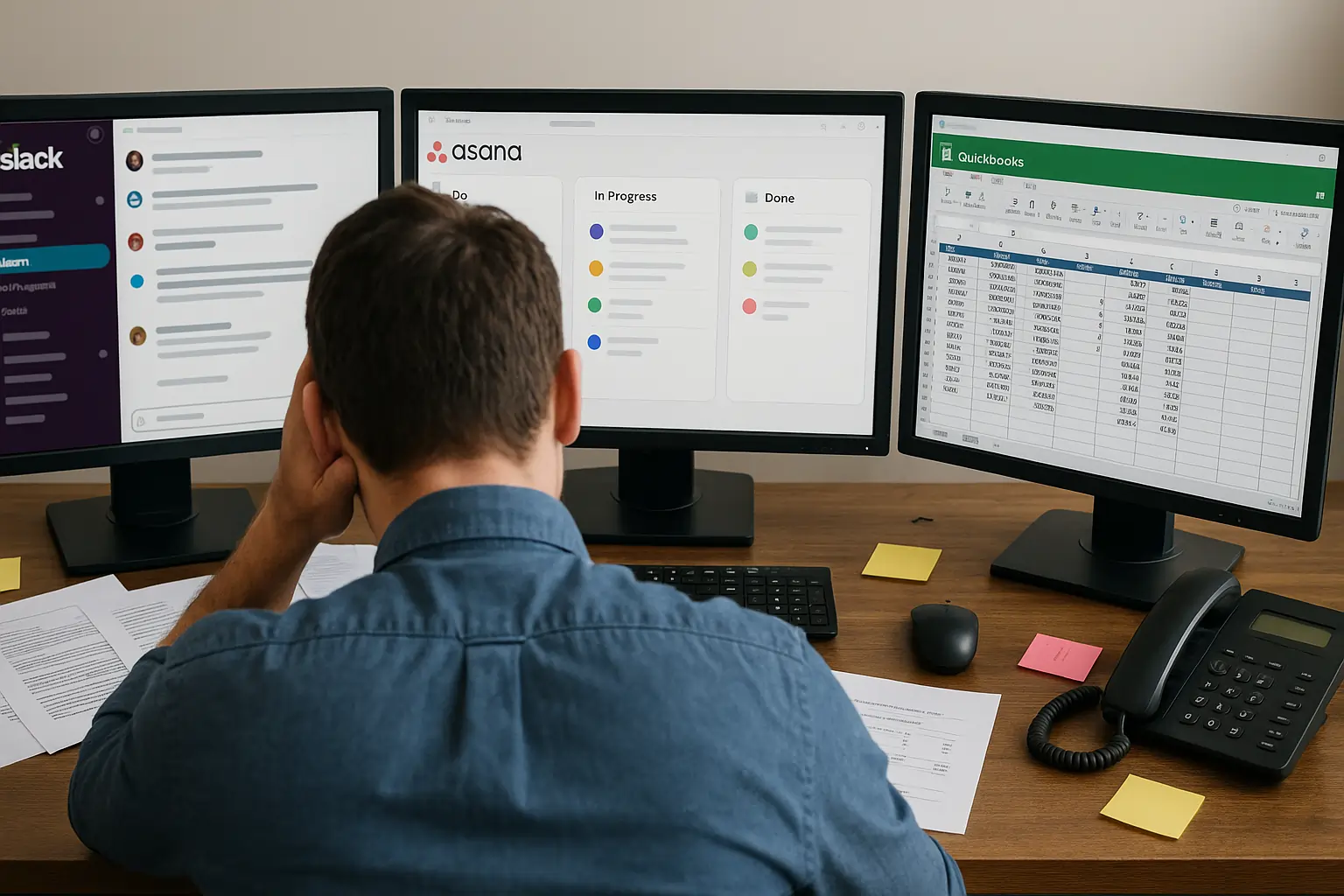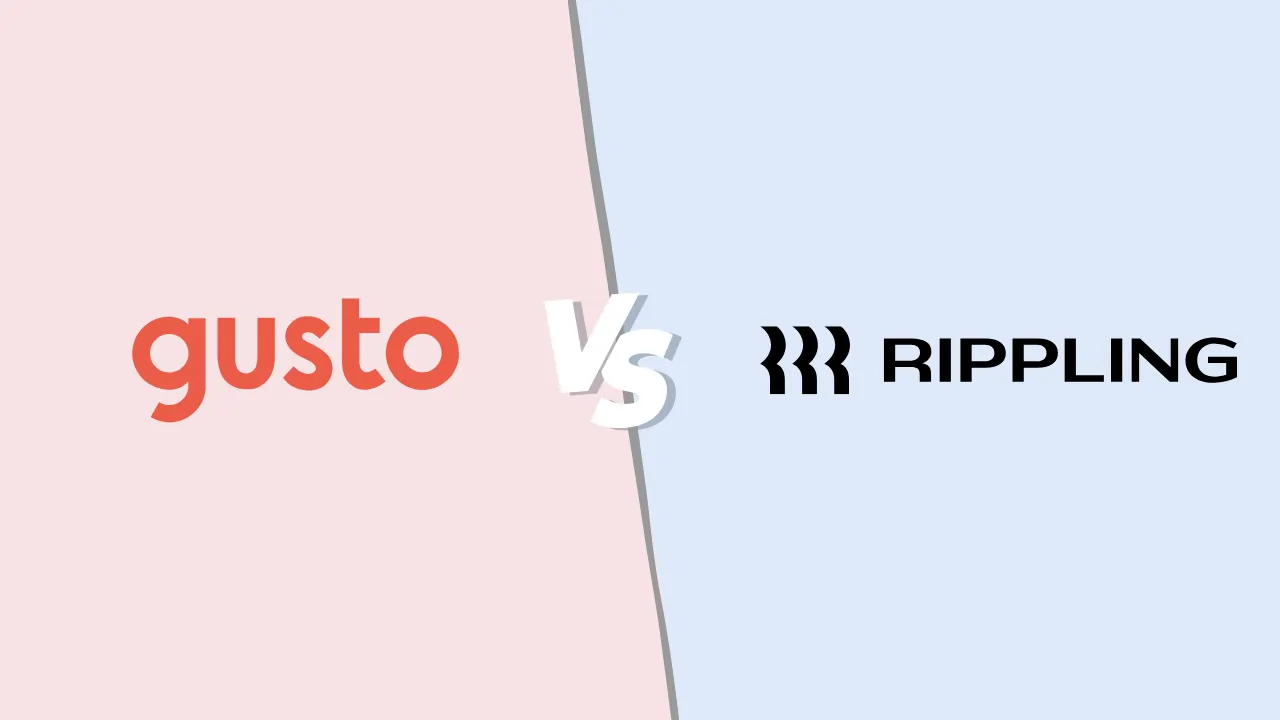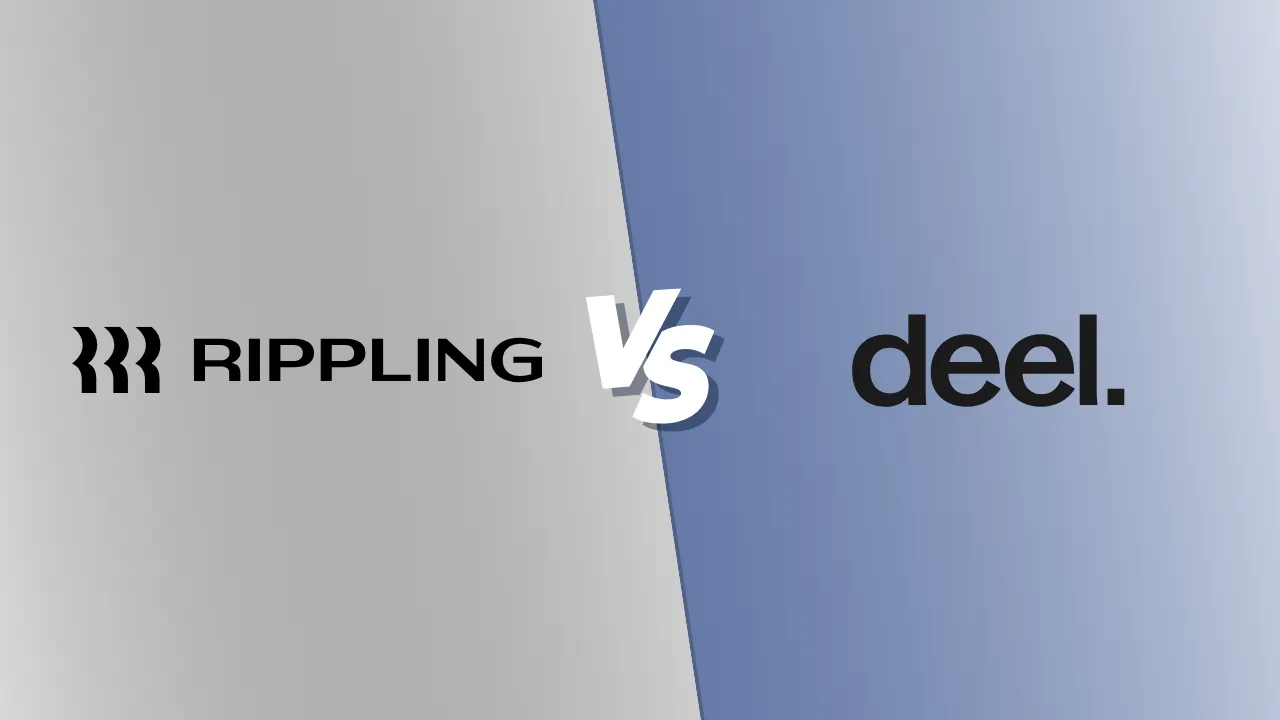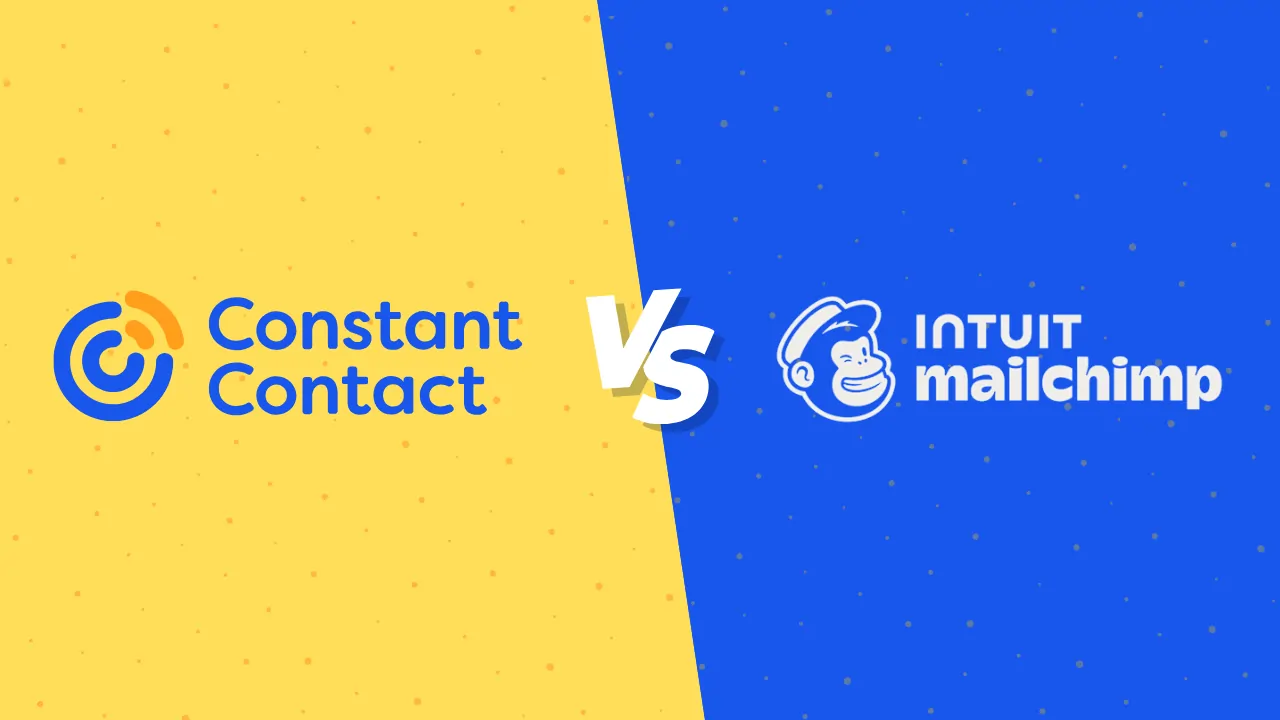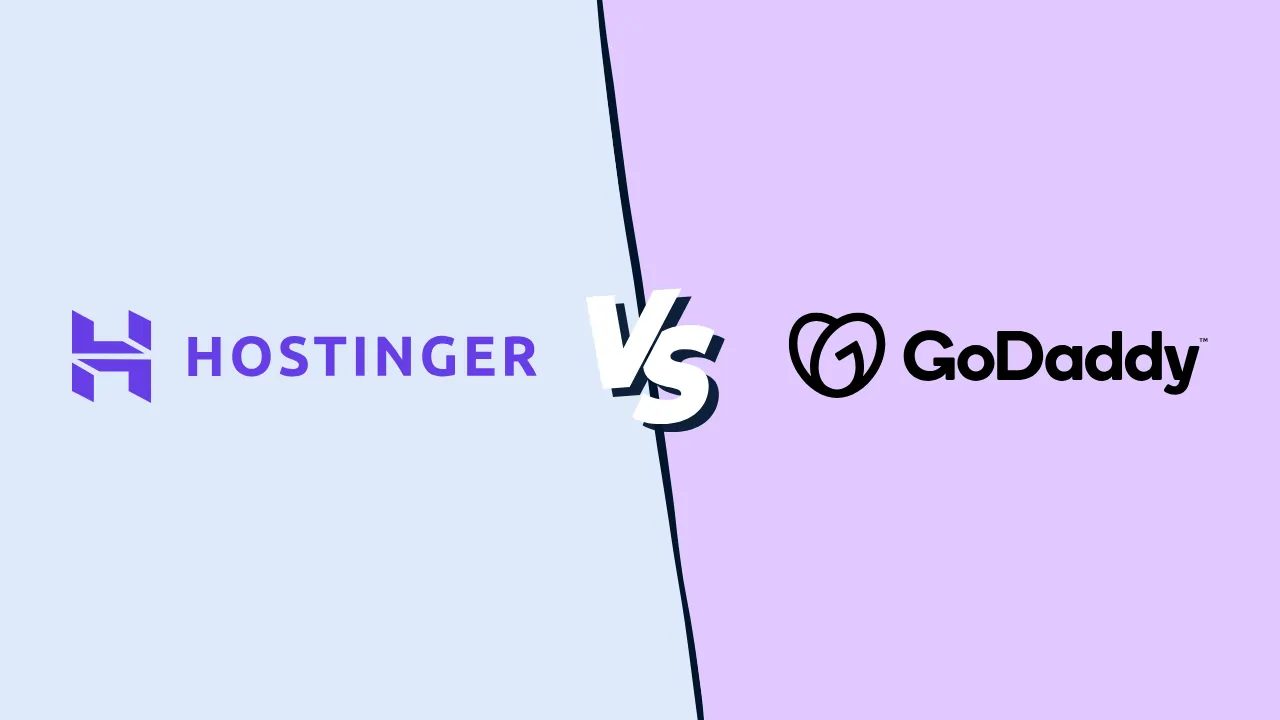When and How to Switch CRMs: Complete Contact Migration Guide for Small Businesses

Many small businesses reach a point where their CRM no longer keeps up. Maybe it’s too expensive, too clunky, or missing critical features. But when is the right time to switch — and how do you move your contacts without losing data? In this guide, we’ll cover when to switch CRMs, how to prepare your contact list, and the proven steps to migrate smoothly.
Key Takeaways
-
Switching CRM software is possible and common — with the right plan, you can migrate smoothly without losing contacts.
-
Cleaning and organizing data before migration is critical — around 91% of CRM data is incomplete and up to 70% becomes outdated within a year if not maintained.
-
Field mapping ensures your old CRM’s fields correctly align with your new system’s structure.
-
Testing a small migration first prevents costly mistakes before importing thousands of records.
-
Migration is more than a technical task — it’s an opportunity to improve processes, increase adoption, and future-proof customer relationships.
Step 1: Export and Back Up Your Contacts
Almost all CRMs let you export contacts into CSV or Excel format. This universal file type is your safest bet.
Checklist for exporting:
-
Export all relevant fields: name, job title, phone, email, company, notes, tags.
-
Export related data: deals, tickets, tasks if your new CRM supports them.
-
Always save a secure backup before touching the data.
👉 Think of this as packing before a move — you wouldn’t leave half your furniture behind, so don’t leave half your customer history behind either.
Step 2: Clean and Organize Your Data
One of the most valuable parts of migration is the chance to clean up years of clutter.
Why it matters:
-
Research shows nearly 49% of CRM projects fail due to poor planning and dirty data.
-
Reddit users often admit they carried duplicates and broken data into their new CRM, only to regret it later.
What to do:
-
Remove duplicates — avoid multiple records for the same lead.
-
Correct errors — fix typos in names, numbers, and emails.
-
Standardize formats — dates, phone numbers, addresses should follow the same pattern.
-
Segment contacts — mark leads, customers, inactive users, or VIPs.
-
Archive stale contacts — if someone hasn’t engaged in 5+ years, do you need them in the new system?
Step 3: Map Old Fields to New Fields
Every CRM uses slightly different terms and structures. Without mapping, important data could land in the wrong place.
| Old CRM Field | New CRM Field | Notes |
| Full Name | First + Last | Some CRMs split automatically |
| Company | Account Name | Align naming consistently |
| Tags | Labels / Lists | Useful for segmentation |
| Notes | Activity Log | Check character limits |
👉 Reddit users often warn that custom fields and relationships (like opportunity-to-account links in Salesforce) don’t always translate smoothly into new CRMs like Zoho. Documenting your system architecture before migration helps.
Step 4: Run a Test Migration
Never move your entire database in one go. Import a sample of 50–100 contacts and test thoroughly.
Check:
-
Did all fields map correctly?
-
Are custom tags and lists intact?
-
Do phone numbers and emails look clean?
-
Do workflows and reports still function?
This stage helps catch small issues before they turn into massive headaches.
Step 5: Import the Full Contact List
Once your test looks good, go ahead with the full migration.
During import:
-
Compare record counts (if you had 4,800 contacts before, you should have 4,800 after).
-
Check error logs — most CRMs flag failed imports.
-
Run deduplication one more time.
Some CRMs like HubSpot and Zoho offer migration assistants or partner services that can handle this process for you.
Step 6: Train Your Team
Even a flawless migration can fail if your team doesn’t adopt the new CRM. Training is essential.
Tips for smoother adoption:
-
Provide live or recorded training sessions.
-
Create a one-page quick-start guide for adding contacts and logging activities.
-
Assign a CRM “champion” to answer team questions.
-
Encourage feedback in the first 2 weeks.
👉 Reddit threads show many SMBs underestimate training, leading to low adoption. One user said, “We switched tools, but most of my team kept using spreadsheets because they didn’t know how to use the new CRM.”
Related Articles
Step 7: Monitor, Optimize, and Celebrate
Your CRM migration isn’t done when the data is in. Keep monitoring for 30–60 days.
Key metrics to track:
-
Data accuracy and completeness
-
Duplicate rates
-
Workflow/automation success
-
Reporting accuracy
-
User adoption (how many team members log in daily/weekly)
-
Task completion time (are sales reps faster or slower?)
Remember to celebrate. Migration is a big milestone, and recognizing it builds confidence in your new system.
A Practical Guide to Your CRM Migration: Time, Tech, and Top Tools
Migrating your CRM is a critical business decision, and the details matter. It’s not just about which software is best, but which is best for your specific situation. Here’s a breakdown of the most common migration paths, including realistic time estimates, the technical skills required, and our top software recommendations.
Scenario 1: Graduating From Spreadsheets (Excel/Google Sheets)
You’ve stretched your spreadsheet to its limits. It’s become a bottleneck for tracking leads and managing customer relationships. Your goal is a seamless, low-stress transition into your first real CRM.
Software Recommendation: HubSpot CRM
-
HubSpot is unequivocally the best choice for this migration. While other CRMs can import spreadsheets, HubSpot’s entire onboarding process is designed to convert spreadsheet users. Its guided import wizard is the most intuitive on the market, visually mapping your spreadsheet columns to CRM properties and flagging potential errors before they happen. The key differentiator is its best-in-class free-forever plan. You can migrate all your data, set up your sales pipeline, and get your team fully comfortable with the system without any financial commitment or time pressure. This completely de-risks the entire process.
-
Time Investment: 2-4 Hours
The entire migration process can be completed in an afternoon for a typical small business with a clean contact list of under 5,000 entries.
-
Data Prep (1-2 hours): Cleaning your spreadsheet (fixing typos, ensuring consistent formatting).
-
Import & Mapping (30 minutes): Using HubSpot’s guided importer.
-
Team Onboarding (1 hour): Inviting and walking users through the basic interface.
-
-
Technical Skills Required: None
If you can manage a spreadsheet, you can migrate to HubSpot. No code, no APIs, no technical expertise is needed. The process is designed for business owners and salespeople, not IT professionals.
-
Expert Tip: Don’t Migrate a Mess
The most common migration mistake is importing a disorganized spreadsheet. Before you import, take the time to “clean your house.” Create consistent columns for
First Name,Last Name,Company,Email,Phone Number, andLead Status. Standardize the values within those columns (e.g., ensure all states are abbreviated similarly). A clean import is the foundation of a successful CRM implementation.

Features
General Features
Sales
Automation
Pros & Cons
Pros
Cons
Scenario 2: Upgrading From a “Lite” or Basic CRM
You’ve outgrown your starter CRM (like Insightly, Pipedrive’s lower tiers, or another “simple” tool). You need more robust automation, in-depth reporting, and better integrations. Your priority is to retain the valuable historical data and custom fields you’ve created.
-
Software Recommendation: Zoho CRM
Zoho CRM is the most effective upgrade path for a growing business. It offers a significant step up in power and customization without the enterprise-level price tag. Its key advantage in a migration scenario is its powerful data import toolkit, which is specifically designed to handle the complexity of moving from another CRM. More importantly, Zoho offers a dedicated, often free, migration service called Zwitch. This service provides guided assistance to map and transfer your data from dozens of popular CRMs, ensuring that custom fields, notes, and deal histories are preserved accurately. This level of hands-on support is rare at its price point and is invaluable for a complex switch.
-
Time Investment: 1-3 Business Days
The process is more involved because the data is richer.
-
Data Export & Prep (2-4 hours): Exporting full CSVs from your old CRM and deciding what is essential to bring over.
-
Migration & Mapping (4-8 hours): This is the core of the work, carefully mapping old fields to new ones in Zoho. Using a service like Zwitch can significantly cut down this active working time.
-
Validation & Training (1 day): Verifying the data integrity and training your team on the new, more powerful workflows.
-
-
Technical Skills Required: Intermediate
While you don’t need to be a developer, you should be “data-literate.” You need to be comfortable working with multiple large CSV files, understand the concept of data mapping (e.g., ensuring the ‘Deal Value’ field in your old CRM correctly populates the ‘Amount’ field in Zoho), and be meticulous in checking for errors.
-
Expert Tip: Be Selective With Your Data
You probably don’t need to migrate every single data from the last five years. Consider archiving inactive contacts or deals older than 24 months. Migrating only active and relevant data will speed up the process, reduce complexity, and give your team a fresh, clean start in the new system.

Features
General Features
Sales
Automation
Pros & Cons
Pros
Cons
Scenario 3: Downsizing From an Overly Complex CRM (like Salesforce)
Your business is burdened by a CRM that is too expensive, too complicated, and requires too much administrative overhead. Your team is frustrated, and adoption is low. The goal is to simplify, increase user adoption, and get a faster return on investment.
-
Software Recommendation: Freshsales CRM
Freshsales is the ideal “antidote” to enterprise CRM complexity. It is built around a clean, intuitive user interface that sales teams love because it helps them sell faster. For a migration, its strength lies in this simplicity. The data model is straightforward, focusing on the core elements of Leads, Contacts, Accounts, and Deals. This makes exporting from a complex system like Salesforce and mapping to Freshsales much more manageable. The goal isn’t to replicate every custom object and workflow from Salesforce; it’s to extract the essential sales data and place it into a system your team will want to use daily.
-
Time Investment: 1-2 Weeks (or more)
This is the most complex migration.
-
Data Audit & Export Plan (1-3 days): Planning which objects and fields to export from your complex system. This often requires help from a Salesforce admin.
-
Data Extraction & Cleaning (2-5 days): Exporting the data and transforming it to fit the simpler structure of Freshsales.
-
Import, Validation & Setup (2-4 days): Importing the data in phases (e.g., Contacts first, then Deals) and configuring the new sales pipelines.
-
- Technical Skills Required: High or Vendor-Assisted
A significant technical challenge is exporting clean, relational data from systems like Salesforce. You will likely need a dedicated data administrator or plan to use Freshsales’ paid implementation and migration services. Do not underestimate the technical lift required for this type of switch.
- Expert Tip: Focus on Change Management, Not Just Data
The biggest challenge in this scenario isn’t the data; it’s the people. Your team may be used to complex (even if inefficient) workflows. Before you migrate a single contact, communicate the “why” behind the switch. Involve your top salespeople in the setup of Freshsales to ensure it meets their needs. A successful migration here is 30% technical execution and 70% effective team leadership.

Features
General Features
Sales
Automation
Pros & Cons
Pros
Cons
Hidden Risks and Complications
From Reddit and industry studies, here are the most common surprises:
-
Entity relationships break (e.g., Salesforce → Zoho migrations often lose relationship links if not documented).
-
Automations/workflows don’t translate — triggers may not exist in the new CRM.
-
Format mismatches — date and number fields often fail without standardization.
-
Unexpected downtime — even “simple” migrations can cause 2–5 days of disruption.
Why Businesses Switch CRMs
From Reddit discussions and 2025 reports, the top reasons SMBs migrate are:
-
Outdated or missing features (especially AI, automation, reporting)
-
Scalability issues — old CRM can’t handle growing data/users
-
Poor integrations with marketing, email, or support tools
-
High licensing costs vs. low usage
-
Poor user adoption due to clunky UI
Conclusion
Migrating to a new CRM doesn’t have to be a nightmare. With the right process, it becomes an opportunity: a chance to clean your data, improve workflows, and give your team better tools.
Quick Migration Checklist:
-
Export and back up contacts
-
Clean and segment data
-
Map fields carefully
-
Test with a sample
-
Import full database
-
Train your team
-
Monitor success metrics
Switching CRMs is a big step, but it’s also a chance to grow. Done right, it sets your business up with cleaner data, happier staff, and stronger customer relationships.
👉 Next step: If you’re still choosing a CRM, check out our CRM comparison guide for SMBs to find the best fit for your business.
Frequently Asked Questions
Is it possible to switch CRM software?
Yes. With proper backups, cleaning, and testing, switching is safe and common.
What is the most popular CRM software?
Salesforce leads for enterprises. For SMBs, HubSpot, Zoho, monday.com CRM, and Pipedrive are the most widely used.
How do I migrate from one CRM to another?
Export → Clean → Map fields → Test → Import full list → Train team → Monitor performance.
How long does migration really take?
For SMBs, typically 1–3 months depending on complexity. Larger setups with customizations can take 4–6 months.
How much downtime should I expect?
If planned well, downtime may be just 2–5 days. Without planning, it can stretch into weeks.
What percentage of CRM projects fail?
Almost 49% of CRM projects fail due to poor planning and bad data quality.
What are the most unexpected complications?
-
Losing entity relationships (accounts → contacts)
-
Automations failing to transfer
-
Duplicate/messy data clogging the new system
-
Lack of documentation in the old CRM
Do I need a consultant?
If you have fewer than 5,000 contacts and no complex automations, you can DIY. For larger or complex migrations, a consultant is often worth it.
Should I migrate every contact?
Not always. It’s smarter to migrate only active and relevant contacts, and archive old ones separately.