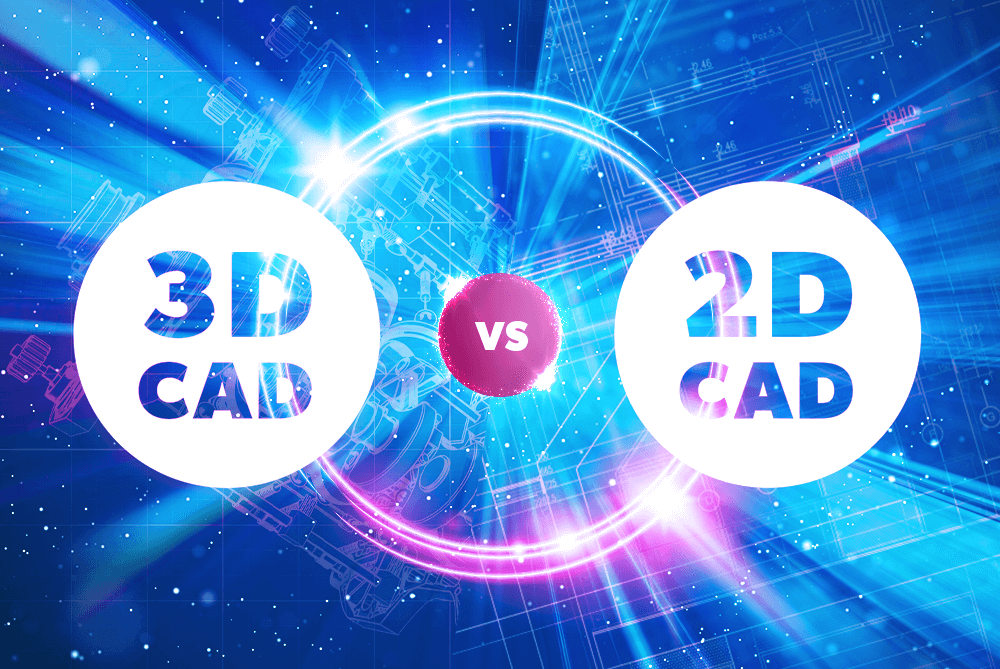Best CAD Software For Beginners for 2025
Last updated: December 2025
If you're new to Computer-Aided Design (CAD), choosing the right software can be a game-changer. The right CAD software will be intuitive, easy to learn, and versatile enough to grow with you as your skills develop. In this article, we'll take a closer look at five beginner-friendly CAD software options: AutoCAD, SmartDraw, SketchUp, Trimble, and TinkerCAD. Each of these platforms offers unique features that make them ideal for those just starting out in the world of CAD.
- Sign up & cancel for free
- Enterprise-class features
- Intelligent call routing & management
- Flexible communications options
- Setup and switching is simple
- Mobile and desktop apps
- Try for free
- Cloud system with simple set-up
- Work from any device
- Save as much as 50% on your costs
- Free phone number porting
- Unlimited US, Canada, Mexico & Puerto Rico calls
1. AutoCAD
AutoCAD is one of the most well-known names in CAD software, and for good reason. Developed by Autodesk, AutoCAD is a powerful tool that’s widely used across various industries, including architecture, engineering, and construction. For beginners, AutoCAD is a great starting point because of its straightforward interface and user-friendly tools.






Features
Design Features
Edit Features
Collaboration
Construction
Pros & Cons
Pros
Cons
Why AutoCAD is Great for Beginners:
- Easy-to-Use Interface: AutoCAD offers a clean, intuitive interface that’s easy to navigate, even for those new to CAD. The toolbars and command lines are designed to be accessible, allowing beginners to learn the basics quickly.
- Comprehensive 2D Drafting Tools: AutoCAD excels in 2D drafting, making it perfect for creating precise drawings and technical plans. The simplicity of the 2D tools makes it an excellent starting point for beginners before moving on to more complex 3D designs.
- Extensive Learning Resources: Autodesk provides a wealth of tutorials, online courses, and a strong community forum to help new users get up to speed quickly.
Where AutoCAD Shines for Beginners:
- Career Development: Learning AutoCAD is a smart move for beginners because it is widely used in professional settings. Mastering AutoCAD can open doors to more advanced CAD tools and career opportunities in design, engineering, and architecture.
- Flexibility Across Disciplines: AutoCAD is used in a wide range of industries, so learning it provides a strong foundation for whichever path you choose to pursue.
2. SmartDraw
SmartDraw is an excellent choice for beginners who are looking for a simple yet powerful tool to create detailed diagrams and plans. It’s not as feature-rich as some of the other CAD software, but its simplicity is what makes it appealing to newcomers.
Why SmartDraw is Great for Beginners:
- User-Friendly Design: SmartDraw is designed with ease of use in mind, offering an intuitive interface that doesn’t require steep learning curves. It’s ideal for beginners who want to quickly produce professional-looking diagrams without the need for extensive CAD knowledge.
- Pre-Designed Templates: SmartDraw offers a vast library of templates that help beginners get started quickly. Whether you’re designing a floor plan, flowchart, or organizational chart, SmartDraw provides templates that can be easily customized.
- Web-Based Access: As a cloud-based application, SmartDraw is accessible from any device with an internet connection. This makes it convenient for beginners who might want to work on their projects across different platforms.
Where SmartDraw Shines for Beginners:
- Quick Learning Curve: The simplicity of SmartDraw makes it easy for beginners to pick up and start designing right away. You don’t need to be a CAD expert to produce high-quality work.
- Versatile Application: While it’s not as advanced as some CAD tools, SmartDraw is perfect for creating clear, professional diagrams, making it ideal for beginners in fields like business, education, and interior design.
3. SketchUp
SketchUp is another excellent CAD software option for beginners. Known for its ease of use and powerful 3D modeling capabilities, SketchUp is perfect for those who are interested in architecture, interior design, and even game design.
Why SketchUp is Great for Beginners:
- Intuitive Interface: SketchUp’s user interface is designed to be as simple as possible. Beginners can easily create and manipulate 3D models with basic tools like push/pull and rotate, making it one of the most approachable CAD software for newcomers.
- Versatile Modeling Tools: SketchUp allows beginners to start with simple shapes and build up to more complex structures. It’s a great way to learn the fundamentals of 3D design without being overwhelmed.
- Extensive Library of Models: SketchUp’s 3D Warehouse offers a vast collection of pre-made models that beginners can use and modify, providing a quick way to learn and experiment with different designs.
Where SketchUp Shines for Beginners:
- Ideal for Architecture and Interior Design: SketchUp is particularly well-suited for beginners interested in architecture and interior design, offering tools that make it easy to visualize spaces and structures.
- Smooth Transition to Advanced Features: As beginners become more comfortable, they can gradually explore SketchUp’s more advanced features, such as plugins and rendering tools, allowing for continuous growth without the need to switch to a new platform.
4. Trimble
Trimble offers a range of CAD and design software solutions, but for beginners, their most accessible tool is Trimble’s version of SketchUp. However, Trimble also provides additional tools tailored for specific industries, making it a versatile choice for beginners looking to explore different fields.
Why Trimble is Great for Beginners:
- Industry-Specific Solutions: Trimble provides tailored solutions for fields such as construction, agriculture, and geospatial, making it easier for beginners to find the right tool for their specific needs.
- Integration with Other Tools: Trimble’s software can be integrated with other tools and platforms, allowing beginners to expand their capabilities as they learn more about CAD.
- Comprehensive Learning Resources: Trimble offers extensive documentation and tutorials, making it easier for beginners to get started and learn at their own pace.
Where Trimble Shines for Beginners:
- Specialized Tools: Beginners who know what industry they want to enter can benefit from Trimble’s specialized tools, which are designed to meet the specific needs of various fields, from construction to agriculture.
- Seamless Growth: As users become more proficient, they can easily integrate Trimble’s more advanced solutions into their workflow, providing a seamless learning experience.
5. TinkerCAD
TinkerCAD is a free, web-based CAD software that’s perfect for absolute beginners, especially students and educators. It’s designed to be simple and accessible, making it an ideal starting point for anyone new to 3D design and CAD.
Why TinkerCAD is Great for Beginners:
- Simple Drag-and-Drop Interface: TinkerCAD’s interface is based on drag-and-drop functionality, making it extremely user-friendly for beginners. Users can create 3D models by combining simple shapes, which is a great way to understand the basics of 3D design.
- Built-In Tutorials: TinkerCAD offers step-by-step tutorials that guide beginners through the process of creating their first models. This hands-on approach is perfect for learning by doing.
- Focus on 3D Printing: TinkerCAD is particularly well-suited for those interested in 3D printing. It allows beginners to create models that can be easily exported for 3D printing, making it an excellent starting point for hobbyists.
Where TinkerCAD Shines for Beginners:
- Educational Use: TinkerCAD is widely used in educational settings because of its simplicity and effectiveness in teaching the fundamentals of 3D design.
- Accessible and Free: Being a free, web-based platform, TinkerCAD is accessible to everyone, making it a great option for beginners who are just starting to explore the world of CAD without any financial investment.
How to Choose the Right CAD Software for Beginners
Selecting the right Computer-Aided Design (CAD) software as a beginner can significantly impact your learning experience and career development. With so many options available, each offering different features, interfaces, and tools, it’s crucial to pick a software that aligns with your needs, skill level, and goals. Here’s a guide to help you choose the best CAD software as a beginner.
1. Identify Your Goals and Interests
Before diving into specific software options, it’s important to understand what you want to achieve with CAD. Are you interested in architecture, product design, mechanical engineering, or perhaps 3D printing? Different CAD software excels in different areas, so your choice should reflect your intended use.
Key Considerations:
- Architecture and Interior Design: Look for software with strong 2D drafting and 3D modeling capabilities, such as SketchUp or AutoCAD.
- Mechanical and Technical Design: Tools like Fusion 360 or SolidWorks are excellent for detailed mechanical components and assemblies.
- 3D Printing: If you’re interested in creating models for 3D printing, TinkerCAD offers a beginner-friendly platform specifically for this purpose.
- General Purpose/Diagramming: SmartDraw is a good choice if your focus is on creating diagrams, flowcharts, or simple technical drawings.
2. Ease of Use
As a beginner, ease of use should be a top priority. The software should have an intuitive interface, straightforward tools, and a shallow learning curve, allowing you to quickly grasp the basics without feeling overwhelmed.
What to Look For:
- User Interface: Choose software with a clean, well-organized interface. SketchUp and TinkerCAD are known for their user-friendly layouts.
- Learning Resources: Ensure that the software offers plenty of tutorials, guides, and community support. For instance, AutoCAD and Fusion 360 have extensive online resources and active user communities.
- Basic Tools: Start with software that offers fundamental CAD tools before diving into more complex features. SmartDraw and SketchUp are both excellent for beginners because they keep things simple while still offering powerful design capabilities.
3. Budget and Accessibility
Budget is another important factor. As a beginner, you may want to start with a free or low-cost option before investing in more advanced and expensive software.
Budget-Friendly Options:
- Free Software: TinkerCAD and LibreCAD are completely free, making them excellent starting points for beginners.
- Subscription Models: Some software, like AutoCAD and Fusion 360, offer subscription-based pricing, which can be more affordable than purchasing a full license upfront.
- Trial Versions: Many CAD software providers offer free trials, allowing you to test the software before committing. This can be a great way to see if a particular tool suits your needs.
4. Compatibility and Platform
Consider the operating system and hardware requirements of the software. Some CAD tools are cross-platform, while others might be limited to specific operating systems like Windows or Mac.
Compatibility Considerations:
- Cross-Platform Availability: Tools like AutoCAD, SketchUp, and Fusion 360 are available on both Windows and Mac, ensuring flexibility regardless of your operating system.
- Web-Based Software: If you prefer working on different devices or need flexibility, consider web-based CAD tools like TinkerCAD or SmartDraw, which allow you to access your projects from any device with an internet connection.
5. Scalability and Growth Potential
As you gain experience, you may want to explore more advanced features. Choosing a CAD software that can grow with you as your skills develop is important.
Growth-Friendly Features:
- Expandable Tools: Some software, like SketchUp and Fusion 360, offers plugins and advanced features that you can explore as you become more comfortable with the basics.
- Learning Path: Consider whether the software you choose offers a natural progression to more complex tasks. AutoCAD, for example, provides a good foundation for learning other Autodesk products like Revit or Inventor.
6. Industry Relevance
If you’re pursuing a career in a specific industry, it’s worth considering which CAD software is most commonly used in that field. Learning industry-standard software can give you a competitive edge when job hunting.
Industry Standards:
- Architecture and Construction: AutoCAD and SketchUp are widely used in these industries.
- Product Design and Engineering: SolidWorks and Fusion 360 are popular choices for mechanical design and engineering.
- Education and Hobbyist: TinkerCAD is favored in educational settings and by hobbyists due to its simplicity and focus on 3D printing.
7. Community and Support
A strong community and robust customer support can make a huge difference when learning CAD software. Look for platforms that have active user forums, extensive help documentation, and responsive customer support.
Community Aspects:
- User Forums: Platforms like AutoCAD and SketchUp have large, active user communities where you can ask questions, share tips, and learn from others.
- Official Support: Check if the software provider offers direct customer support, especially if you’re using a paid version.
Final Thoughts
Choosing the right CAD software as a beginner involves balancing your immediate needs with your long-term goals. Consider what you want to achieve, how easy the software is to use, your budget, and the platform’s scalability. Whether you start with the simplicity of TinkerCAD, the versatility of SketchUp, or the industry-standard power of AutoCAD, the key is to pick a tool that aligns with your current skill level while providing room for growth. With the right software, you can build a strong foundation in CAD that will serve you well as you advance in your design journey.