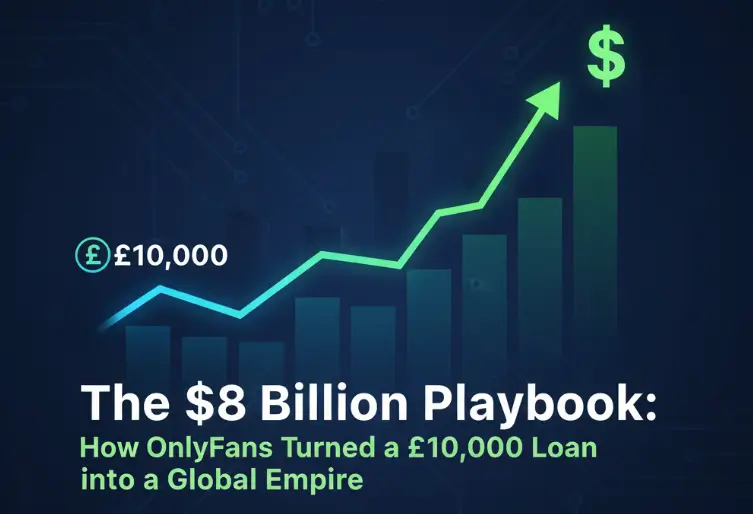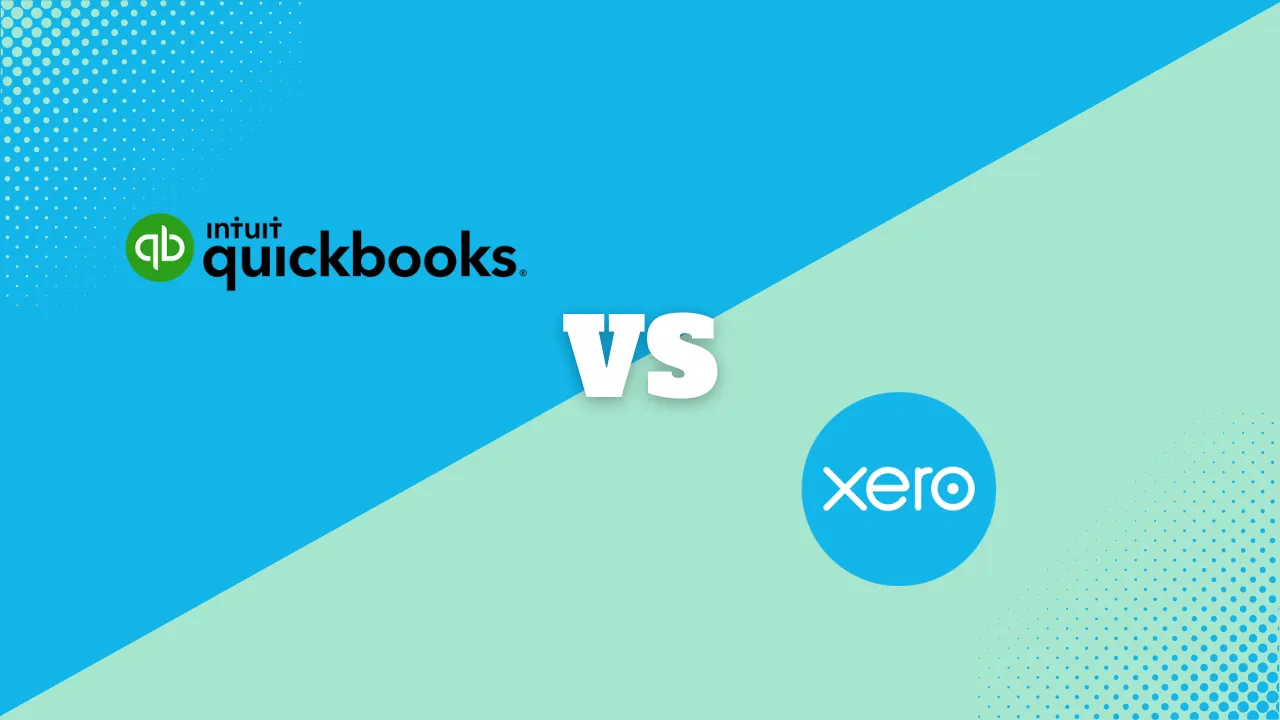8 Proven Ways to Speed Up Your VPN Without Compromising Security

A VPN (Virtual Private Network) is a must-have tool for online privacy, data protection, and accessing content across the globe. But while it keeps your connection secure, it can sometimes slow things down – especially if you’re streaming, gaming, or working remotely.
So why does this happen? VPNs route your internet traffic through an encrypted tunnel, which adds a few extra steps between you and your destination. The good news? That doesn’t mean you’re stuck with slow speeds.
This guide will show you how to speed up your VPN connection without sacrificing security. Whether you’re dealing with video buffering, laggy downloads, or general sluggishness, these practical tips will help you troubleshoot, fine-tune, and get the best possible performance from your VPN.
1. Switch to a Faster Server Location
VPNs work by routing your traffic through a remote server. The farther that server is from your physical location, the longer it takes for data to travel.
What to do:
Choose a server that’s geographically closer to you. If you don’t need to appear in a specific country, go with the “fastest server” or “nearest location” option most VPNs offer.
✅ Action Tip: Test 2–3 nearby servers and run a quick speed test to see which gives the best results.
2. Try a Different VPN Protocol
VPN protocols are like tunnels that connect you to the web. Some are faster than others.
Common options:
- WireGuard – Very fast and secure (recommended)
- OpenVPN UDP – Good speed, widely supported
- OpenVPN TCP – More stable, slightly slower
- IKEv2/IPSec – Fast, great for mobile
What to do:
Go into your VPN settings and try switching to a faster protocol (start with WireGuard if available).
✅ Action Tip: Test different protocols and stick with the one that gives you the best speed-to-security balance.
3. Restart Your Devices and Router
Sometimes, the issue isn’t the VPN – it’s your system or network.
A fresh reboot clears background processes, resets slow connections, and can fix temporary glitches.
What to do:
Restart your computer or phone, and unplug your router/modem for 30 seconds.
✅ Action Tip: Make this a weekly habit if you notice speed dips regularly.
4. Turn Off Unnecessary Background Apps
Apps like Dropbox, Google Drive, game launchers, and even browser tabs can eat up bandwidth behind the scenes.
What to do:
Before turning on your VPN, close apps you’re not using – especially ones that auto-sync or stream.
✅ Action Tip: Open your task manager (Windows) or Activity Monitor (Mac) to spot bandwidth hogs.
5. Use a Wired Connection (If You Can)
Wi-Fi is convenient but can be inconsistent – especially if you’re far from your router or dealing with interference.
What to do:
Plug into your router with an Ethernet cable for a faster, more stable connection.
✅ Action Tip: If you’re on Wi-Fi, move closer to the router or use a mesh network to reduce signal drop.
6. Disable Features You Don’t Need
Many VPNs come with extras like malware blockers, ad filters, double VPN, or multi-hop. These features are great – but they can slow things down.
What to do:
If speed is more important than advanced features (like for streaming or gaming), disable extra tools temporarily.
✅ Action Tip: Use your VPN’s “Performance Mode” if available, or manually turn off bonus features in the settings.
Related Articles
7. Update Your VPN App
Running an outdated version of your VPN software can cause all kinds of issues – including slower speeds.
What to do:
Check for updates regularly. Developers often release performance improvements, bug fixes, and protocol upgrades.
✅ Action Tip: Enable auto-updates or check manually every month.
8. Switch VPN Providers (if all else fails)
Not all VPNs are built the same. Some have overcrowded servers, outdated infrastructure, or weak speeds in your region.
What to do:
If you’ve tried everything and your VPN is still slow, it might be time to upgrade to a faster, more modern provider.
✅ Action Tip: Choose a VPN with WireGuard, many servers, and proven speed.
Best VPN Software
 Connect to over 94 countries
Connect to over 94 countries  High speed streaming: Netflix, Disney+, HBO
High speed streaming: Netflix, Disney+, HBO  Ultra-fast speeds
Ultra-fast speeds  3200+ servers in 65 countries
3200+ servers in 65 countries  Connect up to 6 devices simultaneously
Connect up to 6 devices simultaneously  Browse the internet with total privacy
Browse the internet with total privacy Conclusion
A slower VPN doesn’t mean you’re using the wrong tool – it just means a few settings might need tweaking.
Small changes can make a big impact, from choosing a better server to switching protocols or cleaning up background apps. The key is to find the right balance between speed and protection based on how you use the internet.
Remember: your VPN keeps your data safe, your browsing private, and your location flexible. With the right setup, it can do all that- without slowing down.
Try the tips in this guide one step at a time, test your results, and you’ll be well on your way to a faster, smoother VPN experience.