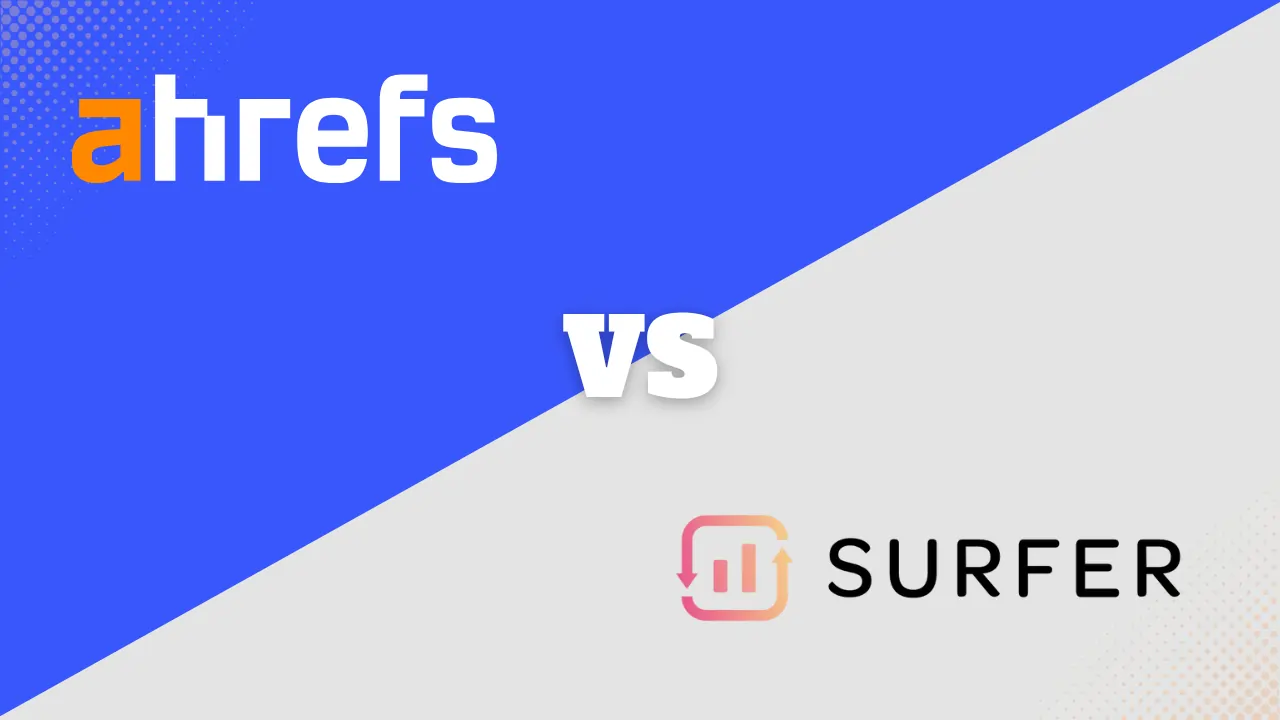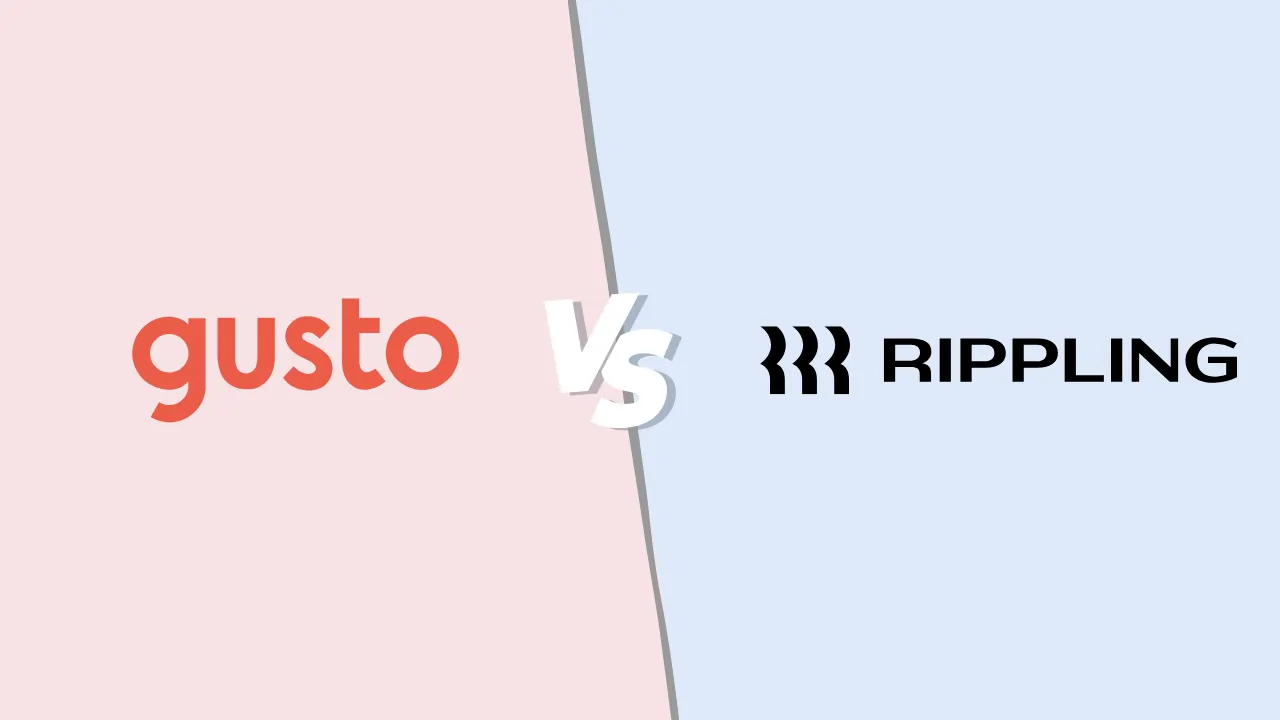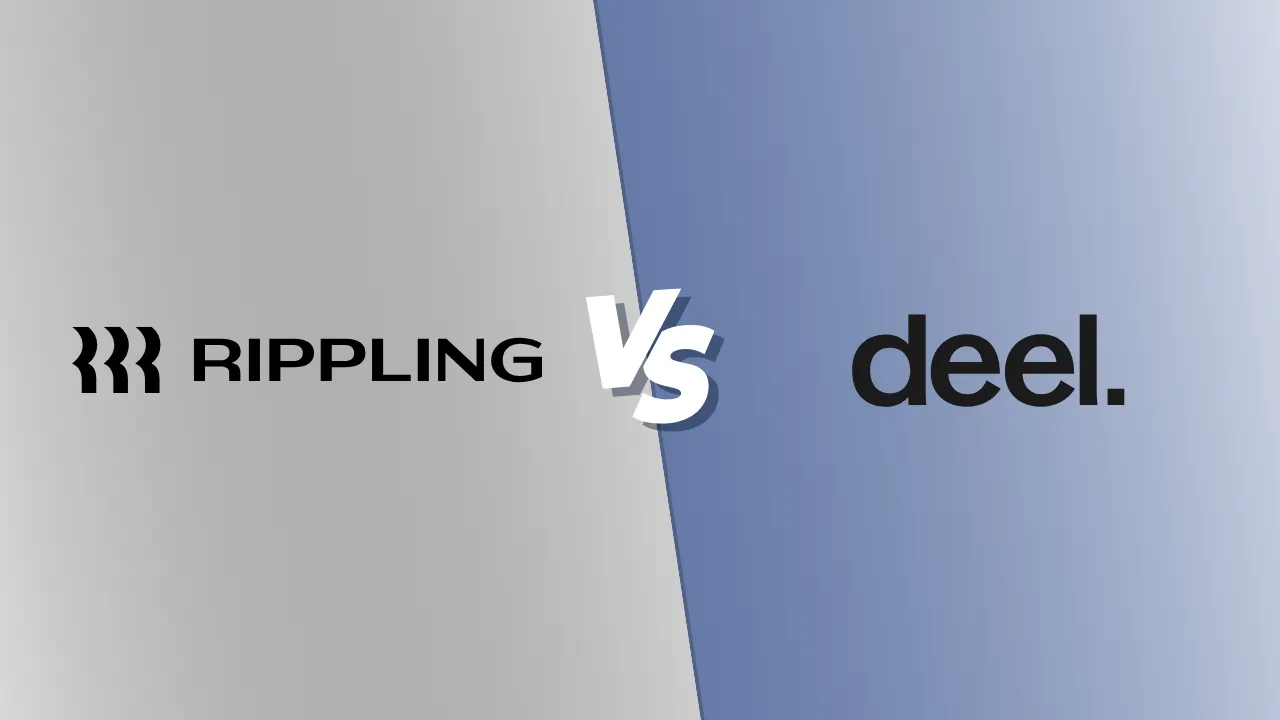How to Build a Website with WordPress: A Step-by-Step Guide for Beginners

Building a website with WordPress is one of the most beginner-friendly and scalable ways to get online. Whether you’re starting a blog, launching an online store, or building a business website, WordPress offers the flexibility, power, and community to make it happen — no coding required.
In this guide, we’ll walk you through every step of the process, from buying a domain to customizing your site and getting it live.
How to Build a Website with WordPress: A Step-by-Step Guide for Beginners
Building a website with WordPress is one of the most beginner-friendly and scalable ways to get online. Whether you’re starting a blog, launching an online store, or building a business website, WordPress offers the flexibility, power, and community to make it happen — no coding required.
In this guide, we’ll walk you through every step of the process, from buying a domain to customizing your site and getting it live. Each step is practical, easy to follow, and packed with tips that help you confidently create your first website.
Step 1: Define the Purpose of Your Website
Before you start building anything, get clear on what your website is for. Are you:
-
Starting a blog?
-
Promoting a business?
-
Selling products?
-
Showcasing a portfolio?
Knowing your goal will shape everything else: your theme, your layout, and even the plugins you install.
✅ Pro Tip: Write a one-line mission for your website. This will guide your content and design.
Step 2: Choose a Domain Name and Hosting Provider
Your domain is your web address (e.g., www.yoursite.com). Your hosting provider stores your website files and keeps your site live on the internet.
Suggested Hosting:
-
Visit hostgator.com
-
Choose the Hatchling Plan (best for one website)
-
Register a new domain (e.g., mybizwebsite.com)
-
Uncheck all the upsells — you won’t need them
-
Select the 12-month plan for the best price-performance balance
-
Use coupon code “unlock” for the biggest discount
Once you complete the checkout, you’re ready to install WordPress.
Step 3: Install WordPress
Most hosting providers (like HostGator) offer 1-click WordPress installation. Here’s how to do it:
-
From your hosting dashboard, click “Install WordPress.”
-
Choose your domain and leave the directory field blank.
-
Fill in your site name, admin username, password, and email.
-
Click Install.
-
Wait a few minutes. Your site will be live at
yourdomain.com, and you can log in atyourdomain.com/wp-admin
Note: It may take 10–20 minutes for the domain to fully activate.
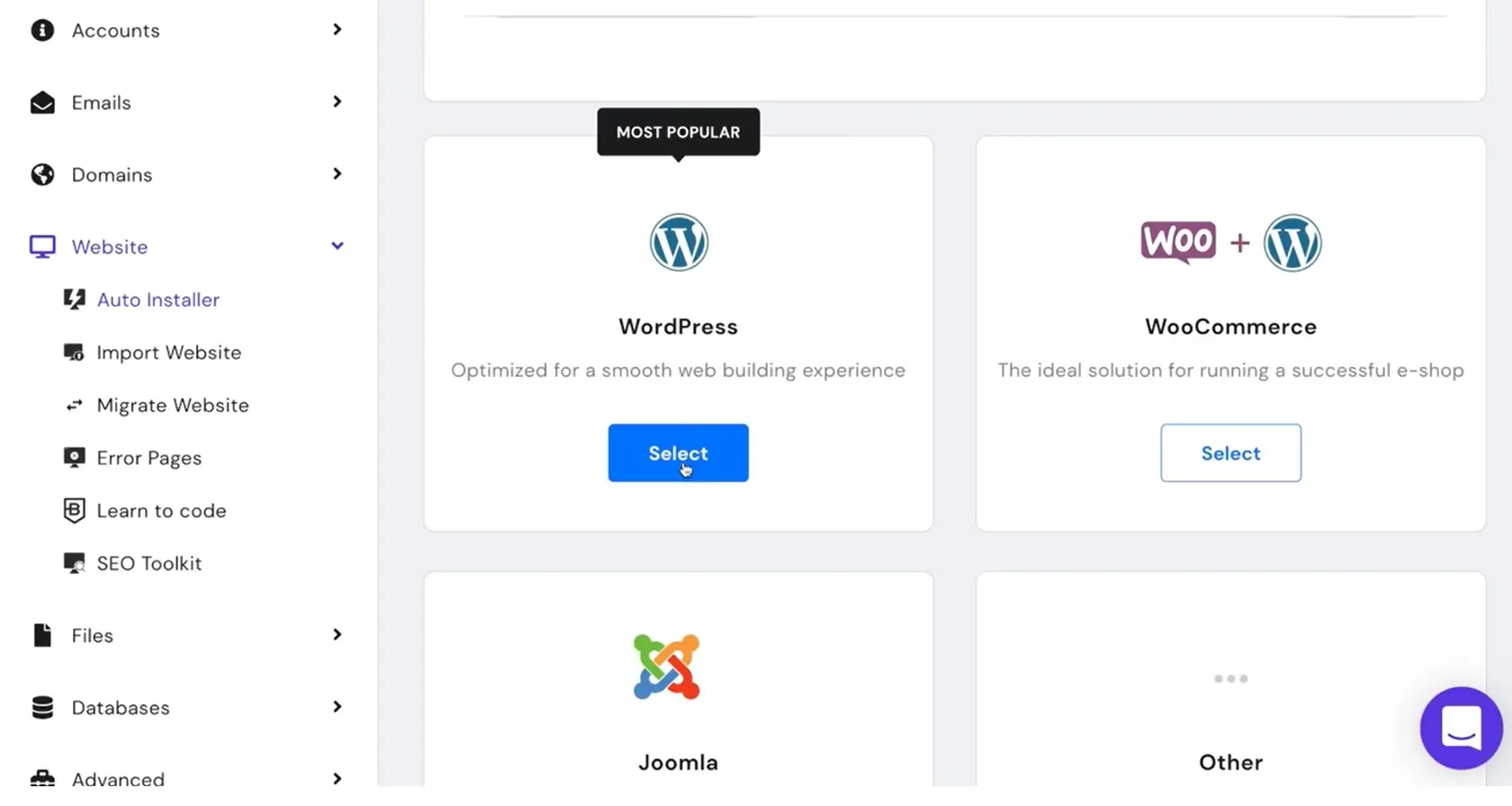
Step 4: Clean Up the Default WordPress Setup
Before customizing, declutter your WordPress install:
-
Log into your WordPress dashboard (
yourdomain.com/wp-admin) -
Go to Plugins > Installed Plugins
-
Select all plugins, deactivate, then delete
-
Go to Pages and Posts, and delete the sample content
-
Install the All-in-One WP Migration plugin and create a backup of your clean site
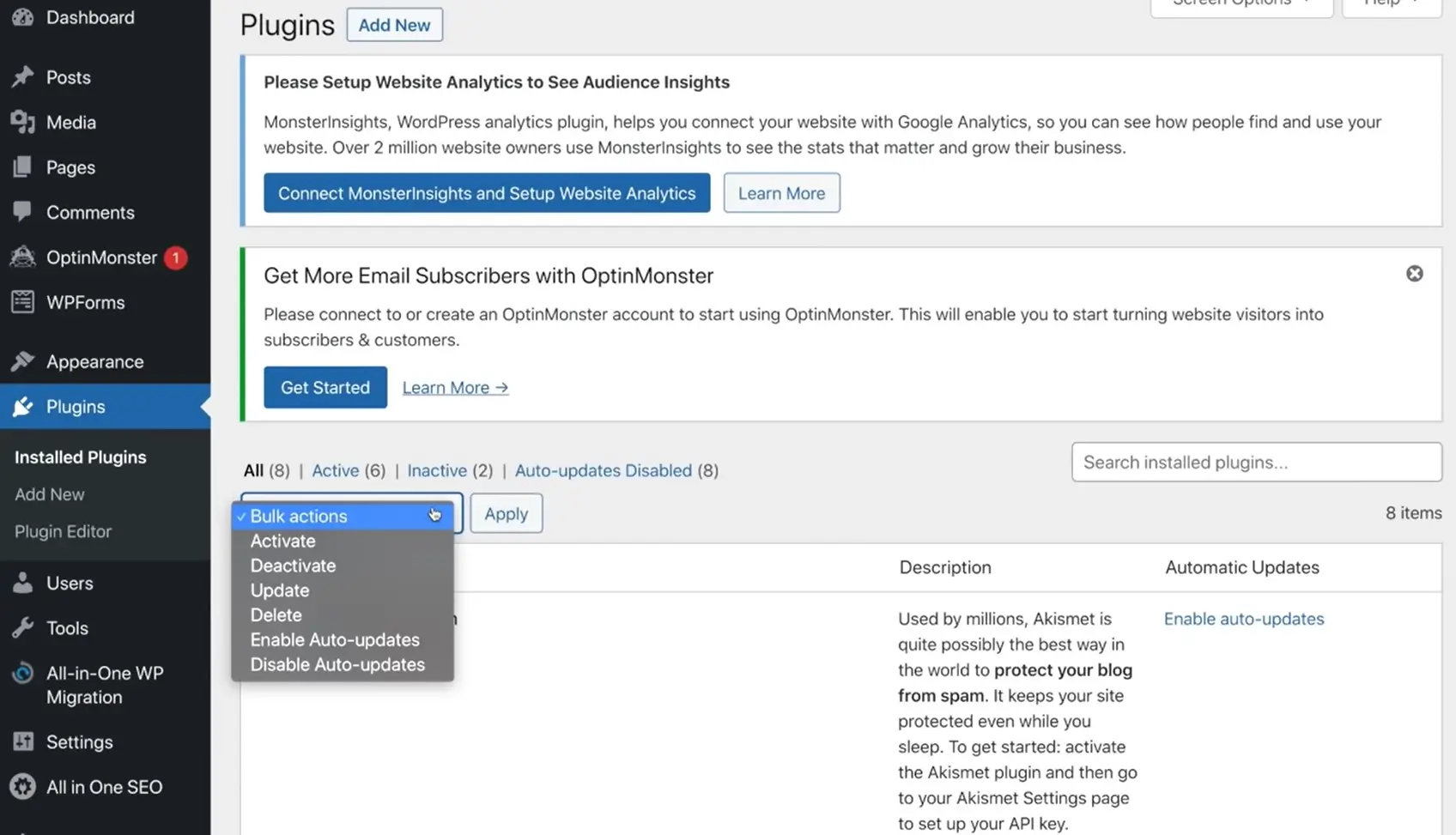
Step 5: Choose and Install a Theme
Themes control your site’s look and layout.
Recommended Theme: Astra
To Install Astra:
-
Go to Appearance > Themes > Add New
-
Search for “Astra”
-
Click Install, then Activate
Next, install the Starter Templates plugin:
-
Go to Plugins > Add New
-
Search for “Starter Templates”
-
Install and activate
Launch Starter Templates:
-
Go to Appearance > Starter Templates
-
Choose Elementor as your page builder
-
Browse or search for a design template
-
Click a template you like and Import Complete Site
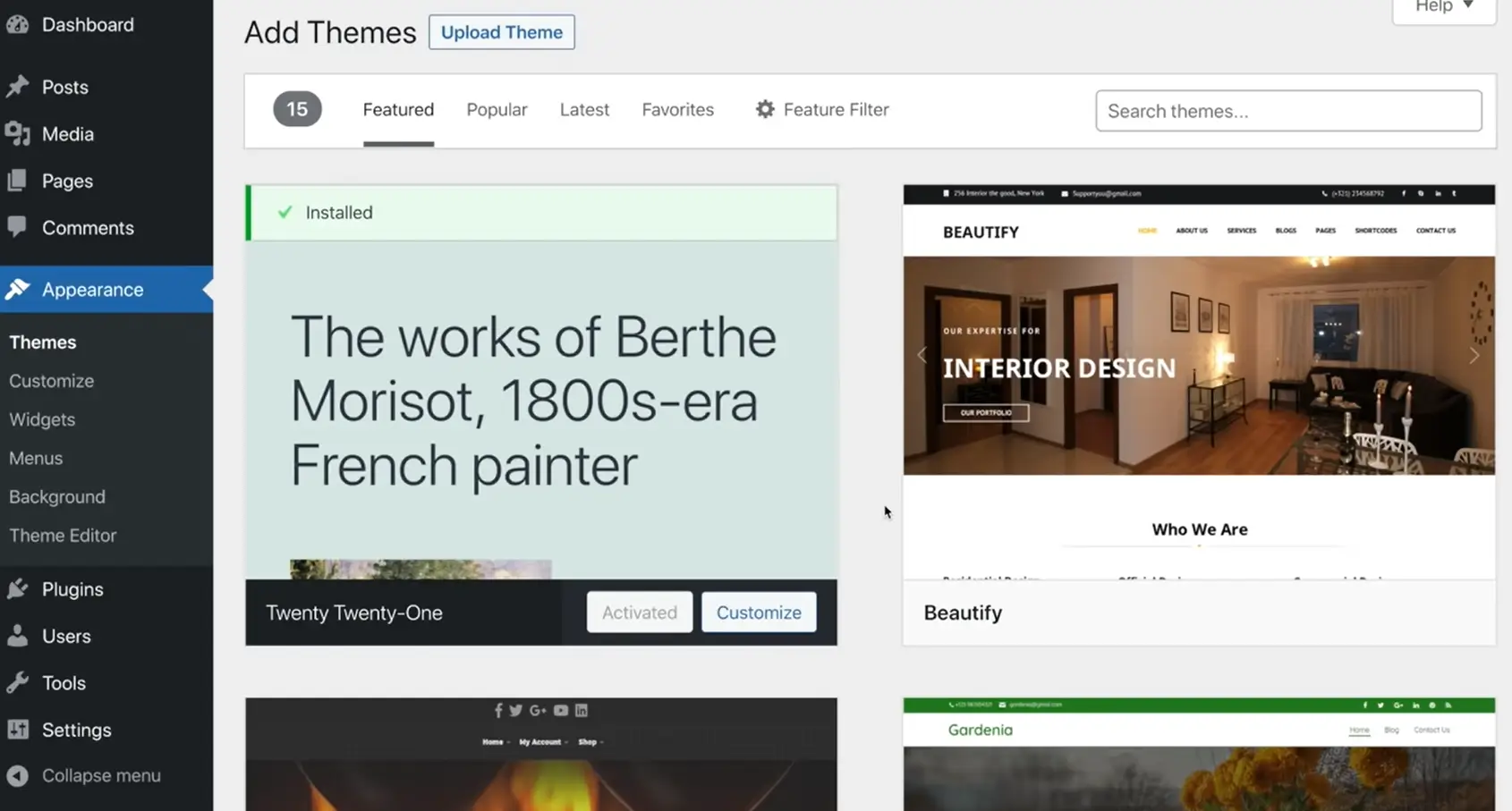
Step 6: Customize Your Site Design
Customize the template to match your brand:
To Edit a Page:
-
Go to Pages, click Edit with Elementor under the homepage
-
Click any text/image section to edit
-
Use the left panel to change content, style, spacing, and layout
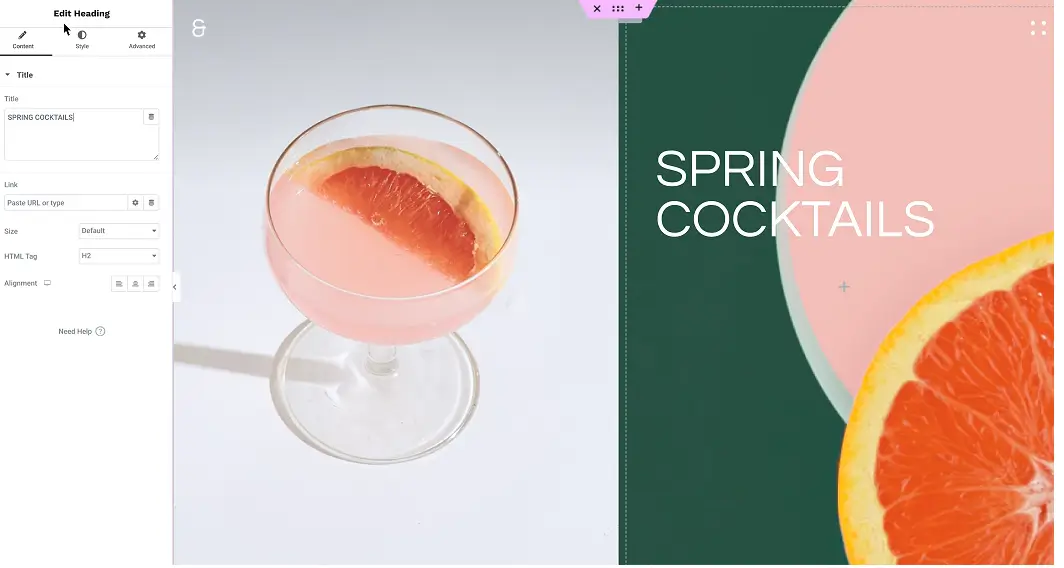
Edit Global Design:
-
Go to Appearance > Customize > Global
-
Change typography (fonts) and colors sitewide
Add a Logo:
-
Go to Appearance > Customize > Header Builder > Site Title & Logo
-
Upload your logo or create one using LogoMakr.com
Step 7: Add Key Pages
Start with:
-
Home
-
About
-
Services or Products
-
Contact (includes a form)
-
Blog (optional)
Create a Page:
-
Go to Pages > Add New
-
Click Edit with Elementor to start designing
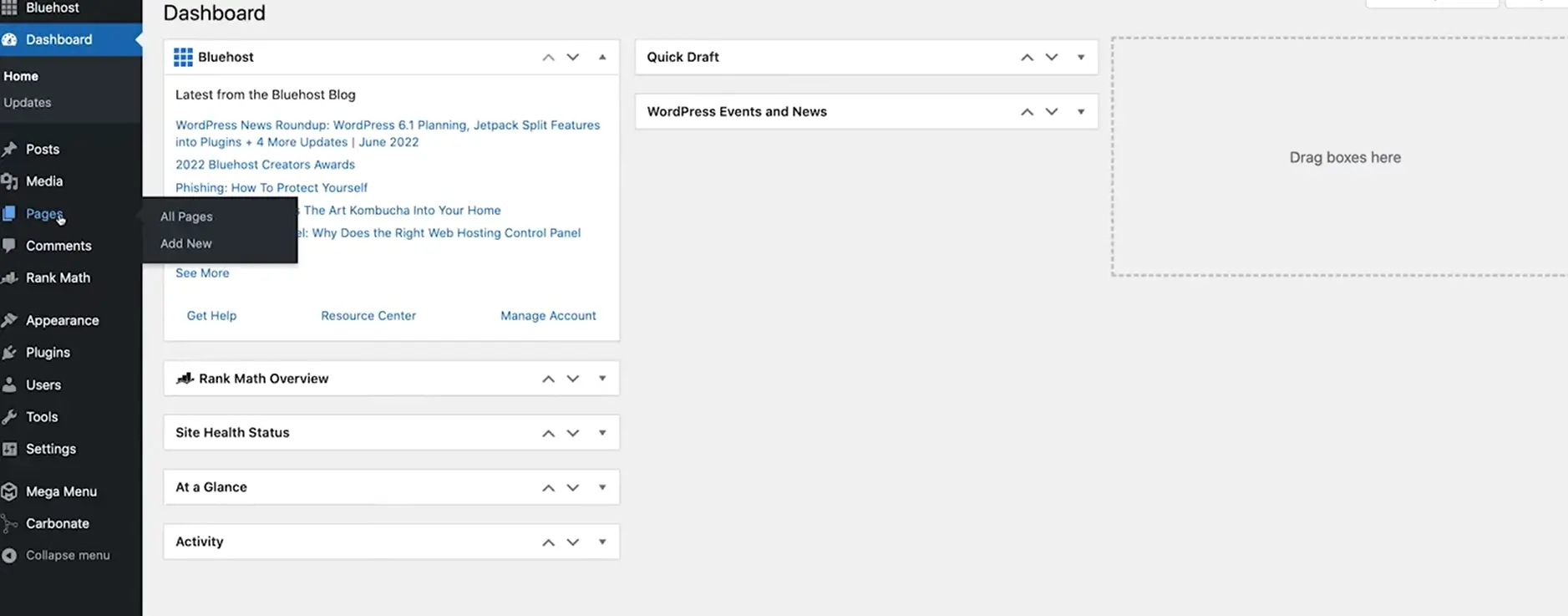
Add Blocks or Sections:
-
In Elementor, click the folder icon
-
Choose from pre-designed blocks (e.g., testimonials, FAQs)
-
Mix & match to build each page quickly
Step 8: Add a Navigation Menu
-
Go to Appearance > Menus
-
Click Create a New Menu
-
Add the pages you’ve created
-
Assign the menu to the Primary Location
You can also create dropdowns by dragging items slightly to the right under a parent page.
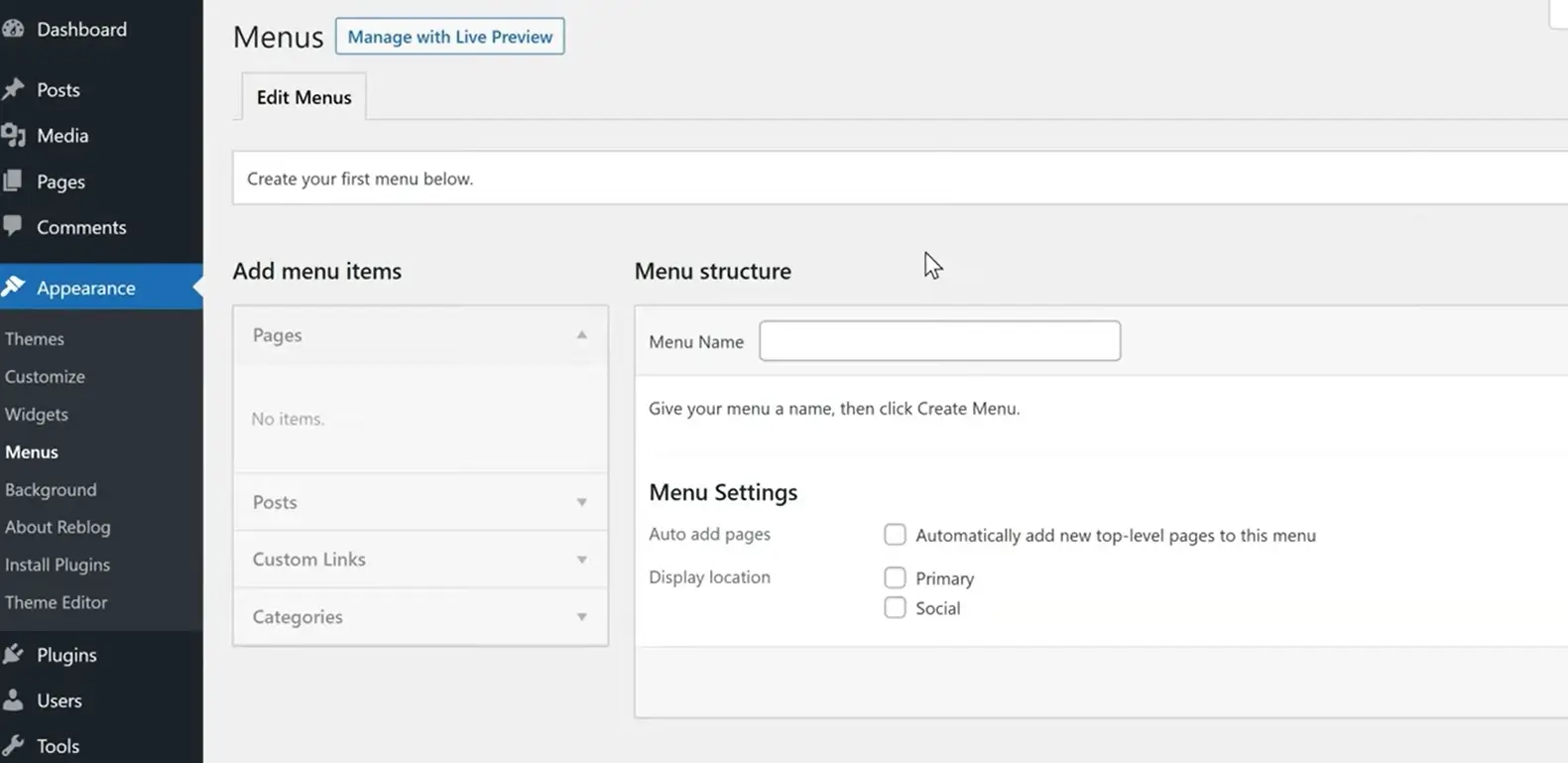
Step 9: Install Essential Plugins
Plugins extend your site’s functionality. Here are must-haves:
-
Elementor – page builder
-
WPForms – contact form builder
-
Yoast SEO or Rank Math – SEO optimization
-
UpdraftPlus – site backups
-
Wordfence – security
-
All-in-One WP Migration – backup/export/import site
To Install a Plugin:
-
Go to Plugins > Add New, search, install, and activate
Step 10: Optimize for Mobile
Elementor is mobile-friendly, but you should fine-tune:
Steps:
-
Open any page with Edit with Elementor
-
Click the responsive mode (mobile icon) at the bottom
-
Adjust font sizes, image positioning, and spacing for tablets and mobile
-
Click Update to save changes
Step 11: Launch Your Site
Pre-Launch Checklist:
-
All pages created and linked in the menu
-
Mobile and desktop views tested
-
Contact form works (test it yourself!)
-
Favicon and logo set
-
SEO titles and descriptions written (use Yoast or Rank Math)
-
Backup created
Go Live:
-
Remove “Coming Soon” plugin if enabled
-
Start promoting!
Step 12: Promote Your Site
-
Share on social media (Facebook, Instagram, LinkedIn)
-
Email friends, clients, or subscribers
-
Add to Google My Business, Yelp, or relevant directories
-
Start publishing blog content to build SEO
Final Thoughts
WordPress is a powerful and flexible website platform. With tools like Elementor, Astra, and Starter Templates, anyone can create a stunning and professional website in a matter of hours.
This guide gives you a clear, practical path from blank canvas to live website — with no coding required. Ready to start? Open your browser and start building today.