
Jira Review 2025
Jira Project Management Plans & Pricing
Jira Comparison
Expert Review
Pros
Cons
Jira Project Management's Offerings
I discovered that Jira has a straightforward pricing model organized in 4 tiers – Free, Standard, Premium, and Enterprise – to cater for businesses of different sizes.
The prices vary depending on your setup, with more money saved per seat if you run a large business. The differences come down to scale, security, automation, and support levels.
Free Plan
The Free plan costs nothing and is ideal for individuals and small teams. It includes unlimited goals, projects, tasks, and forms, along with backlog, list, board, timeline, calendar, and summary views. Users also get access to reports, dashboards, and 100 automation rule runs per month. Storage is limited to 2 GB, and support is available through the Atlassian Community. The plan supports up to 10 users.
Standard Plan
The Standard plan costs $7.53 per user per month and includes everything from the Free plan, plus additional features like user roles and permissions, external collaboration, and multi-region data residency. It also provides 1,700 automation rule runs per month, 250 GB of storage, and 9/5 regional support. This plan allows up to 50,000 users on a single site.
Premium Plan
The Premium plan costs $13.53 per user per month and builds upon the Standard plan with Atlassian Intelligence (AI), cross-team planning, and dependency management. It also includes customizable approval processes, per-user automation limits (1,000 rule runs per month), unlimited storage, and 24/7 support for critical issues. Additionally, it guarantees a 99.9% uptime SLA.
Enterprise Plan
The Enterprise plan has custom pricing, with estimates suggesting it costs around 50% more than the Premium plan per seat. It includes everything in the Premium plan, plus Atlassian Analytics and Data Lake, advanced admin controls and security, and enterprise-grade identity and access management. Users benefit from unlimited automation rule runs, multiple sites (up to 150), 24/7 support for all issues, and a 99.95% uptime SLA. Pricing details are available upon request.
Customer Support
All customers can access the Atlassian Support Portal, and response times depend on your plan. Standard Support covers business hours, while Premium & Enterprise Support offers 24/7 assistance, faster responses, and, in some cases, phone support. Atlassian University provides online courses, webinars, and certification, while the Atlassian Community allows users to ask questions and learn from experts.
- Customer Support Portal: The main path to direct support is filling out a form at their website.. After filling one out, I got a human response after a few hours.
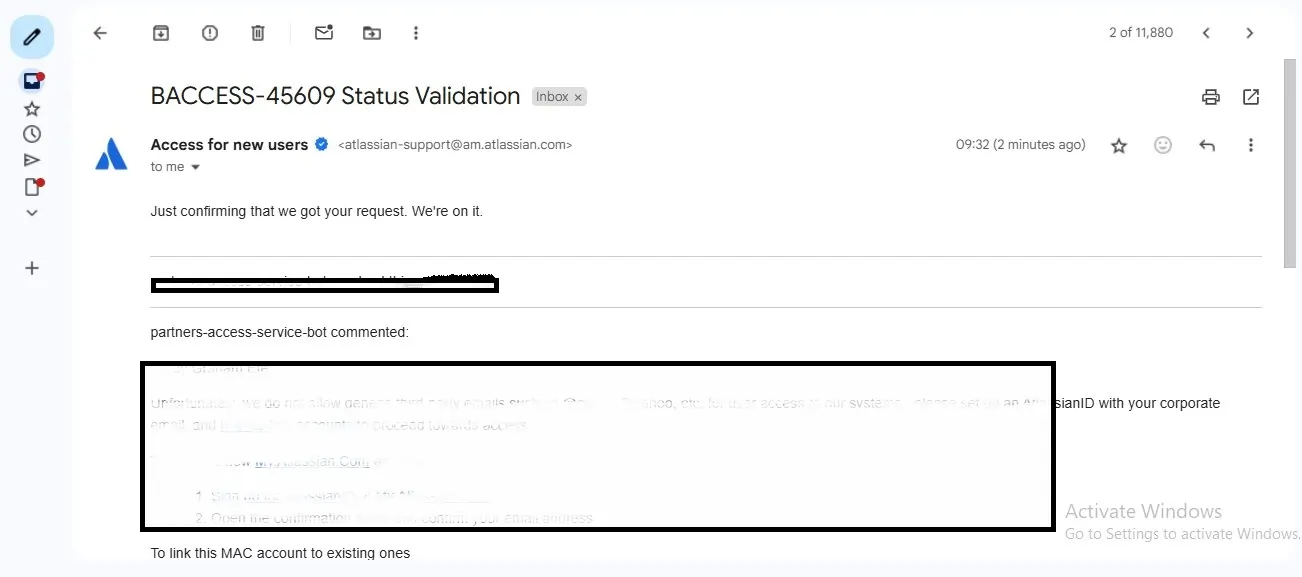
- Phone: Phone support is available, but only for critical issues. However, Atlassian Certified subscribers and enterprise users have direct access to phone support. An Enterprise user tells me there are multiple designated phone numbers and response is immediate.
- Live chat: I used the live chat, and the response was immediate. It is manned by a useful AI agent who actually walked me through setting up the project management software.
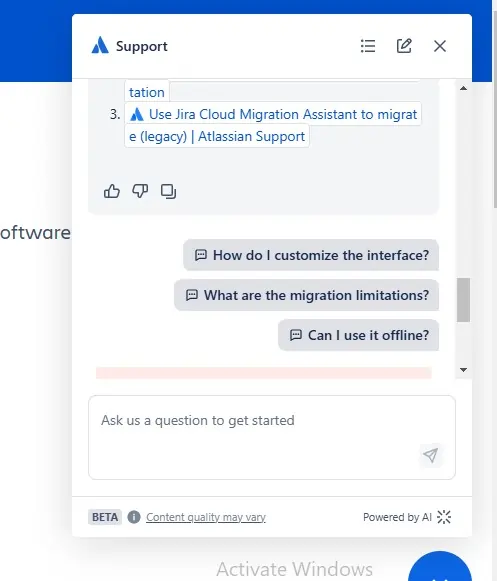
- Atlassian University: Access online courses, webinars, and certification programs designed for both beginners and advanced users.
- Documentation & Knowledge Base: Access comprehensive guides, tutorials, and FAQs that cover everything from setup to advanced configurations. This self-service resource is ideal for quickly finding answers and best practices.
Jira does not have a dedicated email address.
The Atlassian Community is a vibrant, global network where users, administrators, and experts come together to discuss and solve issues related to Atlassian products including project management software. The community includes thousands of active users from around the world. It serves as a hub for Q&A, practice sharing, and troubleshooting tips for the top project management tools.
Features & Functionality
General Features
I was impressed by the sheer selection of project management features that Jira offers. I tested some of them out and will discuss them below:
- Roadmaps
- Outcome Forecasting
- Scrum & Kanban boards
- Capacity & Sprint Planning
- Calendar integration
- Workflow Automation
- User Access and Permissions
- Role-based access control
- Multi-language support
- Risk Analysis
- Reporting and Dashboards
- Customization
- Project planning and scheduling
- Time tracking
- Team collaboration tools
- File sharing and document management
- Customizable dashboards
- Milestone tracking
- Issue and risk management
- Budgeting and expense tracking
- Reporting and analytics
- Notifications and alerts
- Mobile app support
- Third-party integrations (Slack, Google Drive, etc.)
- API access for customization
Project Planning and Scheduling Features
Roadmaps
With these I was able to create and visualize project timelines, dependencies, and key milestones in a structured view. Advanced Roadmaps (Premium & Enterprise) support multi-team planning and outcome forecasting which can be crucial for staying on schedule with larger projects.
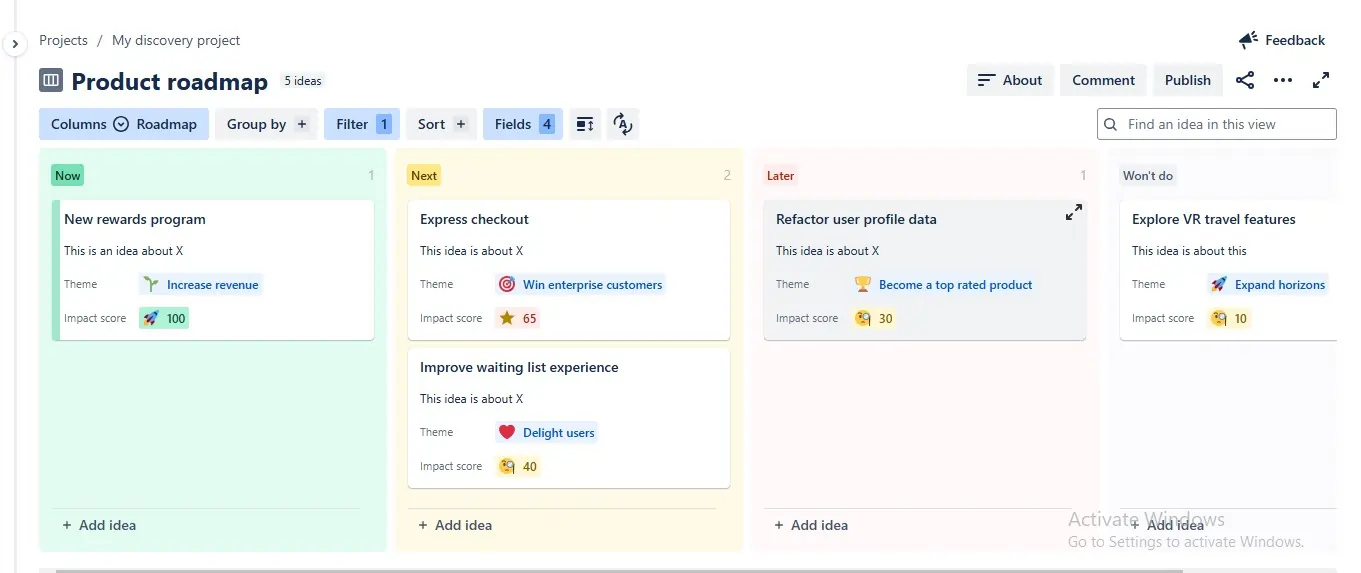
Agile Boards
Teams using agile methodologies can use Scrum or Kanban boards to plan and manage sprints, backlogs, and ongoing tasks efficiently. This helps teams stay organized, adapt to changes quickly, and maintain a steady workflow.
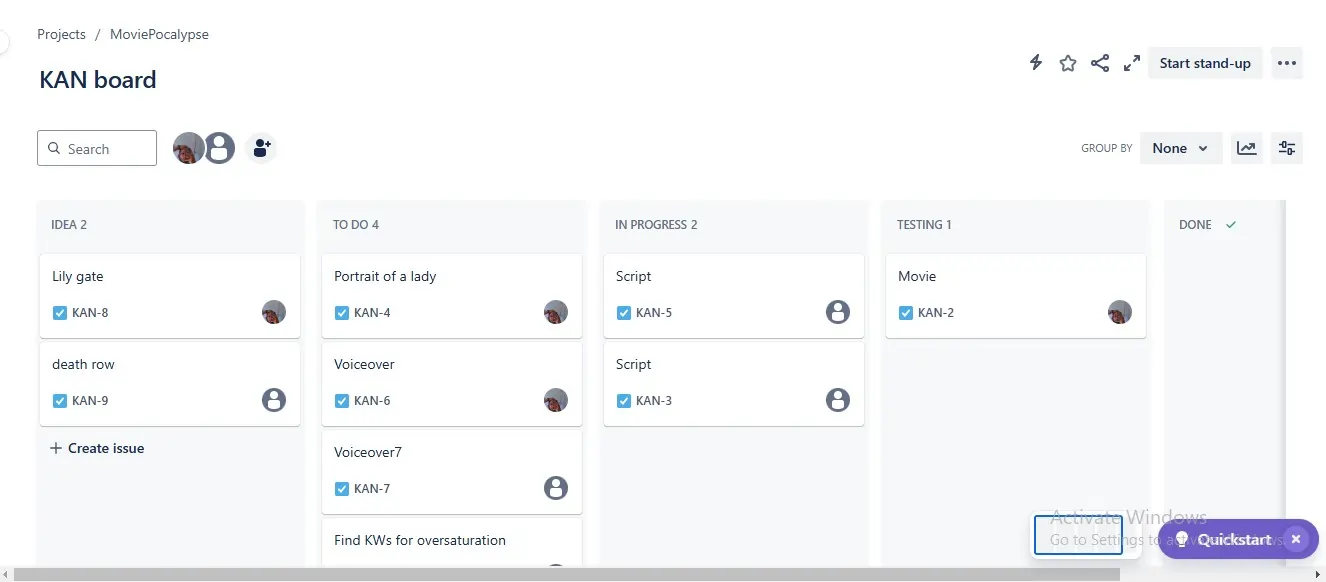
Calendars & Scheduling
I found these tools to be incredibly useful. Jira’s calendar view allows you and your team to easily visualize work over time and synchronize goals. You can integrate with your personal calendars to align tasks with deadlines, though native Gantt charts require add-ons. Keeping schedules visible reduces missed deadlines and ensures projects stay on track.
Capacity & Sprint Planning
Balance workloads, estimate effort, and ensure teams are working at optimal capacity. I always find that proper planning helps prevent burnout, allocate resources effectively, and keep productivity high.
Task Management Features
Task Creation and Customization
Users can create tasks, sub-tasks, epics (large projects), and stories (smaller units of work). Each task can have a title, description, attachments, priority level, and due date. Custom fields allow teams to tailor tasks to their specific needs. Tasks can then be assigned to individuals or teams, ensuring clear ownership and accountability.
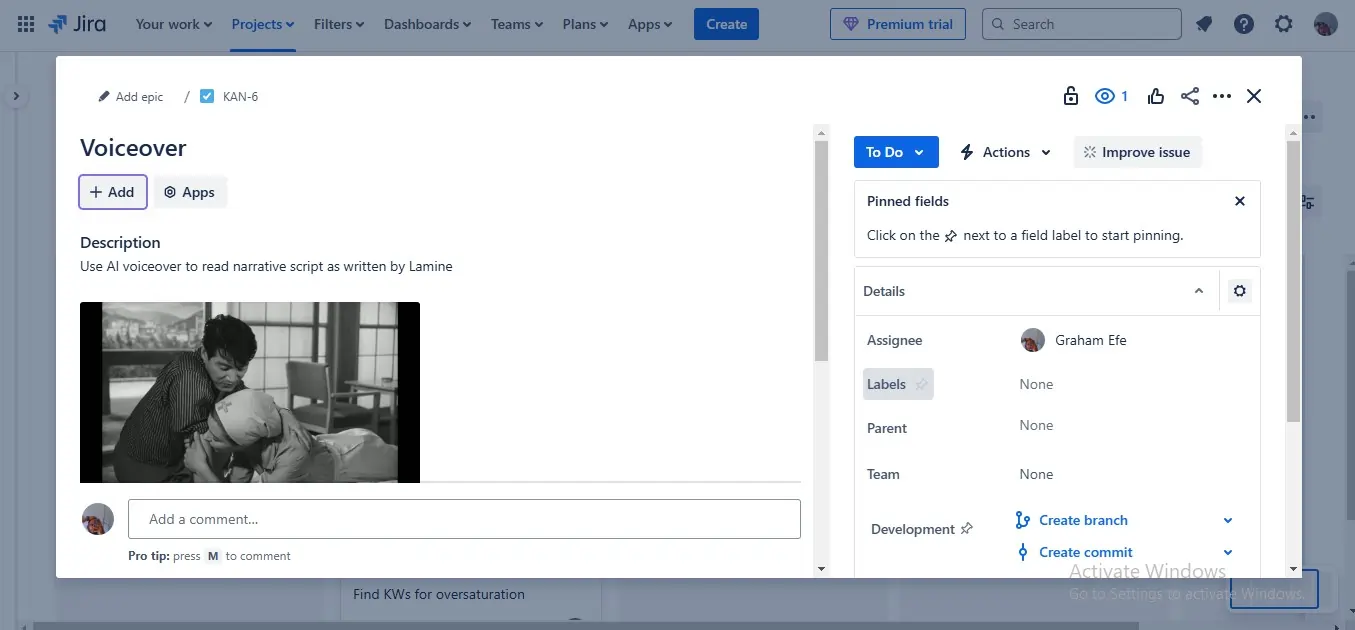
Workflow Automation
Jira allows users to create custom workflows with automatic transitions to reduce manual work. Automation rules can be set up to assign tasks, send notifications, or update statuses based on triggers. I found that this minimized repetitive tasks, freeing up time for strategic work.
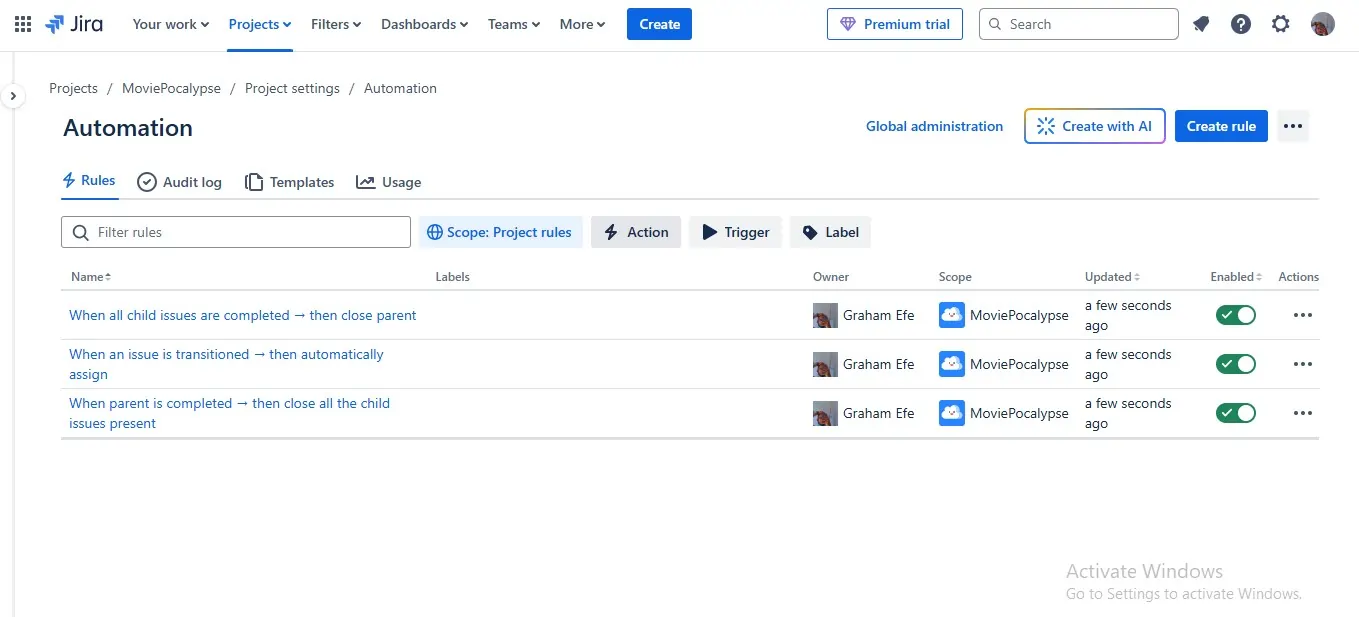
Task Tracking
Tasks and milestones can be tracked in your preferred ways. I’m a Kanban board guy, but the Scrum boards are great. There are also list, timeline and calendar views to track projects throughout the entire life cycle. This flexibility ensures every team member can stay aligned with project goals in their preferred format.
Dependency management
Jira’s dependency map shows you the order in which work needs to get done so you can spot bottlenecks before they become a blocker. You can set rules to notify teams or trigger actions when dependencies are created or resolved. I aways prefer to proactively manage dependencies to ensure seamless workflows and prevents project delays.
Team Collaboration Tools
Native communication tools
Each Jira member can comment on tasks, tag colleagues using @mentions, and share updates in real-time. Users can also attach files, images, and links for better context. Jira also supports adding additional languages to your service project. This translates the language others receive when they use your portal and help center to their preferred language.
Integration with Communication Tools
Jira updates can be sent to team chat channels like Slack and Microsoft Teams. You can also pool real-time data and information from popular 3rd party apps like Slack, Figma, and GitHub, making Jira your operational core. This centralized communication prevents silos and streamlines information sharing.
Role-Based Access & Permissions
Jira lets you assign predefined or custom roles (e.g., Administrator, Developer, Viewer) to control who can view, edit, or manage tasks. This is useful for cross-functional teams working on different aspects of a project while maintaining data security.
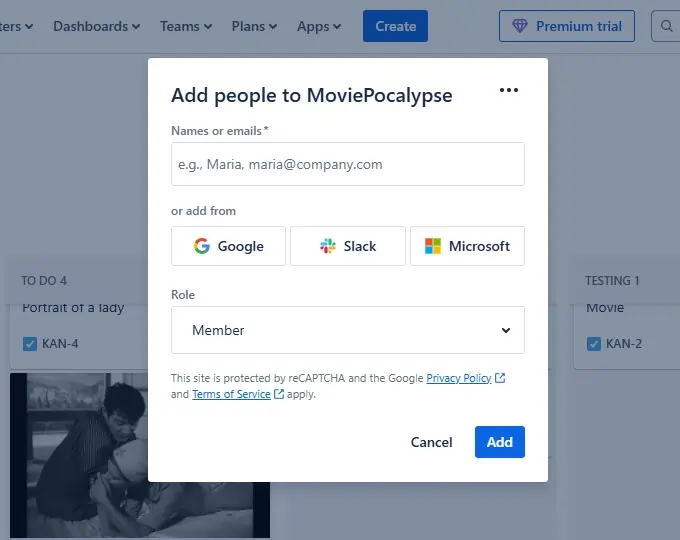
Time tracking
Jira has a native time-tracking feature that lets your team record the time they spend working on project steps. I found this feature to be crucial for more complex projects.
Teams can then define targeted deadlines, plan future sprints and iterations, and resources in the best possible way. Tracking work time improves forecasting and ensures deadlines are realistic.
Notifications & Alerts
Users receive customizable email and in-app notifications for task updates, mentions, and status changes.
Webhooks allow automated alerts to be sent to external apps like Slack or Microsoft Teams. Keeping teams informed in real time reduces delays and improves responsiveness.
Mobile Collaboration
Jira’s mobile app enables teams to track and manage all aspects of your project management software in real time with Jira Cloud mobile. It is available on Android and iOS for both smartphone and tablet.
Reporting and Dashboards
I always find that real-time reporting improves visibility and helps teams make data-driven decisions. Jira has a range of reports that show various types of real-time information to help you track your projects. Dashboards are highly customizable and can contain information from a single or multiple projects.
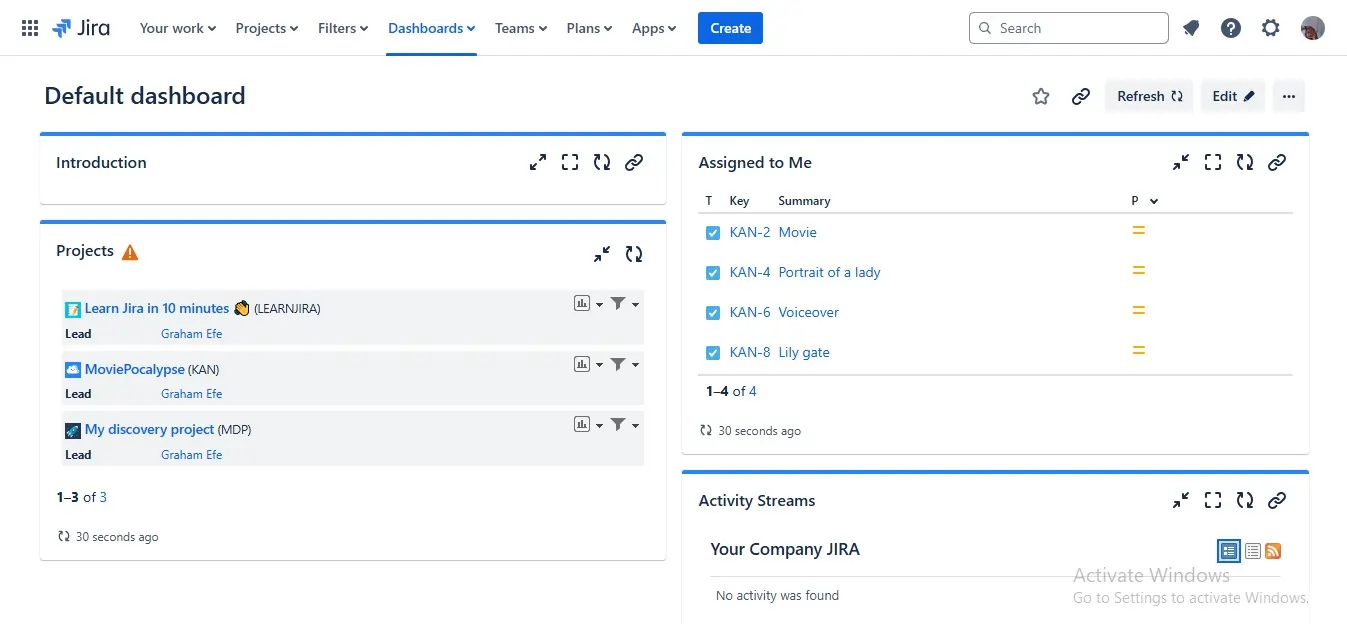
Third-party integrations
Jira integrates with third-party apps and services very seamlessly. Jira accommodates incoming webhooks, which is a way for a third-party to trigger an automation rule. The webhook can specify issues to act on, or provide real-time data. Outgoing web requests allow you to send arbitrary web requests to integrate with any API. The response can then be used in subsequent actions.
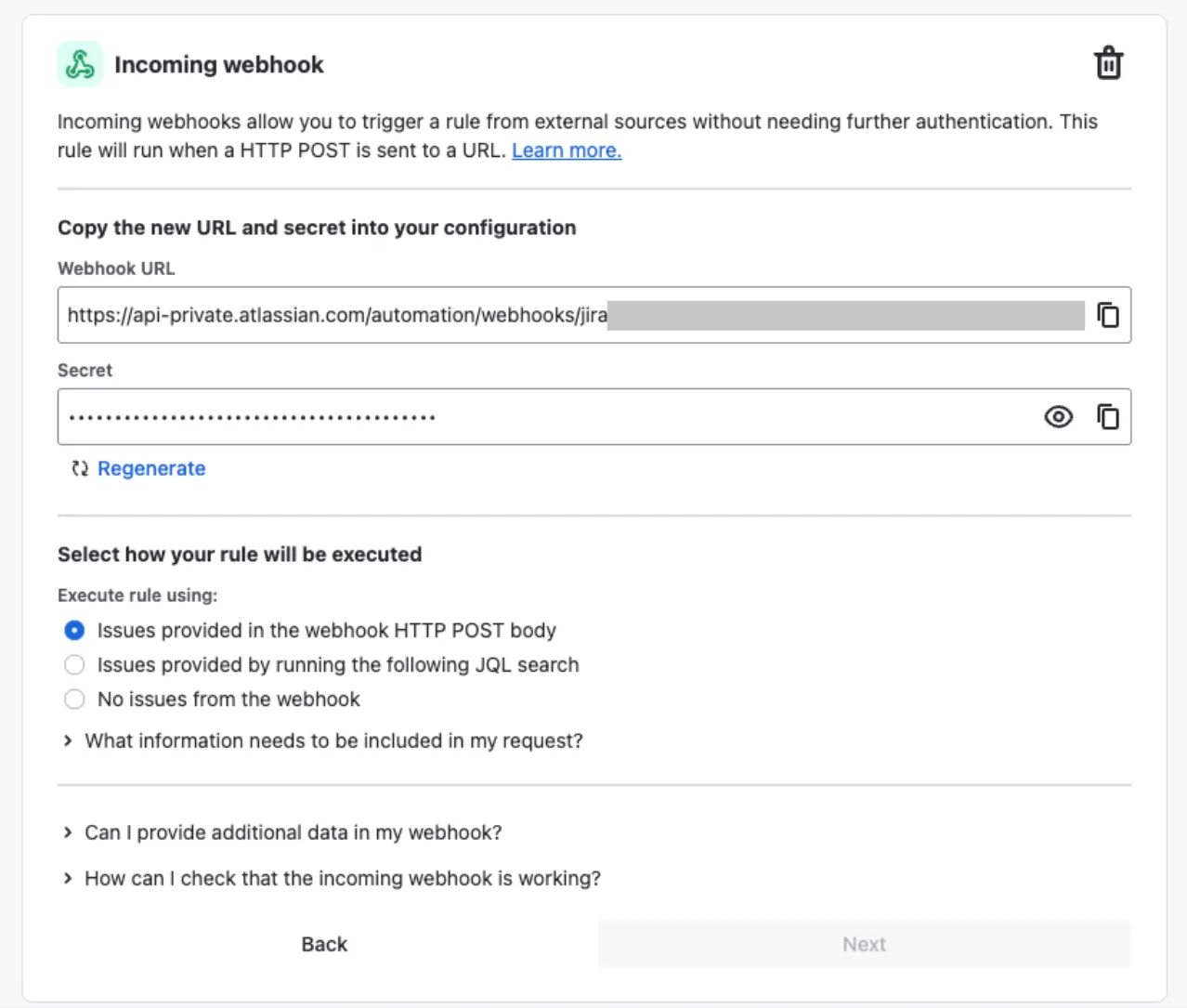
Communication
Enhance team collaboration with integrated communication features.
Analytics & Reports
Gain insights with detailed reporting and analytics capabilities.
Performance:
The best way to think of Jira is as a highly collaborative and customizable project tracking software. It gets people off of clunky spreadsheets and redundant emails to the real tasks. It is great for general project work (simple workflows, kanban boards, timelines), but it’s the highly-specific operational work that makes it one of the best project management software.
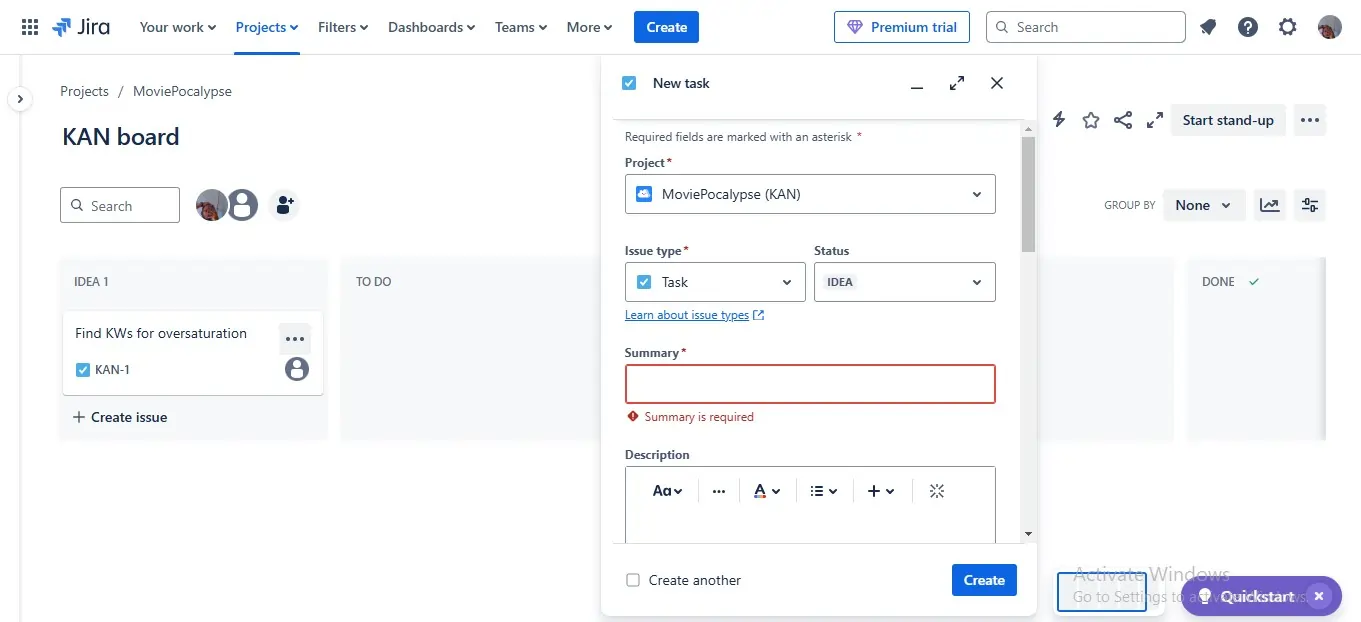
You can design complex workflows that match your team’s processes, with configurable statuses and transitions. Tasks can be created, assigned, and prioritized with drag-and-drop boards, backlogs, and filters. Every repetitive action can be streamlined with built-in automation rules, and you can create yours. A wide range of available plugins and add-ons make it an all-in-one platform for project management.
It is VERY customizable, but customization is neither easy nor intuitive. Even hardline Jira loyalists will admit that it is complex, but this is not Jira’s fault alone.
Many admins want to use as many features of PM software as they can, which can lead to messy workflows and systems. Jira is the best project management software at handling abstraction, but it’s easy to break things without experience.
Customizing Jira to your general workflow has a learning curve. Changing details of that workflow and executing is its own learning curve, and so on.
Ease Of Use:
Jira’s workflow and task management are built for flexibility and efficiency. But, it requires people who know how to use it and not just plug and play their existing workflows. It’s not obvious how to configure it out of the box. At the enterprise level, it requires significant forethought and planning for it to work well.
After using it, I get the feeling it was built for developers. It promotes breaking things down into insulated tasks, but it lacks many of the rails that the best project management solutions have. Some features, like the onboarding/offboarding templates, were easy to use on the first look.
Jira provides customizable dashboards with widgets for key metrics and project overviews.
It’s super easy to configure and manipulate data for reports. Anyone can use JQL to pull any type of data very quickly, plus Jira already has plenty of built-in charts.
Verdict:
Jira has some of the best project management tools, period. Combined with its flexibility, you have an all-in-one platform for project management. It enhances team productivity by allowing you to customize workflows, track tasks and projects, and automate processes for efficiency. Its flexibility in rule customization gives teams control over how work progresses. However, without careful setup, it’s easy to create cluttered workflows, overloaded tickets, and unnecessary complexity, which can make Jira frustrating to use.
Jira is best for big teams handling complex projects. But, customization and scalable features make it one of the best project management software for small businesses and growing teams.