
Canva Presentation Review 2025
Canva Presentation AI Tools Plans & Pricing
Canva Presentation Comparison
Expert Review
Pros
Cons
Canva Presentation AI Tools's Offerings
Canva pricing caters to different user needs.
The Free plan provides access to professionally designed templates, AI-generated designs, over 3 million stock graphics and photos, a drag-and-drop editor, over 1,000 design types, design printing and delivery, and 5GB of cloud storage.
The Pro plan, at $120 per year per person, includes everything in the Free plan plus over 20 AI tools, 1,000 brand kits, over 100 million photos, graphics, videos, and audio, unlimited premium templates, easy resizing and translating of designs, background removal, social content scheduling, 1TB of cloud storage, and online support.
The Teams plan costs $300+ per year for a team of at least three people ($100 per year per person) and adds features such as on-brand copy with AI, real-time collaboration, team insights and reports, IP indemnity content control, custom apps and integrations, a dedicated customer success manager, and design support from a creative team.
Customer Support
The level of customer support you have access to at Canva can depend on your account type. However, there is a good base level of support for all types of users. This includes a very comprehensive help center that should answer the majority of your questions.
People who sign up for free will only get access to the AI chatbot. This can be useful for quickly navigating to the area of the help center most relevant to your issues.
With a Pro account, you will have access to 24/7 support through live chat or email. For those with a Teams account, there will be priority customer support, while an Enterprise plan usually includes a personal customer success manager to help you achieve your goals.
Personal Experience of Customer Support
To ensure that customer support is as good in reality as it looks on paper, I took it upon myself to try out the different options. I found exploring the help center to be ideal for resolving the majority of questions about a wide range of topics.
The AI chatbot can be ideal for quickly finding answers to questions in the help center, saving you time during the process.
I also went ahead with a Pro account and found that the live chat team responses take just a matter of seconds in most cases to initially respond. This was ideal for straightforward matters. Email or telephone support might be best for more complex matters.
Community
Canva first started cultivating its community in 2016, and it has quickly grown to almost two million members. Depending on what you’re using Canva for, there are different types of communities. People who love design can chat with one another, while there’s another section for teachers or those who work for non-profits.
Each type of community will have its own characteristics. Some will have Facebook groups where people share their designs and get feedback on how they might improve. Others will provide specific resources or tutorials on exciting new AI tool options to help you get the most out of the Canva experience.
Features & Functionality
Writing Features
Canva has quickly rolled out an array of AI tools, offering over a dozen different options to its customers. Unlike many standalone tools, Canva integrates multiple functionalities, allowing users to generate both text and images. Some notable AI tools include:
- Magic Animate: Adds movement or animations to design elements.
- Magic Eraser: Easily deletes parts of images.
- Magic Expand: Generates large backgrounds for images.
- Magic Grab: Smartly cuts out subjects from photo backgrounds.
- Magic Media: Creates images or graphics based on prompts.
- Magic Morph: Alters text and images impressively.
- Magic Switch: Transforms designs for different platforms.
- Magic Write: Generates text using prompts.
These AI tools work seamlessly with Canva’s extensive library, including over 400,000 templates. During testing, tools like Magic Write and Magic Design we really impressive, with the latter generating new templates precisely based on user needs.
Presentations
Some people now prefer using Canva rather than Microsoft PowerPoint. The selection of tools won’t be as vast, but you have a very easy interface and a significantly larger range of templates, 28,000+ versus 50.
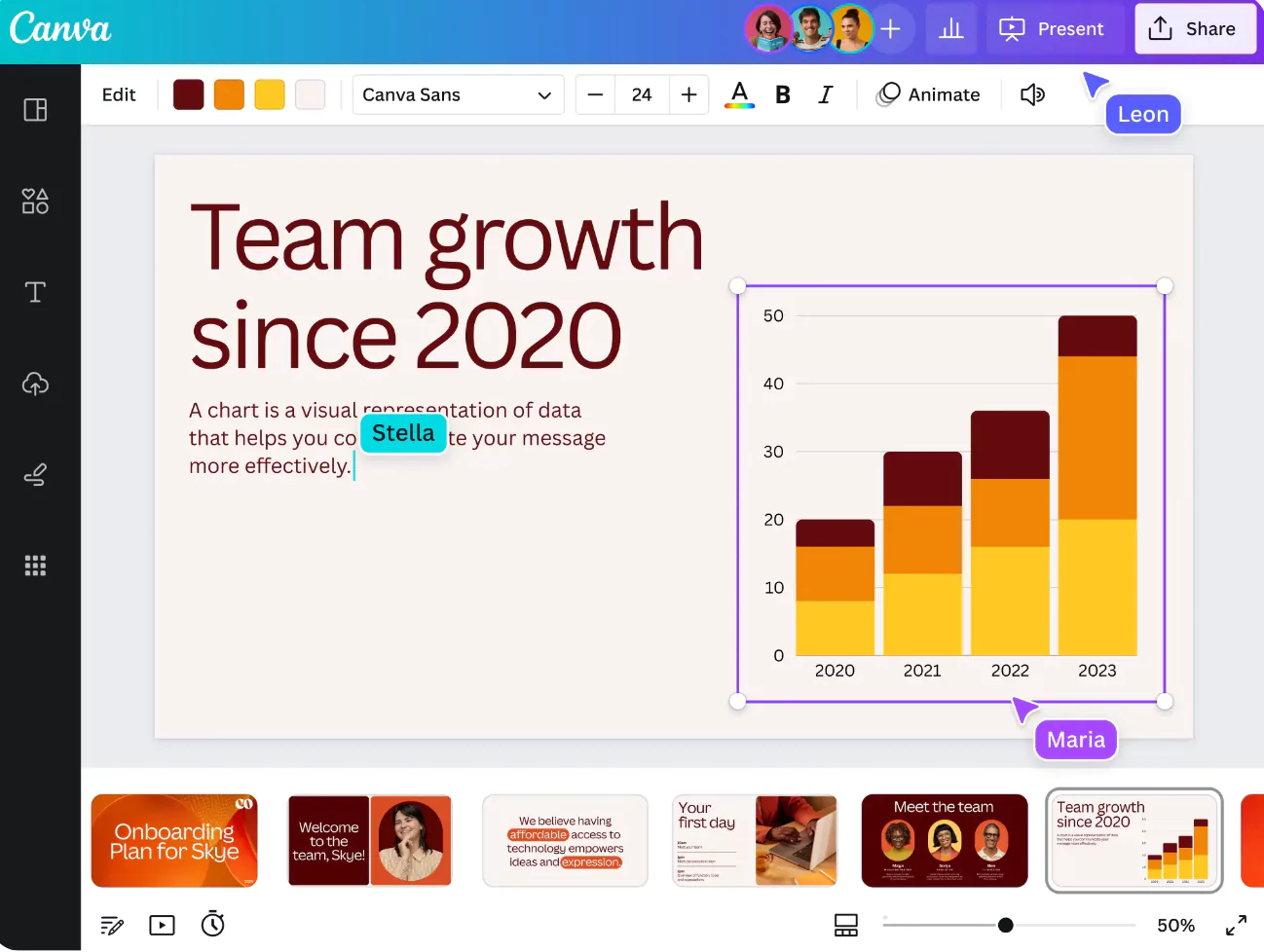
Recording your own presentation is seamless and you can even export your work to PowerPoint if you prefer. Real-time collaboration with your peers is possible, as well as controlling the slides remotely and even integrating built-in comments.
Here’s a look at some of the things you can do with your presentations:
-
Text Animations
If you’re looking to take a presentation to the next level, you might want to add some animations into the mix. This is easily done thanks to the text animations tool that quickly converts your text into some eye-catching graphics.
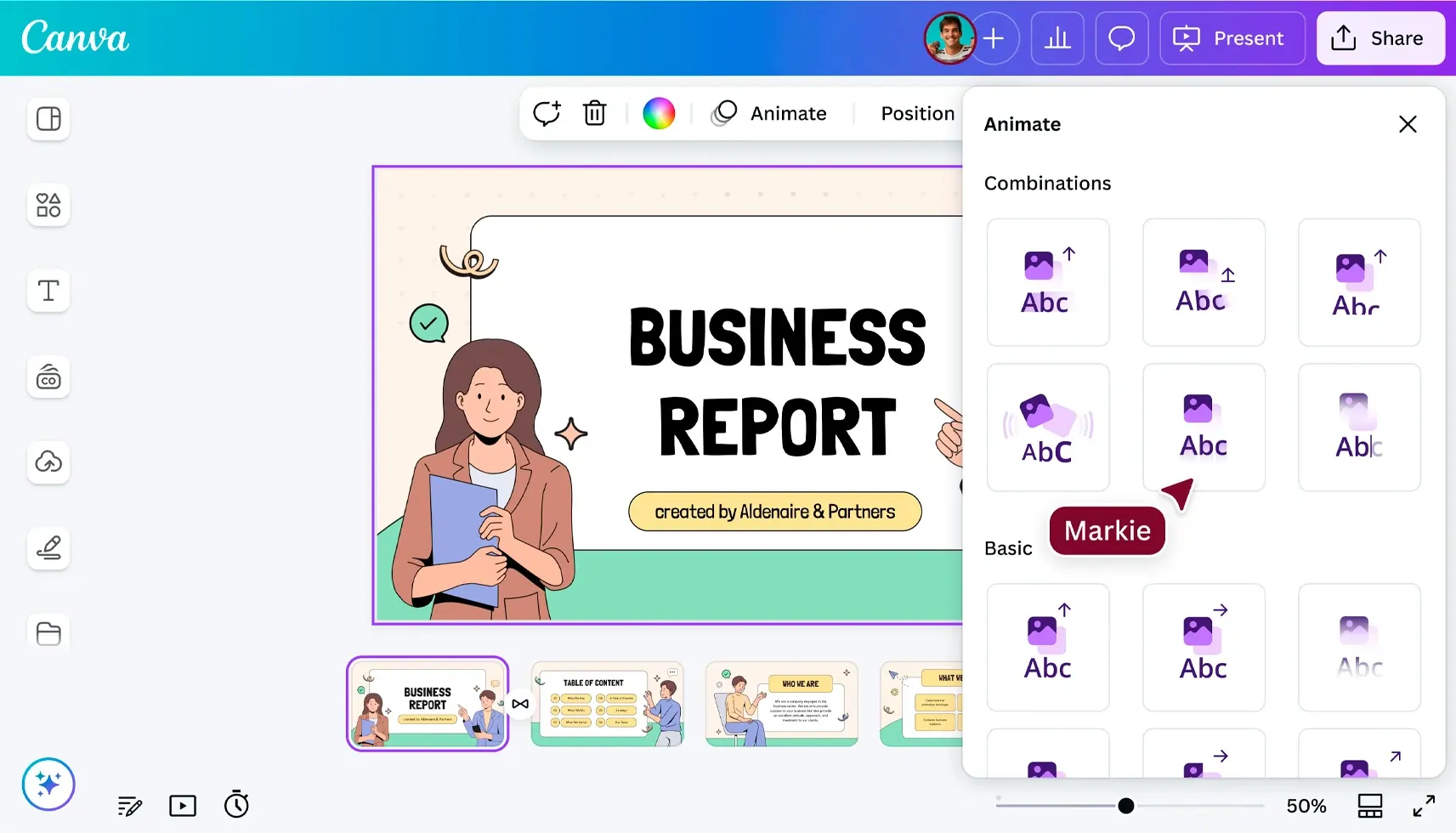
-
Design and Photo Grids
If you’re looking to showcase a number of photos in the same slide in a neat manner, then this tool will be the ideal fit for you. It adds some layers to the aesthetic elements of your presentation, keeping the attention of viewers for longer.
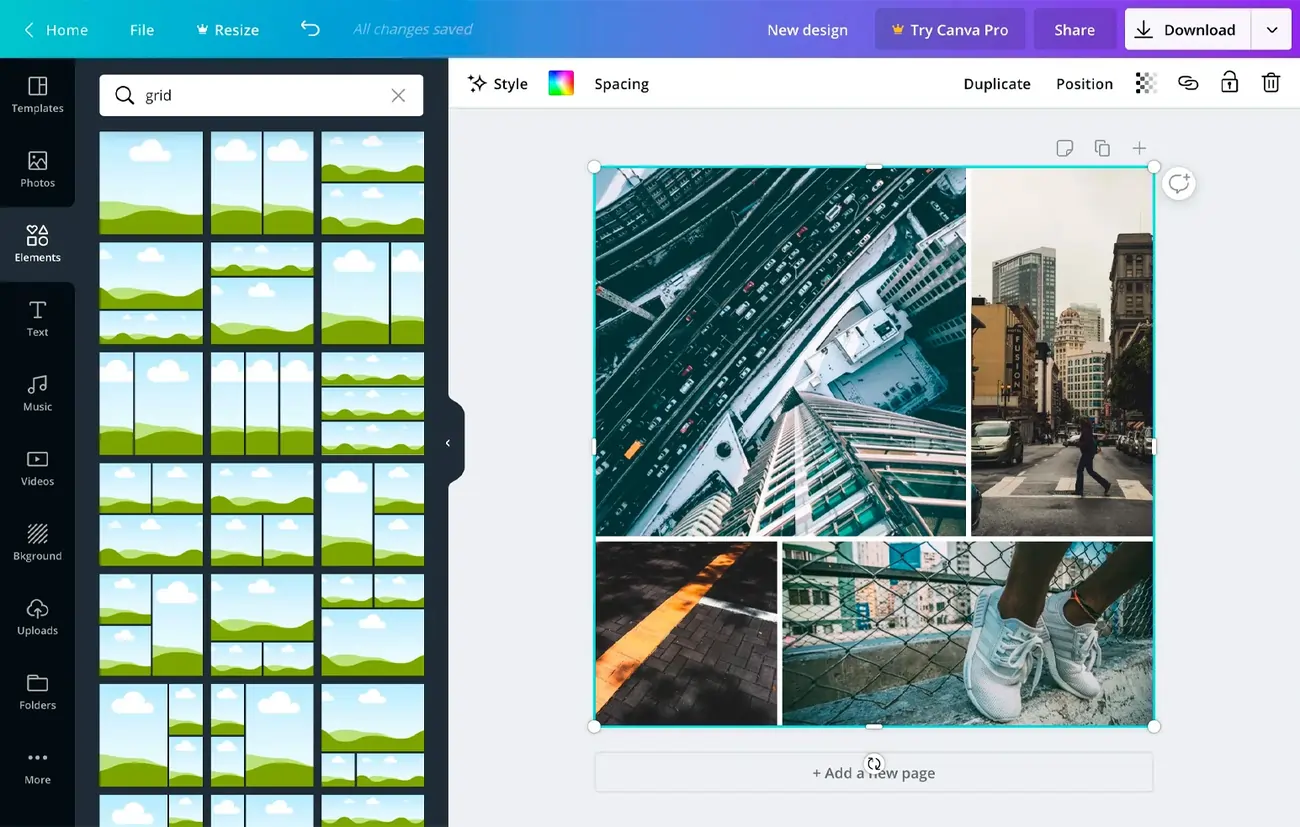
-
Textures
Canva gives you the ability to layer different textures into your slides. This means that you can have the text really pop out nicely from the screen, especially if there are long paragraphs of text that you wish to showcase.
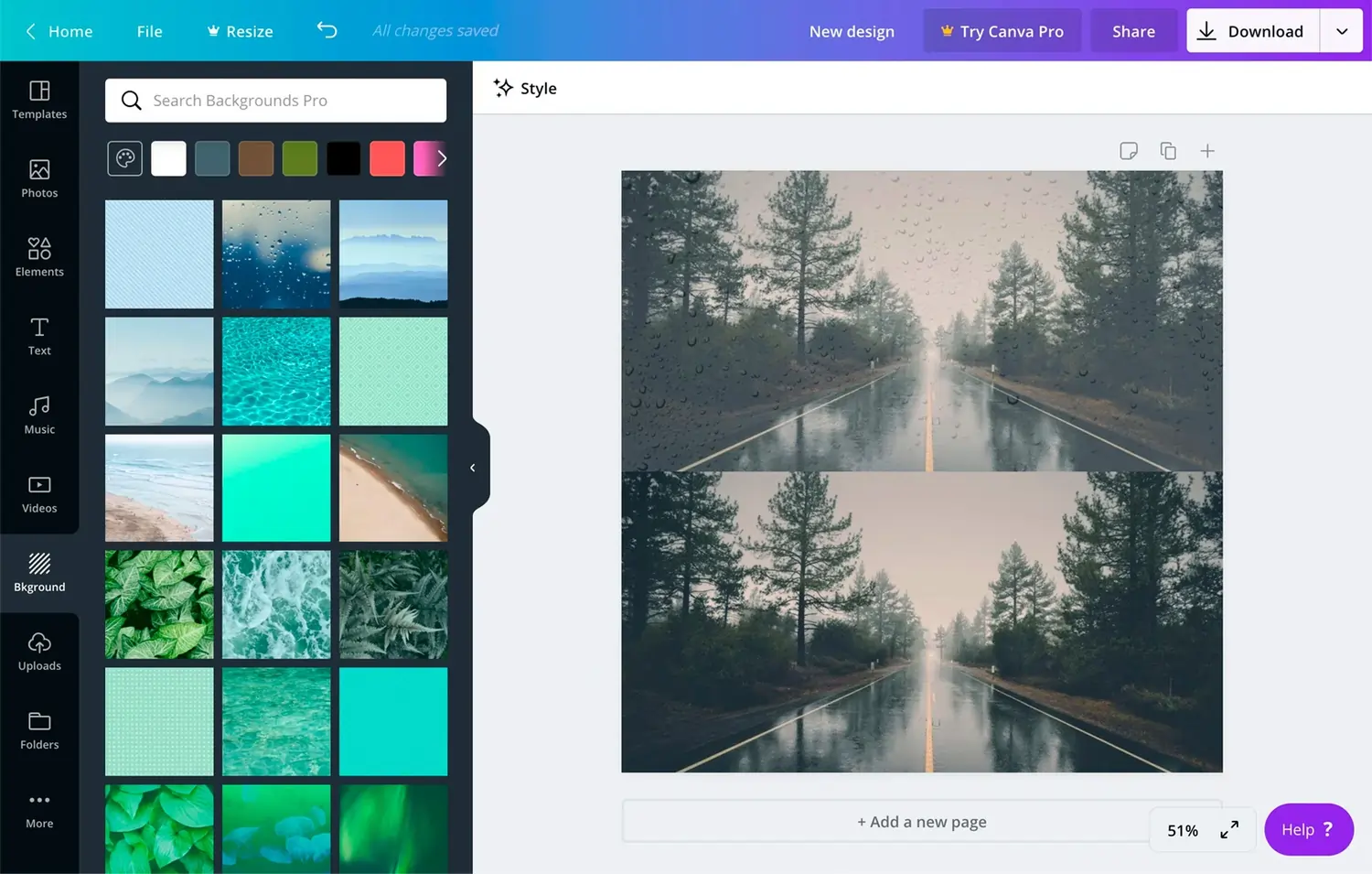
-
Clipart
Videos and images are a key part of any presentation these days, so clipart is going to be your friend here. Easily integrate all types of unique clipart designs and graphics into your slides with minimal effort.
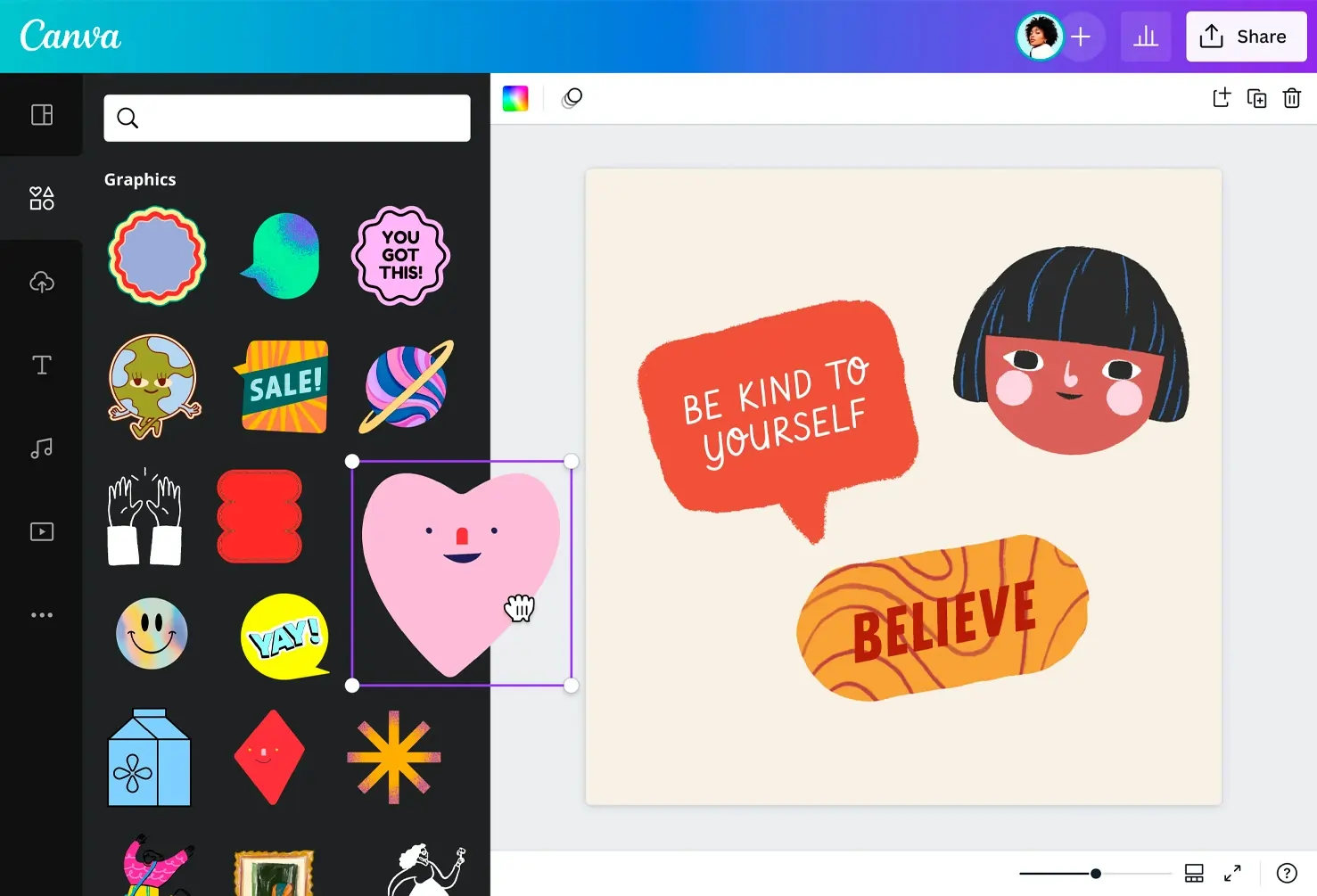
AI Writing Capabilities
You can also use the AI writing tool to enhance your content in your presentations.
Magic Write offers a range of brand voices, enabling you to rewrite, summarize, formalize, or correct text quickly and effectively. It’s versatile for brainstorming, creating outlines, editing content, paraphrasing, generating summaries, and developing headline ideas.
- Magic Write: Rewrite, summarize, formalize, and correct text.
- Magic Animate: Adds movement and animations to design elements.
- Magic Eraser: Easily deletes parts of images.
- Magic Expand: Quickly generates large backgrounds for images.
- Magic Grab: Smartly cuts out subjects from photo backgrounds.
- Magic Media: Creates images or graphics based on prompts.
- Magic Morph: Alters text and images creatively.
- Magic Switch: Adapts designs for different platforms.
- Magic Write: Generates text using prompts.
Visual Effects:
- Curve: Adds curved text for a creative touch.
- Shadow: Adds shadows to text for dramatic effects.
- Lift: Makes text pop out.
- Hollow: Layers text behind images.
- Splice: Cuts text in half.
- Outline: Creates blockbuster-style text outlines.
- Echo: Adds an echo effect to text.
- Glitch: Creates a glitch effect for dynamic text.
- Neon: Gives text a neon sign appearance.
- Background: Separates text from image backgrounds.
- Text Animation: Animates text to capture attention.
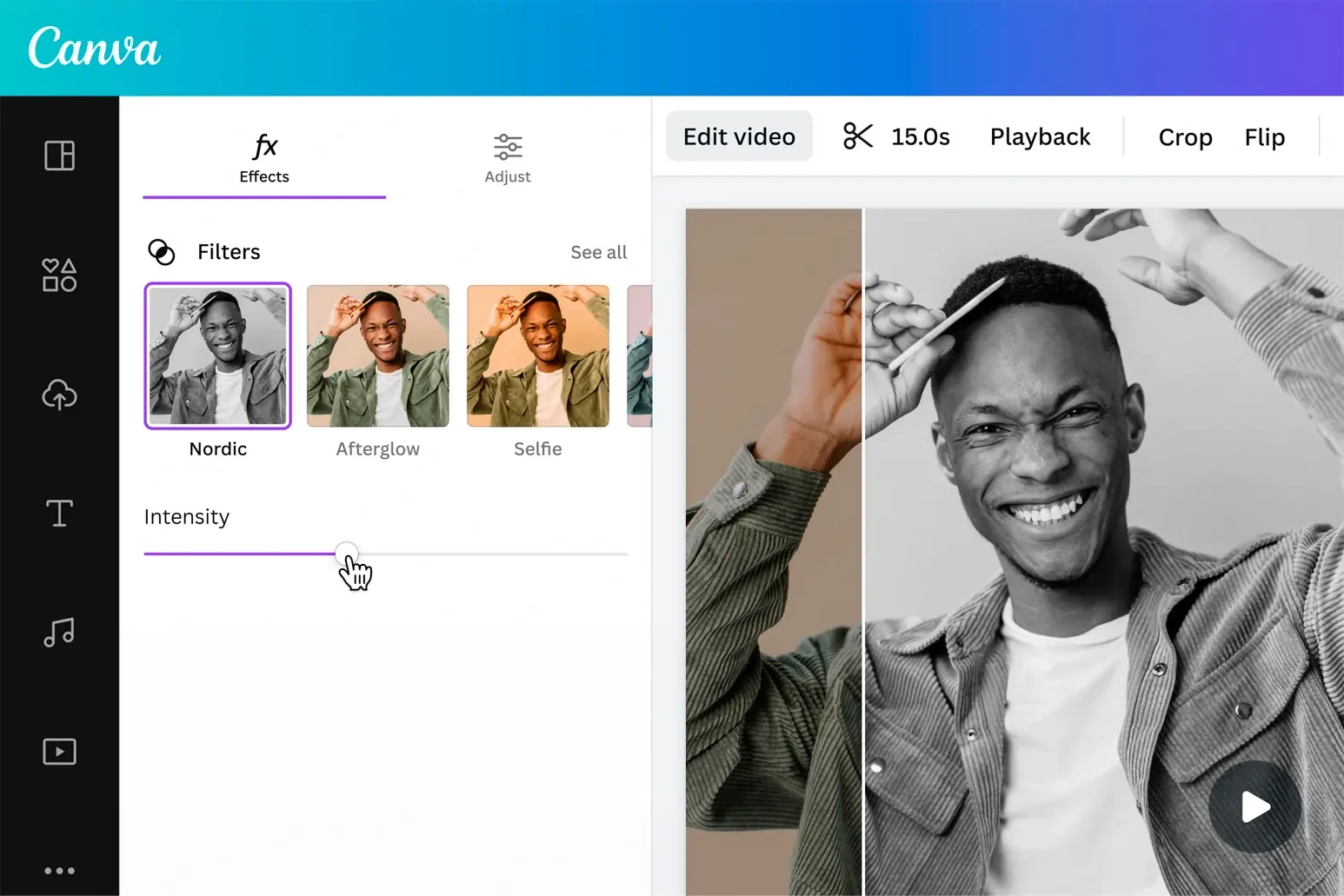
Available on
Accessible on multiple platforms for versatile use.
Performance:
The quality of the Canva performance is top-notch across the board, no matter what type of feature you are focusing on.
Every AI writing tool was very accurate and relevant, ensuring that readers would understand the context. Magic Write allows you to change the exact style of the writing, whether you want something more formal, a bit easier going, or to just rewrite a block of text.
If you’re building PowerPoints, the Magic Design feature can quickly allow you to find imagery relevant to your slides without scrolling through dozens of pages.
Finally, the AI video editor process is extremely straightforward, with even total beginners quickly able to learn the ropes and start leveraging this tool for their respective needs. Performance is not going to be a concern at all across the board.
Ease Of Use:
The exact number of features that you get access to does depend on what Canva plan you choose. The ease of use parameters stay the same no matter which plan you are on. Canva has always known how to present its features in a very user-friendly way.
This is why so many beginners in the design and writing space sign up for a free account. If you are ever struggling to understand how a certain feature works, Canva provides tons of useful guides and tutorial videos to walk you through them step-by-step.
Canva wants to make everything as simple as possible for users, which is why drag and drop is a key feature. Despite the huge library of images, video clips, audio recordings, and graphics, you can quickly narrow down the options to the most suitable ones thanks to the AI tools in place.
Verdict:
Canva’s diverse array of AI tools excels in meeting various design and writing requirements. With just a few simple prompts, you can effortlessly generate captivating images, text, and presentations. The platform’s user-friendly nature ensures that all AI features integrate seamlessly.
While many features are available in Canva’s free version, upgrading to a Pro subscription unlocks even more powerful capabilities. This makes Canva an excellent choice for individuals or businesses seeking an all-in-one solution for graphic and text creation, offering great value for money.