Figma AI Design Review For 2025
Figma AI Tools Plans & Pricing
Figma Comparison
Expert Review
Pros
Cons
Figma AI Tools's Offerings
Figma offers a range of pricing plans to suit the needs of different users and teams. The main options are:
Starter plan: Figma’s free Starter plan is ideal for individuals and small teams who want to try out the software and collaborate on basic designs. It includes access to all of Figma’s core features and allows you to work on up to three projects with a maximum of two editors per file.
Professional plan: The Professional plan is designed for teams who want to take their design work to the next level. It includes all of the features of the free plan, as well as additional features such as the ability to work on unlimited projects and access to advanced prototyping and design system tools. Prices for the Professional plan start at $15 per user per month, billed annually.
Organization plan: The Organization plan is for larger teams and organizations who want to manage their design work at scale. It includes all of the features of the Professional plan, as well as additional features such as advanced permissions and user management, as well as unlimited file storage. Prices for the Organization plan start at $45 per user per month, billed annually.
Customer Support
Figma offers a range of customer support and resources to help users get the most out of the software. Some of the support and resources available include their Help Center with information on how to use Figma’s various features and tools, live training sessions and workshops on a variety of topics, including design fundamentals, prototyping, and Figma’s support team through the company’s online support portal or via email.
For an overview of their learning resources, check out this quick video:
In-app chat support
Figma has an in-app chat feature that allows you to get in touch with their support team directly from within the Figma app.
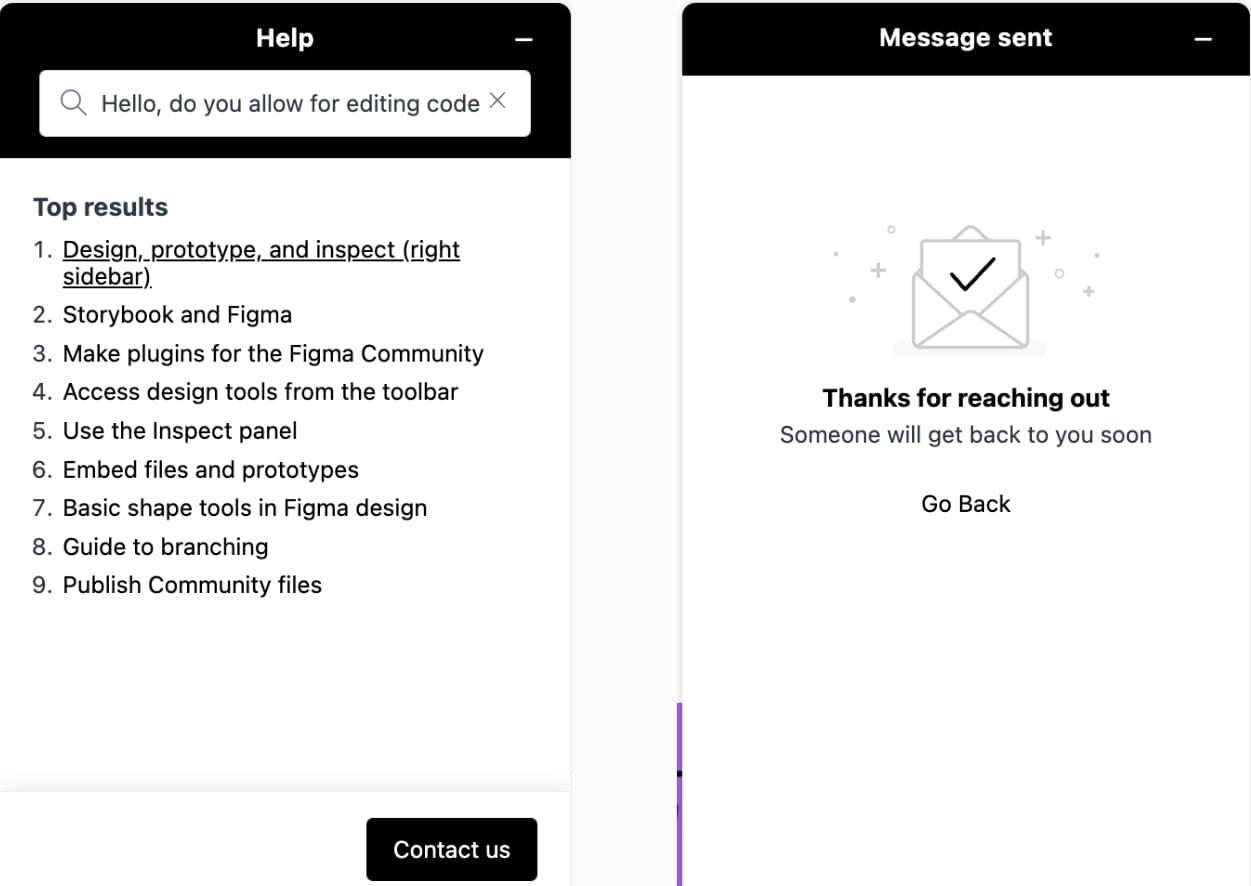
Email Support
Figma offers email support for users who need help with specific issues or have questions about the platform. You can contact Figma’s support team through the “Contact Us” page on their website. After entering my information into the chatbot, I received a confirmation email and a reply to my request within 2 hours and the ticket was closed:
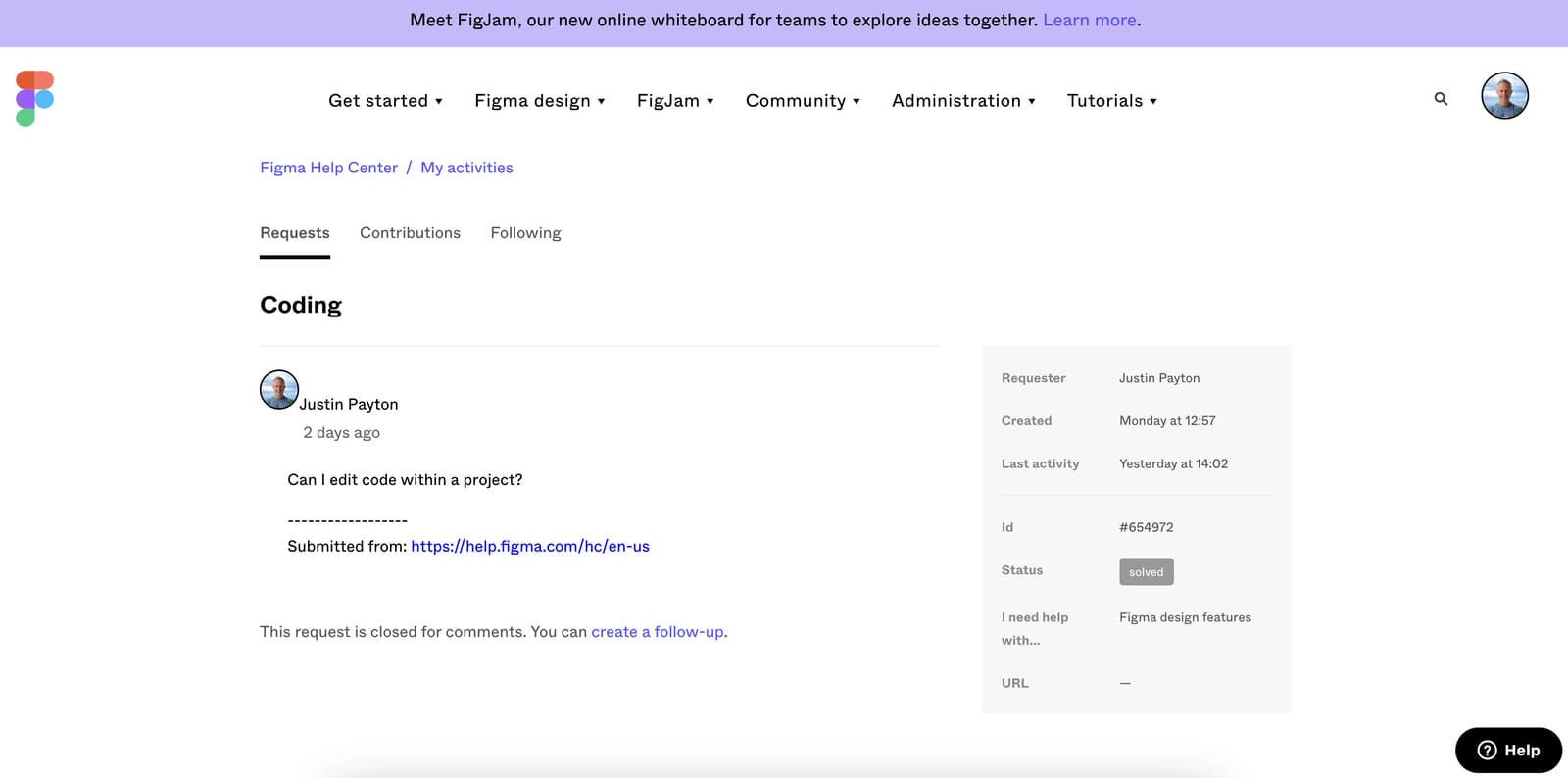
Community
Figma’s community is a great place to connect with other users, share tips and tricks, and get help with specific problems. The community includes a range of forums, groups, and events where users can ask questions, share their work, and collaborate with others.
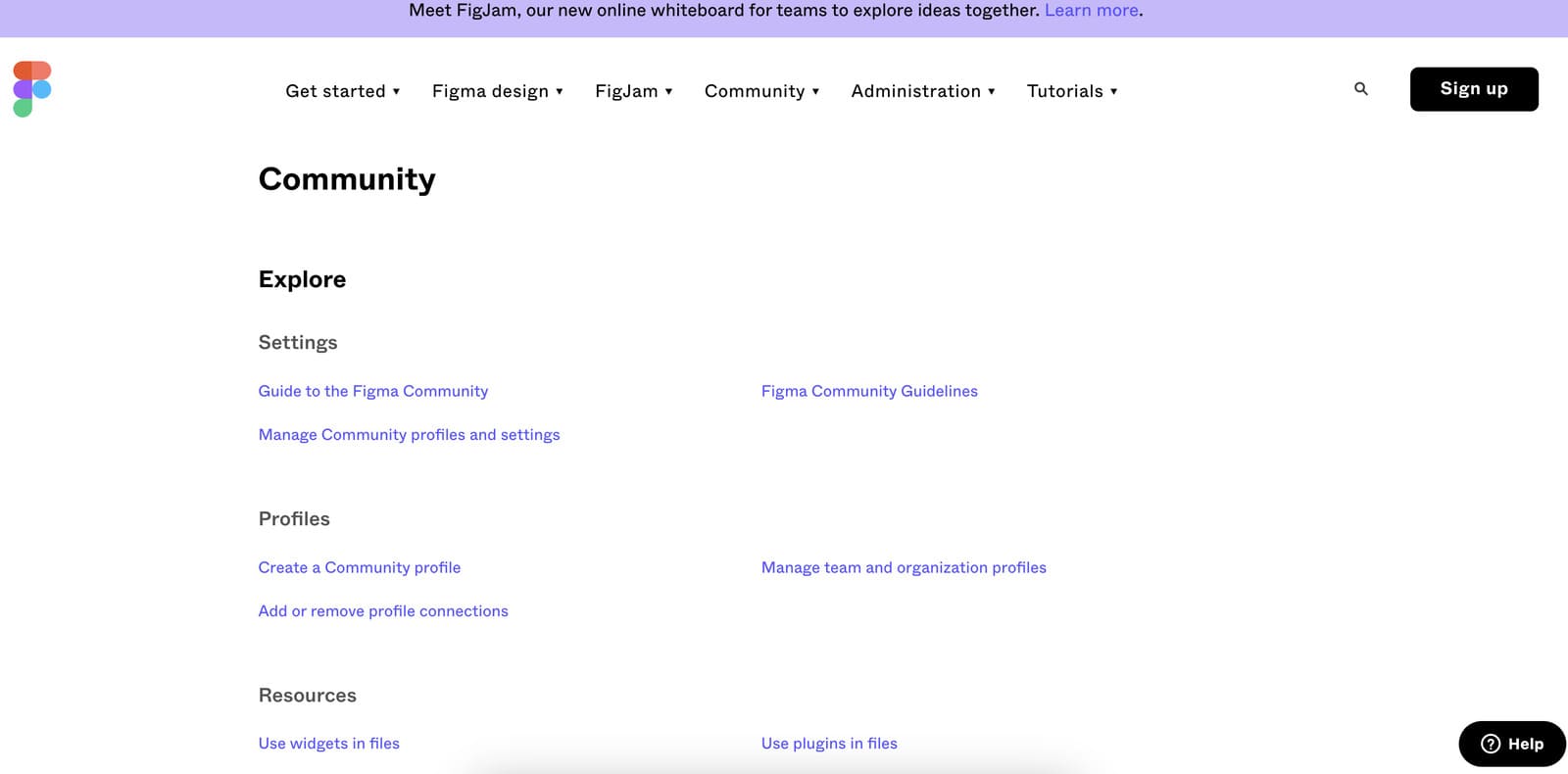
Features & Functionality
Writing Features
Collaboration Features
Figma is renowned for its real-time collaboration tools, allowing multiple users to edit designs simultaneously, leave comments, and track changes seamlessly. This makes it ideal for teams working remotely or across time zones.
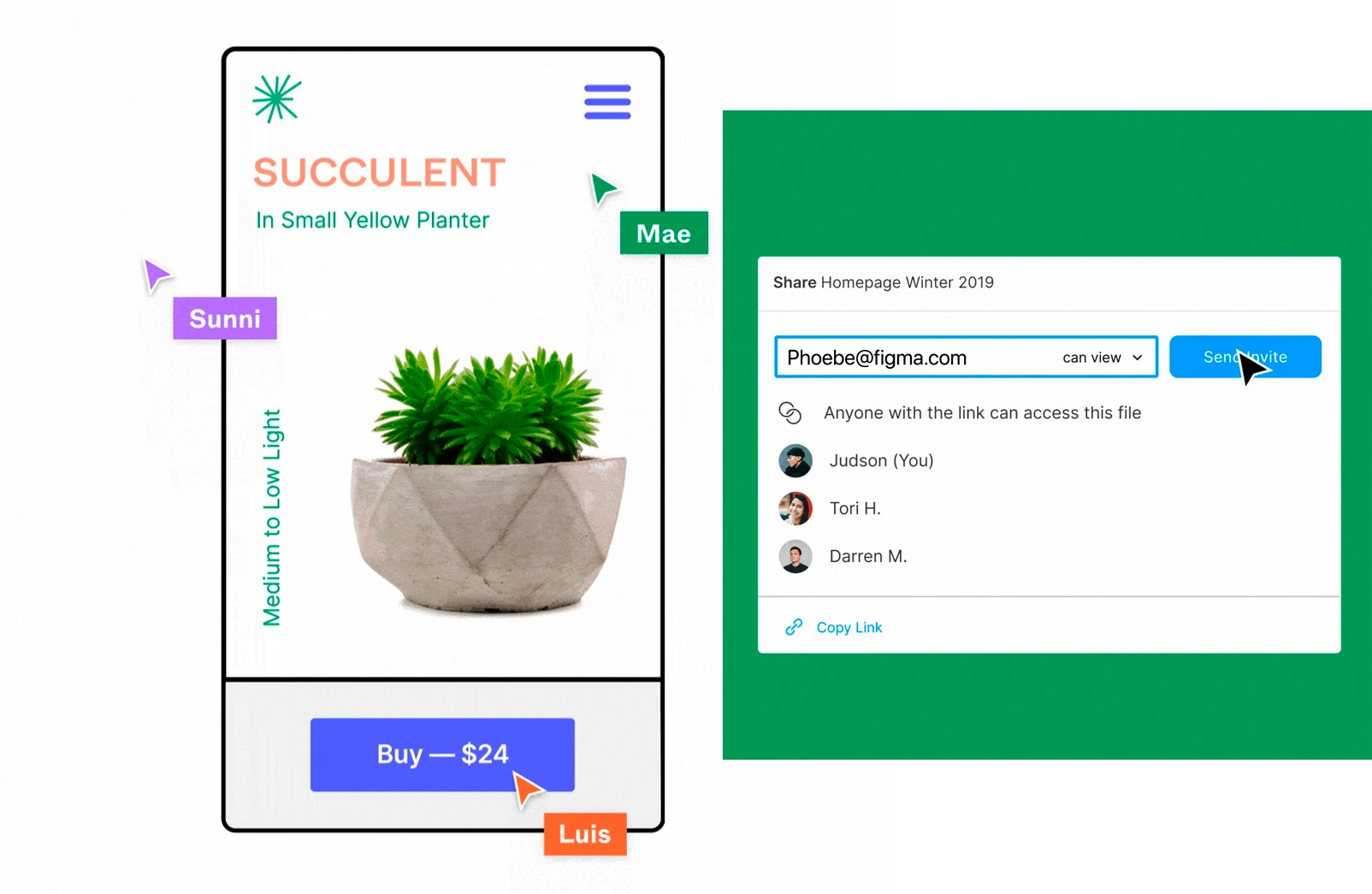
API Access
Figma provides a robust API that developers can use to automate workflows, pull data, or integrate with third-party tools, enhancing flexibility for design system management and version control.
Photo Editing Features
Layer Support
Figma uses a layer-based system similar to traditional design tools. This system allows precise control over element stacking, visibility, grouping, and blending, which is essential for complex UI or visual compositions.
Drag-and-Drop Editor
Figma’s design canvas supports drag-and-drop editing, enabling users to quickly place, resize, and align visual elements without complex controls, tailored to UI/UX design rather than photo editing.
Image Generating Features
Interactive Editing
Figma supports interactive design editing, allowing users to manipulate shapes, layouts, and components in real time. This interactivity applies to UI/UX elements, not AI-generated image assets, but still provides a fluid design experience with support for prototyping, component states, and real-time feedback.
Available on
Accessible on multiple platforms for versatile use.
Performance:
Lag
I used Figma via 3 separate WiFi networks and had no issues with overall performance. The design functions updated quickly with little to no lag time. Adding, editing, changing, and saving components was near instantaneous. For a closer look at Figma’s performance, check out the collaboration video below.
Collaboration
FigJam is Figma’s collaborative tool for teams working on design projects. Some of the key features of FigJam include:
Real-time collaboration: FigJam allows multiple people to work on the same design at the same time, with changes being made and visible to all users in real-time. This makes it easy for teams to work together and get feedback on their work as they go.
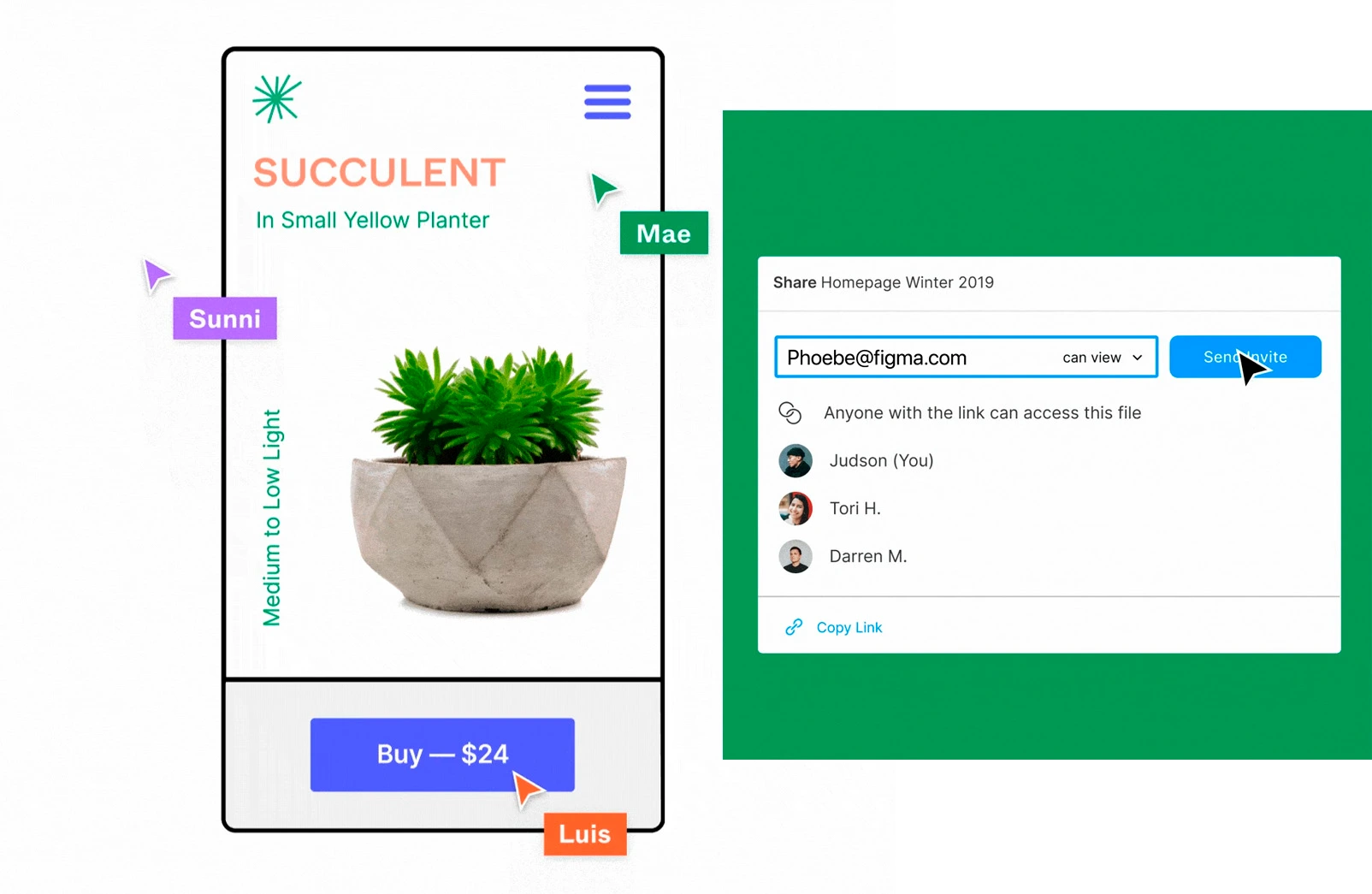
Commenting and feedback: FigJam’s commenting and feedback tools allow users to leave notes and suggestions on specific parts of a design, making it easy to collaborate and get feedback on specific elements of a project.
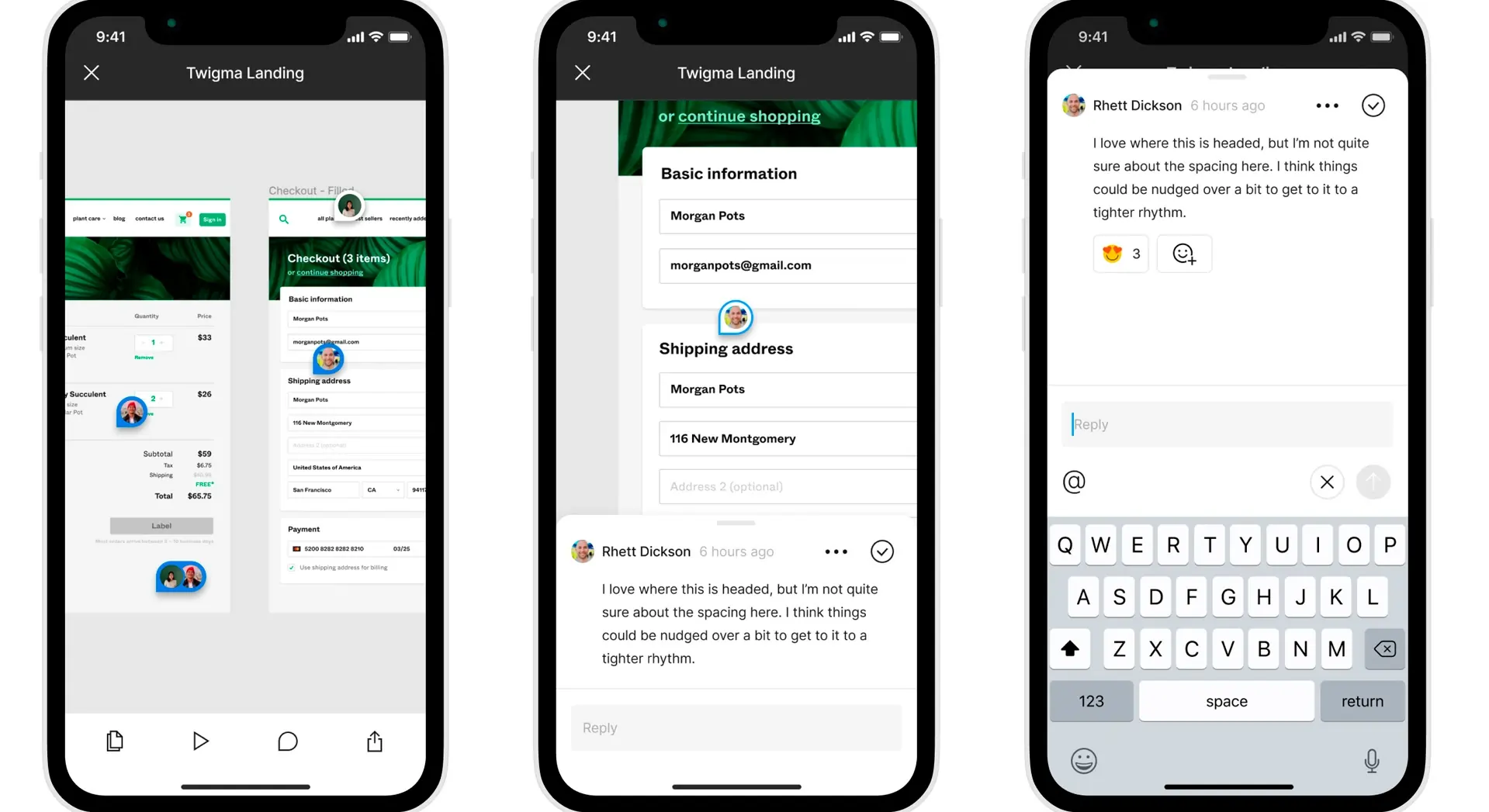
Version history: FigJam keeps a record of every change made to a design, allowing users to see the evolution of a project over time and revert to previous versions if needed.
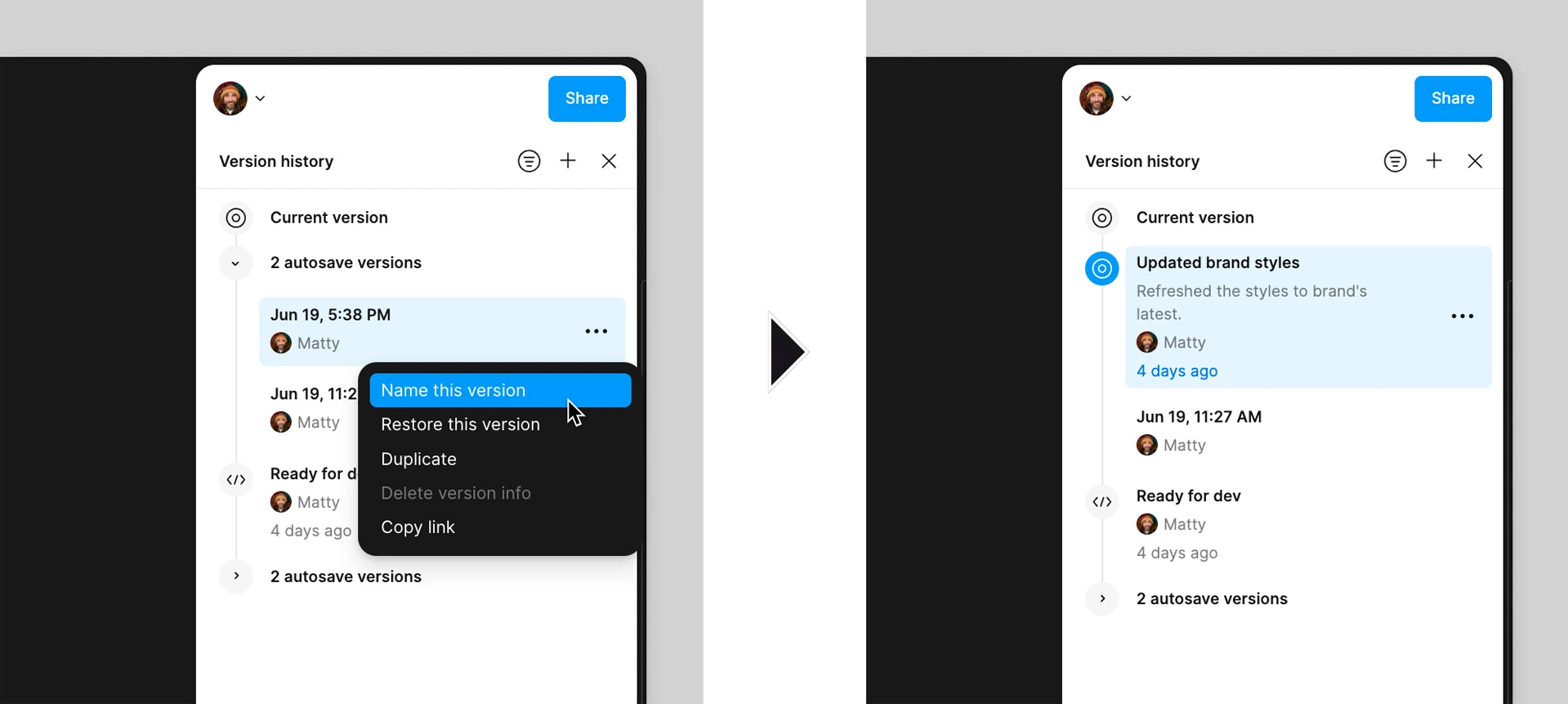
Sharing and access controls: FigJam allows users to easily share their designs with others and control who has access to specific projects and files. This makes it easy to collaborate with external stakeholders and clients, while still maintaining control over your work.
Overall, Figma’s collaboration tools are designed to make it easy for teams to work together on design projects, regardless of location or time zone. This video shows side-by-side editing between 2 collaborators(me & me) in real time:
Ease Of Use:
Initial Sign-Up
Initial sign-up and setup is easy — just choose a blank slate or a designer template, then adjust everything to your liking. There are quite a few editing options, it might take some time to get familiar with them. For a quick walk-through of the sign-up process, click the video:
For those lacking programming experience, the Figma interface can seem a little intimidating at first. This is due to it being so feature-heavy, which is a good thing. The builder is very intuitive and is excellent for those wanting a completely customizable website-building experience.
Templates & Themes
The exact number of templates available in Figma can vary, as new templates are frequently added to the platform. In addition to the templates that are built into Figma, you can also access a wide range of user-generated templates through the Figma Community. Click the video to check out their 1300+ available templates:
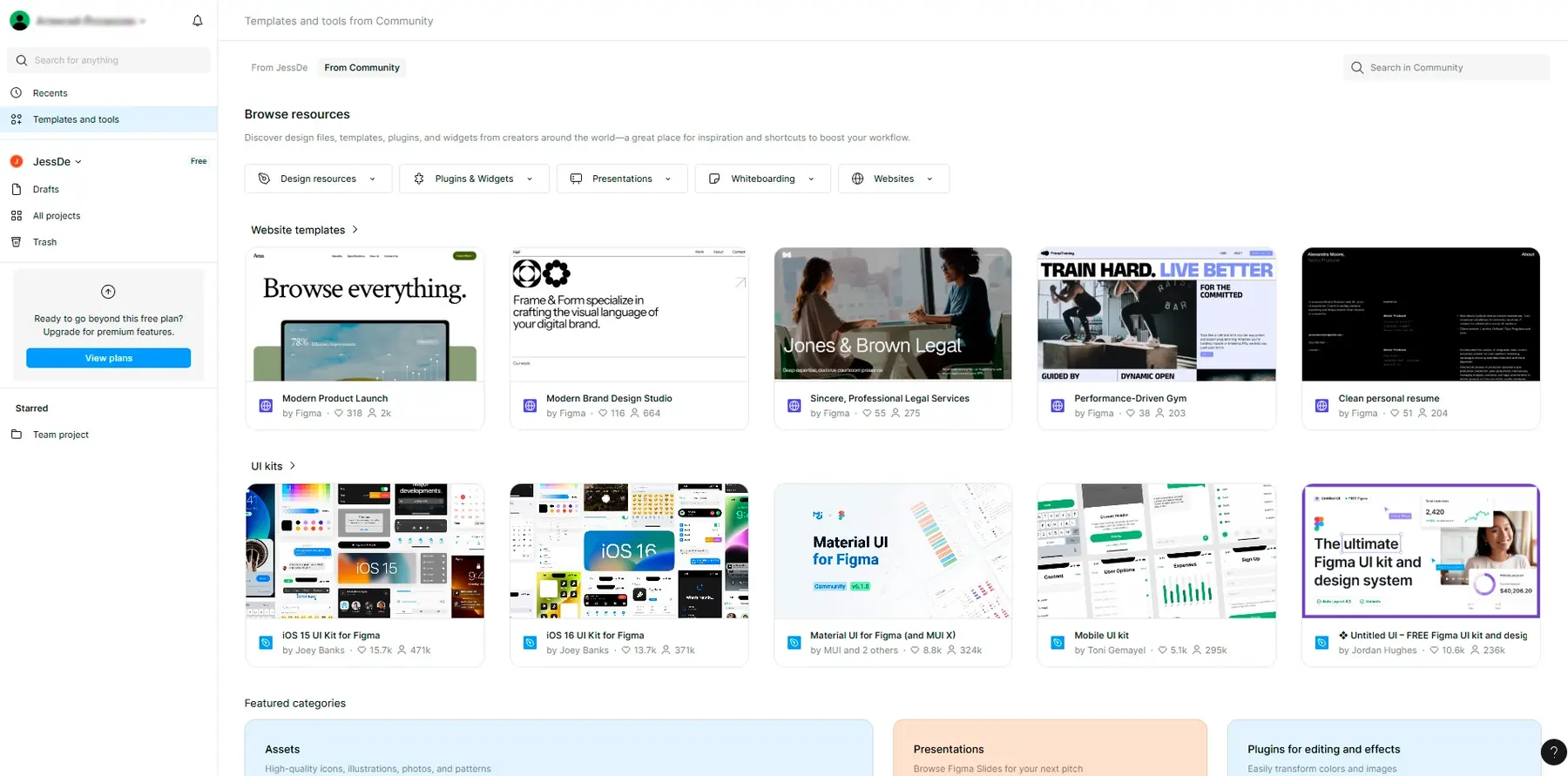
Drag & Drop Editor To Add a Component
The drag & drop editor is responsive with a fairly easy interface. It takes a little getting used to, but it’s very efficient when you get the hang of it. In the following video we take a look at their editor interface and how easy it is to add a component:
Code Editing
Figma does not have the capability to edit code directly. However, you can use Figma to design and prototype interfaces for websites and applications, and you can then use the designs and prototypes as a guide to build the final product using code.
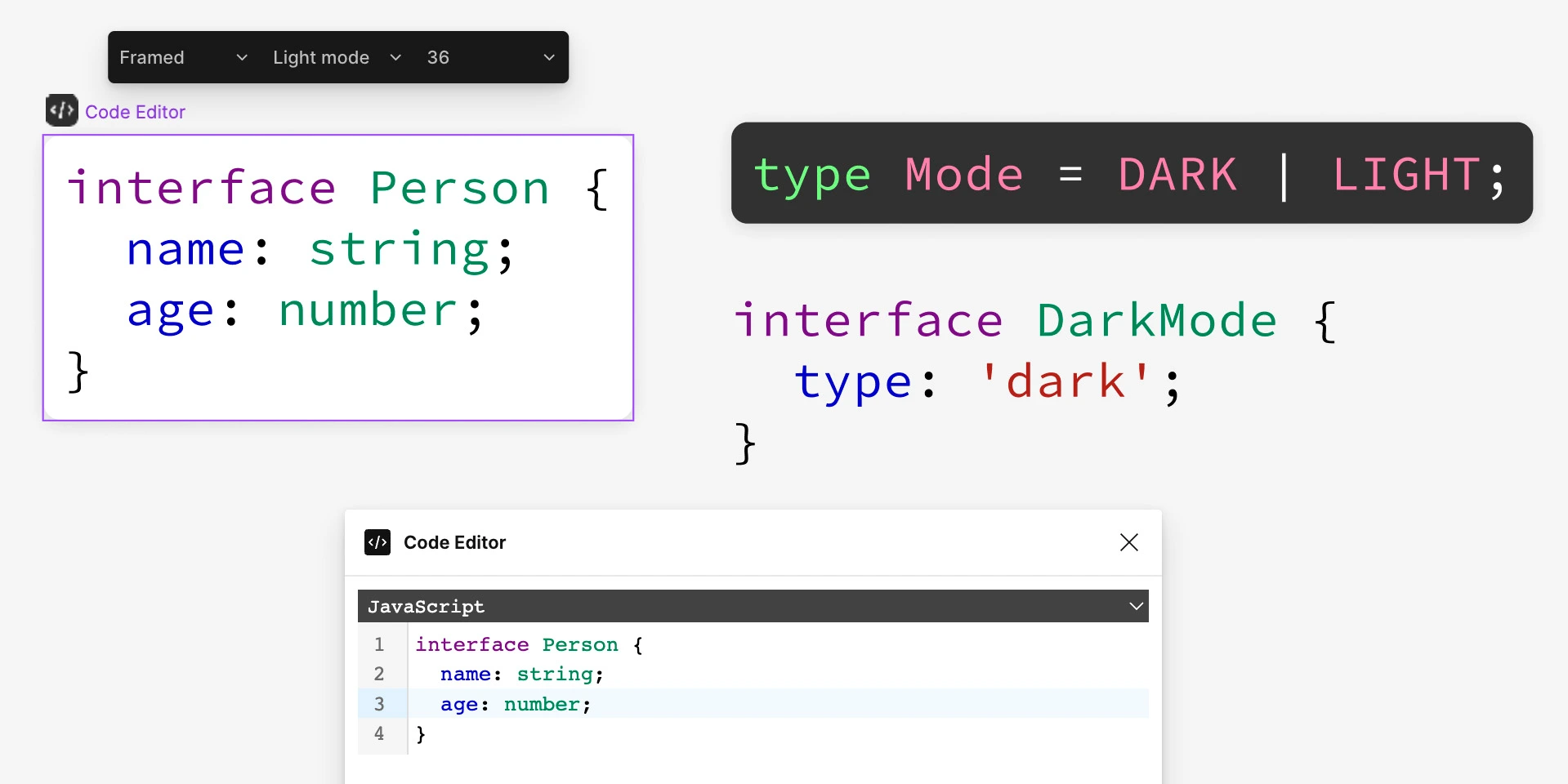
Uniqueness:
Figma’s vector editing tools are powerful and intuitive, making it easy to create high-quality designs that look great on any device. Its prototyping tools are also unique and flexible, allowing users to create interactive wireframes and prototypes to test and iterate on their designs.

