
Kapwing AI Video Editor Review 2025
Kapwing AI Tools Plans & Pricing
Kapwing Comparison
Expert Review
Pros
Cons
Kapwing AI Tools's Offerings
Although Kapwing is available for free, you will need to register for an account. You can do that with an email address or by using your Google or Facebook accounts. The free version doesn’t have hidden charges or require a credit card. However, it does come with limitations. Apart from a four-minute limit when exporting the video, all content will have the Kapwing watermark. And you can only make 720p videos.
The premium versions of the Kapwing AI video editor are where you can see its true power. You can make two-hour videos in 4K quality and use AI editing features. Cloud storage is unlimited, and you get a collaborative workspace where you can engage with other team members.
If the offered deals don’t seem the best choice, feel free to contact Kapwing for an Enterprise subscription. It offers a dedicated account manager, onboarding and training, and custom use of generative AI features.
There’s no free trial because you can test the Kapwing AI tool for free. You don’t get a money-back guarantee for the same reason which was expected.
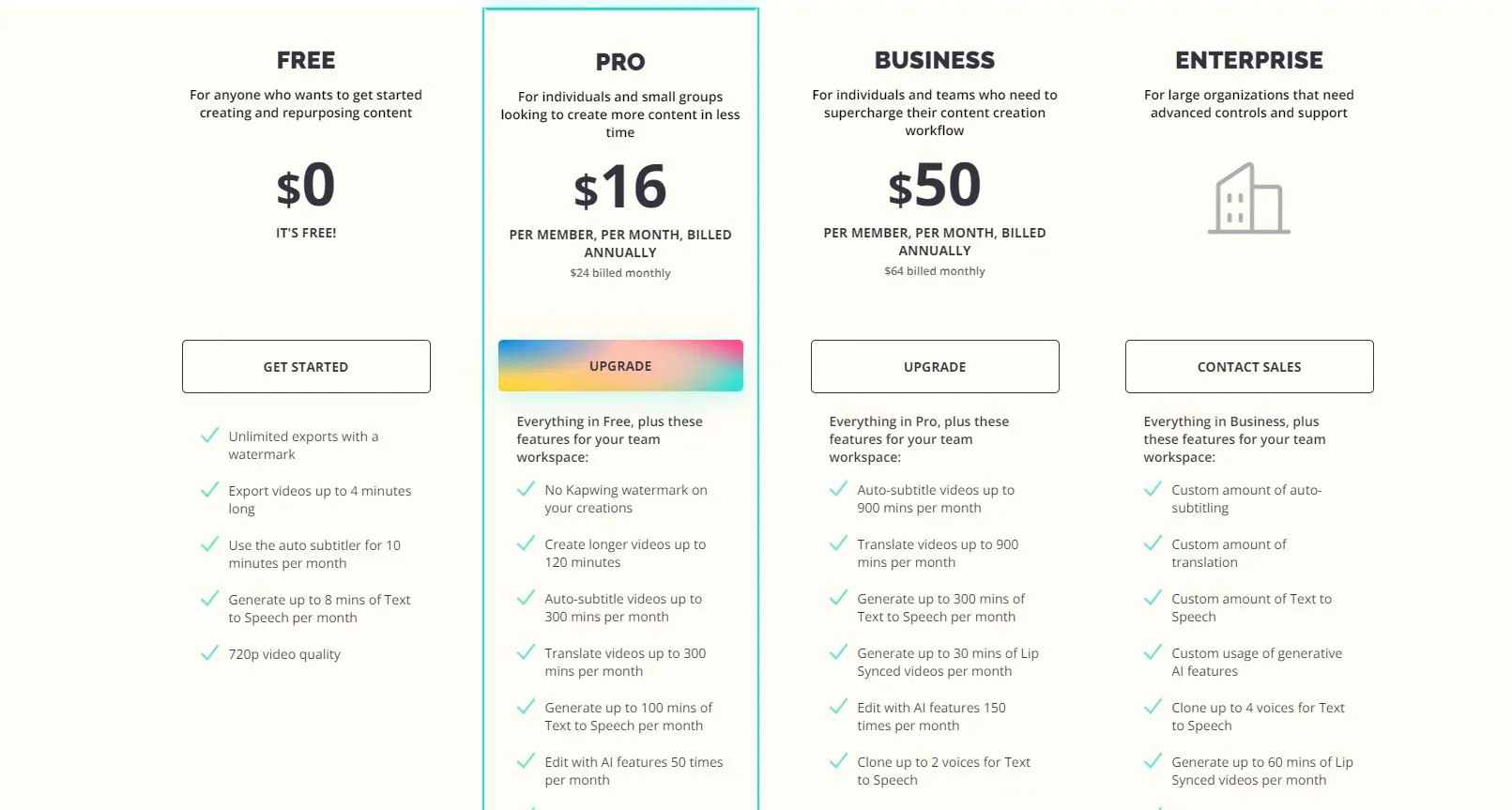
Customer Support
Kapwing mentions that they are a small team with business hours from 10 am to 4 pm PST from Monday to Friday. They specify that it could take up to five business days to respond to queries, and paid subscribers have a priority. It’s best to look for answers in the help center or use social media communities to try and get answers to your questions.
Features & Functionality
Video Editing Features
Once you launch the Kapwing AI video editing tool, it’s necessary to add media to include in the video. You can add it from the device or start with a blank canvas.
Here are some of the features and tools:
- AI Video Generator: Automates video creation from text inputs or scripts.
- Adding Media: Incorporates videos, images, and visual elements like waveforms.
- Subtitles: Automates and allows manual editing of subtitles in various languages.
- Text-to-Speech: Converts text to spoken audio with customizable voices.
- Brand Kit: Manages consistent brand assets across videos.
- Repurpose Content: Adapt existing videos for different uses with automatic enhancements.
- AI-Enhanced Editing: Offers automatic trimming, subtitling, and audio cleaning.
- Collaborative Editing: Supports real-time and asynchronous teamwork.
- Text-Based Editing: Edits videos by modifying the transcript text.
- Unlimited Overlays and Stock Assets: Provides diverse overlays and a library of media assets.
- Templates: Features a variety of video templates to inspire creativity.
- Waveforms and Subtitling Tools: Ideal for adding audiovisuals and subtitles to videos.
AI Video Generator
Before writing this review, I was excited to try the AI video generator feature. The idea is simple – the main page of the Kapwing tool contains a prompt where you write how you imagine your video. I suggest going into as much detail as possible. You can write the text or upload a document, script, or article that AI would turn into a video.
After entering the prompt, you’ll be asked for details like the language of text input, desired size, and font style. You can also pick between six pre-set narration voices, which is a nice touch. If you need additional assistance, you can use the script creator to generate a scenario based on the target network and the specified duration.
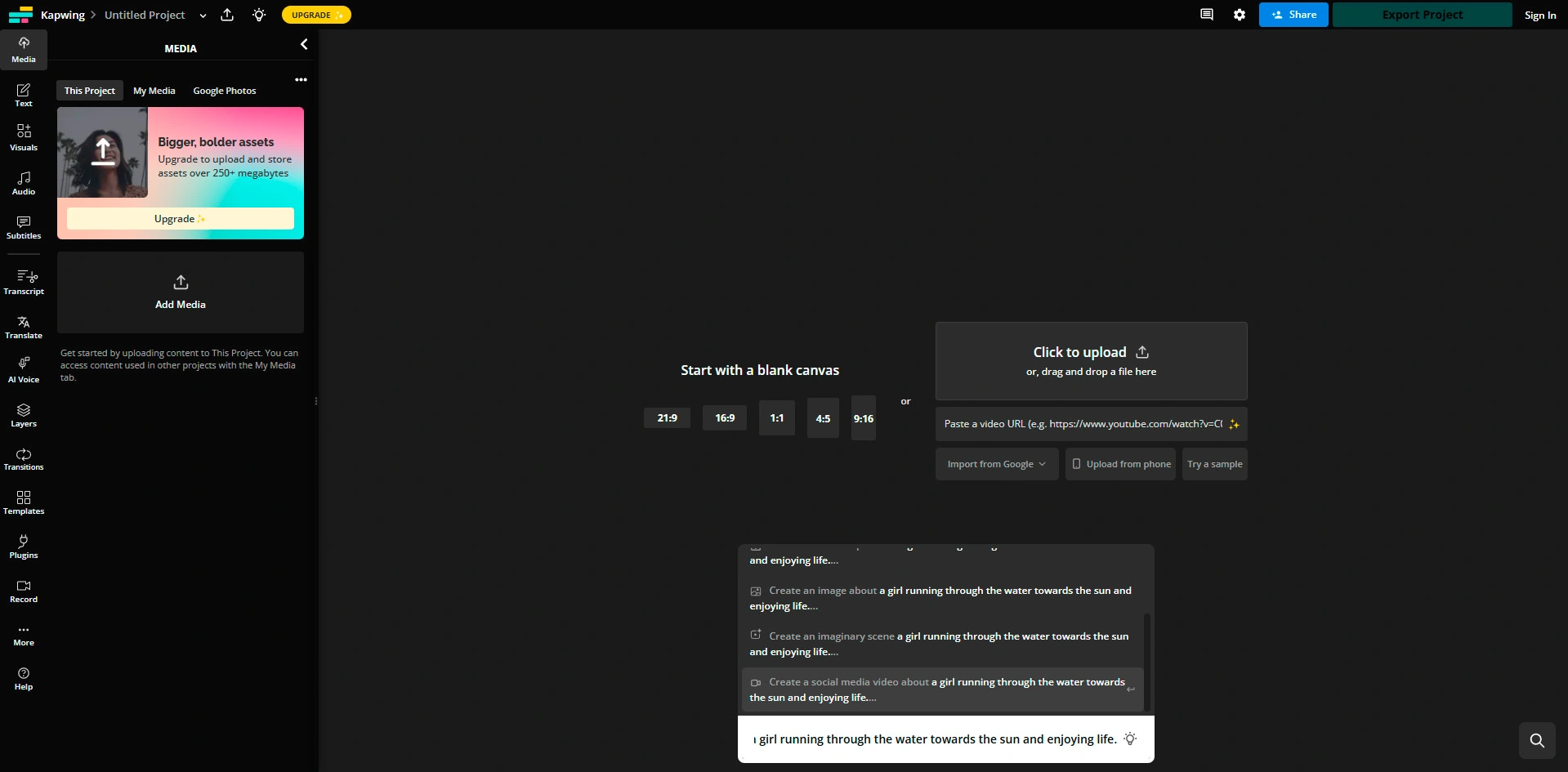
I asked for a 30-second video, but Kapwing generated 15 seconds of material. Some of it was useful, but some of it wasn’t since the screen was blank at moments when the tool failed to find a suitable video.
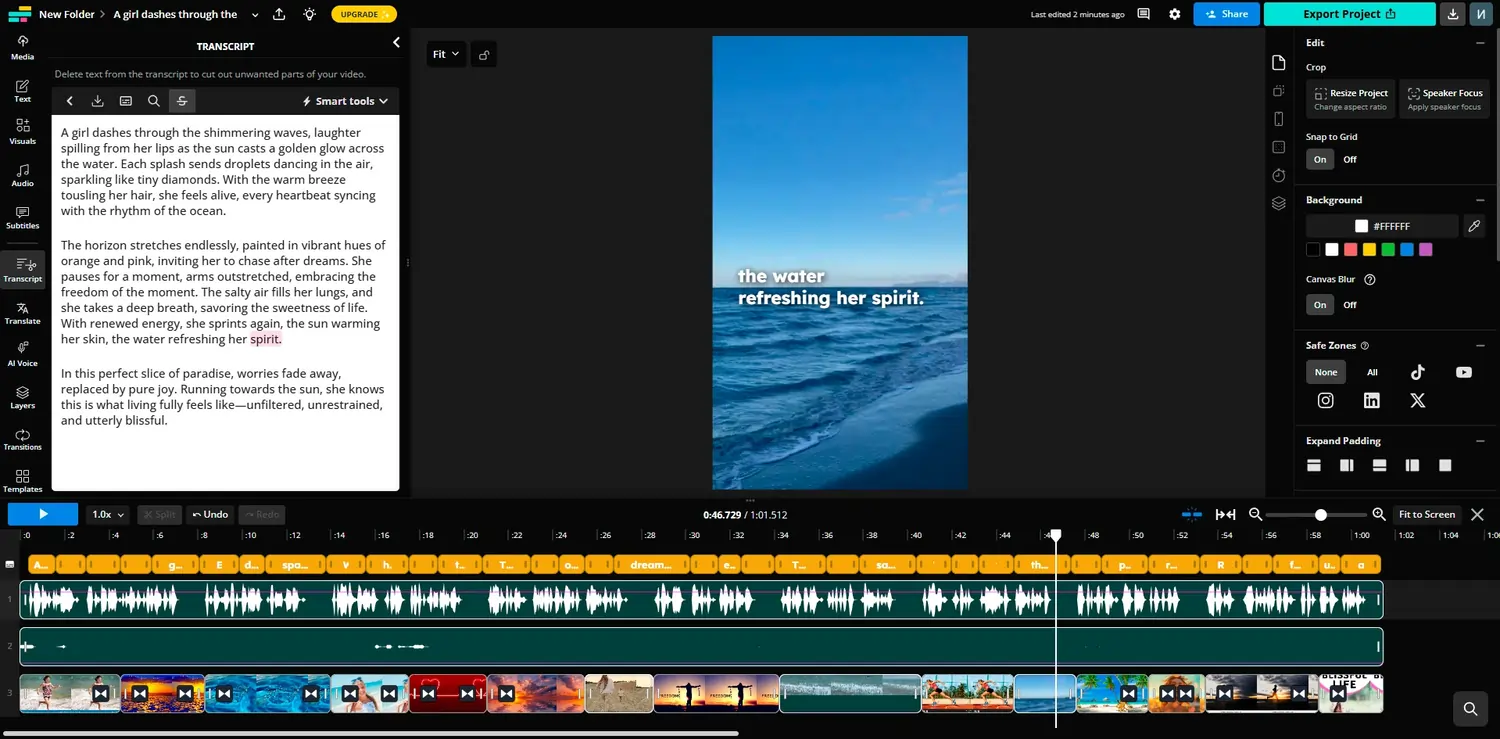
The conclusion is that you need to be as detailed as possible with the script. It got better when I entered even more details, such as about the environment. However, there’s still a long way to go before the Kapwing AI video generator becomes a serious tool to use. It can still come in handy for generating short videos with basic content.
Adding Videos, Images, and Elements to Your Video
If you pick the video section, you can search the available clips by a keyword. The platform will show videos you can use royalty-free, so you don’t have to worry about copyright. It’s the same approach with images. Kapwing will look for popular royalty-free photo dumps, such as Pixabay. Inserting different shapes and waveforms is another option offered by Kapwing. After I used each of these, here’s an example of the video created.
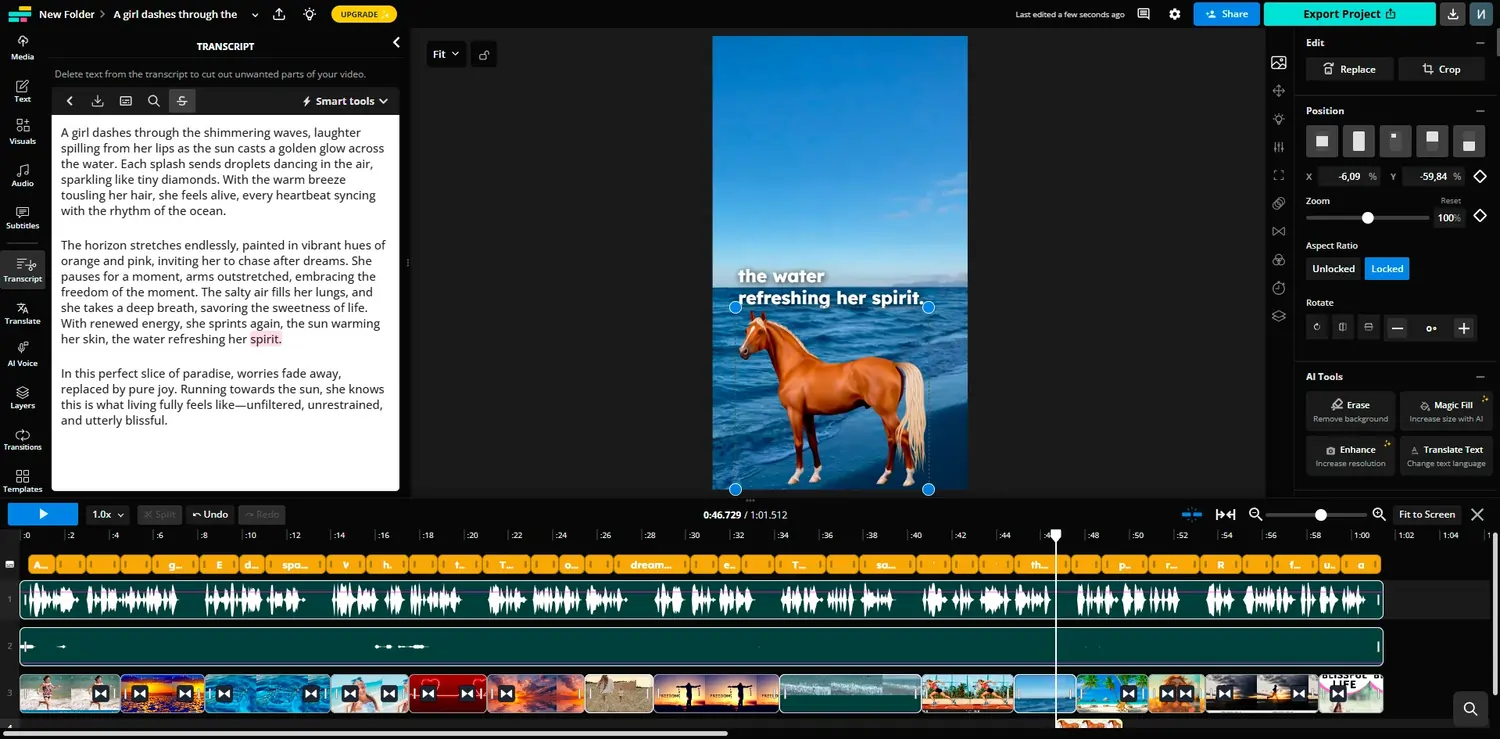
Automatic and Other Subtitles
Automatic subtitles are another cool feature offered by the Kapwing tool powered by AI. The platform will generate subtitles based on the sound from the video. It’s possible to do this in English and many other languages.
Although minor changes might be necessary, Kapwing does an excellent job when subtitling a video. You can also upload a subtitle file (SRT and VTT formats) or type out the subtitles. That could be a convenient option, especially for shorter videos. You can adjust details like characters per subtitle and when a specific line will appear. The tool will even recognize overlaps and warn you about wrong timing.
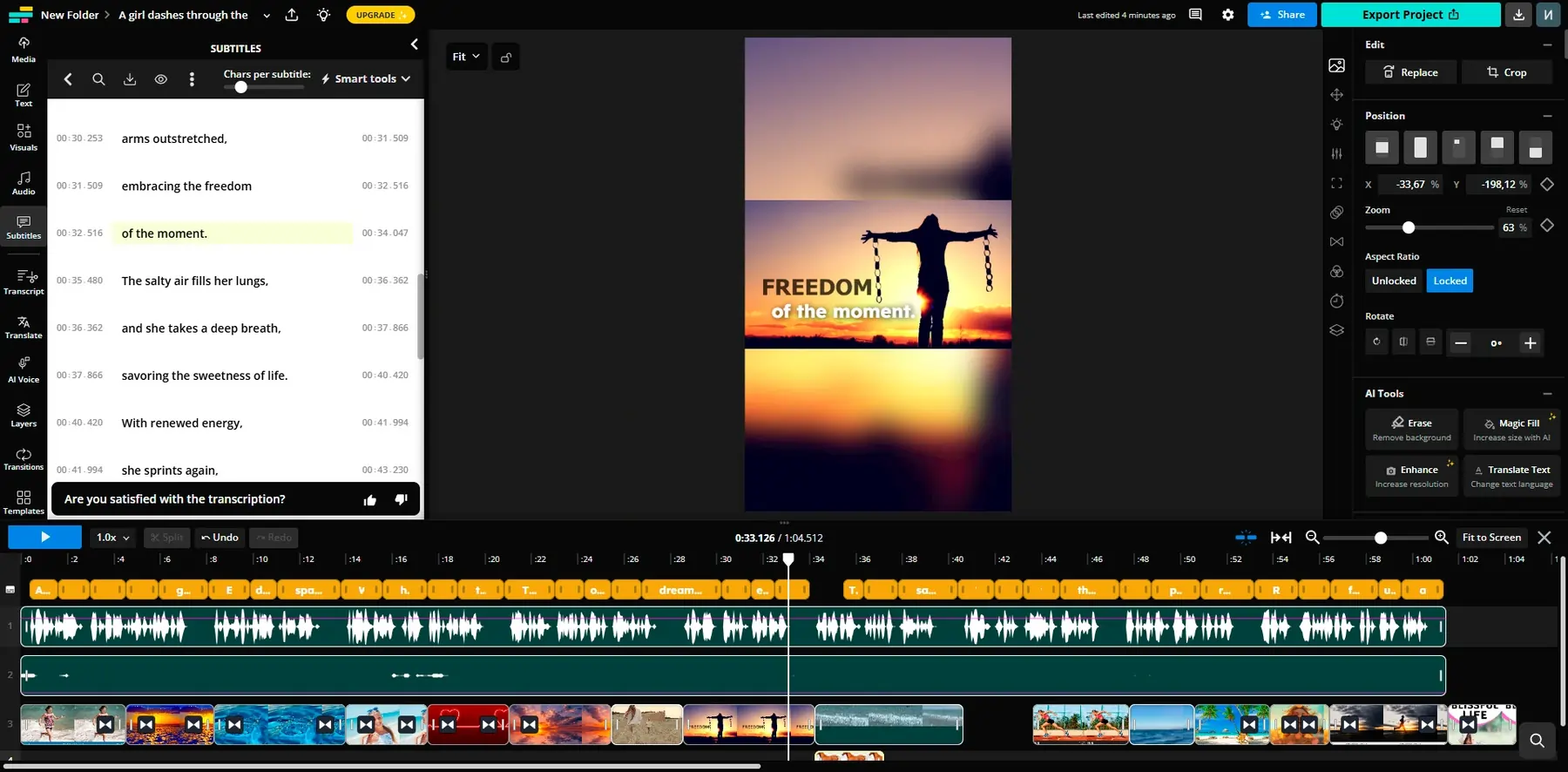
Text-to-Speech and Audio Options
As for adding audio, the text-to-speech feature attracts the most attention. All you need to do is add text to convert it into audio. Kapwing only takes a second to process around ten seconds of text and insert it into the video.
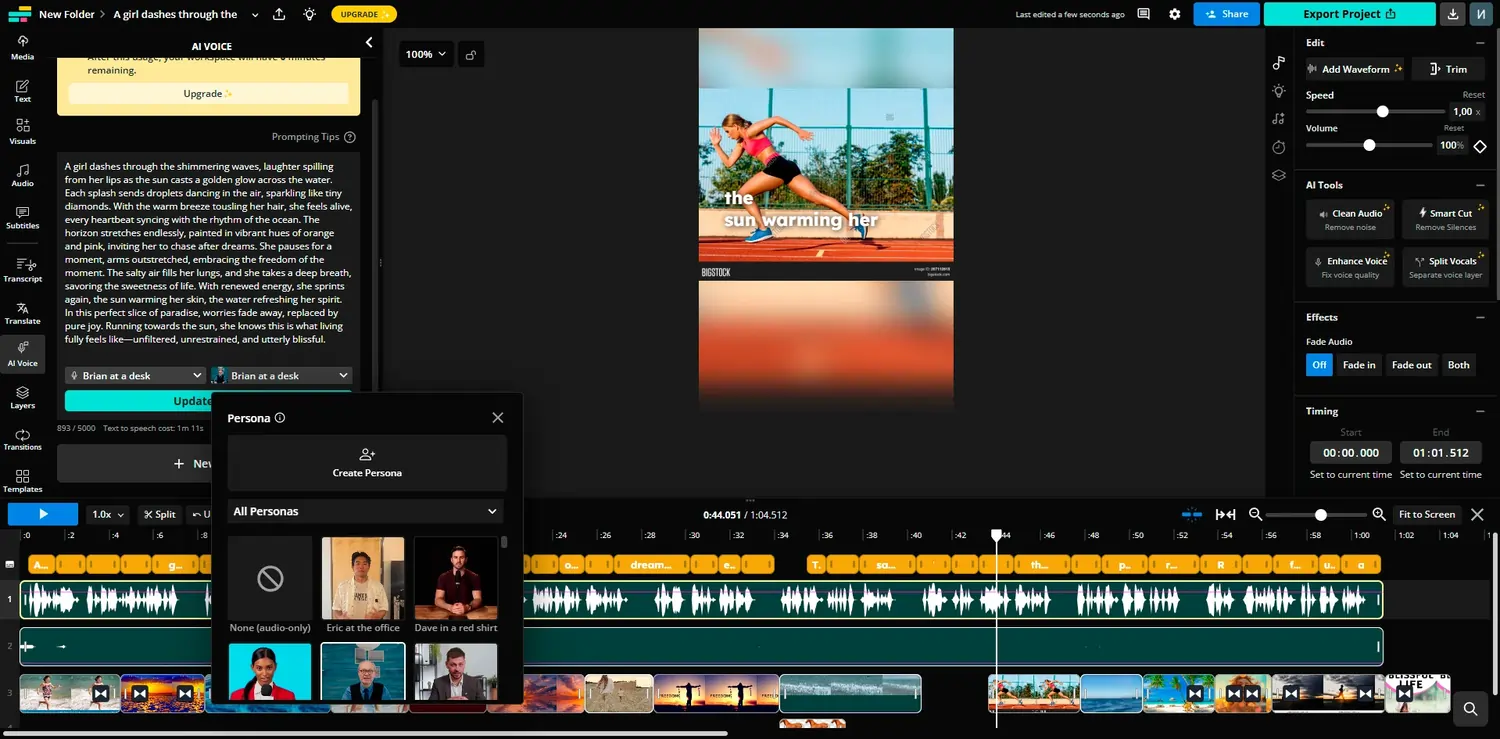
You can pick the language of the text input and the voice. It’s possible to clone the voice, which is great to personalize your brand. Although experts will recognize the audio is AI-generated, the feature does the job. It can save time and money you’d spend on doing a professional voiceover.
Brand Kit
In the main menu of your Kapwing workspace, you will see the Brand Kit shortcut. It’s where you can find options to upload assets related to your brand. That includes media, colors, and fonts. You can clone your voice for the Text to Speech voiceover and adjust subtitle and text styles.
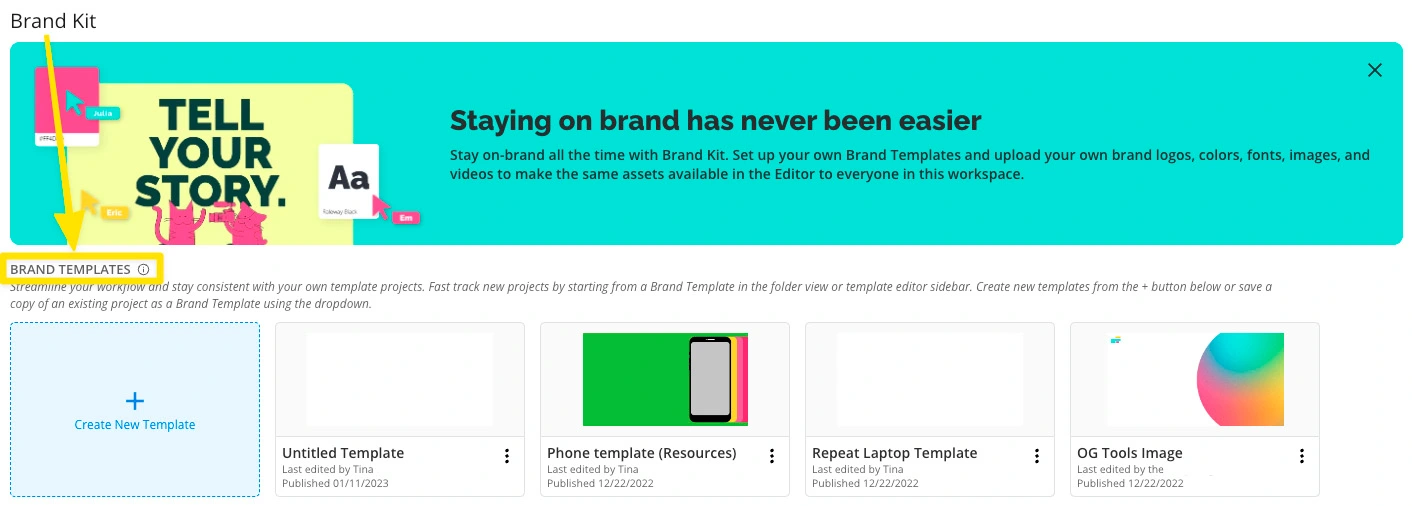
It’s even possible to change auto-generated subtitles with custom spelling. For example, if your name is Kris and the automatic subtitles display Chris, you can use this feature to replace it on future occasions. Finally, you can also upload specific templates that would be standard formats for future projects.
Repurpose Content
Kapwing AI tool offers this feature to repurpose existing content. If you have a video that you’d like to adjust and make it more appealing for social media or other uses, this is the feature to use. It all starts with choosing a video to repurpose. I suggest using at least 10-minute videos since the platform can generate clips that last anywhere from five to 60 seconds or longer.
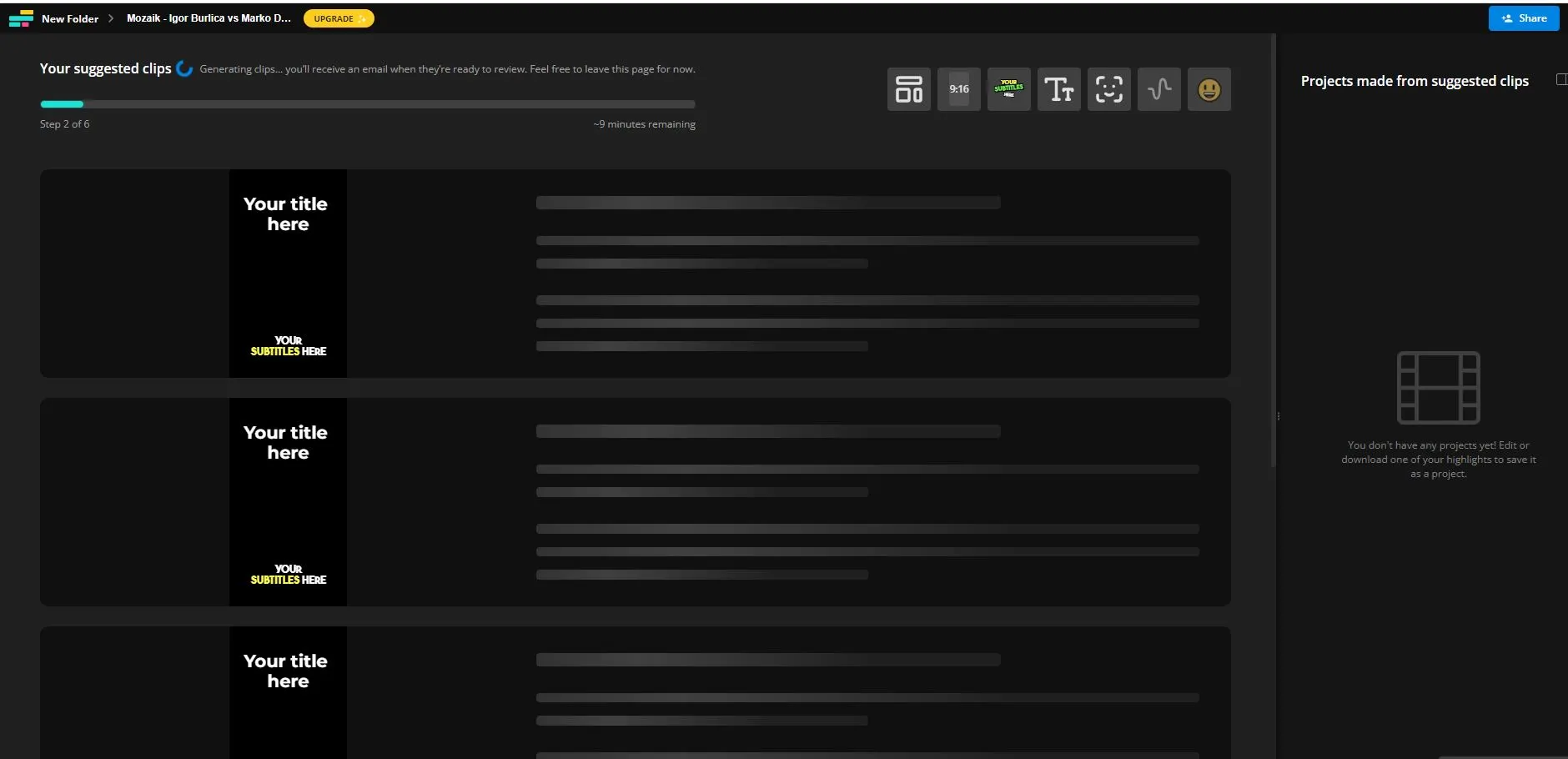
You can use an existing URL, such as YouTube, or upload the video from your computer. After you upload, the processing will start. I used a 30-minute video for this Kapwing review. It took a few minutes to upload and about ten minutes to process the video and generate smaller clips.
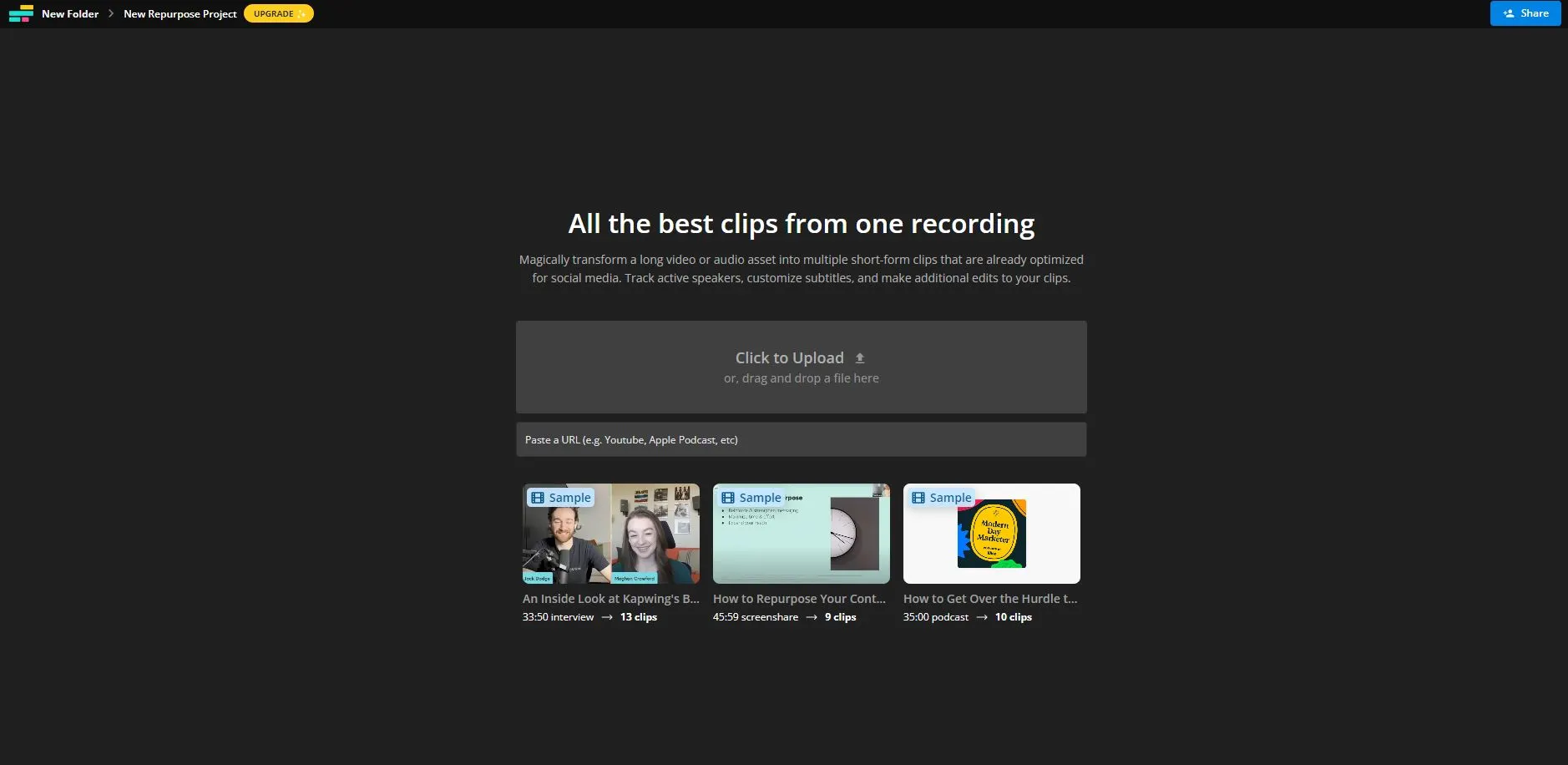
The great thing is that Kapwing can recognize different languages. You enter the language and the preferred clip length, and the AI video editing tool will do its magic. The platform will generate subtitles and headings for the clips. It will even rate it out of ten in Hook, Coherence, and Subject categories. That makes it easier to detect which videos have more potential to attract viewers.
Performance:
I first focused on testing the speed of the Kapwing tool. Although it’s online-based, there’s no lagging, and everything works like a charm. As for the AI processing video content, here’s what I discovered. Kapwing processed a 30-minute video and repurposed it into several usable clips for social media in approximately ten minutes. And as a bonus, it generated subtitles for the entire video duration!
Kapwing excelled in adding automatic subtitles. The mistakes made wereminimal, and I only needed to make a few adjustments in a 10-minute-long video. AI video generator requires extensive detail, and there’s room for improvement. However, when it comes to editing options, Kapwing will get you the desired result.
I wanted to make things harder for Kapwing, so I used a video that was not in English. It created an almost flawless transcript. You can access the transcript at any point. The beautiful part is that Kapwing allows you to delete video sections by simply removing certain parts of the transcript.
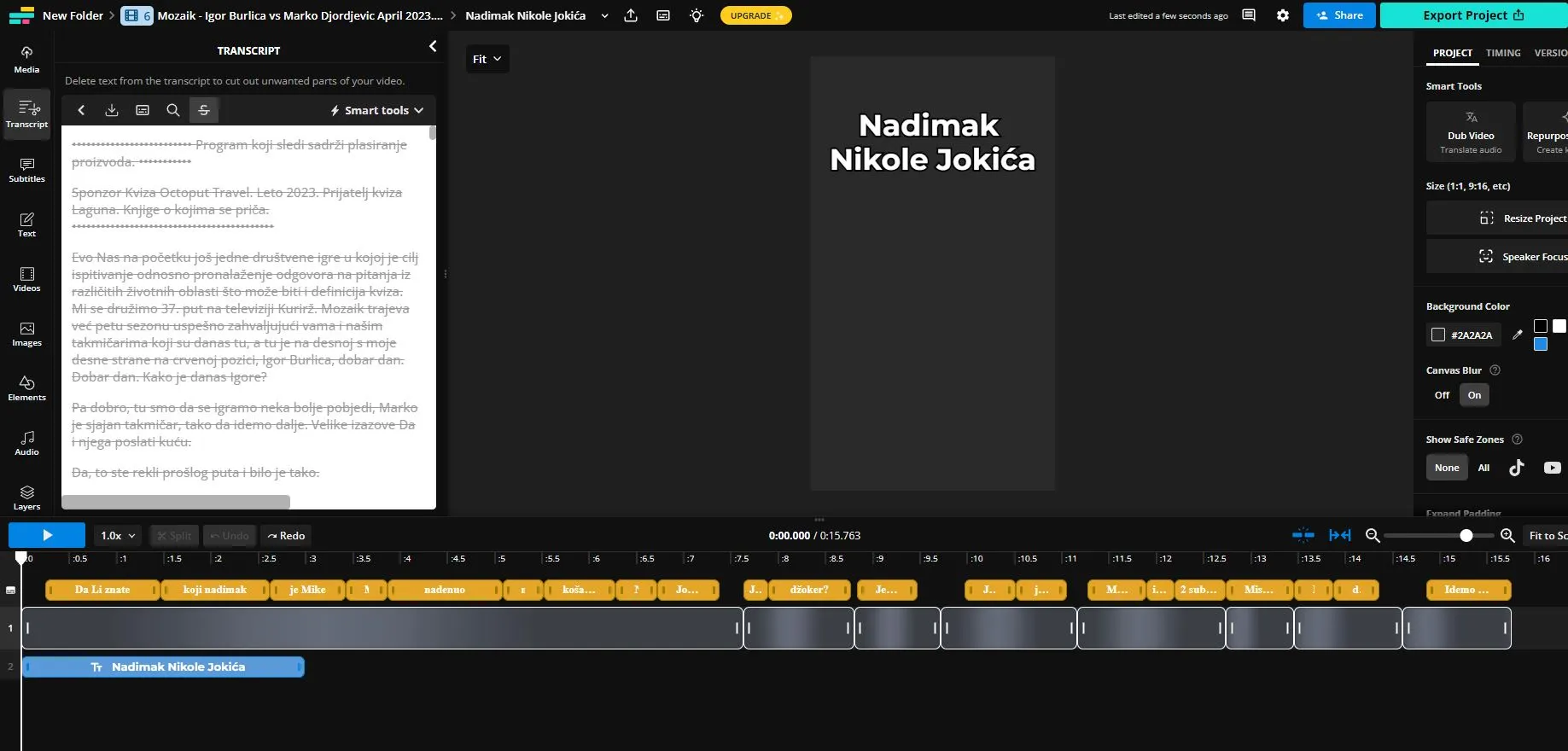
Ease Of Use:
The registration process is simple, and the AI video editor offered by Kapwing is user-friendly. You can pick between the standard and dark modes for your workspace. Settings include details like changing the team workspace’s name and icon and updating payment and billing information. It’s easy to organize all files in folders and look for the desired project in the search bar.
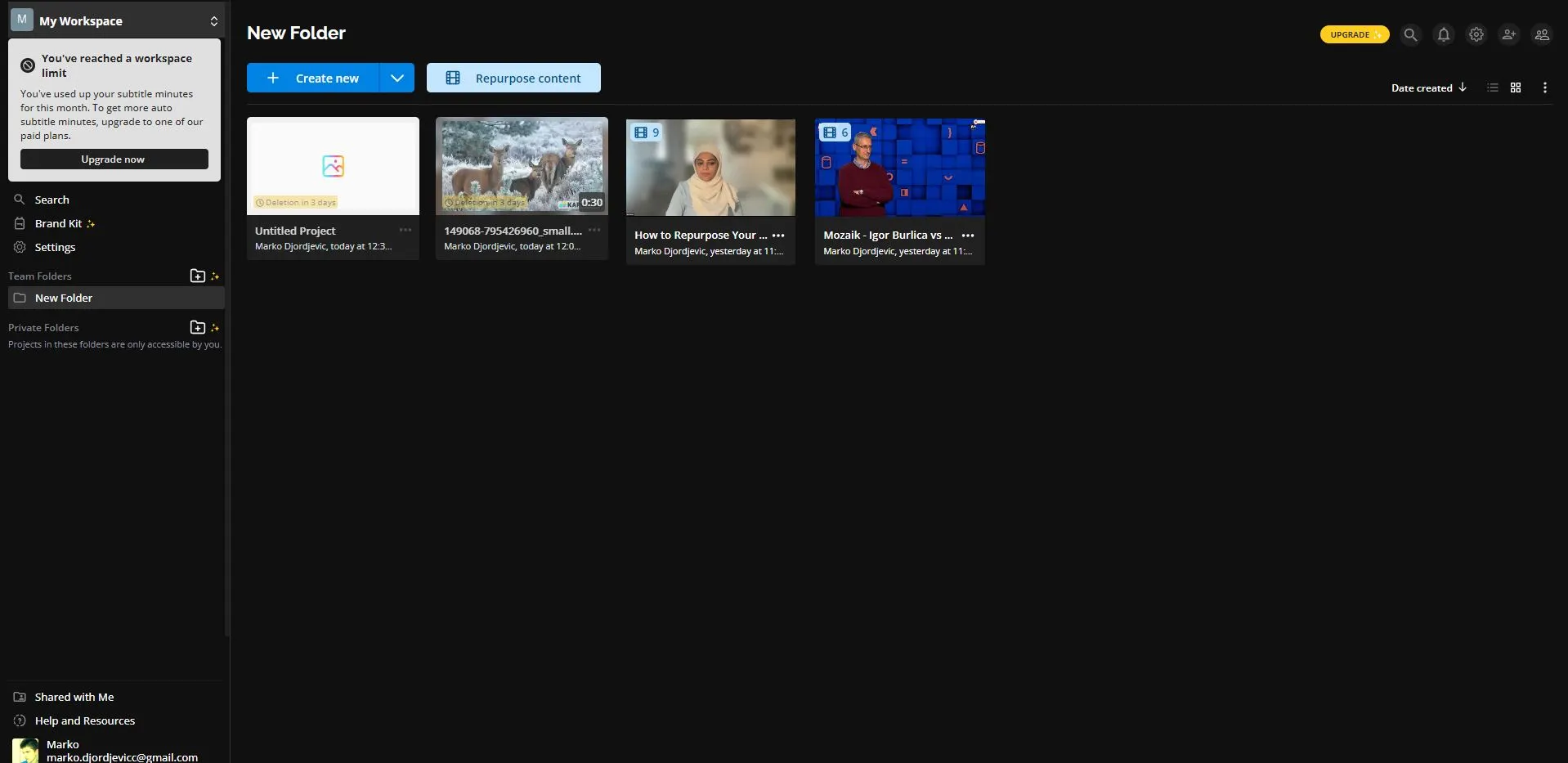
As for the Kapwing video editor, things can’t get simpler. Although there are loads of features, everything is well-organized. The main menu is on the left, and you can pick from videos, images, text, subtitles and other options.
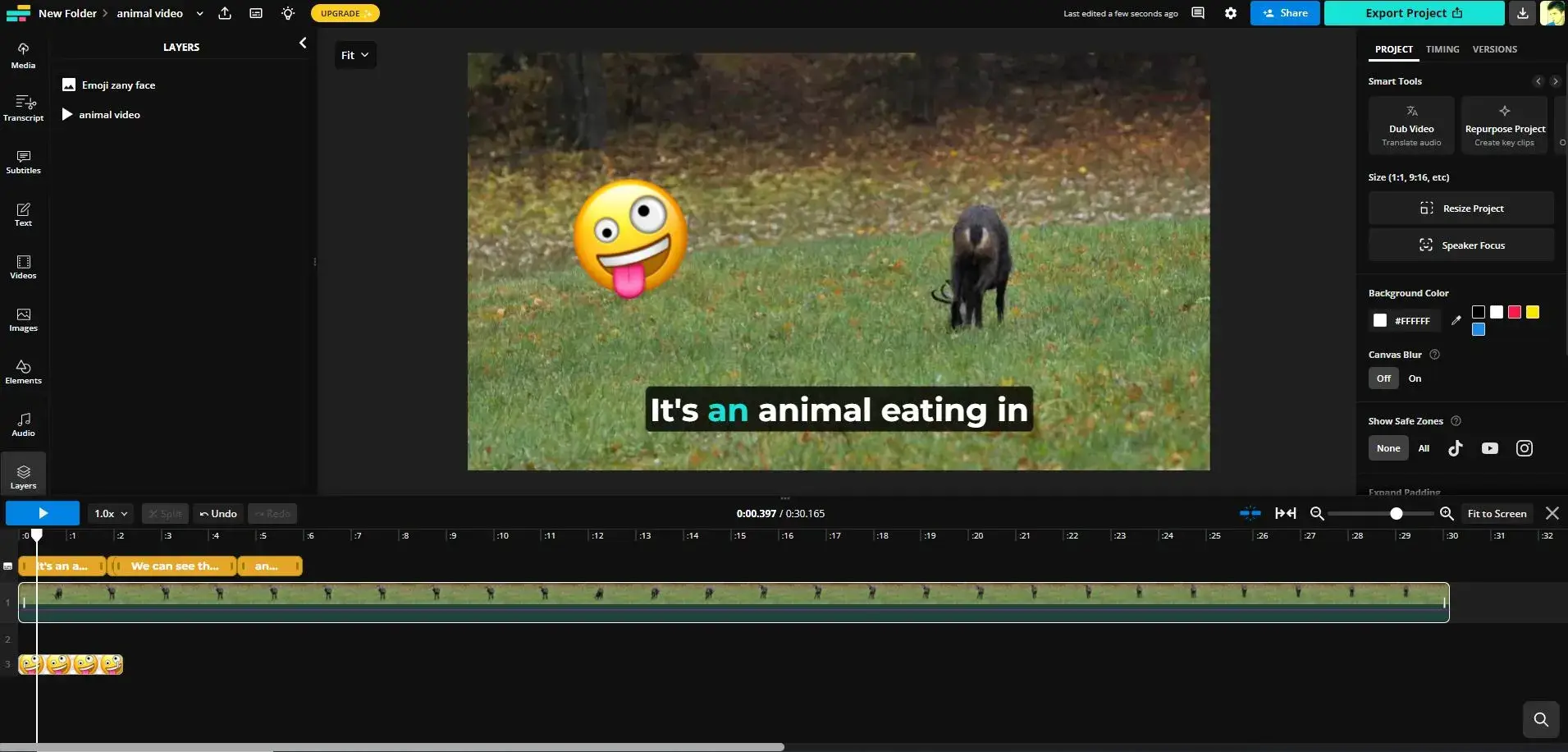
The timeline is at the bottom section of the screen. You can easily adjust the duration of each element, and you can use the keyboard to move elements or delete them. Use the right-click to split, ripple, delete, or edit any of the available elements on the timeline.
Kapwing AI tool comes with a minimal learning curve since it will take a few minutes to explore its features. However, the process is fun, and you’ll enjoy creating videos with this tool.
Verdict:
It’s not an exaggeration to say that Kapwing is a state-of-the-art video editor. The tool is powered by AI, and the variety of smart tools is impressive. Whether you want to utilize the text-to-speech option or generate relevant B-roll footage, Kapwing has you covered. The AI tool can even repurpose existing content to make it reusable on social media and other platforms.
Kapwing pricing is affordable, making it a great choice for both individuals and teams. You can use the collaborative workspace and features like the brand kit to ensure your videos all use a standardized format. Don’t hesitate to give the free Kapwing video a shot and check the wonders its AI smart tools can do!