
Outlook Scheduling Software Review for 2025
Microsoft Outlook scheduling Plans & Pricing
Microsoft Outlook Comparison
Expert Review
Pros
Cons
Microsoft Outlook scheduling's Offerings
Microsoft Outlook offers different business plans through Microsoft 365, enhancing email and calendar functionality with premium features. These include an ad-free experience, increased mailbox storage, and advanced security with encryption and malware protection. Subscribers also gain access to AI-powered tools like Microsoft Editor for writing assistance, OneDrive for secure file storage, and integrations with Word, Excel, and PowerPoint. Business plans provide additional benefits such as Microsoft Defender for online security, Copilot AI support, and Teams for collaboration. Plans vary in features and storage capacities, catering to different business needs.
Customer Support
You’ll find most of the help you need in the self-guided resources, but there is a 24/7 support team that is easy to reach for direct interaction if you run into a problem. There is no support contact email address, but there are multiple other options, such as:
Live Chat: The Microsoft homepage provides live chat support for users of all tiers. I had to go through some automated responses, but I was shortly in touch with a live representative who answered my questions about the scheduling tool.
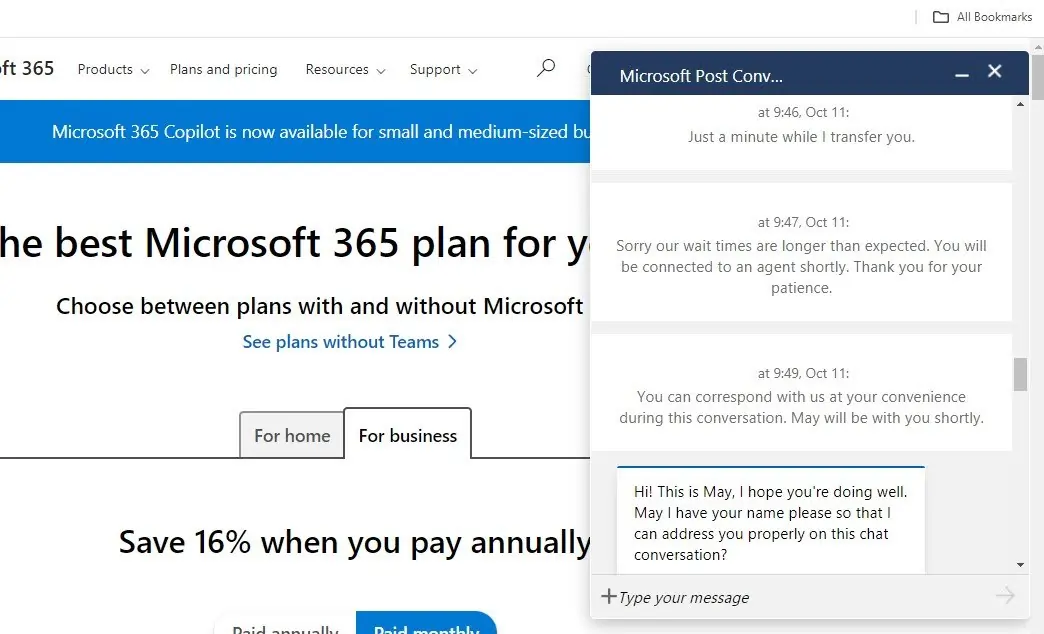
Phone: After a few redirections, I was able to speak with a live rep. You can reach the sales team at 1-855-270-0615, and they are available 24/7. Video calls with ASL (American Sign Language) support are also available from Monday-Friday, 8:30 AM to 5:00 PM PT.
Support Center: The help center provides detailed documentation, how-to guides, and a knowledge base for all Microsoft products. With some navigation, I found information specific to the Scheduling Assistant.
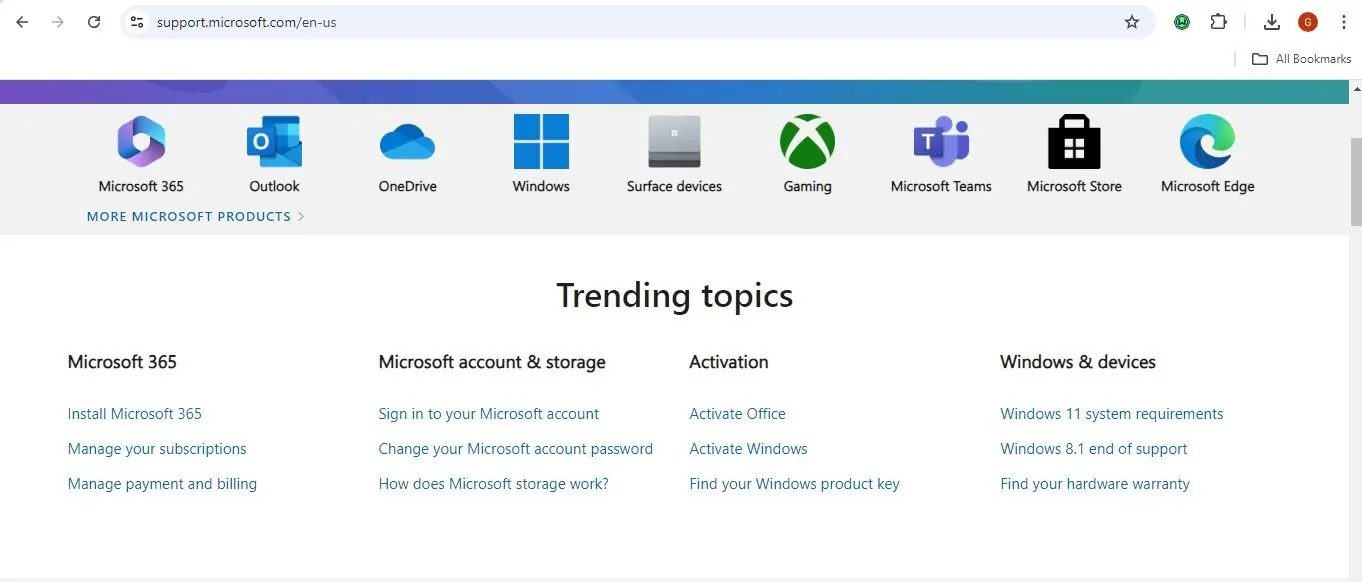
Community Support: This is a large and active base for users and experts to ask questions and find answers in the Microsoft 365 Community. You can find this at https://answers.microsoft.com/. The platform also hosts webinars, tutorials, and Q&A sessions led by Microsoft engineers.
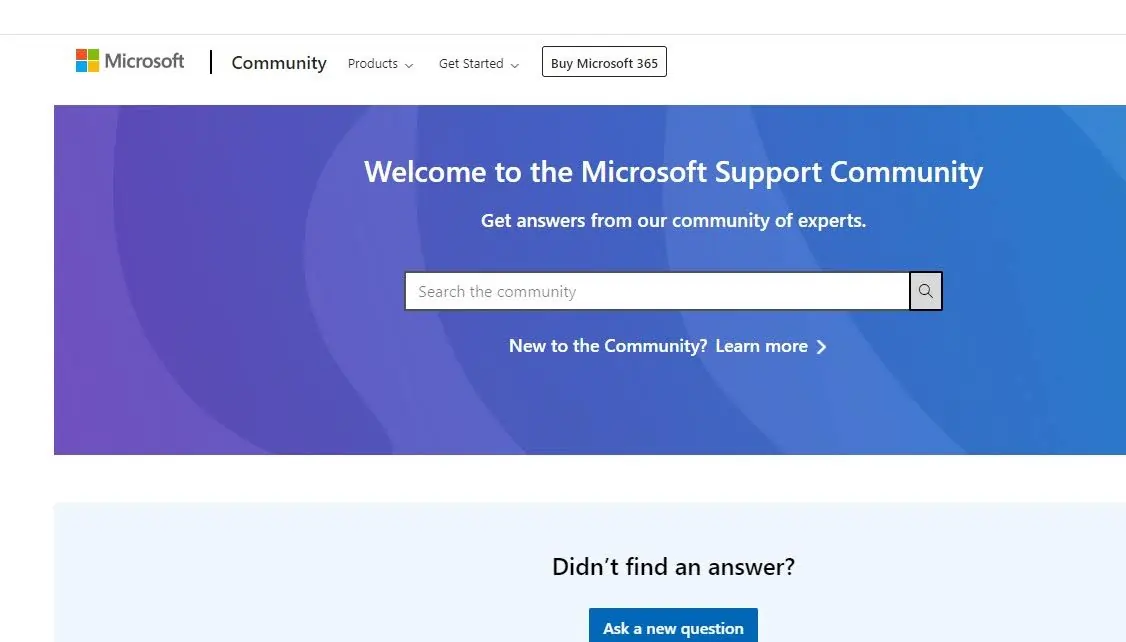
Admin Center: This is a centralized platform where IT admins can manage and troubleshoot their product environment. Here, you can manage users and integrations, configure email settings and collaboration tools, and get direct access to support for complex issues.
FastTrack Support: Microsoft 365 offers FastTrack for eligible users, providing hands-on organizational assistance at no extra cost. You can get deployment assistance, onboarding guidance, and data migration support.
Video Training: There are product-specific videos present on the Microsoft support page. These are useful for new users or prospective subscribers who want to get familiar with the app.
Features & Functionality
Scheduling features
The Outlook scheduling tool offers a suite of features tailored to streamline meeting coordination, especially for businesses and teams using the Microsoft ecosystem. This includes features for:
- Online scheduling
- Calendar synchronization
- Multi-platform access
- Automation features
- Resource management
- Team collaboration: Auto-pick and time zone
- Room finder
- Third-party integrations
- Desktop app
- Integration with Teams, OneDrive, Sharepoint, etc.
- Access to admin tools
- Priority support
- Calendar integration
- Meeting invitations
- Time zone adjustments
- Recurrence Options
- Meeting reminders
- Out-of-office settings
- Multiple calendar views
Online Scheduling
The Scheduling Assistant allows internal users to book meetings through Outlook. But, it doesn’t function like other tools where you send out a link for external users to select times. It’s designed for internal scheduling within the Microsoft ecosystem rather than direct online bookings.
The availability grid displays a timeline with attendees’ schedules, highlighting free, busy, tentative, or out-of-office blocks. Microsoft 365 unlocks additional benefits like Microsoft Scheduler, this AI-powered service can automatically schedule meetings for you by understanding natural language requests. You can simply email Cortana with your meeting requirements, and it will handle the rest, including finding suitable times, sending invites, and even rescheduling if needed.
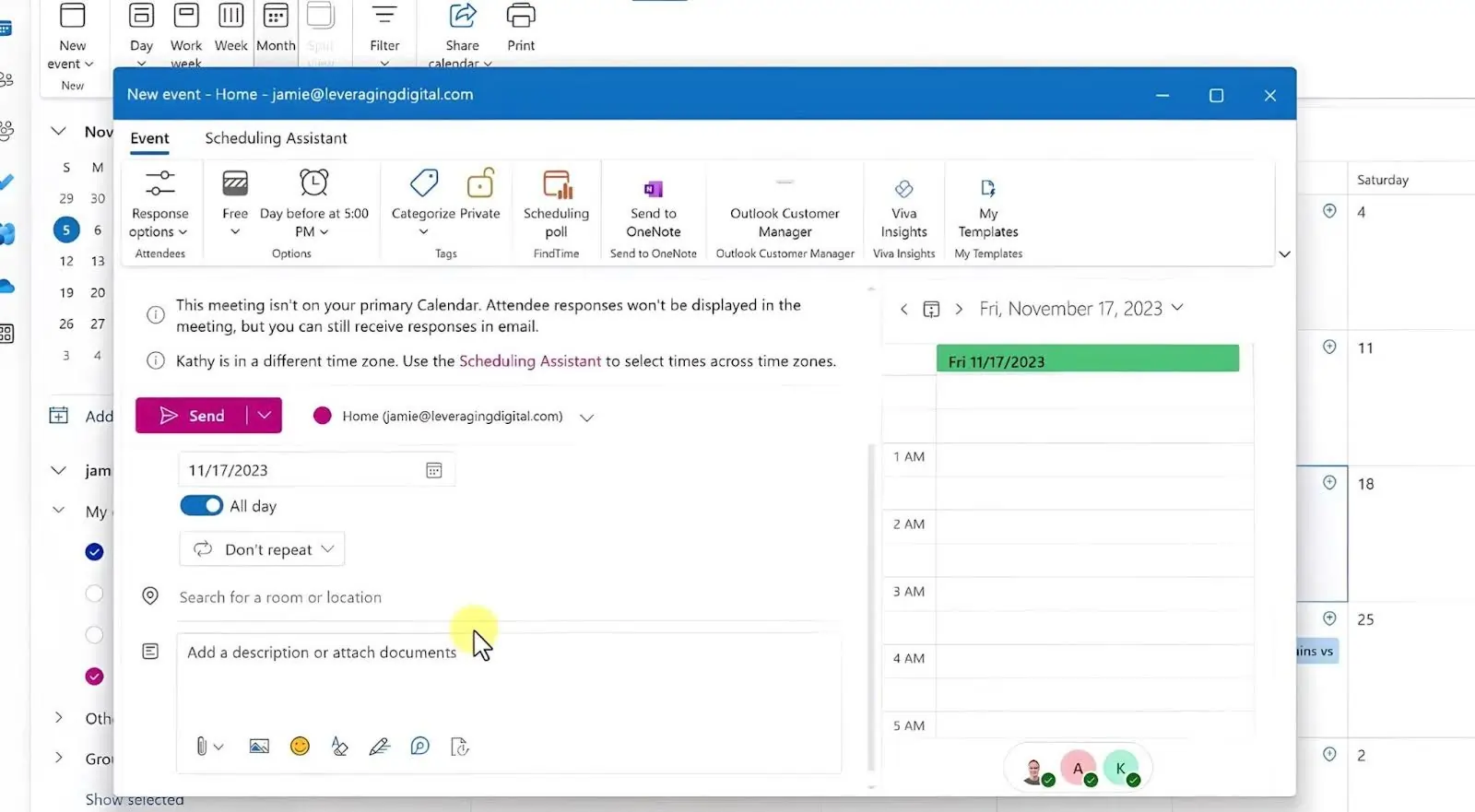
Calendar Synchronization
Calendar synchronization is perfect and instant within the Microsoft ecosystem. The Scheduling Assistant supports real-time updates, so meeting details and availability are refreshed instantly within Microsoft 365 or Exchange environments. However, syncing with external calendars like Google Calendar or Calendly isn’t as smooth or intuitive, which can be a drawback if you or any of your regular invitees frequently use non-Microsoft tools.
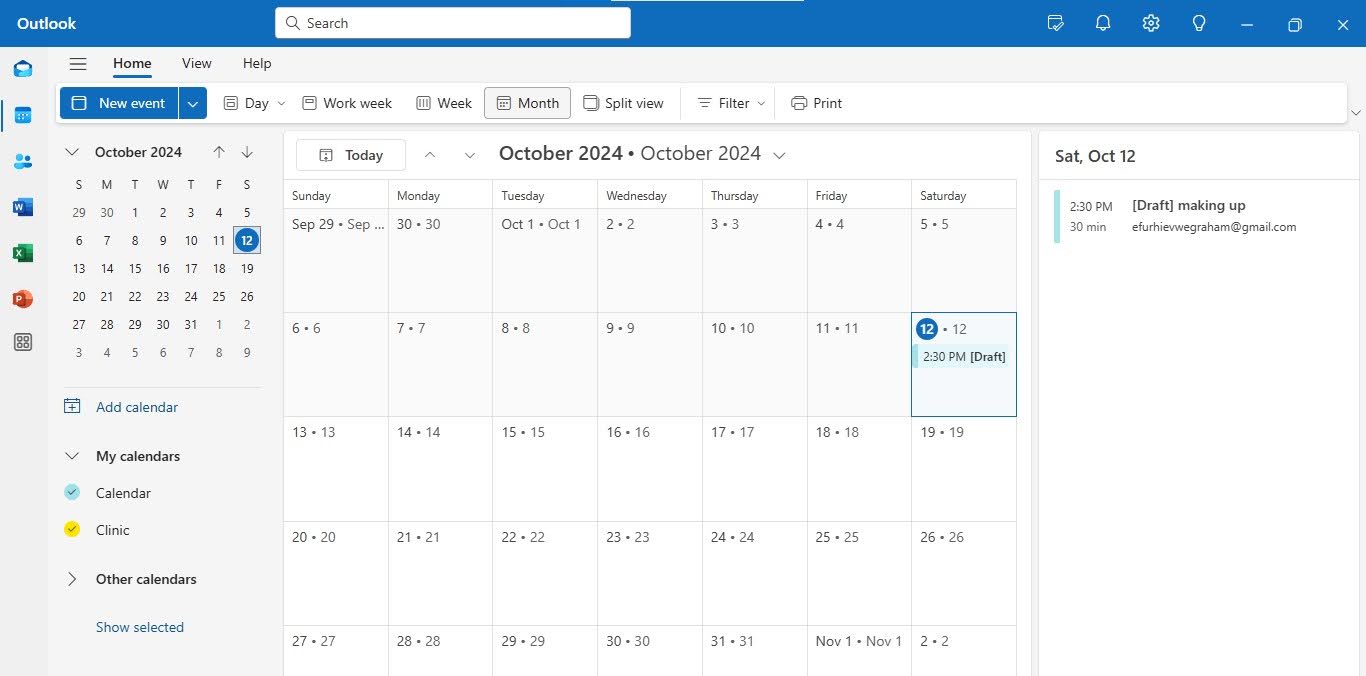
Customization Options
Customization for scheduling is minimal. Meeting parameters can be easily adjusted, and meetings can be easily rescheduled, but there are no specialized booking pages or customizable scheduling templates. The interface is also inflexible to customization.
Multi-platform Access
Outlook is accessible via desktop, web, and mobile apps, making it easy to manage schedules on the go. However, the mobile experience is less polished than the desktop version, particularly when managing larger meetings or resources.
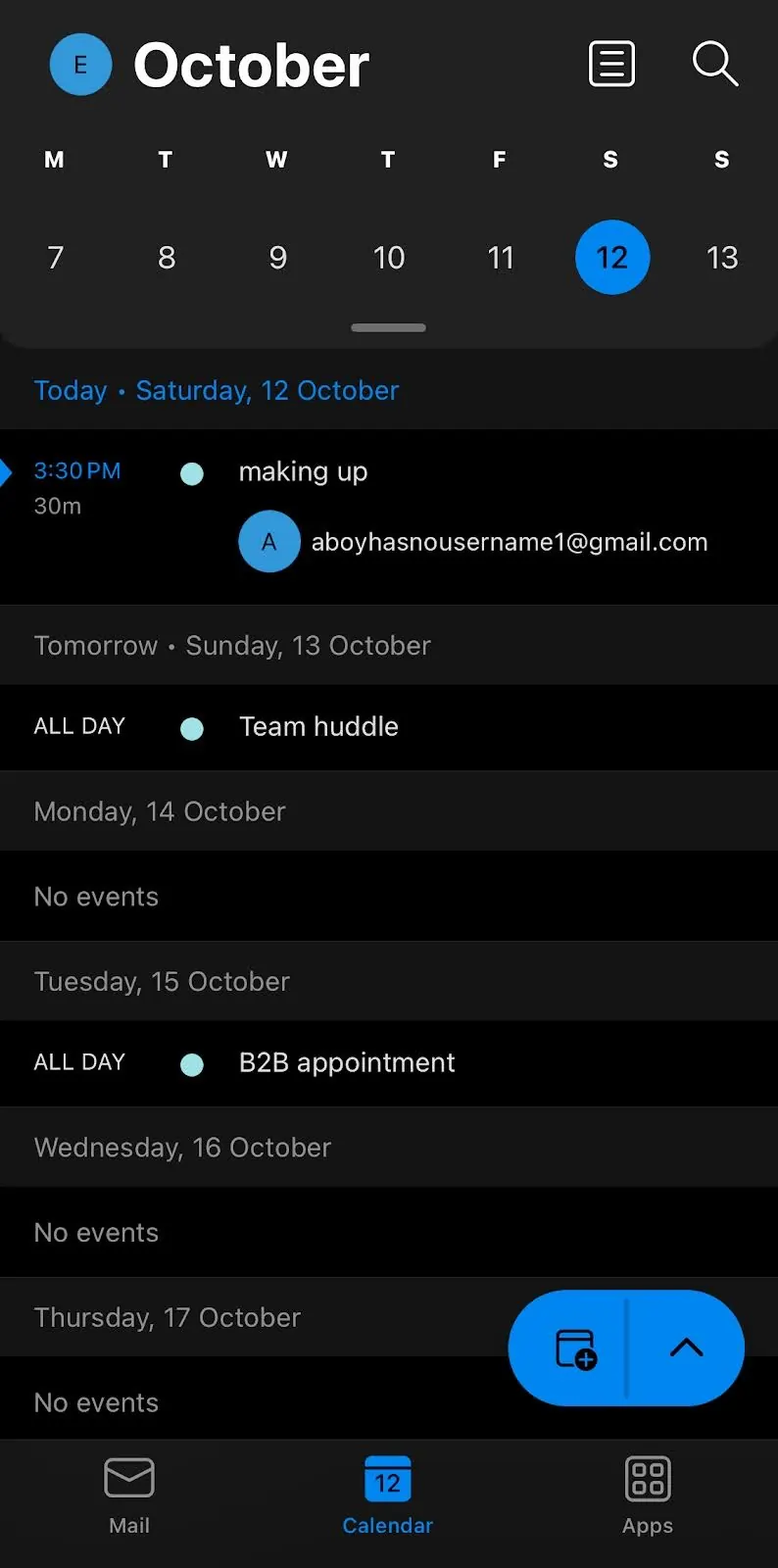
Resource Management
Many scheduling software offers resource management, but the Room Finder is unique in its efficiency in managing meeting rooms. However, it works only for internal use within organizations. There’s no room for external resource management, and you can’t manage non-room resources like staff availability.
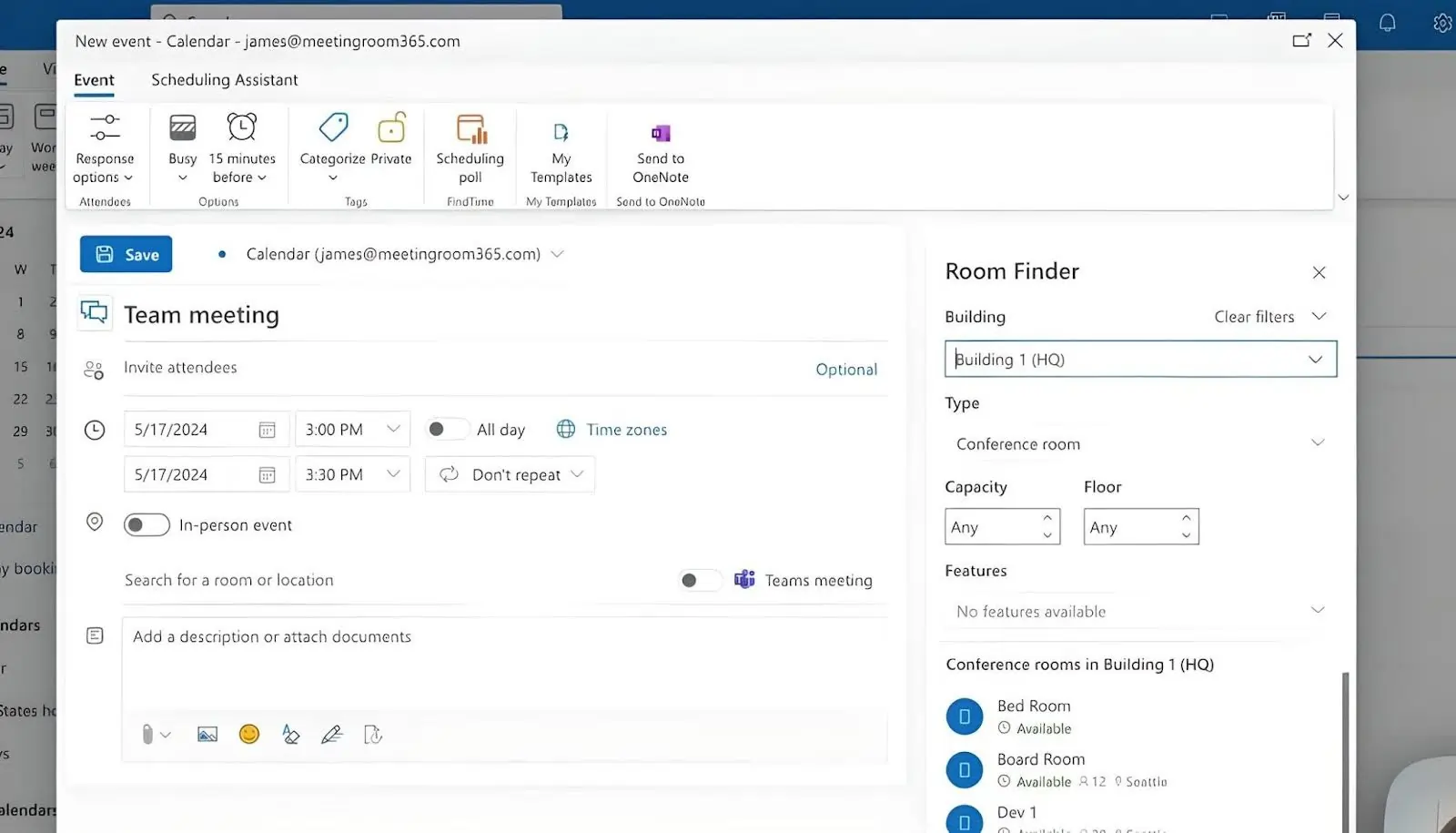
Team Collaboration
Outlook supports basic team collaboration in terms of viewing availability and sharing calendars. The AutoPick feature suggests the next available time when all participants are free for easy collaboration. You can also find Time Zone Support, which adjusts meeting times across different time zones to coordinate remote teams more effectively. That is the extent of the team collaboration features within the scheduling tool. However, other products within the Microsoft 365 suite like Microsoft Teams and Planner broaden the scope for team collaboration.
Third-party Integrations
The scheduling tool integrates very well with Microsoft products, but its ability to sync with external calendars is limited. Other software like CRM systems or project management tools are even more limited, unlike some other scheduling software.
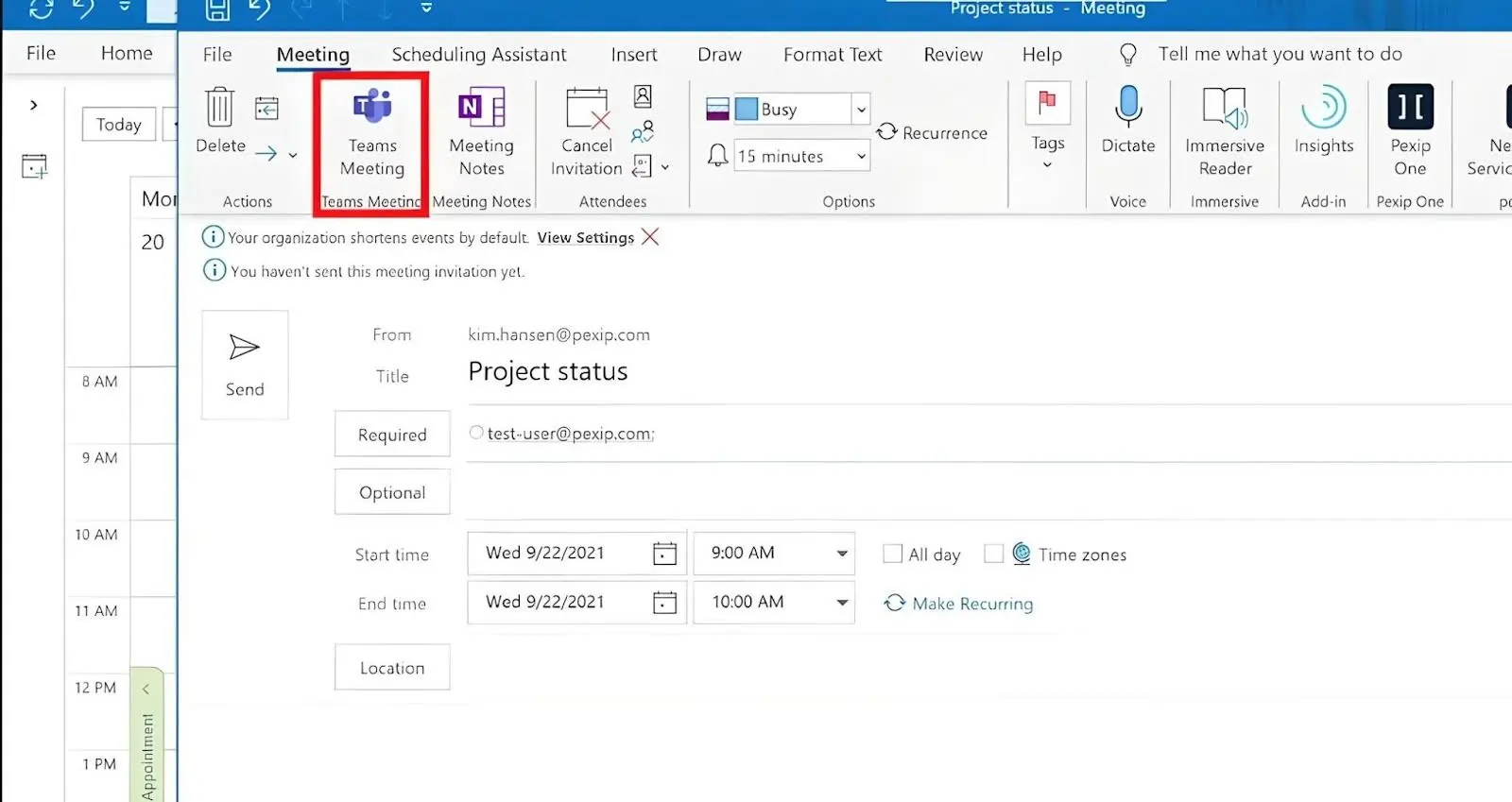
Add-Ons
Enhance scheduling capabilities with additional features.
Platforms
Accessible across various platforms for versatile use.
Performance:
The Outlook scheduling assistant does exactly what it claims to do in a way that is both efficient and simple. For businesses that already use Microsoft 365, it will be a welcome addition to their workflow, significantly streamlining the meeting planning process.
Speed and Responsiveness
Calendar scheduler data is prepared while you select your invitees, so availability is prepared in seconds. It may slow down a bit when dealing with large or multiple organizations or when multiple calendar invites are pending.
Mobile Performance
The mobile app works fine for iOS and Android, but the smaller screen size affects the overall user experience as it tries to display all that calendar data. The experience is not as fluid as the desktop, but the functionality is unaffected.
User Experience (UX)
I found the interface straightforward and professional. If you have any experience with scheduling or calendar apps, this should be easy to use. The grid-based layout is easy to navigate and shows attendee availability through color-coded blocks. It’s clean, intuitive, and smoothly integrated into the broader Outlook experience.
Reliability
The Scheduling Assistant is generally reliable, with no lapses or glitches observed. Its uptime is backed by Microsoft’s large cloud service, so server integrity is pretty good.
Scalability
Outlook’s Scheduling Assistant scales just as well as the rest of the office suite. It’s optimized for enterprise environments, meaning it handles multiple concurrent users well, especially those using Microsoft’s cloud servers.
Integration Efficiency
The Scheduling Assistant integrates perfectly with other Microsoft 365 services like Teams, OneDrive, and Sharepoint. For third-party tools, I was able to integrate my Google calendar directly, but Calendly was not as smooth. The integration with Cortana allows you to simply email Cortana your meeting requirements, and it sets everything up in the applications required.
Ease Of Use:
The Outlook Scheduling Assistant is designed to be a simple and efficient tool, and I found it easy to navigate and use.
UI and Design
The grid-based interface is clean and readable but can feel a bit crowded with many multiple attendees. It’s intuitive enough if you’re already familiar with Outlook, though finding some features isn’t always obvious. The interface’s customization is limited, so you’re stuck with the layout as is.
Onboarding and Setup
Setup is smooth if you’re already within the Microsoft ecosystem. For new users, there’s a bit of a learning curve, especially with advanced features like time zone management and resource booking. Integration is smooth with other Microsoft apps, but external calendar integration isn’t as intuitive.
Booking and Scheduling
Booking a meeting or scheduling an event is straightforward, both on web and mobile. However, the mobile UI can get a bit cramped when booking for several people. Calendar updates happen in real-time, but sometimes there might be lags when dealing with large organizations or third party calendars.
Automation and Efficiency
Automation features like Auto-pick can be a real timesaver. It sets up the best possible times to meet based on availability data, especially with recurring meetings and sending automatic reminders. The Room Finder feature sorts through to find the one most suited to your meeting, saving you a lot of redundancy.
Accessibility and Support
It’s accessible across multiple devices, which is great for scheduling on the go. Support is decent, responsive, and easy to use. It also supports video calls with American sign language for those with accessibility issues.
Scalability
The Scheduling Assistant handles growth well. It may become less user-friendly as the grid-based layout gets harder to read, but the functionality remains.
Uniqueness:
The Scheduling Assistant in Outlook is unique because of its tight integration within the popular Microsoft ecosystem. The ability to create a Teams meeting link directly within the Scheduling Assistant is a real advantage over other Scheduling tools. The Room Finder as a resource manager is not unique to Outlook. However, it is more specialized, with filters such as capacity, location, and equipment, instead of just basic room reservations.
Verdict:
The Outlook scheduling tool is a valuable tool for internal scheduling within Microsoft-based ecosystems, providing seamless integration with other Microsoft apps like Exchange and Room Finder. However, it lacks external booking pages and customization options found in more specialized scheduling software. It excels in coordinating intra-team meetings, but users who require more flexibility, external booking links, or third-party integrations may find other platforms with more features but for more than the cost of Outlook. Ultimately, it’s best suited for organizations already using Microsoft 365 that require smoother internal collaboration.