Miro Review 2025
Miro Project Management Plans & Pricing
Miro Comparison
Expert Review
Pros
Cons
Miro Project Management's Offerings
When I looked at the Miro pricing tiers, I really liked that the project management software offers a free version that smaller businesses or entrepreneurs can utilize. Here’s a breakdown:
Free: $0, unlimited members/per month
The free version includes all the basic features you would need for brainstorming and creating work plans.
Starter: $8/month/member
You retain all the benefits of the free plan while gaining enhanced capabilities and access to advanced engagement tools for more productive meetings. You’ll also be able to track content versions, have greater control over private boards, and receive additional credits for Miro AI.
Business: $16/month/member
You get an advanced security upgrade on top of the starter features to conduct your confidential meetings and business discussions safely and securely. Miro touts this plan as being the best for teams and independent consultants.
Enterprise: Custom price from 30 members
For a highly customized project management solution tailored to your specific needs. It offers greater control over your content, enhanced scalability, and top-tier security. Pricing varies based on the level of customization and support required, so you’ll need to contact Miro for a personalized quote.
Customer Support
The Miro project management software offers decent customer support with a range of resources, including how-to articles, troubleshooting guides, FAQs, and basic tutorials.
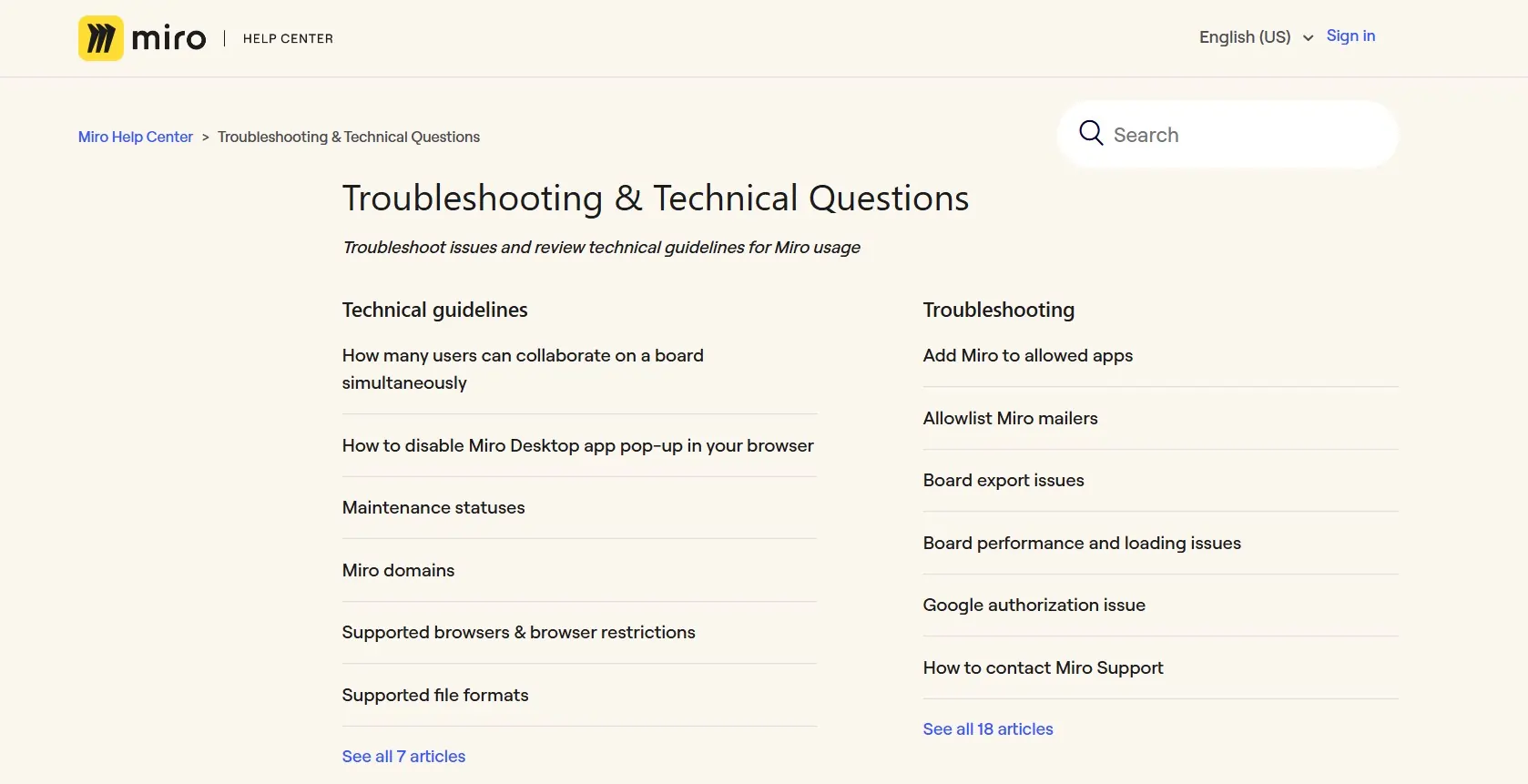
You can also explore Miro Academy, the blog, YouTube channel, and webinars to get started. However, if you need direct support with fast response times, you’ll have to opt for an enterprise or business plan.
The primary way to contact Miro is via a form on their website, but if you are on a free plan, a response from them is not guaranteed. Premium 24/7 support with guaranteed SLAs is exclusive to enterprise users, while others must submit a request and wait for a reply.
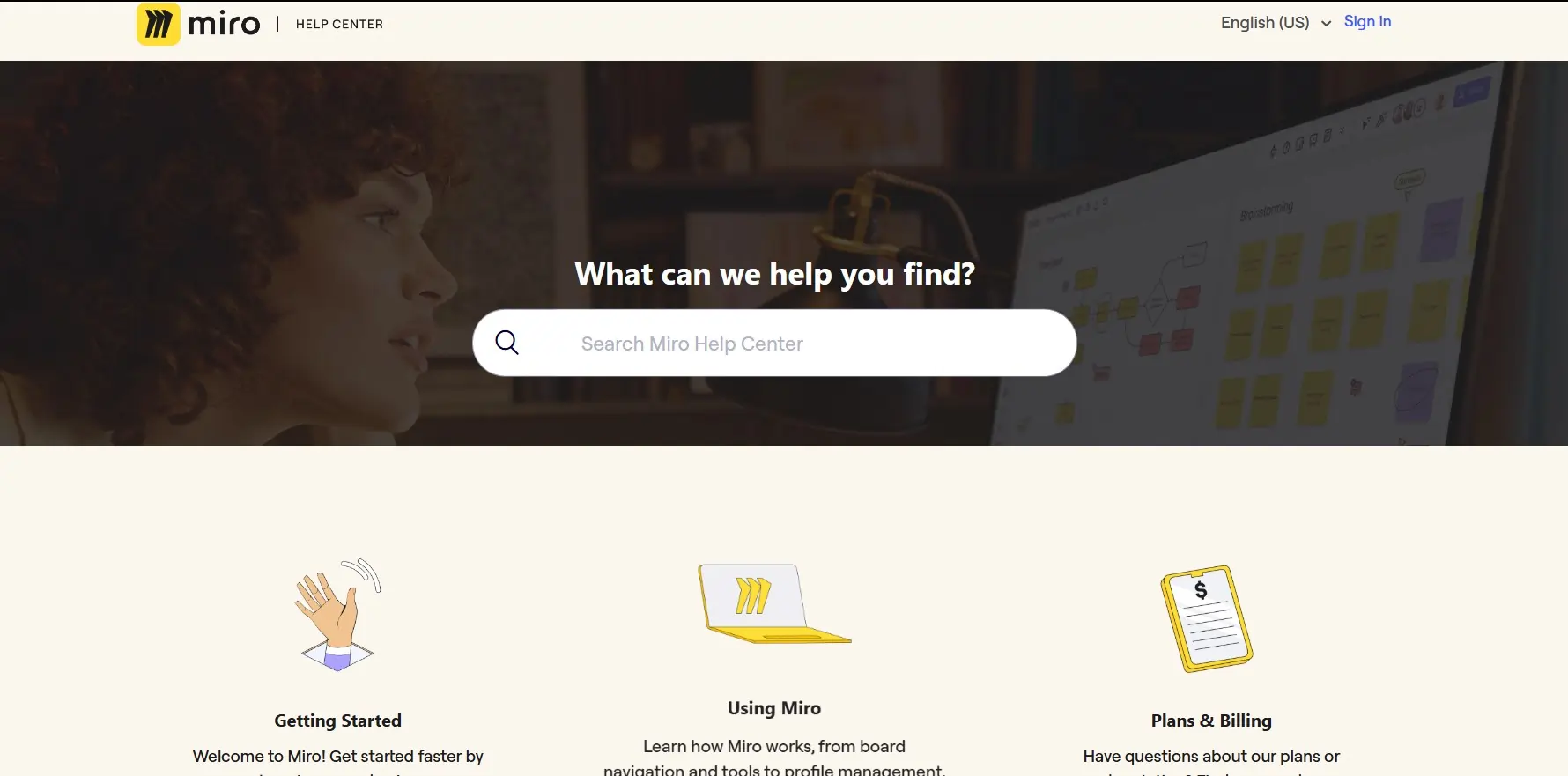
In my experience, Miro’s customer support really depends on the user. Enterprise customers with custom solutions get guaranteed SLAs, but for others, support is mainly available through a contact form. I received quick responses to initial queries, especially for quotes, though ongoing support was less consistent.
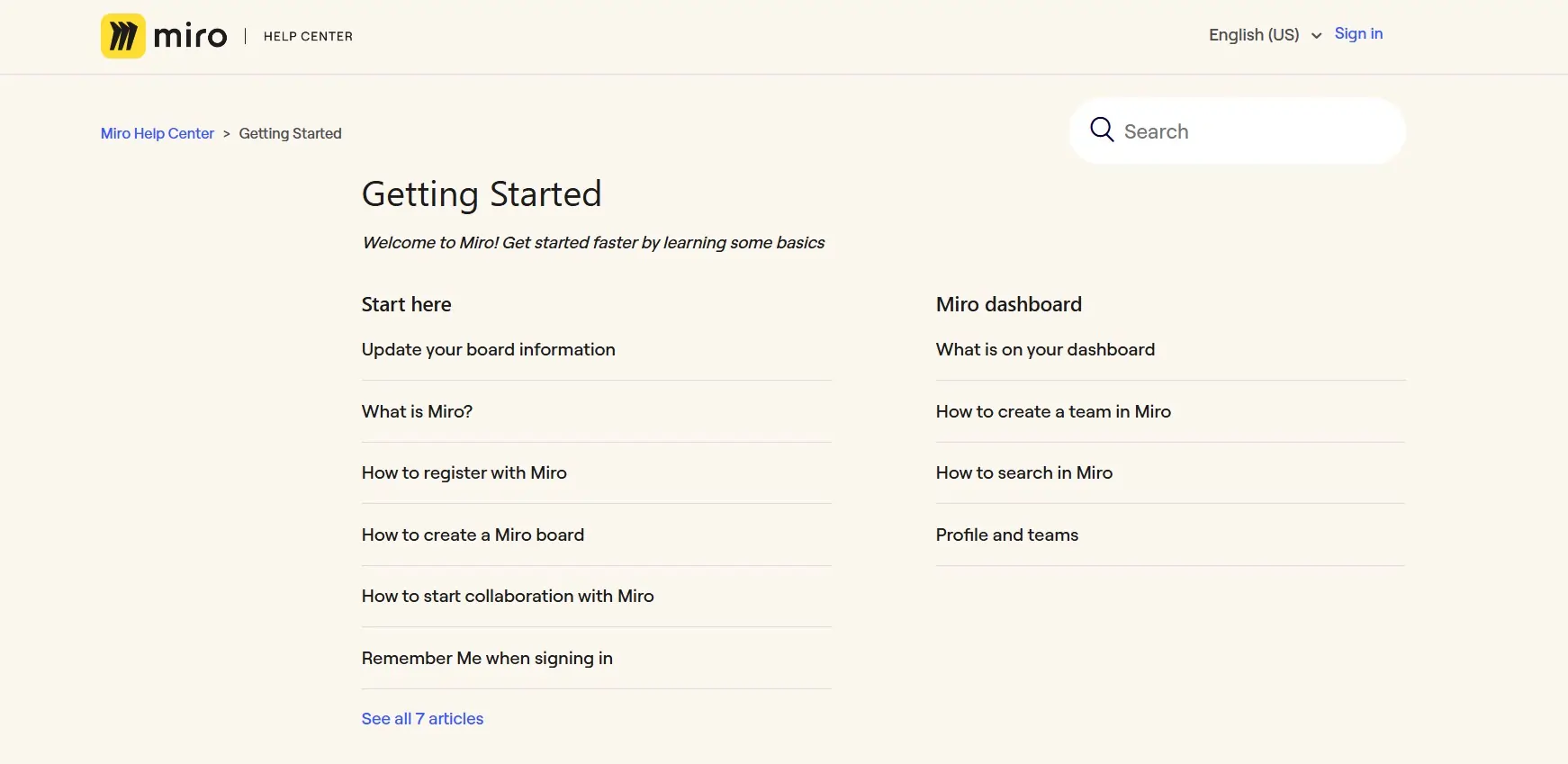
While direct support options for regular users are limited, the Miro project management software offers plenty of self-help resources, which made it easy for me to explore their free and starter plans before considering an upgrade. I also found that submitting support requests through the mobile or web app requires being part of a paid team.
Miro Community
Miro is one of the best project management software with a vibrant community and a wealth of resources to help you get started. While its direct customer support options may be limited, Miro makes up for it with its active community forums. It has over 10,000 registered members and offers a wide range of ways to start up a conversation, discuss ideas, and foster a healthy peer community that can be very helpful in getting your project management to an excellent level.
Features & Functionality
General Features
The Miro project management software offers a range of features, some of them being:
- Miro Assist
- Real-time collaboration
- Templates
- Accessibility checker
- Visual Project Management
- User Access and Permissions
- Multi-language support
- Reporting and Dashboards
- Customization
- Storage Included
- Task management
- Project planning and scheduling
- Kanban boards
- Calendar integration
- Time tracking
- Resource management
- Team collaboration tools
- File sharing and document management
- Workflow automation
- Customizable dashboards
- Role-based access control
- Notifications and alerts
- Mobile app support
- Third-party integrations (Slack, Google Drive, etc.)
- API access for customization
Miro Assist
One of Miro’s standout features is its AI-powered assistant, Miro Assist. Acting like a generative AI, it can summarize information from sticky notes and flow diagrams. This helps you quickly identify key action items and discussion points. You can also provide prompts to generate ideas or create a basic plan template before refining it with details.
I found Miro Assist especially useful for organizing brainstorming sessions — sticky notes and ideas can easily become scattered, and having AI neatly categorize them is a huge time saver. Creative brainstorming can be chaotic, but Miro Assist helps bring clarity to the process.
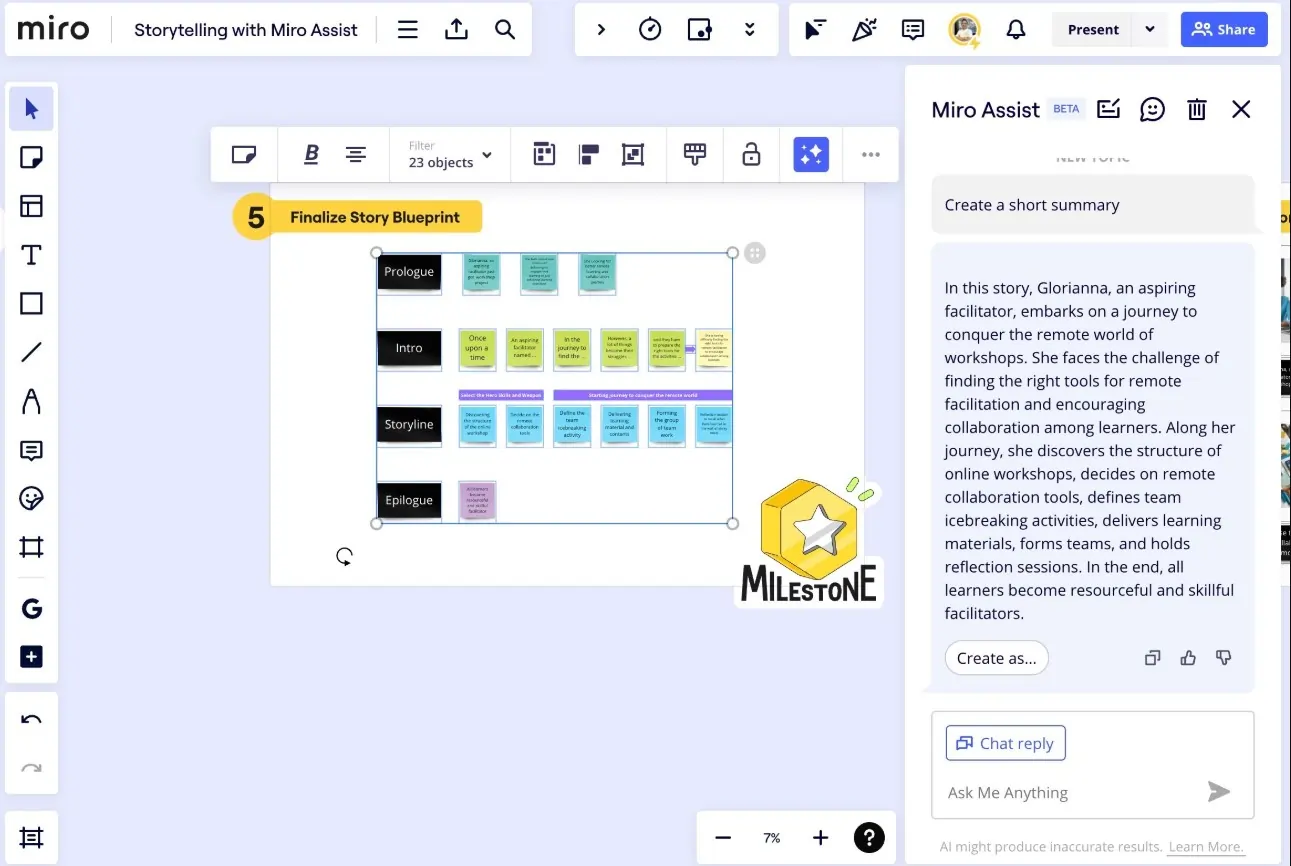
Real-Time Collaboration and Presenting
Not every project management software excels at real-time collaboration and presentations quite like Miro. Many teams struggle to seamlessly switch between platforms during remote brainstorming sessions, but Miro simplifies this experience.
I was able to track each user’s cursor movements and see updates happen in real-time, just like watching someone draw on a whiteboard. We even ran a mock interview session in Miro, and the experience was noticeably smoother than a typical Zoom call. With the paid version of this PM software, you can present frames while connecting with teammates via audio or video calls, screen share, set timers, and take collaboration to the next level.
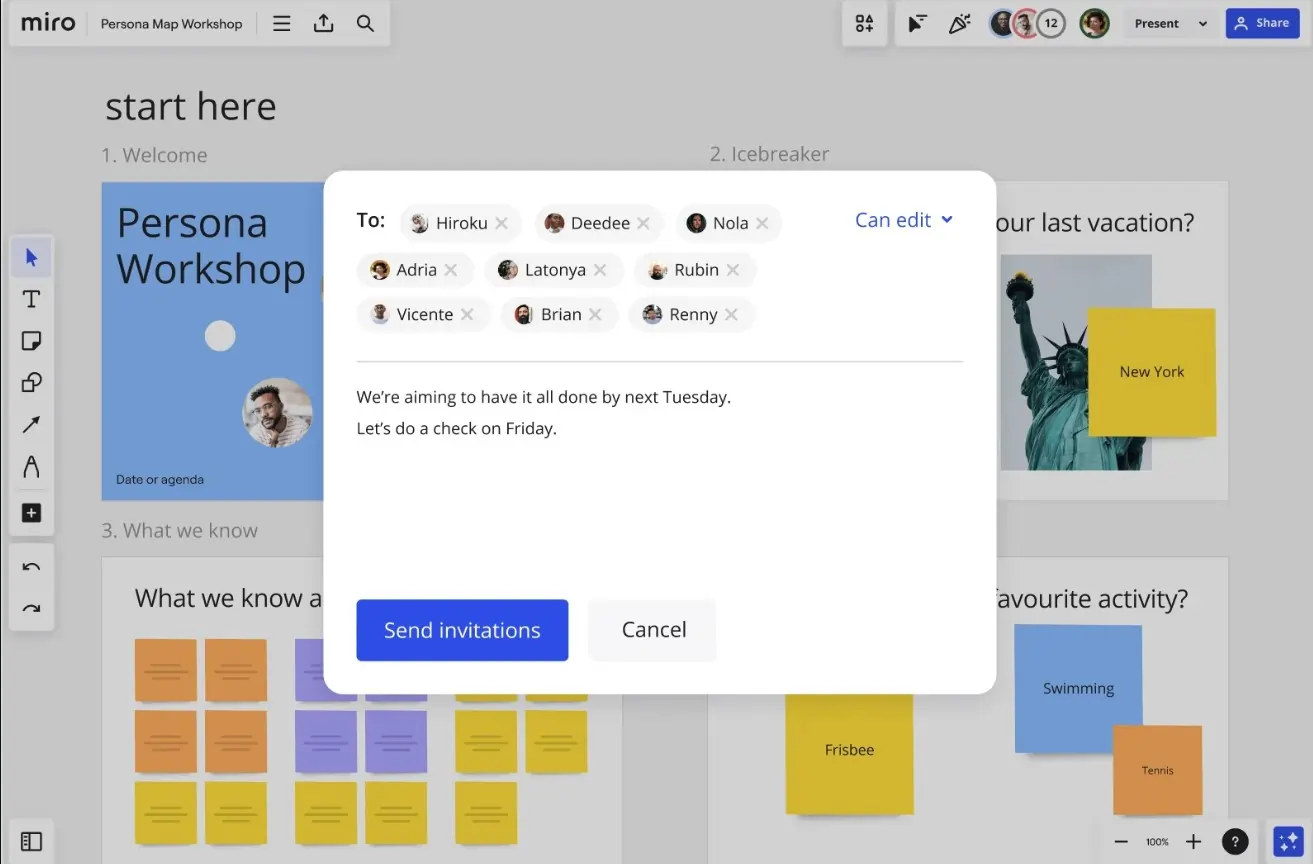
Templates, Templates and More Templates
Miro offers an impressive range of templates across various categories, allowing you to jump right into meetings with minimal setup. Whether I needed mind maps, Kanban boards, user stories, UML diagrams, sprint planning templates, storyboards, problem statements, or research layouts, Miro had me covered.
I was also able to create custom templates and reuse them as needed. Paid users benefit from easy import/export options, and the generous board space ensures you never feel restricted while working.
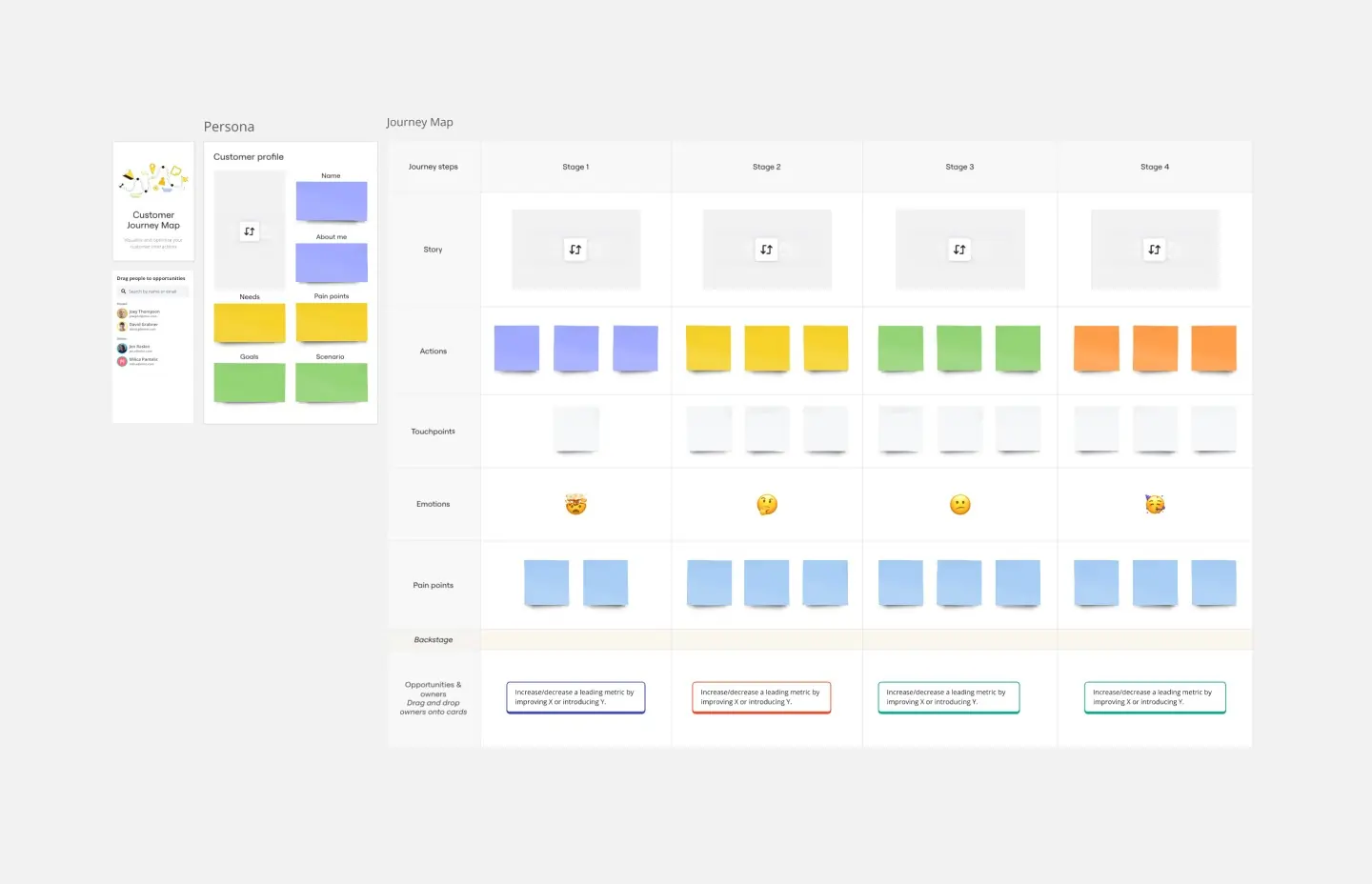
Accessibility Checker
Miro includes a built-in accessibility checker, which ensures your content meets accessibility standards. I think this feature is incredibly nifty!
It reviews elements like color contrast, descriptors, and image placement, helping you create inclusive content that engages all team members. It’s also a great way to catch design inconsistencies, making sure your work is both visually effective and compliant with accessibility guidelines.
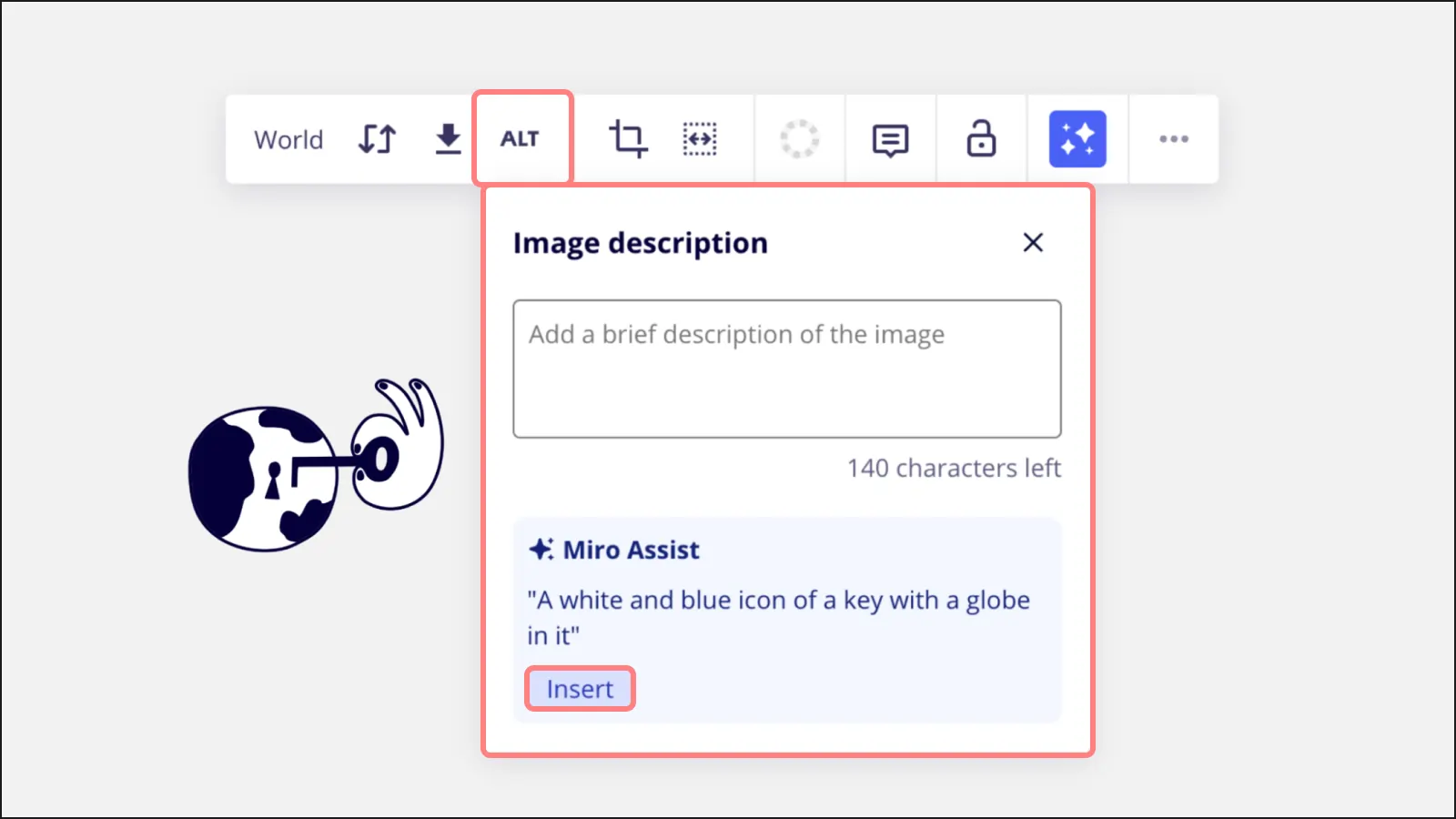
Seamless Integration
Miro doesn’t just work in isolation — this project management software integrates with over 150 apps, including Jira, Asana, Slack, and Zoom, so you can connect it directly to your existing workflows. No need to juggle between multiple platforms; everything stays in sync with this all-in-one platform for project management.
Manage Your Work, Team, and Documents in One Place
From storing files to tracking tasks, Miro keeps everything organized in one central hub. User role management ensures that the right people have the right access, while document management tools make it easy to share and store project-related content without clutter.
Visual Project Management
Miro isn’t just for brainstorming — it’s also a solid project management tool. With Kanban boards, which I find really useful, you can visually track tasks and progress, while the calendar integration keeps your deadlines in check. This makes it easy to plan, execute, and monitor projects without losing sight of the big picture.
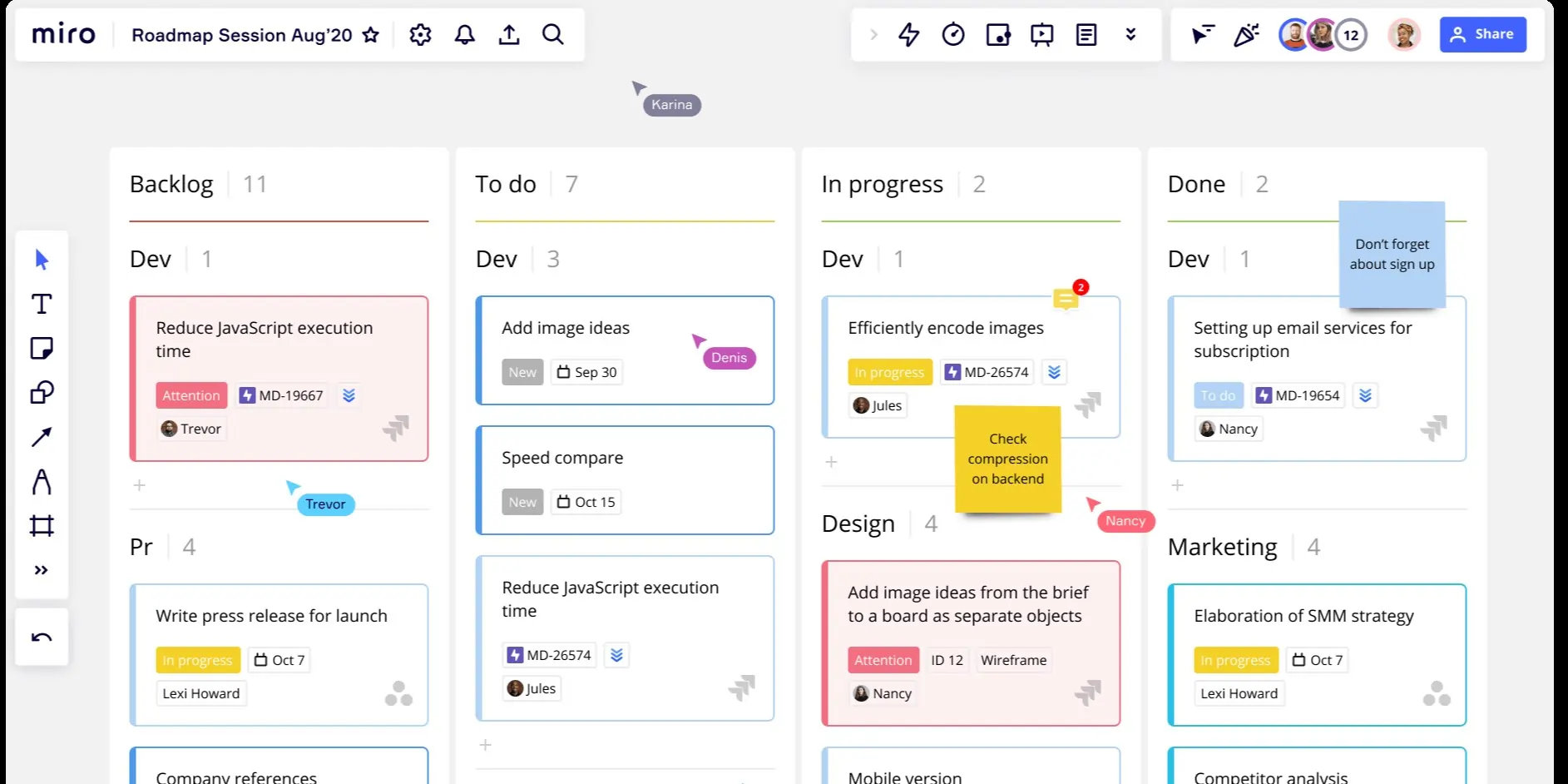
Communication
Enhance team collaboration with integrated communication features.
Analytics & Reports
Gain insights with detailed reporting and analytics capabilities.
Performance:
Since Miro is an online project management software, strong performance is key to making real-time collaboration smooth and hassle-free. Luckily, Miro delivers, offering a seamless and stress-free experience.
Speed and Performance
My test team of 5 people was able to connect and collaborate on a free workspace with little to no issues, barring a little tardiness on loading due to network issues on our end.
Speaking of which, Miro is a primarily online all-in-one platform for project management. There is no offline support, and this can be a contention for people working with a limited network or slow internet connection. But once you have that handled, the platform itself has no lag or issues with synchronization, making real-time remote collaborations such a breeze.
Task and Workflow Management
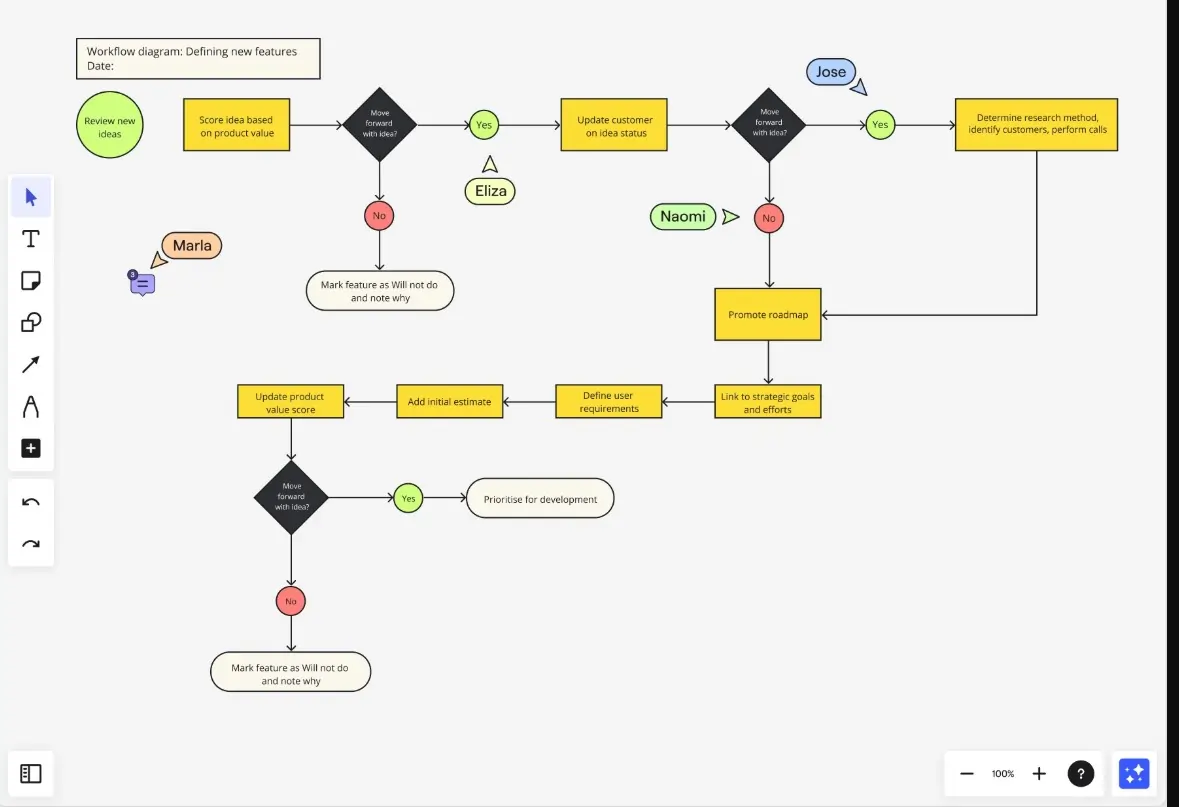
I found that Miro’s AI assistant is a game-changer for organizing workflows. It can turn your board into a structured summary with action points, images, flowcharts, and more — saving you time and effort.
Collaboration and Communication Tools
While the free version lacks some advanced collaboration tools, the business plan gives you plenty — like real-time recording, presentations, reactions, and easy ways to connect and share ideas with your team.
Customization and Flexibility
Miro offers a vast library of pre-made templates that can be customized for any brainstorming or whiteboard discussion. With the right integrations, such as Jira, you can convert ideas into actionable work tasks instantly.
Integration with Other Tools
Miro integrates smoothly with popular apps like Zoom and Slack. My testing with Zoom showed seamless functionality with minimal setup, making it easy for me to centralize productivity tools in one place.
Scalability and Performance Under Load
Since Miro runs on a cloud-based system, it scales well for teams of all sizes. Business and enterprise users get solid performance, but if you’re on a free or starter plan, you might experience slowdowns when exporting high-resolution images or handling complex boards. If you’re on a budget, keeping your team size manageable and simplifying your board designs can help.
Mobile App Performance
I’m personally not a big fan of mobile apps for project management as it can be quite restrictive with the interface and features that can be accessed on a mobile phone’s small screen. So naturally, I was not quite thrilled with the Miro mobile apps as well. While it provides decent functionality, it is nowhere near the ease of use and performance you can get from the desktop web app.
Security and Reliability
Free and starter plan users will have to make do with the limited security options provided. But if you move up to the business or enterprise tiers, you get good reliable services with guaranteed SLAs and secure connection with advanced 2FA and SSO login support.
Ease Of Use:
User Interface (UI) and Design
Miro has one of the best user interfaces among the top project management tools I’ve used. The interface is clean and uncluttered, focusing on a large, empty workspace that feels like a real whiteboard. You can easily add sticky notes, handwritten notes, images, flowcharts, UML components, and more — all without feeling overwhelmed. The UI is intuitive, making navigation effortless. The drag-and-drop functionality is smooth, share options are conveniently placed in the top-right corner, and activity tracking and frames are easily accessible. The learning curve is minimal, and I was able to start working with Miro almost immediately.
Onboarding and Setup
I liked that signing up was really simple on this all-in-one platform for project management, with easy login support for Google accounts. If you’re using a business email, adding teammates and setting up boards is seamless. With thousands of pre-made templates across various categories, you can jump right into a meeting without having to build everything from scratch.
Navigation and Accessibility
Miro’s UI is designed for easy navigation, and the web app is responsive, making it simple for me to access from different devices. Any questions you have can usually be answered through their extensive knowledge base.
Learning Curve
The Miro project management software is incredibly beginner-friendly. Even my teammates with little to no experience in project management picked it up quickly, with no need for extensive training.
Collaboration and Communication
Miro offers solid collaboration features, including file sharing, content tracking, real-time presentations, and recording options to streamline teamwork.
Mobile and Cross-Device Usability
While Miro works best on its desktop web app, the mobile version is available for Android and iOS. Personally, I found the mobile app’s limited functionality and smaller screen less ideal for in-depth work, but it’s useful for quick workspace check-ins and sharing updates on the go.
Uniqueness:
Miro is a unique project management software in the sense that it provides two major productivity features under the same platform. It combines flowcharting and diagramming with presentation to aid in real time collaboration with no interferences as you would usually feel from having to switch between different apps to get the same job done.
Verdict:
Miro is a unique blend of diagramming and collaboration – two features many have long wanted in a single project management tool. It offers an excellent platform for creating visually engaging project artifacts that serve multiple purposes. Alongside its intuitive UI, Miro seamlessly integrates with other apps and video conferencing tools, making teamwork even more efficient. With affordable starter and business plans, Miro is one of the best project management software for small businesses. It’s a solid investment for teams looking for a powerful yet accessible collaboration tool.
