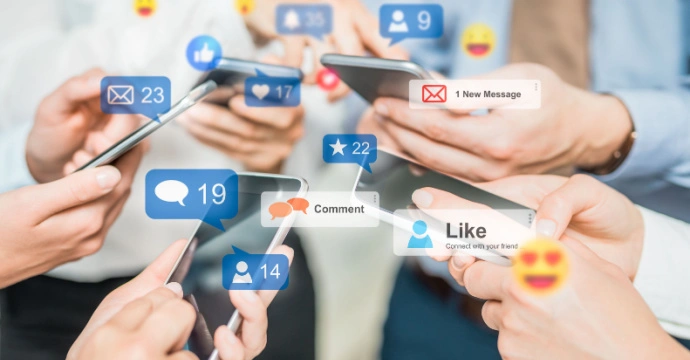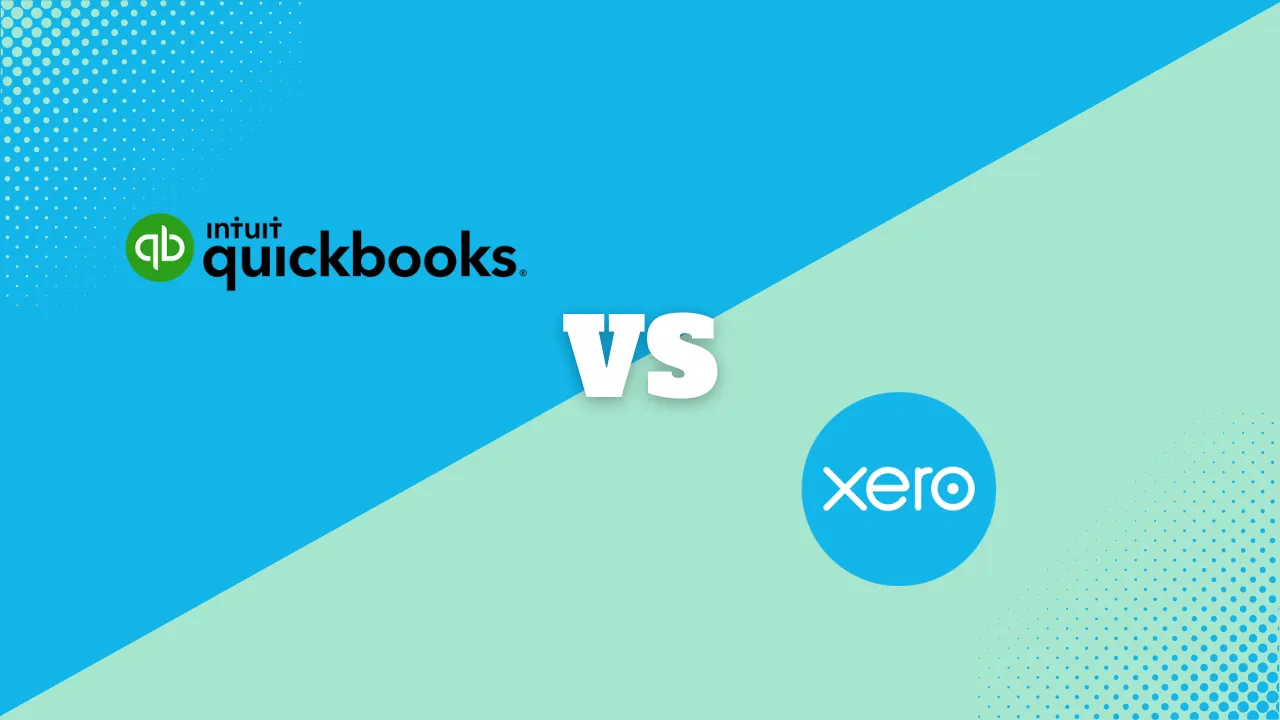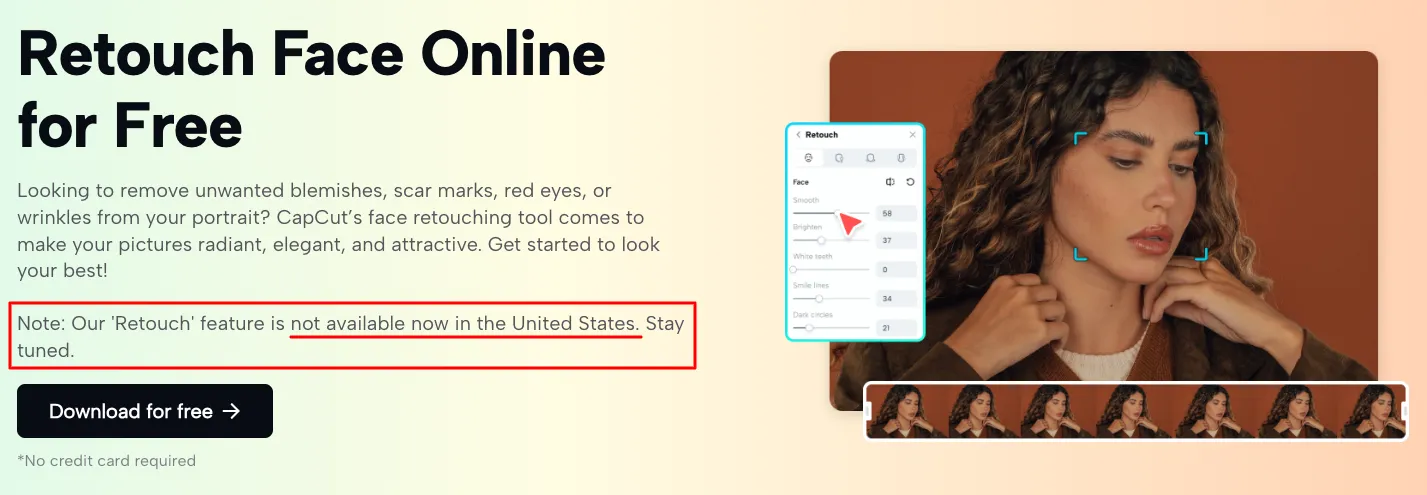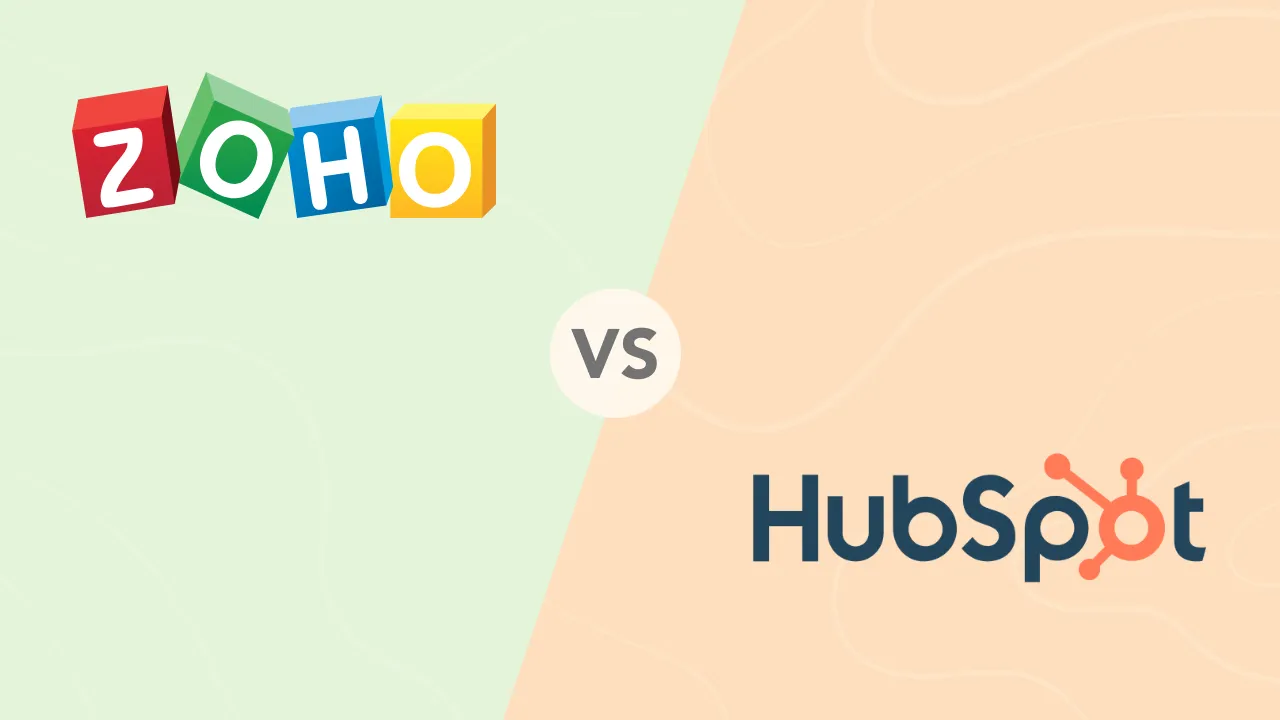How To Delete Your Facebook Account: A Step-by-Step Guide
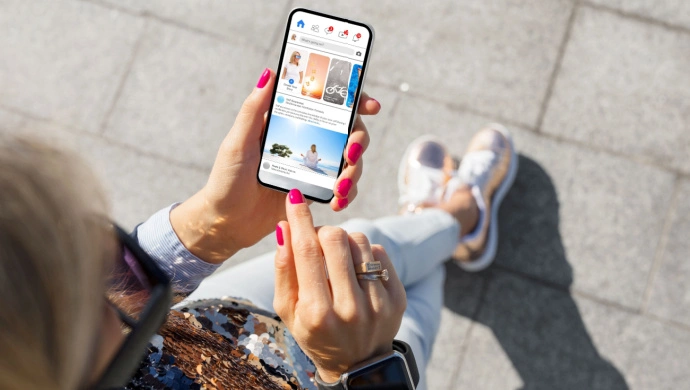
There are many reasons to consider getting rid of your Facebook account. Concerns about personal information being shared online are increasing. It’s hard to feel like anything is private these days, and a digital detox never hurts. It can either be deactivated temporarily or deleted permanently. The process of deactivating and deleting your Facebook account are both simple.
Pre-Deletion Preparation
Before deleting your Facebook account, there are many factors to consider. There are also multiple steps to take.
Backup Your Data
To avoid losing memories such as photos, videos, posts, and conversations, backup all your data. Save these memories by requesting a download on Facebook.
How To Backup My Facebook Account Data
- Click on your profile picture (top right), then click Settings and privacy
- Click on Settings
- Click Accounts Center, then on ‘Your information and permissions’
- Download your information
- Request a download
- Select the profile(s) you want to download information from
- Click Next
- Select the information to download
- Choose your file options (date range, notification email, format, quality of photos and videos)
- Click submit request
Review and Disconnect Connected Apps & Services
This step is crucial as it prevents future access issues. It also helps protect you against potential data breaches.
How To See The Settings of Apps You’ve Logged Into
- Click on your profile picture (top right)
- Select Settings & Privacy, then Settings
- Click Apps and Websites on the left side
Notifying Friends and Contacts
It’s important to let your network know you’ll be leaving Facebook. It can help maintain connections even after leaving the network. Consider posting an announcement about it. Maybe even share alternative ways to stay in touch in the post. For close friends and family, you might also want to send personal messages.
Additional Actions To Take Before Deleting Your Facebook Account
You might also want to change login credentials for other services. Take Spotify, for example. You won’t be able to log in if it’s connected to your Facebook account. Consider any pages or groups that you manage on Facebook. Assign a new admin or make any necessary arrangements.
Is There A Temporary Way To Delete Facebook?
If you don’t want to delete your account, there is a less drastic approach. Deactivating your account is reversible. It allows you to disappear from the social network for a period of time. When or if you’re ready to come back, your information will be there.
This means that your content is no longer visible online and is not searchable online.
How To Deactivate Your Facebook Account
If Accounts Center appears at the top left of your Settings, you can do it through Accounts Center. If Accounts Center is at the bottom left of your settings, you can do it through Facebook Settings
The steps to deactivate your account through the Accounts Center:
- Click on your profile picture (top right)
- Select Settings & Privacy, then click Settings
- Click Accounts Center (top left of your screen)
- Under Account Settings, click personal details
- Click Account Ownership and control
- Click Deactivation or Deletion
- Select the account or profile to deactivate
- Select Deactivate account
- Click Continue, then follow the instructions to confirm
If you don’t have access to the new Pages experiences, deactivate your account through Facebook Settings.
These are the steps to deactivate your account through Facebook Settings:
- Click on your profile picture (top right)
- Select Settings & privacy, then click Settings
- Click Privacy, then click Your Facebook Information
- Click Deactivation and Deletion
- Choose Deactivate Account, then ‘Continue to Account Deactivation’, and follow the instructions to confirm
What Happens When You Deactivate Your Account?
When you deactivate your Facebook account, your profile becomes almost invisible.
A deactivated account means:
- Your content such as photos and posts can’t be found by others
- Tagged content may still be discoverable
- Friends can still see your name and past messages that have been sent
- You’ll also still appear in their friends list
- For groups, your posts and comments may still appear with your name
If you decide to reactivate your account, you’ll just need to log in. You’ll be able to enter with your original email and password
Step-by-Step Instructions to Deleting Your Facebook Account
Permanently deleting your Facebook account is more drastic. It means removing a profile that may have been part of your life for years. If Accounts Center appears at the top left of your Settings, you can do it through Accounts Center. If Accounts Center is at the bottom left of your settings, you can do it through Facebook Settings
Here are the specific steps to take to delete your account through Accounts Center:
- Click on your profile picture (top right)
- Select Settings & Privacy, then click Settings
- Click Accounts Center (top left)
- Click Personal details, under Account Settings
- Click Account Ownership and control
- Click Deactivation or Deletion
- Select the account or profile to delete
- Select Delete account
- Click Continue then follow the instructions to confirm
To permanently delete your account through Facebook Settings:
- Click on your profile picture (top right)
- Select Settings & Privacy, then click Settings.
- Click Your Facebook Information
- Click Deactivation and Deletion
- Choose Delete Account, then click Continue to account deletion
- Click Delete Account, enter your password, and then Continue
Additional Considerations To Make
- You’ll be removing your profile and content (profile, photos, videos, etc.)
- Your data will be lost – this includes friends lists, messages, groups, and pages
- You’ll lose access to connected services. You might need to change login methods
- It can have a social impact – you’ll lose this method of connecting
What Happens After Deletion
After deleting your account, Facebook provides a 30-day grace period. This means that you’ll be able to change your mind.
Following the 30 days, here’s what happens when you permanently delete your account:
- You won’t be able to reactivate your account
- Your profile, photos, posts, videos, etc, will be permanently deleted
- Your access to Facebook Messenger will be moved
- You won’t be able to use Facebook Login for other apps
- Past messages of some other information may remain visible to friends
Alternatives to Deleting Your Facebook Account
If you’re not completely sure if you want to delete your account, there are some less drastic measures.
These include:
- Adjusting your privacy settings – limit who sees the content you share
- Unfollow or mute contacts – reduce noise to focus on what you want to see
- Adjust your notifications – reduce notification frequency
- Facebook ‘Take a Break’ feature – stop following a friend for now
Change Your Photo Album Privacy Settings
Another alternative to deleting your Facebook account is hiding your images. For instance, if you started a new job and want to keep your photos private. Completely deleting your account might not be necessary.
Here are the steps to edit the privacy settings for your photo albums:
- In the top right of Facebook, click on your profile picture.
- Click Photos, then click Albums
- Select the album you want to change the privacy settings on
- In the top right, click on the 3 dots, then click Edit Album
- Click the current privacy setting (e.g.: Friends).
- Select a new audience
- Click Save
Deleting Facebook Business Pages
Deleting a Facebook Business page requires careful consideration of its impact on your business and customer relationships. This move is particularly important in the context of IT Service Management (ITSM). It requires a strategic approach, taking into account your business strategy, customer service, and digital marketing.
The key is to ensure that such a decision (deleting your Facebook page) aligns with ITSM principles. You’ll want to make sure that every digital asset, including social media platforms, contributes to your business objectives. Are you looking to refine your ITSM strategies and manage your digital platforms more efficiently? Discover the best IT Service Management systems for 2023.
Privacy Considerations
Protecting your online information is crucial. Ensure your passwords are both unique and complex. You’ll also want to enable two-factor authentication. This adds an extra layer of security to all your accounts, including Facebook. Also, be wary of phishing scams that attempt to steal your personal information.
Conclusion
Deciding to deactivate or delete your Facebook account is a big move. It impacts both your data and digital presence. We’ve covered the key steps and considerations for both options. Whichever path you choose, make sure to make an informed decision that aligns with your well-being and privacy preferences.
FAQ
Q: Can I reactivate my account after I’ve deleted it?
A: No. Once it’s permanently deleted, it cannot be reactivated. Your data also cannot be recovered.
Q: Will deleting my Facebook account remove my messages from friends’ inboxes?
A: No. Your messages that have already been seen will still appear in friends’ inboxes.
Q: How long does Facebook take to delete my data?
A: Once you’ve requested to delete your account, it can take up to 90 days.