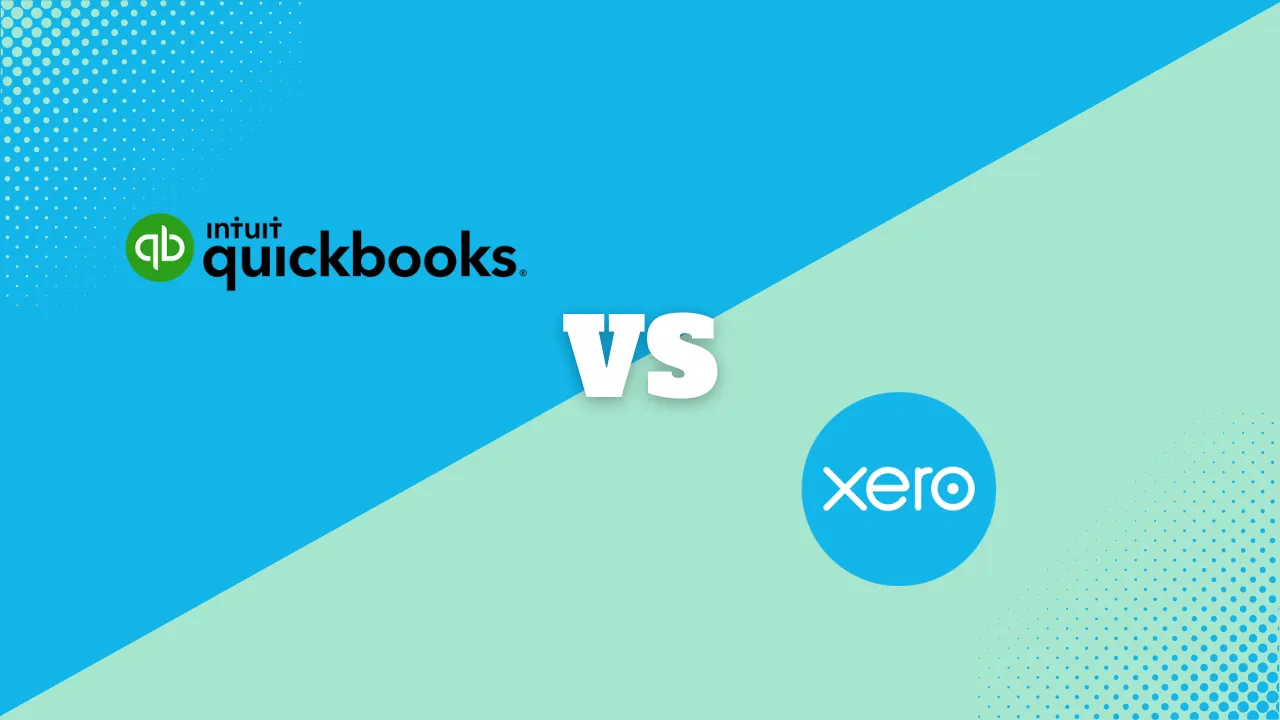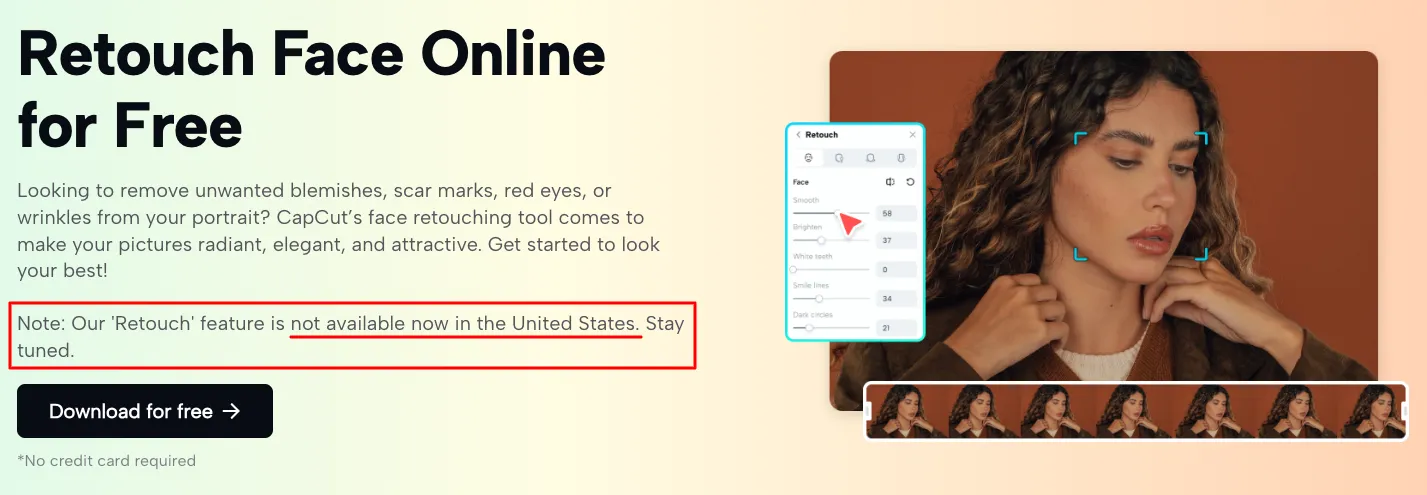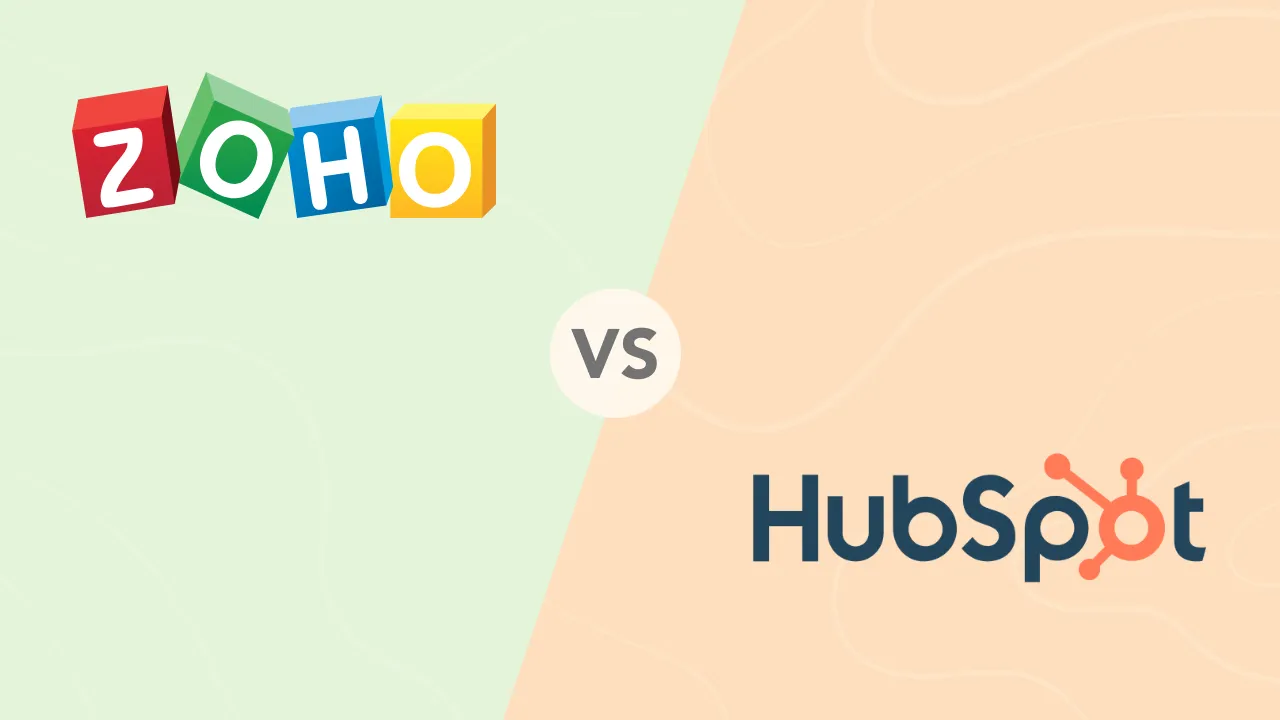How to Merge and Blend Two Images Together

Thanks to modern apps, photo merging has become a piece of cake for anyone with a smartphone. These apps combine photos in different ways, from simple overlays to advanced blending modes. Now, you can quickly blend two images online to create a stunning new image, even with no prior experience.
But it’s not always straightforward, and the outcome can be hard to predict. Let’s get you acquainted with popular photo-merging apps and show you how to use them to blend photos.
Selecting the Right App for Merging Photos
The first step to blending photos is selecting the right image combiner to use. This choice depends on your needs and skill level. Before choosing, consider:
- Available features (layering, blending modes, masks)
- User interface and ease of use
- Export quality and resolution
- Cost (free vs. paid options)
Many of the best photo editing apps, including Facetune, Photoleap, Figma, and Canva, enable you to blend two pictures together.
Beginners may prefer an app with a user-friendly interface but basic merging tools. They may also opt for a simple image blender. These have a gentle learning curve and are great for quick edits. Users with some editing background may want one that allows for greater creative control.
Ultimately, the outcome depends on your project requirements, choice of app, and the time you’re willing to invest in learning the tool.
Can You Blend Images For Free?
Unfortunately, many apps don’t let you access their image combiner tools without spending some money. But some do.
Some free apps with image combiners for Android users include:
- Canva
- Snapseed
- Picsart
- Photoblend
- PhotoDirector
For iPhone users, some free options include:
- PhotoDirector
- Canva
- Snapseed
- Figma
- Picsart
If you’d rather not download apps, some websites offer free online image combiner tools accessible from both iPhones and Android devices. These image combiners are rather limited but don’t require registration and can be used directly through a mobile browser.
Popular Photo Merging Techniques
When using an image blender online, there are several different ways to achieve the Merge and Blend effect. These can be used individually or in combination to create visually striking photos. Some may require a bit of practice, but they all form the bedrock for professional-looking photo blends.
These techniques include:
1. Layering
Layering involves placing two or more images on separate layers within the same image, like stacking one atop the other. Each layer can be manipulated without affecting the others, so you can independently edit each image layer to get the right composition. Layering forms the foundation for further blending and editing.
2. Blending Modes
Blending modes determine how the pixels of one layer interact with those on the layers below it. Common blending modes include Dissolve, Screen, Overlay, and Soft Light. These create different outcomes by altering the way colors and features are combined.
3. Masking
Masking is used to control the visibility of different parts of an image layer. A mask can reveal or hide portions of your blended image without altering the original content. This is useful for smoothing out merged images for a finer finish or a complex composition. Depending on the app, it can be done with brushes, gradients, or selection tools.
4. Opacity Adjustment
This alters the transparency of layers or selected elements for the subtle blend effect. It makes them more or less “see-through,” allowing underlying layers to be seen. This is great for creating ghost-like effects and achieving smooth transitions when you merge images.
5. Advanced merging techniques
These techniques are used to further refine a blended image for the perfect result.
- Feathering: Softens the edges of selections or masks for smoother transitions between merged elements.
- Adjustment layers: Can be used to selectively alter color, contrast, and other properties of the image. These differ from simple layers by containing no image data, so there’s no chance of permanent alteration.
- Texture overlays: Add a unique texture to the merged photos, creating a consistent look between contrasting elements.
- Dodge and Burn: Selectively lighten (dodge) or darken (burn) areas, blending elements by matching lighting and shadows.
How To Blend Photos On An iPhone Device: Step-by-Step
Once you’ve chosen your preferred app, it’s time to merge images. I’ll use Photoleap as an example. Here’s how to blend 2 pictures together on iPhone:
1. Open Photoleap:
- Open the app and sign in or create an account if you’re a new user.
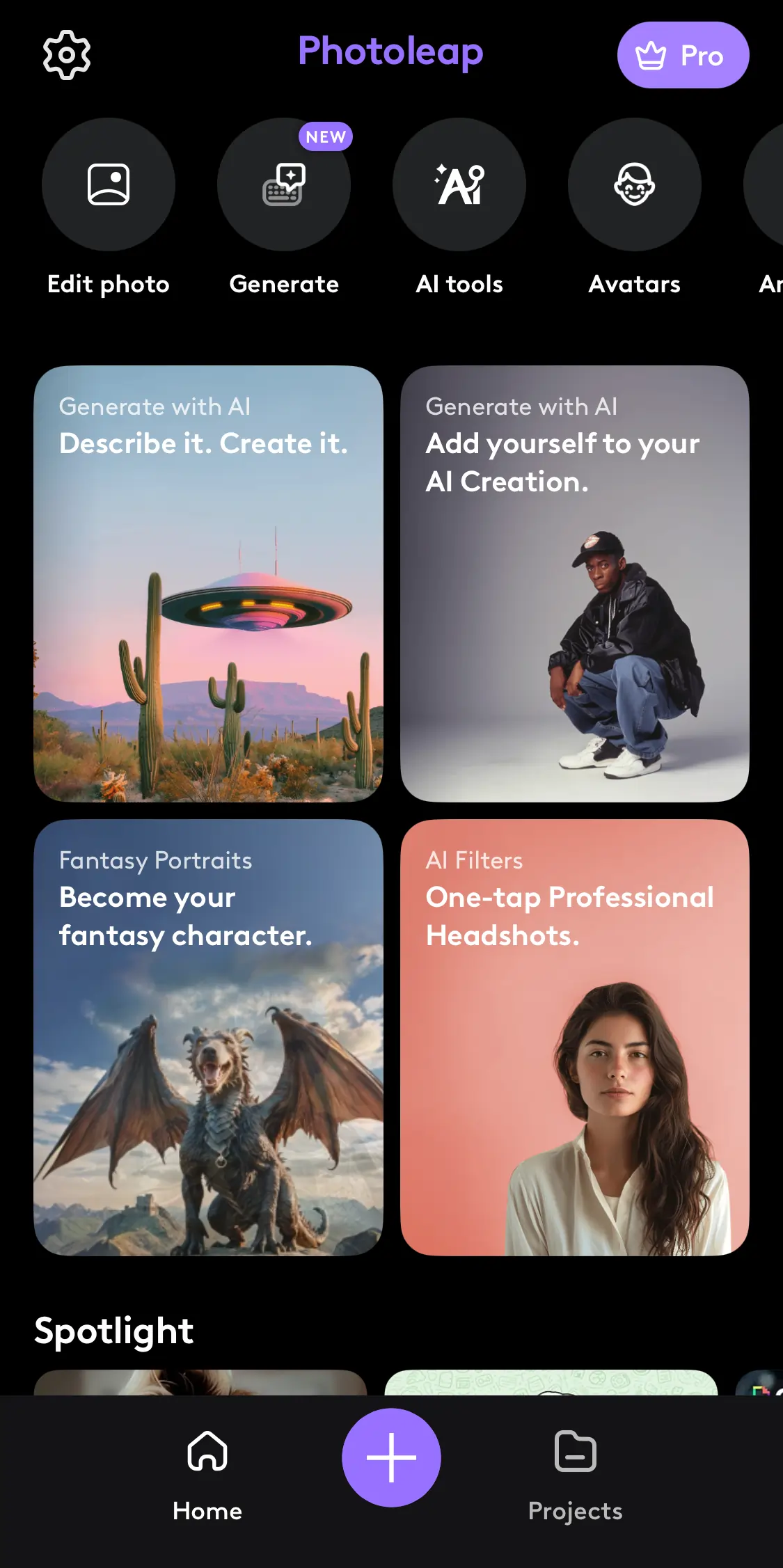
2. Start a New Project:
- Tap the “+” icon to start a new project.
- Choose “Edit photo” to select a photo from your gallery for the base image.
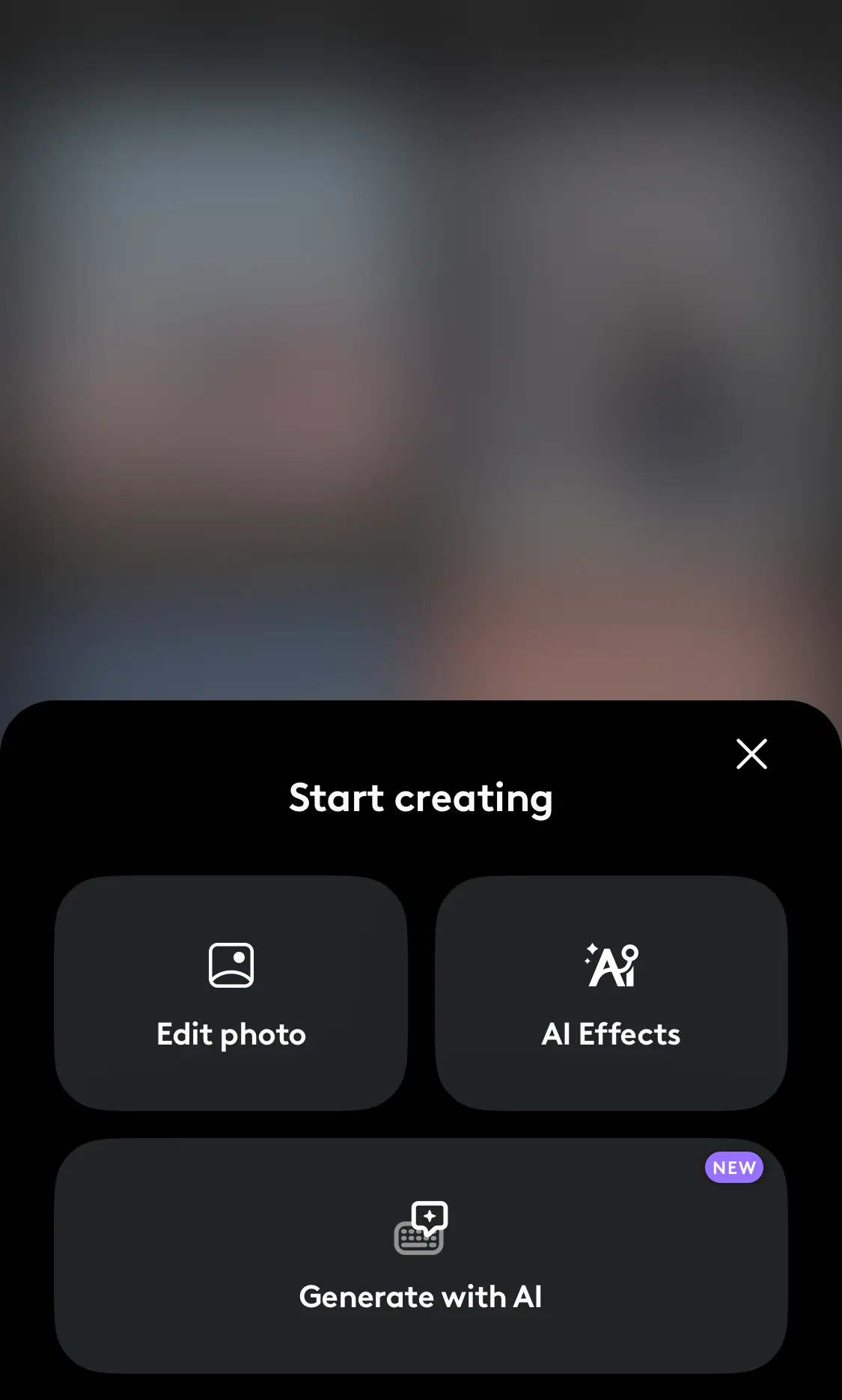
3. Add Your First Image:
- Select the image from your gallery, and it will be placed on the canvas.
- Resize and position the image as needed by using pinch gestures and dragging it around the screen.
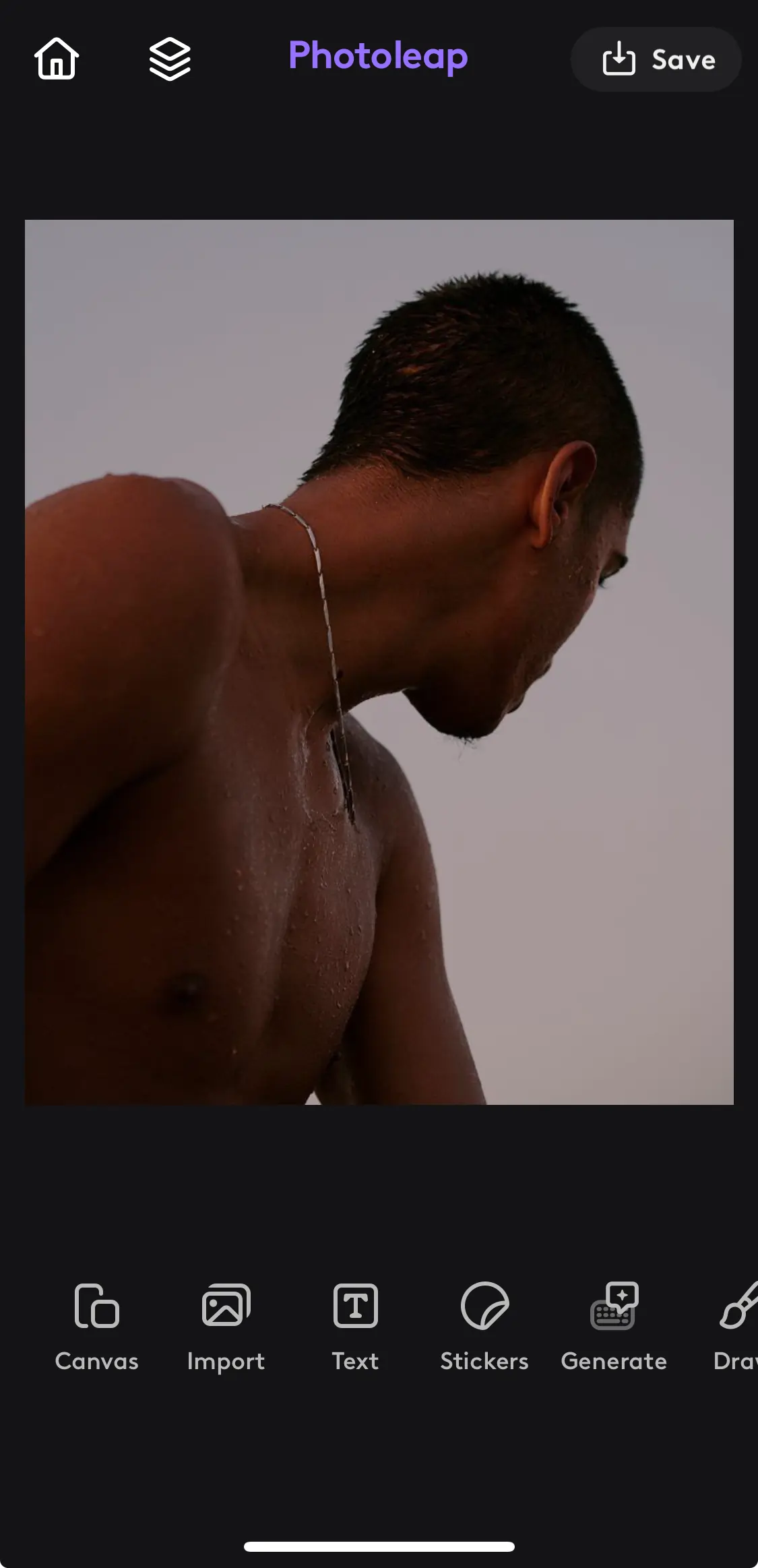
4. Add Your Second Image:
- Tap on the “Import” icon to add your second image.
- Choose the image from your gallery, and it will appear on top of the first image.
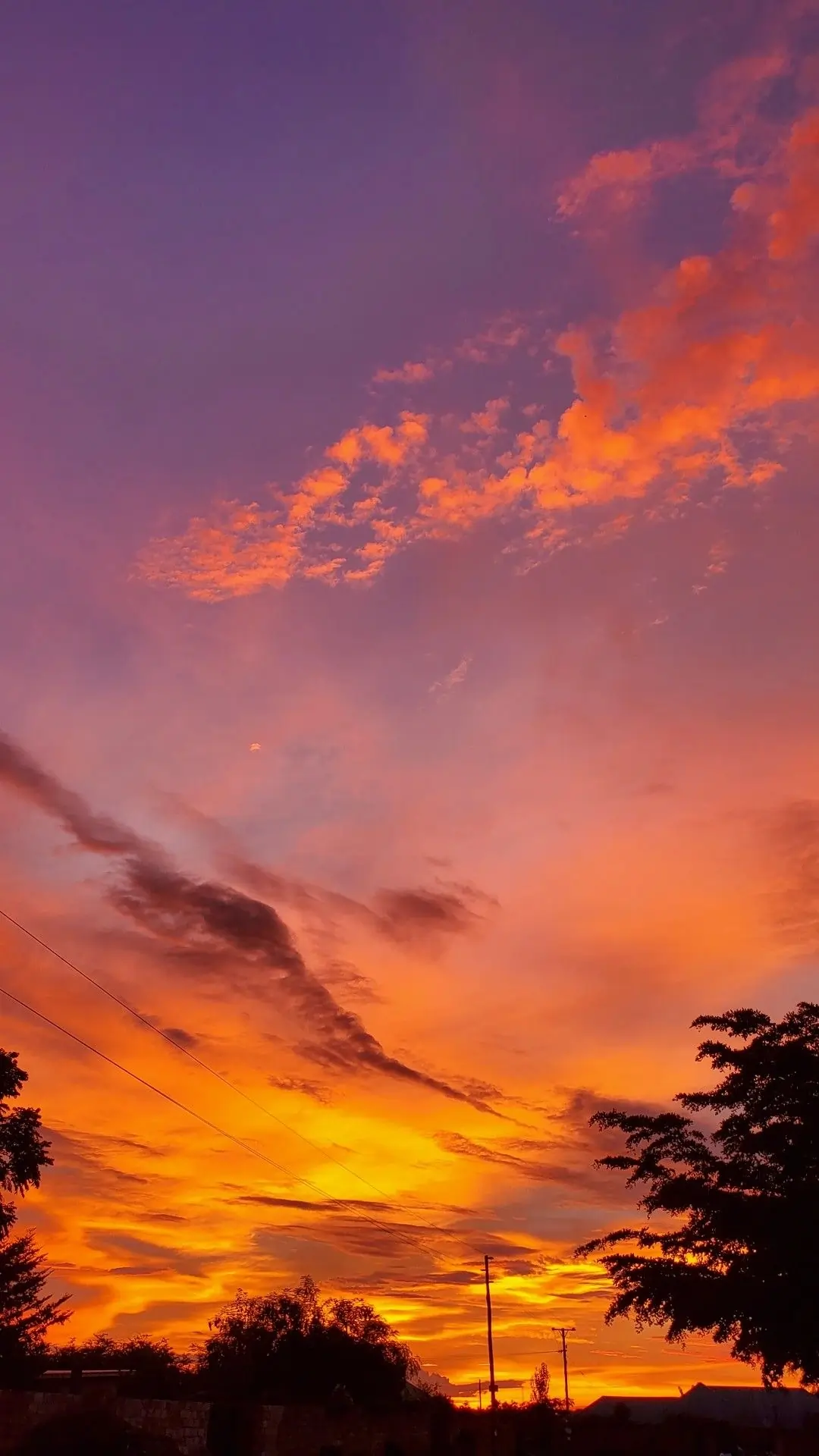
5. Layering and Blending:
- Tap on the second image to bring up the “Blending” options.
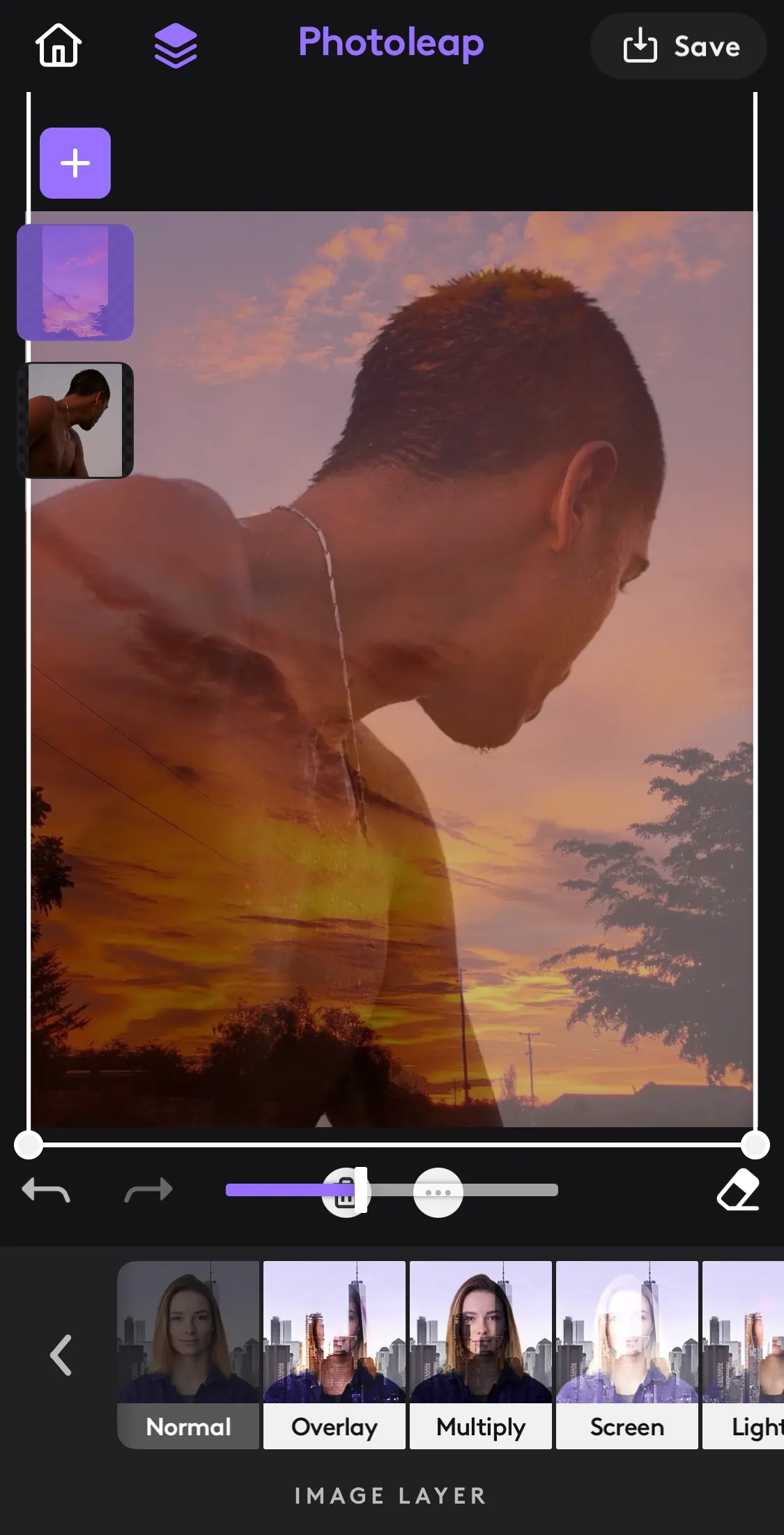
- Photoleap offers various blending modes such as Multiply, Overlay, Screen, etc. Experiment with these modes to see how they combine pictures together.
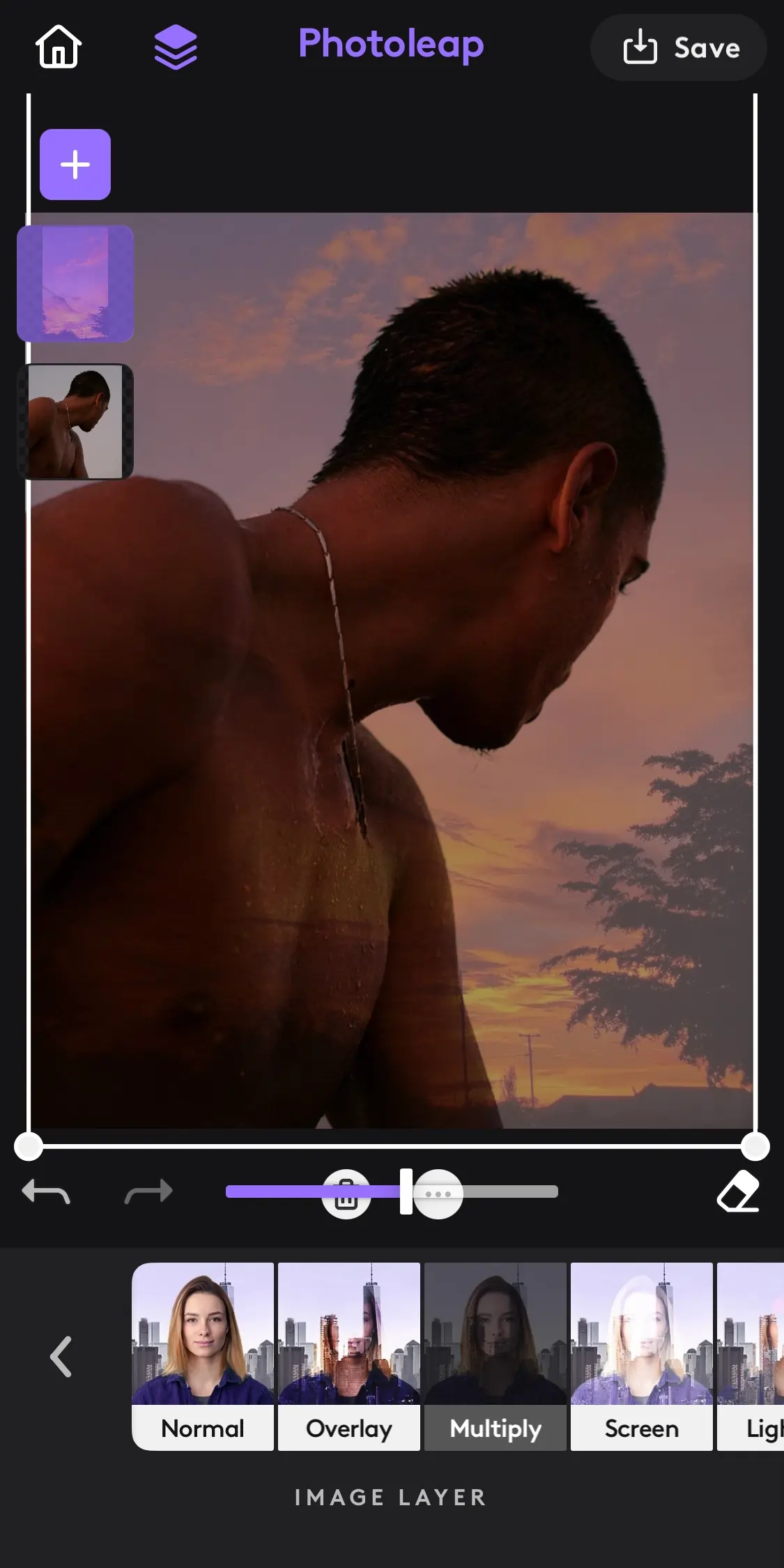
- Adjust the Opacity slider to control the transparency of the top image, allowing the bottom image to show through.
6. Masking for Precision:
- To mask specific areas, use the “Brush” or “Blur” tool.
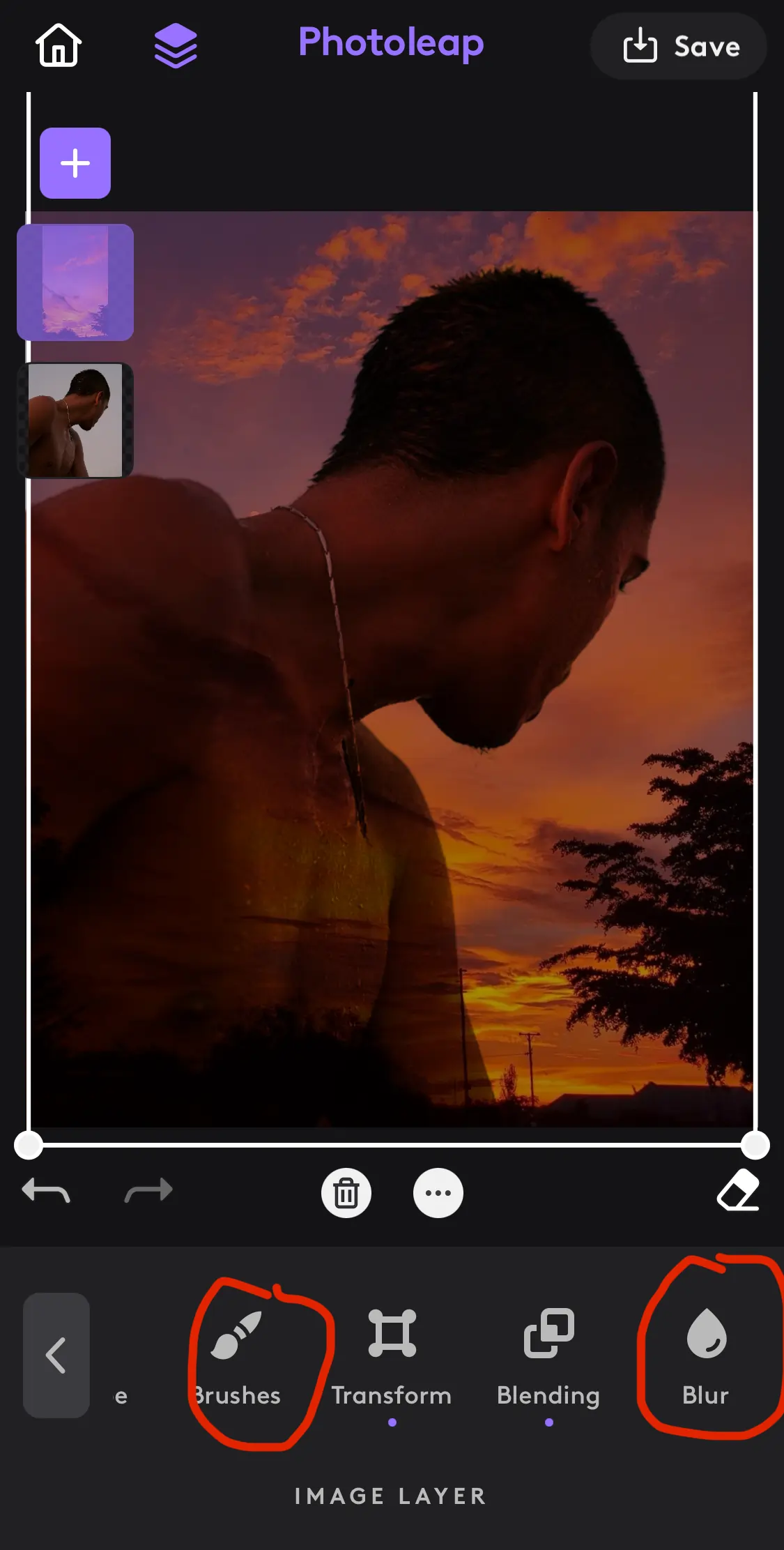
- Use your finger to paint or blur over areas of the image that you want to hide or reveal. This is useful for creating smooth transitions between the two images.
- You can use different brushes and adjust their opacity for more precise control.
7. Fine-Tuning:
- Use the “Adjust” tool to modify brightness, contrast, saturation, and other settings to ensure the images blend seamlessly.
- Make sure the colors, lighting, and shadows of both images match for a more cohesive look.
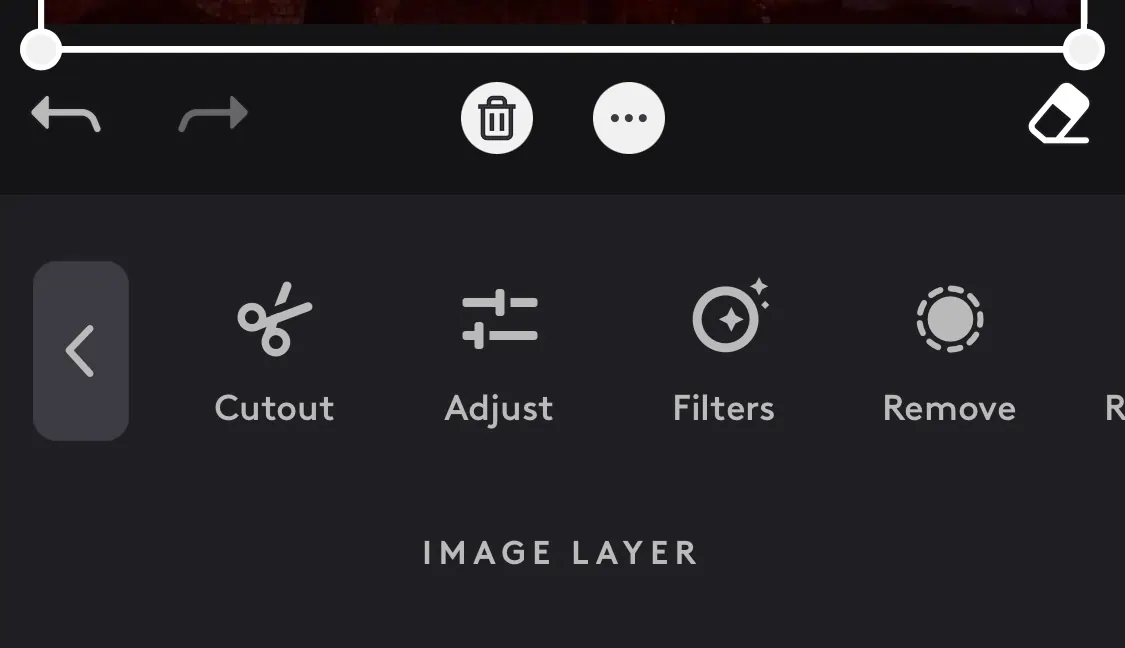
8. Add Filters and Effects:
- Apply filters or effects to the merged images to create a unified look. Tap on the “Filters” icon to browse through various filter options that can be applied to both layers.
- You can also add effects like vignettes, gradients, or glitches for a more polished or dramatic result.
9. Save and Export:
- Once satisfied with your final image, tap on the “Export” button.
- Choose your desired file format (JPG, PNG, etc.) and quality settings, then save the merged image to your gallery.
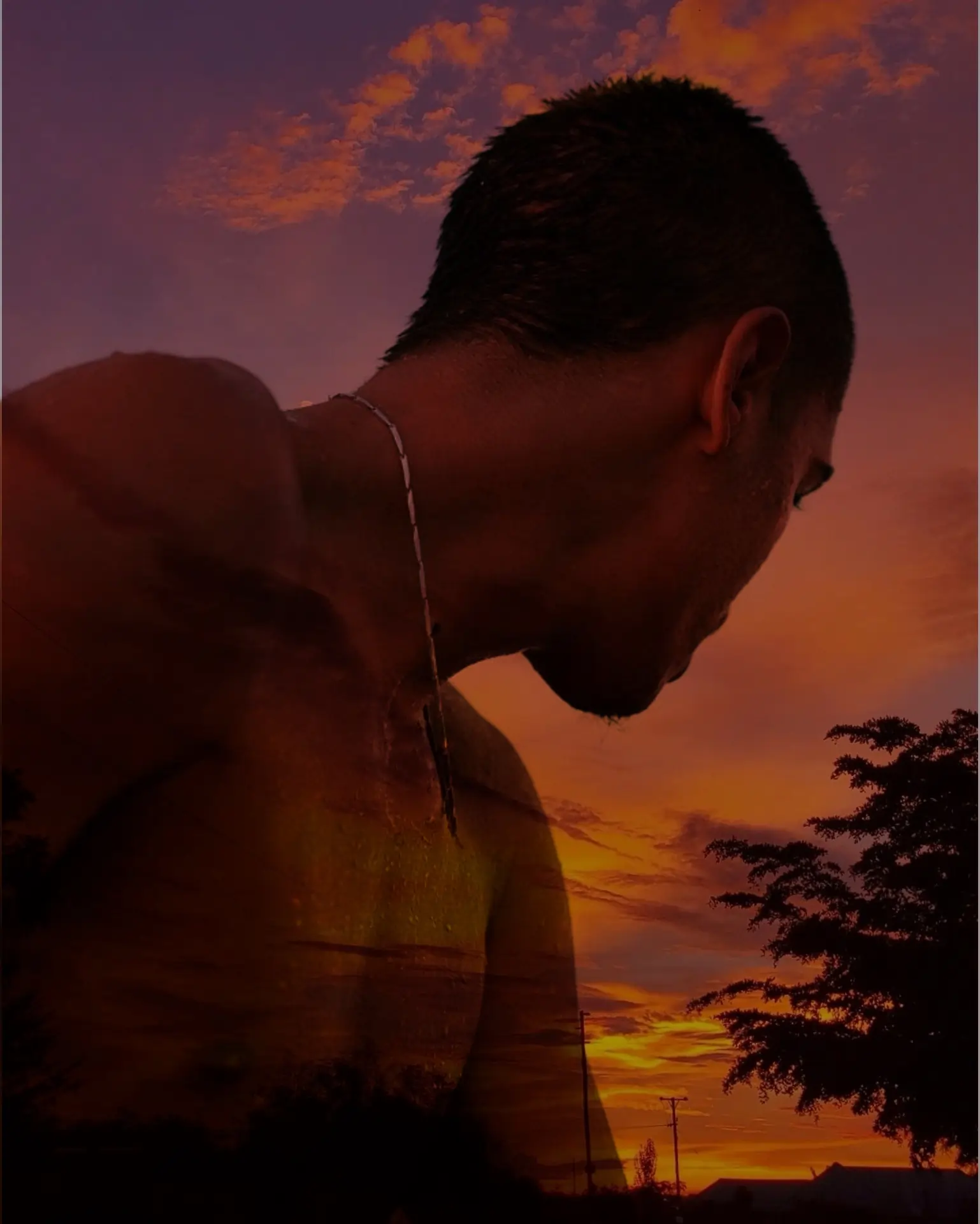
How To Blend Photos on an Android: Step-by-Step
Photoleap works quite the same way on an iPhone. So this time, let’s say you go with Photoshop Express instead, and you use an Android. Here’s how to blend two pictures together:
1. Open Photoshop:
- Open the app and sign in or create an account.
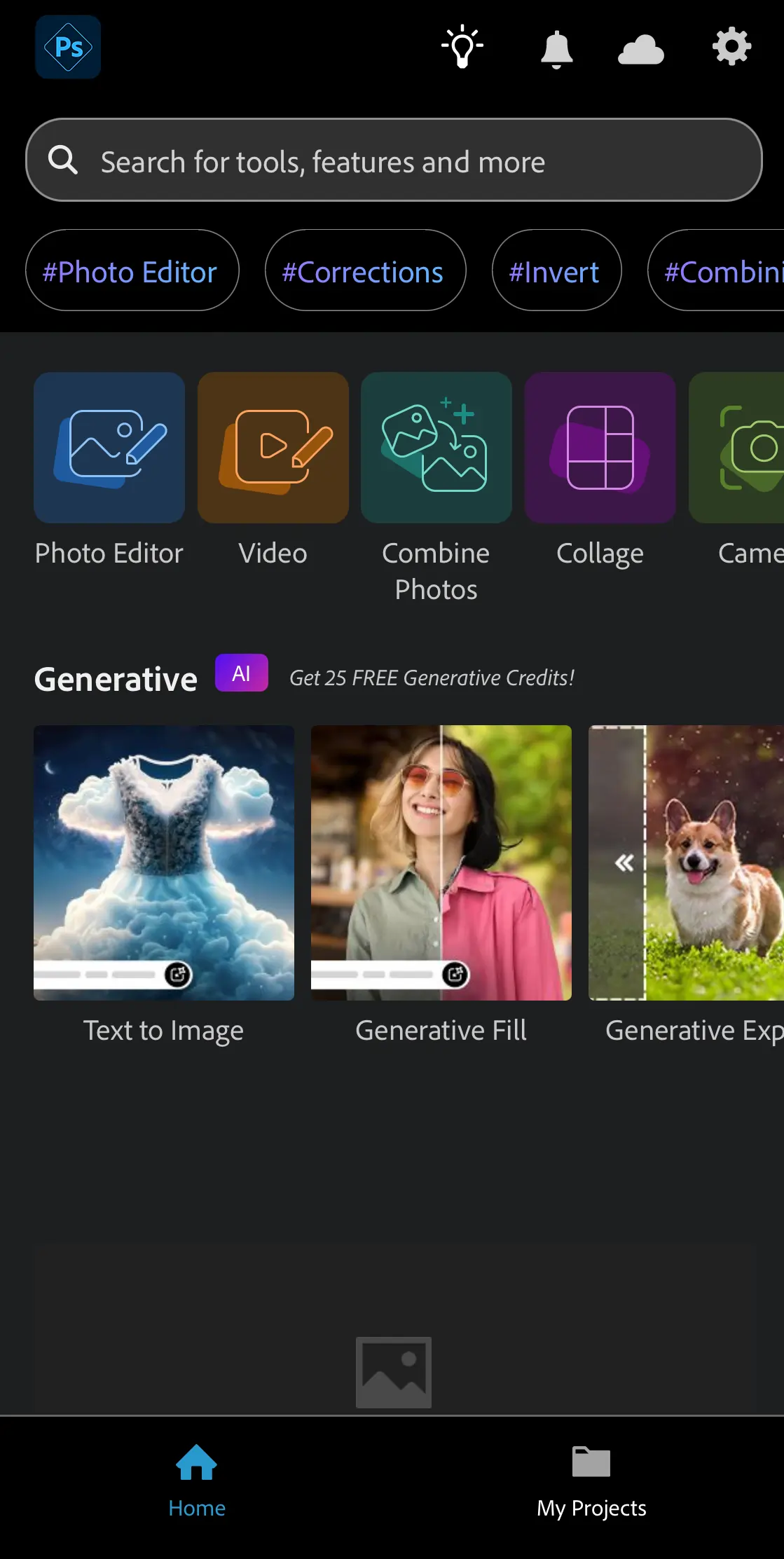
2. Combine Photos:
- On the Photoshop Express home screen on mobile, select Combine Photos.
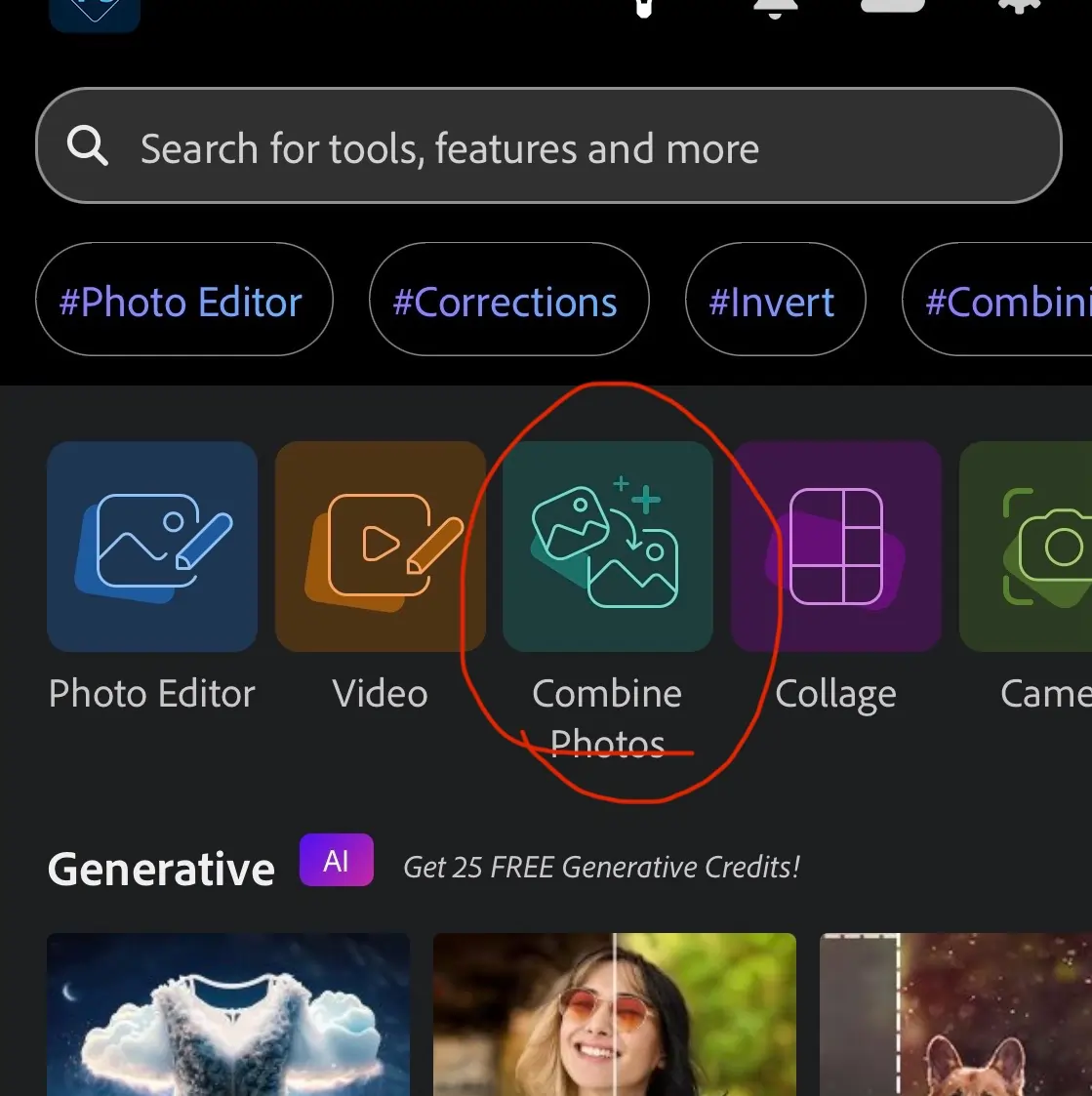
- Select an image from your mobile device.

3. Layering:
- Click on the “Layers” tab in the lower right corner.
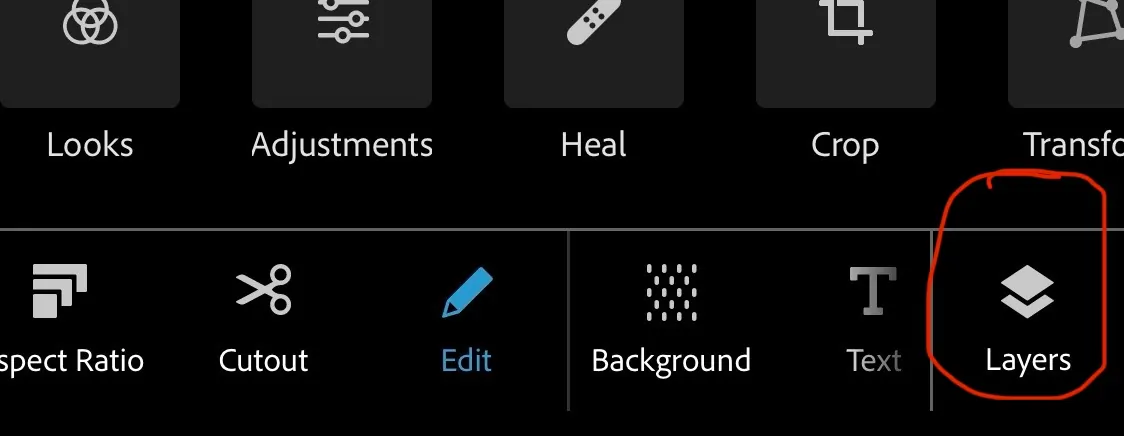
- Select the + icon on the lower right corner to add an image from your device as a new layer.

- You can add as many layers as you like, depending on the effect you’re going for.
4. Blending:
- Drag the slider at the bottom of the screen to adjust the opacity of your selected layer
- Tap Blend to choose from an arsenal of blend modes (Darken, Multiply, Soft Light, etc.)
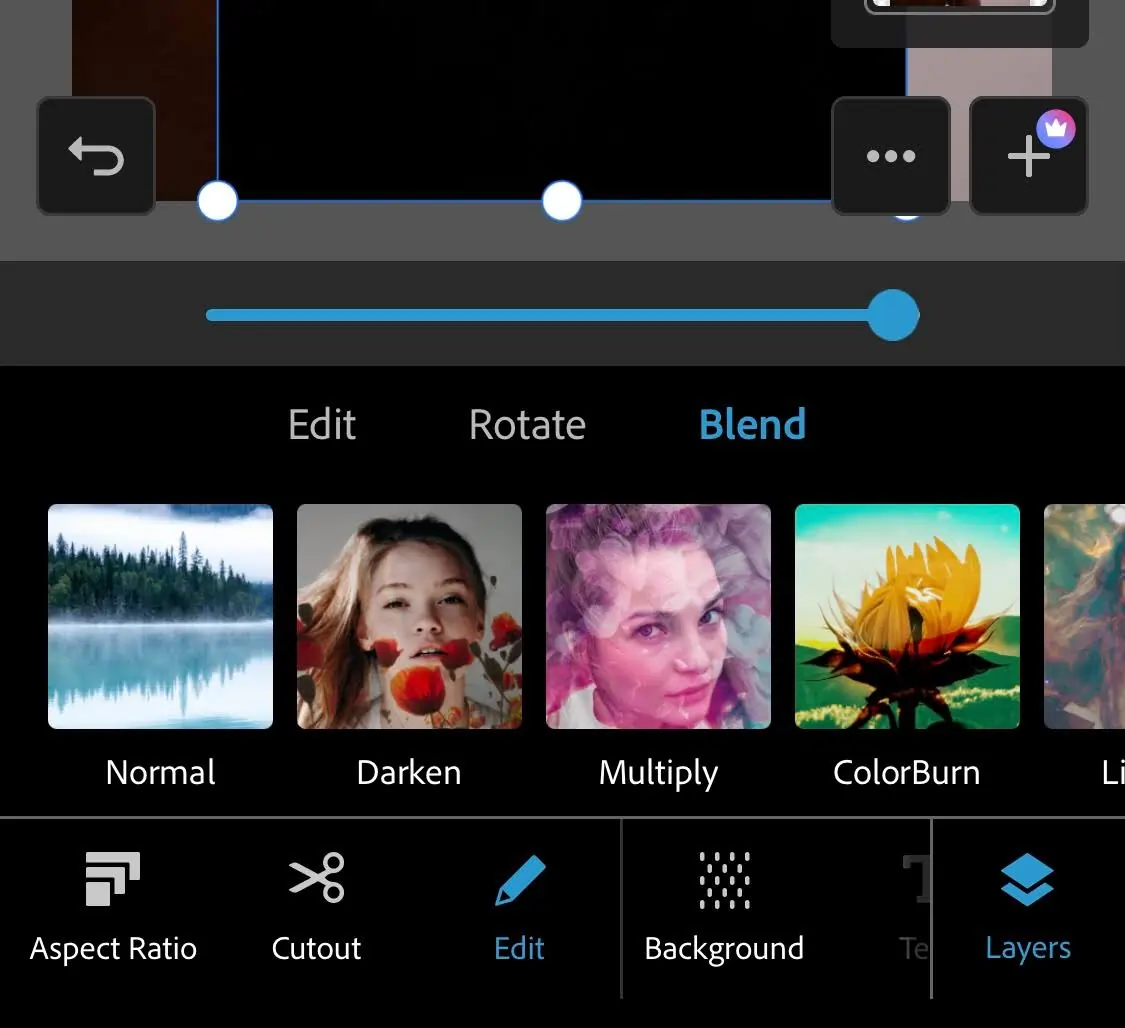
5. Fine-tuning:
- Make adjustments to your blend through Filters, Effects, and Looks.
- You can edit one layer or all of them, but make sure the details for each layer match for a more cohesive look.
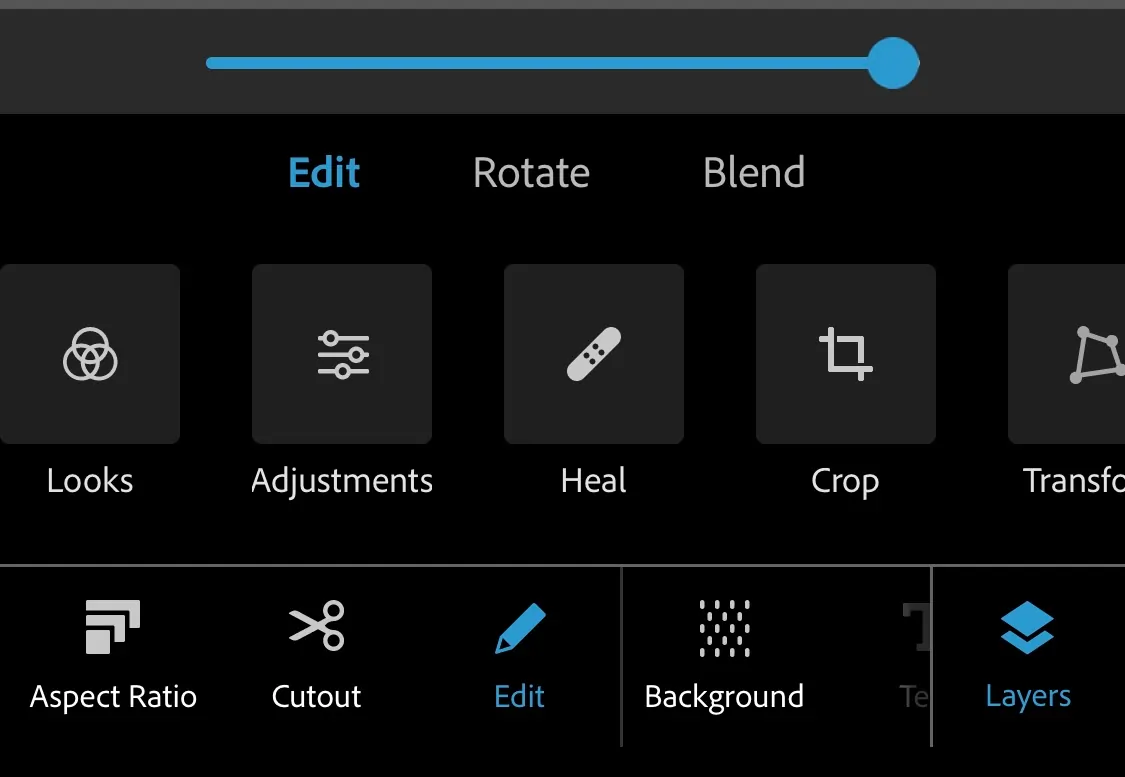
9. Save and Export:
- Choose your desired file format, then save the resulting image to your gallery.

Final Thoughts
Mobile apps have perfected photo merging, making it accessible to everyone. With user-friendly apps and a variety of at your fingertips, creating stunning merged images is easier than ever.
No matter your level of experience, these easy photo editing apps can bring your creative visions to life. Experiment with different apps and methods to transform ordinary photos into unique blends. So grab your smartphone and start blending.
FAQs
Q: Which mobile apps are best for beginners to merge photos?
A: Canva, Photoleap, and Photoshop Express are ideal for beginners, offering intuitive interfaces and easy-to-use merging tools. All three combine photos for free.
Q: Can I merge photos for free, or do I need to pay?
A: Yes, many apps like Canva and Photoshop provide free options for basic merging. Paid versions offer more advanced features, but they’re not required for simple edits.
Q: What’s the difference between layering and blending in photo merging?
A: Layering involves stacking images on top of each other while blending determines how these layers interact. Layering is about arrangement, whereas blending involves techniques like opacity adjustment, masking, and using blend modes to create seamless transitions between layered elements.
Q: Can I merge more than two photos at once?
A: Yes, most photo-merging apps allow you to combine multiple images. You can blend 2 photos or more, adjusting each one’s position and opacity. This is often used in creating complex collages or compositions with numerous elements.