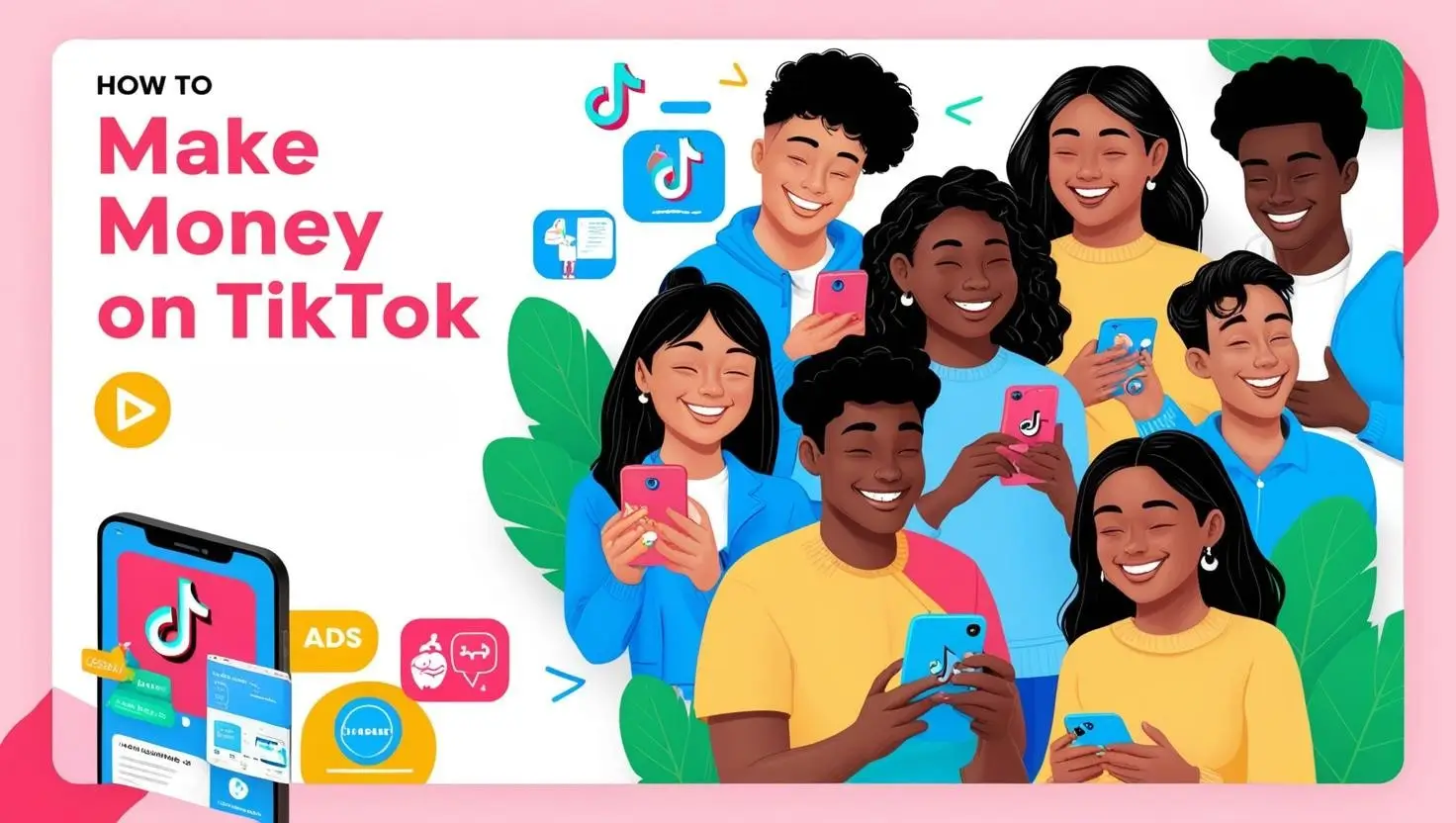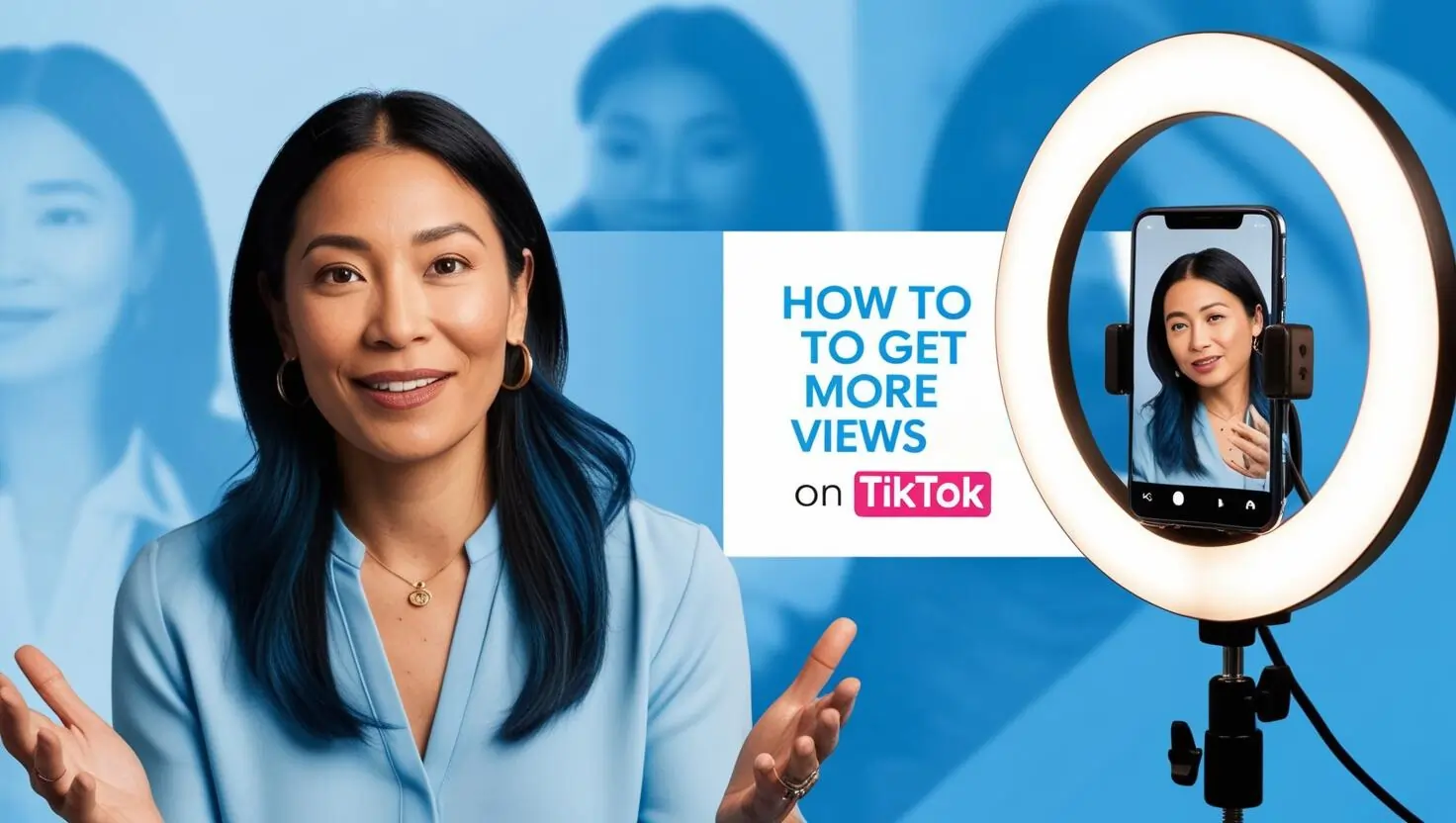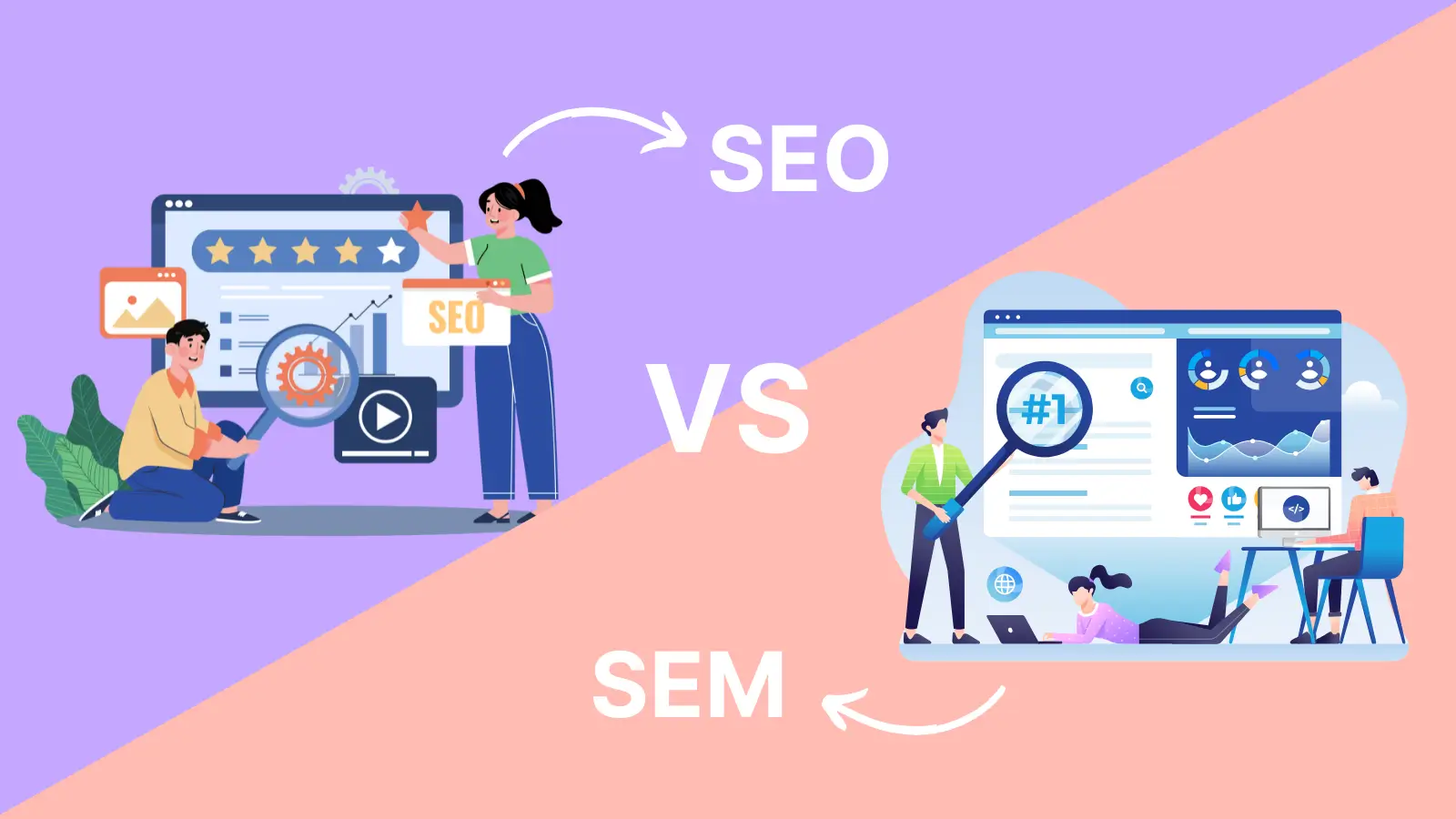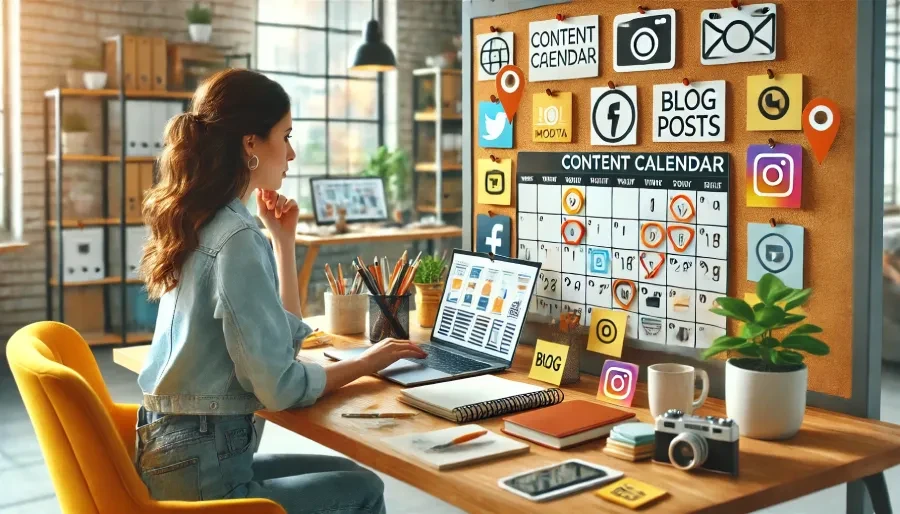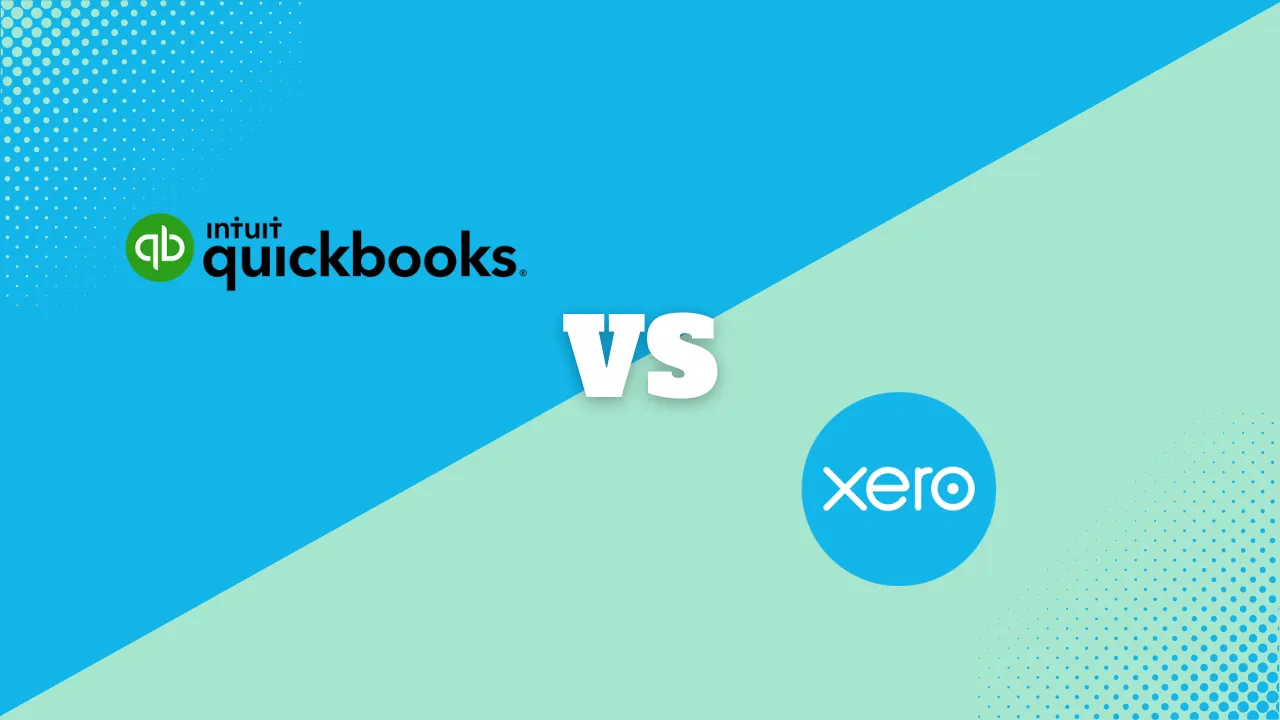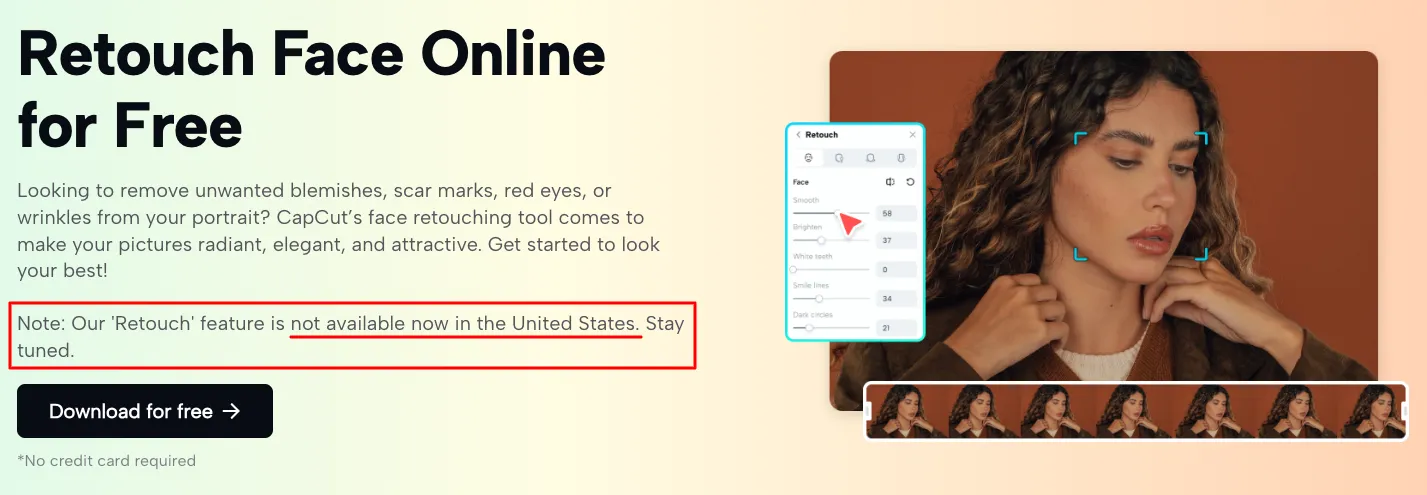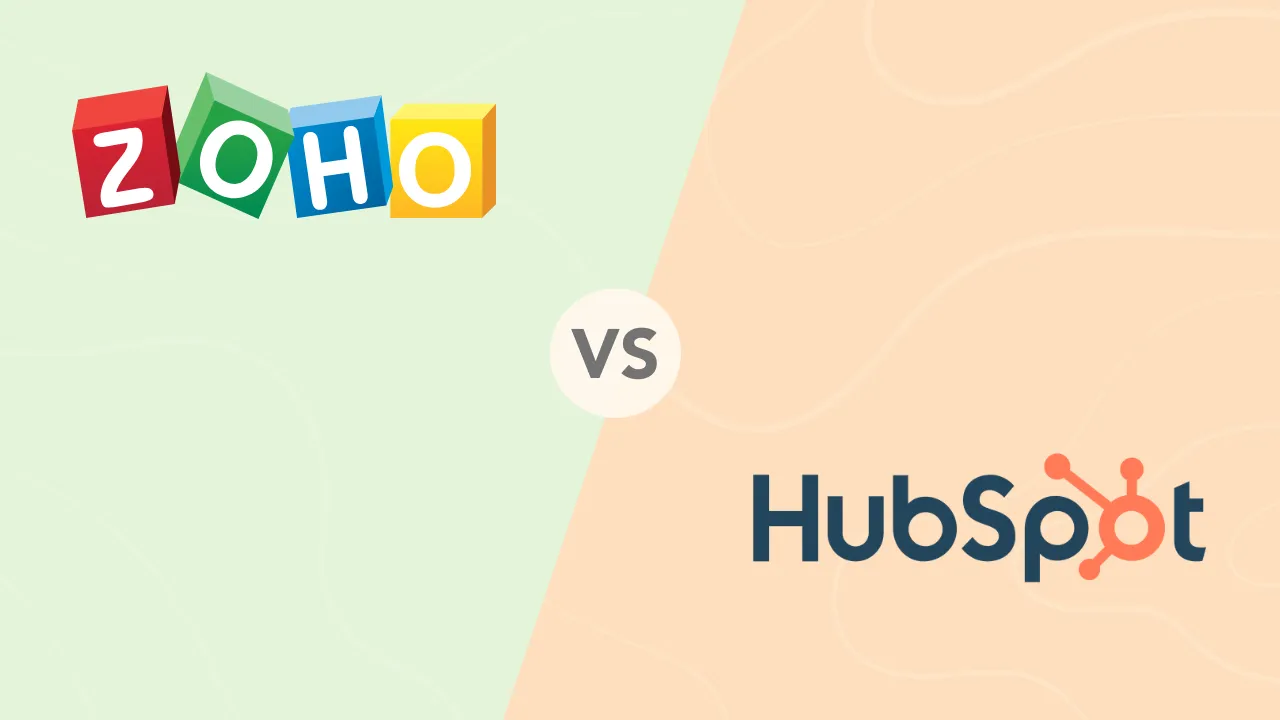How to Remove the Background From Images on iPhone

Removing the background from an image used to be a feature reserved for specialized software. Now, you can do it with native iPhone apps. The quality of results may vary, and not every iPhone model can do it. But you can also do it with modern photo editing apps.
Let’s examine how to remove image backgrounds with native iOS apps and a few third-party AI-powered apps.
Methods for Removing Background From Images on iPhone
There are many ways to options to remove backgrounds on iPhones, sometimes for a fee. The best one for you depends on what you need the picture for, as well as your iPhone and iOS model.
These methods include:
- iPhone Photos App
- Third-Party Apps
- Safari browser
- Files App
We’ll discuss how to remove image backgrounds from images on iPhone using each of these methods below.
How to Remove the Background With Your iPhone Photos App
This is a free way to make your iPhone remove backgrounds from photos, and it’s pretty simple to do:
Step 1 – Find the photo from which you want to remove the background.
Step 2 – Hold the object or person you want removed from the background for a couple of seconds.
Step 3 – Copy and paste into WhatsApp or notes.
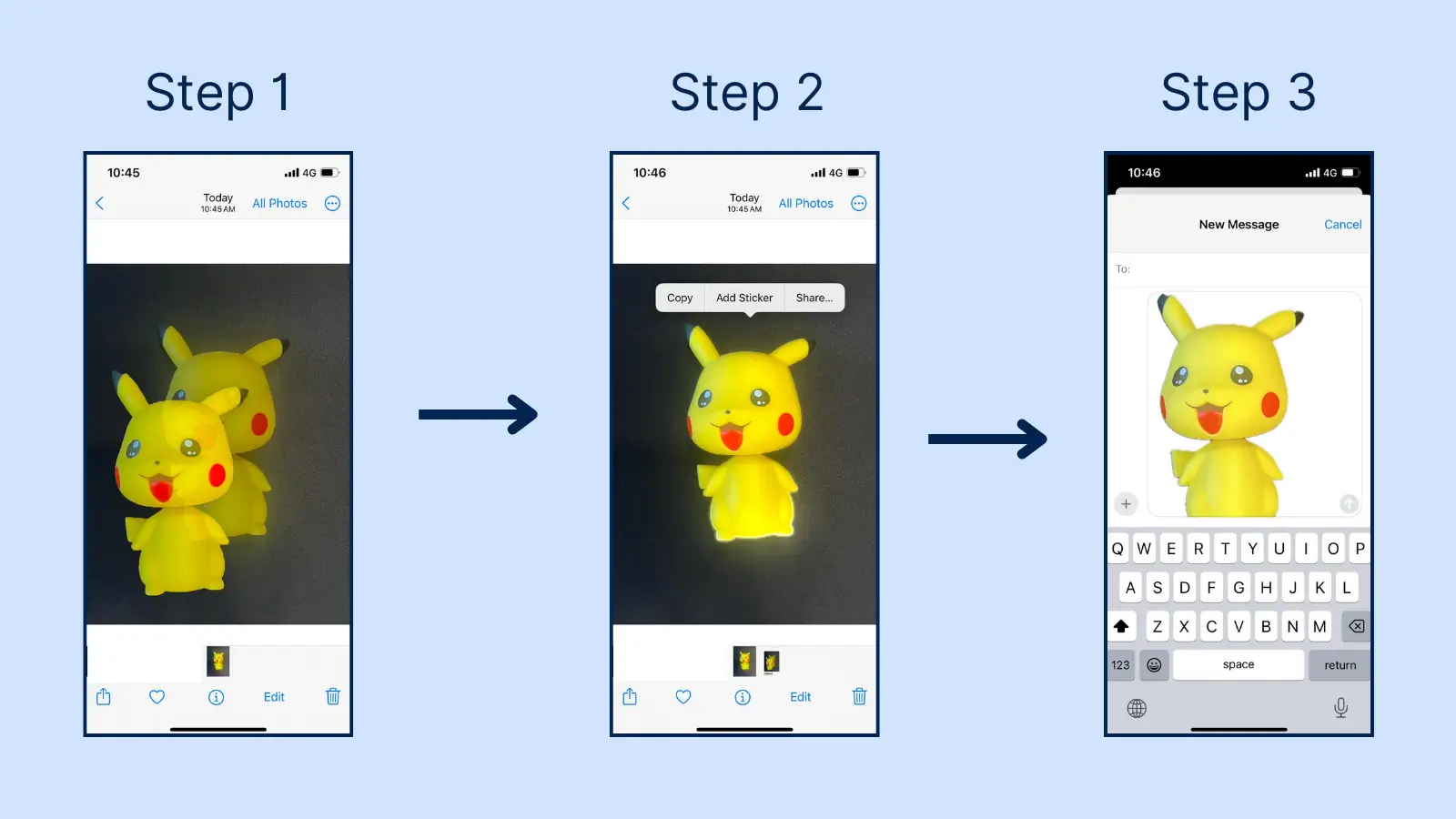
This feature is available for iPhone SE (2nd generation and later), Xr, Xs, Xs Max, and all iPhones of the 11, 12, 13, 14, and 15 series.
Best Free Image Editor Apps
 Mash up multiple landscapes & swap skies
Mash up multiple landscapes & swap skies  Change your age, expression, or pose
Change your age, expression, or pose  Beautify your selfies with AI technology
Beautify your selfies with AI technology  Enhance, brighten & retouch in seconds
Enhance, brighten & retouch in seconds  Custom templates: Blogs, articles & social
Custom templates: Blogs, articles & social  Plagiarism Checker: Protect your reputation
Plagiarism Checker: Protect your reputation  Make prototype with AI
Make prototype with AI  Automate your work with Plugins & Widgets
Automate your work with Plugins & Widgets Removing the Background From iPhone Image Using Third-Party Apps
Third-party background removal apps use advanced AI and techniques that outshine native photo tools. They are more precise, and the edits are usually error-free. From edge refinement to hair detection, these apps elevate your visual content.
How To Remove Background Using Pixlr
 Mobile-friendly tools for on-the-go edits
Mobile-friendly tools for on-the-go edits  Cloud-based for real-time team editing
Cloud-based for real-time team editing Pixlr is a great third-party app if you’re looking for how to edit the backgrounds of photos on an iPhone for free. To use this:
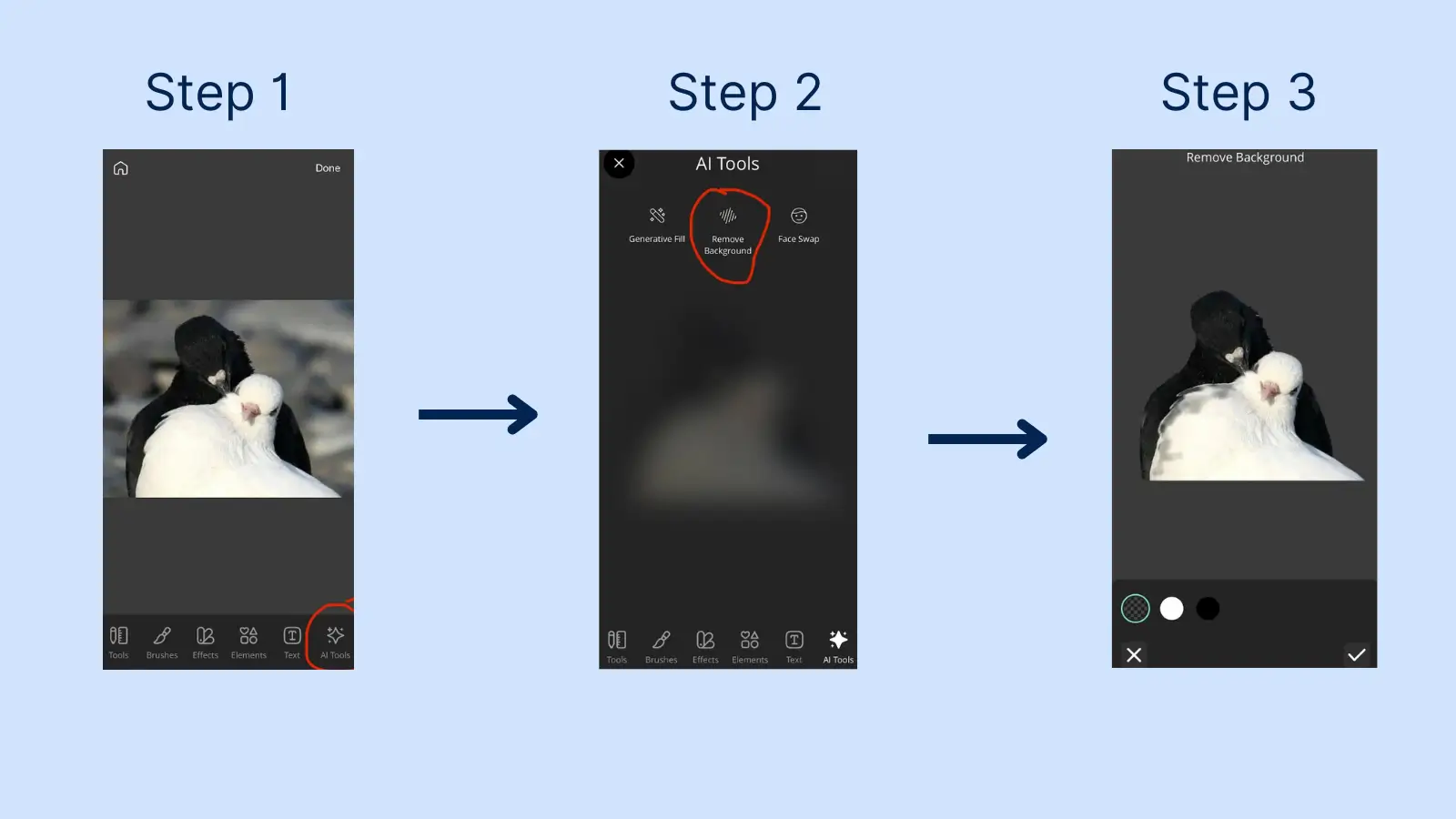
1. Open Pixlr:
- Launch the Pixlr app and select and upload the photo you want to edit.
2. Select Tool:
- Select AI Tools at the bottom of the edit panel.
- Choose the Remove Background tool.
3. Background Removal:
- Pixlr will detect and erase the background for you. You can also select the nature of your new background — white, black, or neutral.
4. Manual Refining:
- For more precision, use the “Brush” and “Tools” tabs to manually erase any remaining background or restore parts that were removed.
5. Save Your Image:
- Once satisfied, save your image with the background removed.
How To Remove Background Using Photoshop Express
 Mash up multiple landscapes & swap skies
Mash up multiple landscapes & swap skies  Change your age, expression, or pose
Change your age, expression, or pose Photoshop Express is one of the better third-party apps for background removal. It also lets you replace the background without other colors, unlike native apps. To remove the background on Photoshop Express:
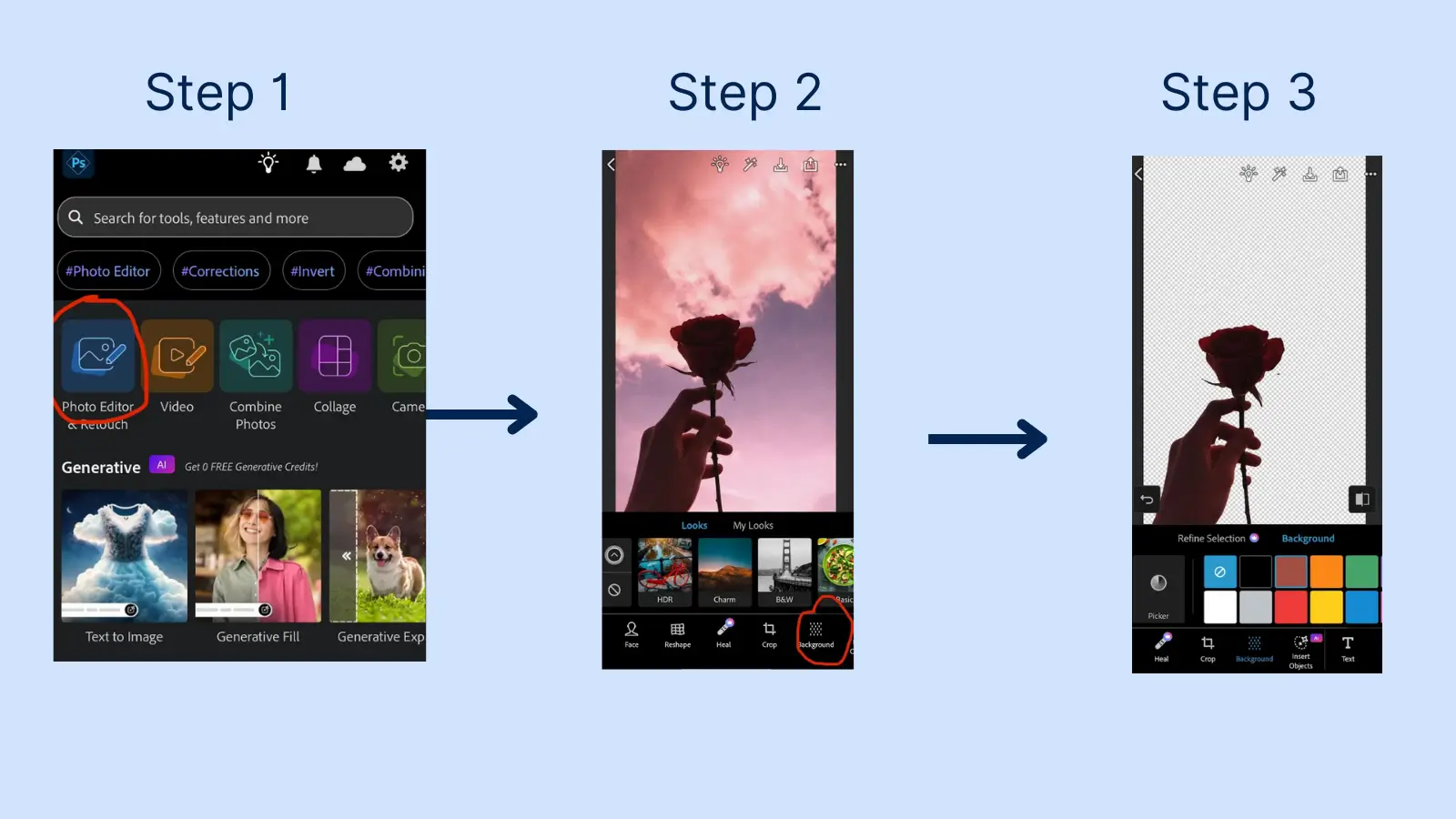
1. Download and Open Photoshop Express
- Download Photoshop Express from the App Store.
- Open the app and sign in or create an account.
2. Import Your Image
- Tap the “Photo Editor” icon to add a new photo.
- Choose the image from your photo library that you want to edit.
3. Select the Background Tool
- Once your image is loaded, navigate to the “Background” tool from the bottom menu.
- This tool allows you to replace or remove the background of your photo.
4. Remove the Background
- Within the Background tool, choose the blank option to simply remove the background.
- You can also replace the background with a set of plain preset colors.
5. Save Photo
- Once satisfied with the background removal or Replacement, tap the “Save” icon at the top right corner.
How to Remove Background from Pictures on iPhone Using Photoleap
 Add movement & effects to still photos
Add movement & effects to still photos  Sharpen & enhance old blurry photos
Sharpen & enhance old blurry photos Photoleap is another third-party app that allows you to remove backgrounds for free. It takes it a step further by letting you replace this background with any image from your gallery. Here’s how to edit the background of a photo on an iPhone free using Photoleap.
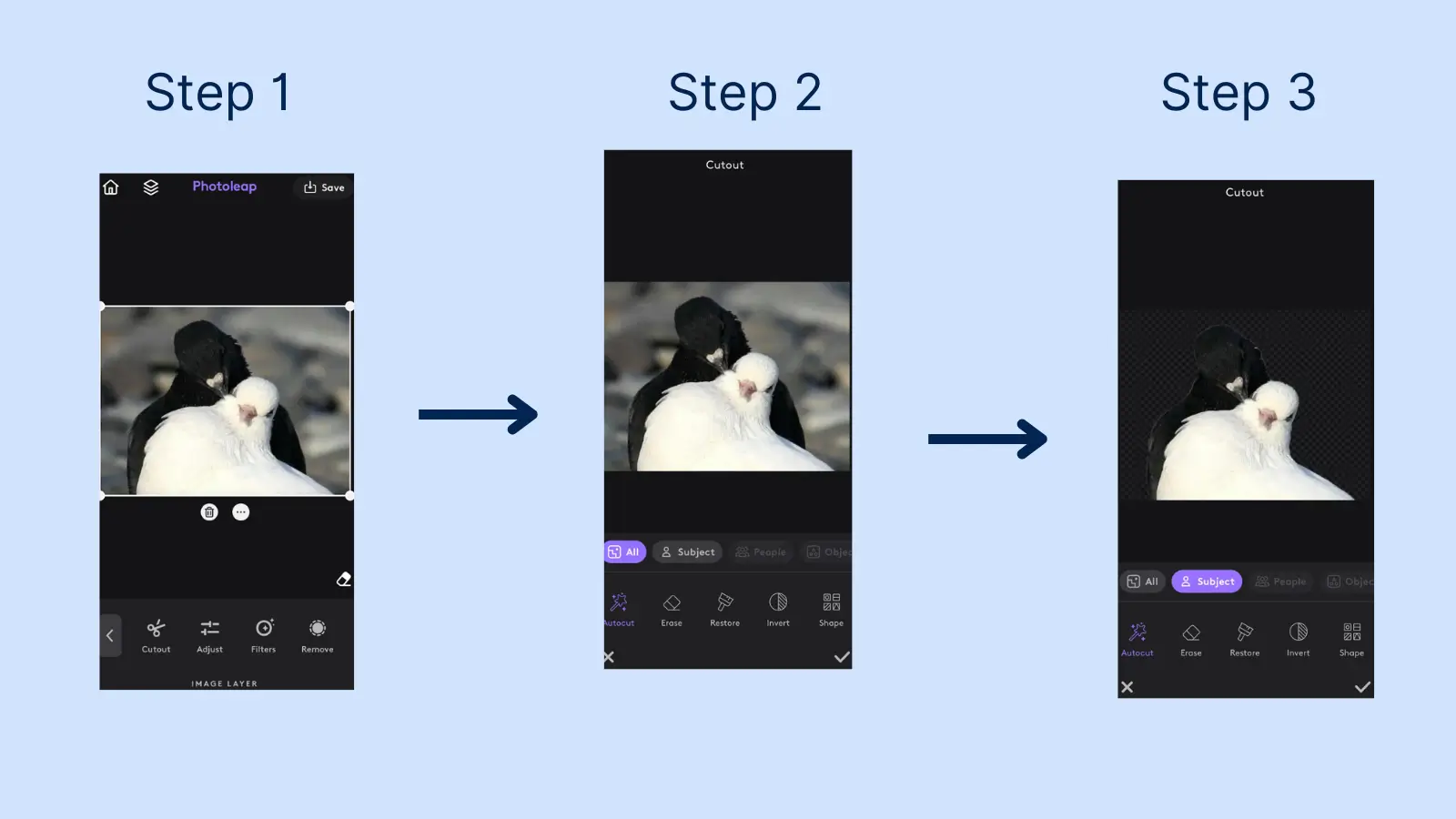
1. Download and Open Photoleap
- Download Photoleap from the App Store.
- Open the app and sign in, or create an account if you’re a new user.
2. Import Your Image
- Tap the “+” icon to start a new project.
- Select the image from your photo library that you want to edit.
3. Use the Cut-Out Tool
- Once your image is loaded, navigate to the “Cut-Out” tool in the toolbar at the bottom of the screen.
- Photoleap will automatically detect the subject in your image and remove the background. You’ll see a preview with the background removed.
4. Manually Adjust the Cut-Out (Optional)
- If the automatic removal isn’t perfect, use the “Erase” option to adjust the cut-out manually.
- You can use your finger to add or subtract areas from the cut-out by painting over the sections you want to keep or remove.
- Zoom in for more precise editing, especially around complex edges like hair or intricate details.
5. Replace or Keep the Background Transparent
- After removing the background, you can either keep it transparent or replace it with a different background.
- To keep it transparent, simply proceed to save the image.
- To add a new background, import the new image with the plus sign on the top left corner, then place your cutout in front of it.
6. Apply and Save
- Once you’re satisfied with the background removal and any other adjustments, tap “Apply.”
- You can save the edited photo to your device by tapping the “Export” icon at the top-right corner and choosing the desired file format (PNG is recommended for transparent backgrounds).
Related Articles
How To Remove The Background From Picture on iPhone Using the Files App
This is an easy way to remove backgrounds with native apps. It also has the added advantage of allowing batch processing, allowing you to remove backgrounds from multiple photos at once. This feature requires iOS 16 or later versions.
Here’s how to remove the background from a picture on iPhone using the Apple Files app:
1. Open Files App
Open the Files app on your iOS device and select the photo you want to edit. For example:
2. Select Photo
Tap and hold the image until a menu appears.
3. Quick Actions
Click on Quick Actions for more options.
4. Remove Background
- Choose “Remove Background” from the options. The Files app will automatically process the image and remove the background.
- The new image with a transparent background will be saved in the same folder.
How to Remove The Background Of A Photo Using Safari
To remove the background from an image on iPhone using the Safari app:
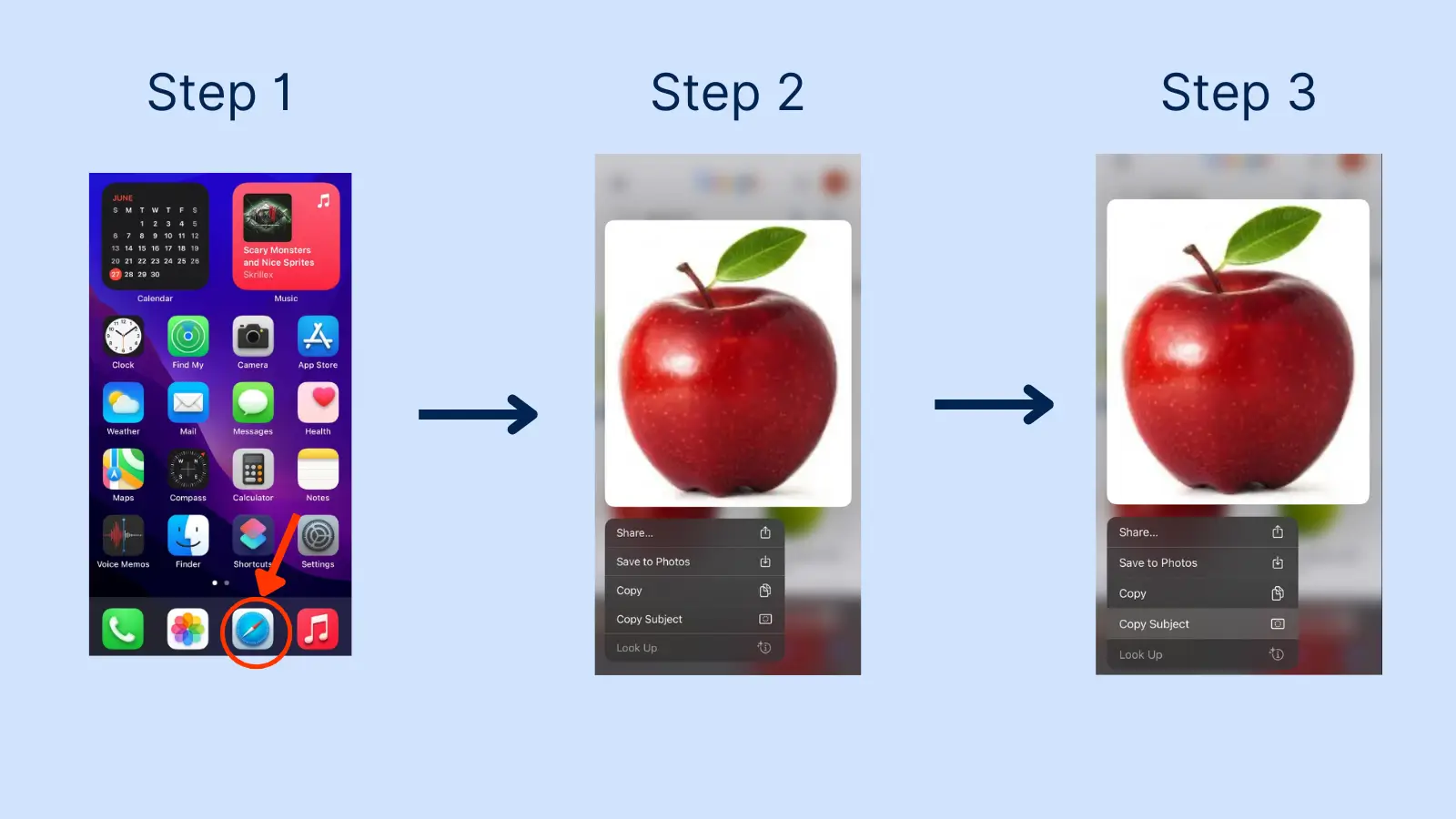
1. Open Safari
Open Safari and visit the website with the image you want to use.
2. Select Image
Long-press on the object of the image until a pop-up shows up.
3. Copy Subject
Select Copy subject to copy the image without the background to your clipboard.
4. Paste Subject
Paste the image into your Messages or Notes app, save it in a document for use in the future, or insert it into image editing tools like Photoshop to add a new background if you’re using your computer.
Alternatively, there are websites accessible via Safari that specialize in removing backgrounds. You can find them by searching “erase background iPhone” or “remove background iPhone.”
Final Thoughts
Removing photo backgrounds on your iPhone has never been easier. Whether you use the built-in tools in the Files and Photos apps or opt for third-party solutions, you’ve got options to suit every need and skill level.
Native apps offer quick, free, and no-fuss results, but third-party apps shine with advanced features like precise edge detection and professional-grade editing tools. Every method is a piece of cake, making background removal accessible to everyone. So go ahead, get creative, and watch your photos transform with just a few taps on your iPhone screen!
FAQs
Q: How do I handle complex images like those with hair or fuzzy edges?
A: Use third-party apps with AI edge detection and manual adjustment tools. Zoom in for details, and some apps have specific hair detection for better results.
Q: Can I add a new background after removing the original one?
A: Yes, most apps let you add new backgrounds, like solid colors, gradients, or custom images. You can also export with a transparent background to edit elsewhere.
Q: What’s the difference between native and third-party apps for background removal?
A: Removing the background on iPhone native apps is very straightforward and convenient. They are quick and have basic features, but third-party apps offer better accuracy, AI tools, and advanced editing options but may require payment.
Q: Can I remove backgrounds from multiple photos on my iPhone at once?
A: Some third-party apps offer batch processing for multiple photos, which native apps don’t. This saves time when handling several images.