monday.com Scheduling Tool Review (2025)
monday.com scheduling Plans & Pricing
monday.com Comparison
Expert Review
Pros
Cons
monday.com scheduling's Offerings
monday.com is competitively priced. The tool is free for up to 2 users. You can leverage entry-level features and test-drive the platform before making a decision. However, you have to purchase 3 seats at a minimum to unlock advanced features. There’s no option to purchase a single seat. Here is a breakdown of monday.com cost:
- Free: $0/mo, offers up to 3 boards, 200+ templates, 8 column types, and iOS and Android apps
- Basic: $9/mo and includes all the Free features along with an additional 5 GB file storage, prioritized customer support, and a dashboard based on 1 board.
- Standard: $12/mo and includes all the Basic features align with Timeline & Gantt views, calendar view, guest access, automations and integrations (250 actions per month), and a dashboard based on 5 boards.
- Pro: $19/mo and includes all the Standard features plus private boards, Chart view, time tracking, formula column, automations and integrations (25k actions per month), and a dashboard based on 10 boards.
- Enterprise: Includes everything in Pro, plus enterprise-scale automations and integrations, multi-level permissions, enterprise-grade security, advanced analytics, a dashboard based on 50 boards, and more.
Customer Support
monday.com understands its users are busy professionals facing tight deadlines, so fast and efficient customer support is a priority. Their dedicated support team is known for being responsive and helpful when you encounter any issues. You can reach them in three ways:
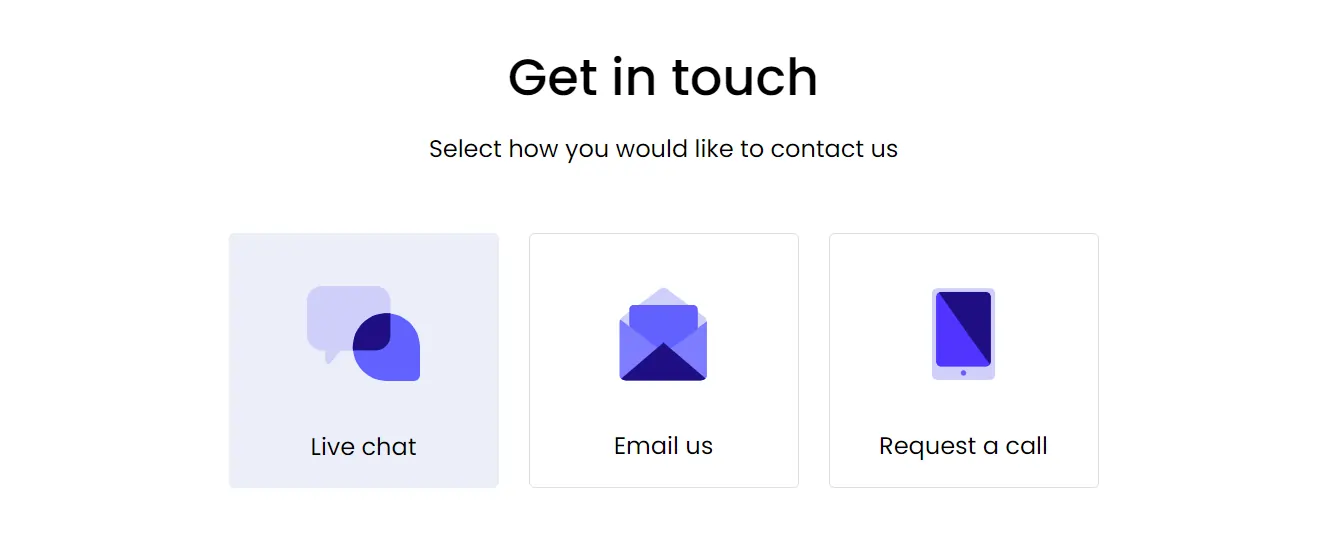
To test the support team’s response and competency, I tried out three of the options. But here’s what you need to know first:
- Live chat is the preferred method
- Email is preferred for more complex assistance needs
- You can request a call, but only for billing issues
- Paid members get priority support and expect a faster response
Live Chat
To initiate the live chat feature, you must create an account and log in. Then, click on the “Help” button at the left-bottom hand of the screen to open the support dashboard.
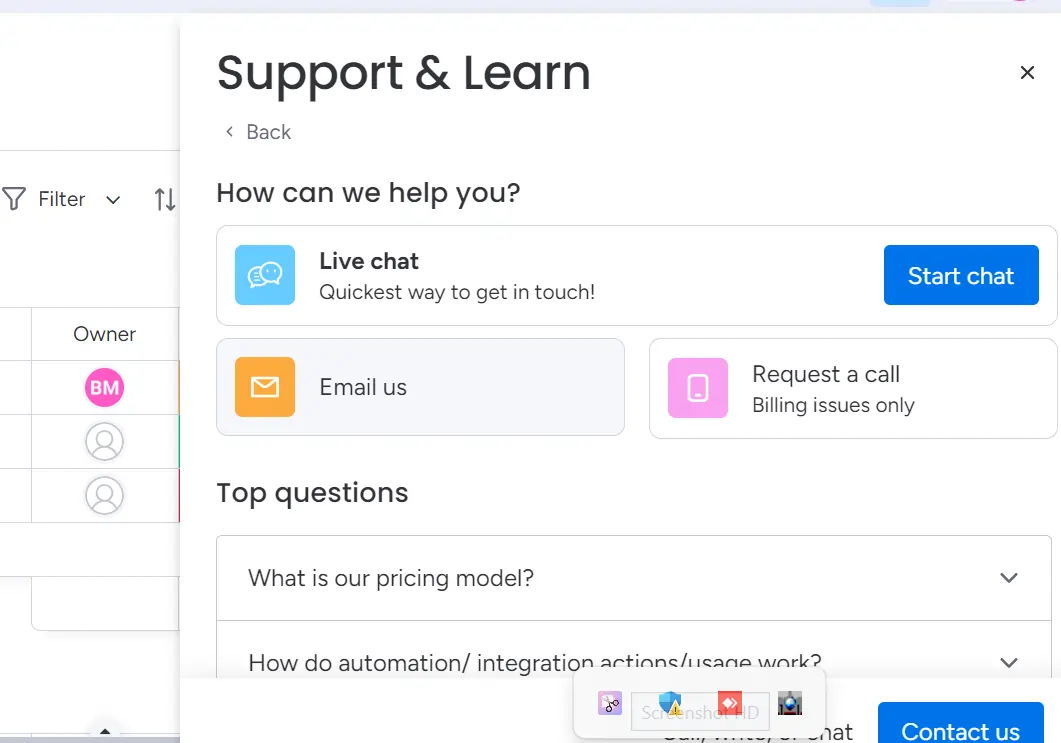
You can begin a chat session by clicking on “Start Chat” and it will open the chat window.
Provide your concerns, and the bot will answer and list some additional resources for you.
Human operator access is available anytime, with an average wait time of 15-20 minutes for Basic and Standard accounts. I connected with Martin in just 10 minutes; he was resourceful and prompt.
If chat support isn’t helpful, you can email the support team via the dashboard by clicking ‘Email Us.’ An email interface will appear and you can provide your concerns and attachments.
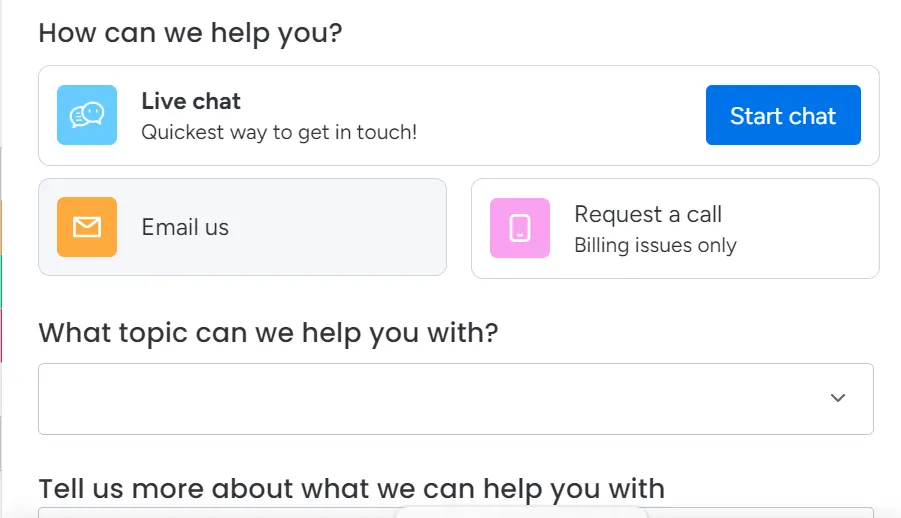
Telephone
The third option to connect with the support team is via telephone. Note that this is only meant for billing purposes, as mentioned in the “Request a call” option within the support dashboard.
You can expect a response within 3 hours. In my case, someone from the team got in touch with me within an hour of submitting the request. But this varies. However, the phone support is available only in English.
Community
Besides the three ways for customer support, users have the option to seek assistance from fellow monday.com users inside the monday community.
This is a place for monday.com users to discuss common issues regarding the scheduling software, process, methodology, or best practices. You can submit your questions and get detailed answers from other users or from the team itself.
Features & Functionality
Scheduling features
monday.com offers a range of project scheduling and tracking features to help businesses streamline their workflows. Let’s explore some of its key offerings:
- Task scheduling
- Project views
- Automation
- Integration
- Project management
- Task management
- Resource management
- Portfolio management
- Roadmap planning
- Sprint management
- Gantt charts
- Kanban boards
- Automations for scheduling
- Time tracking
- Custom workflows
- Team scheduling and collaboration
- Calendar view
- Recurring tasks
- Deadlines and reminders
Task Scheduling
monday.com scheduling tool lets you create tasks, assign team members, set deadlines, and adjust priorities. Scheduling tasks on monday.com starts with creating a task (or “item”) on a board.
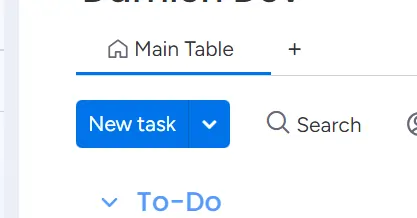
You can assign tasks to team members, set start and due dates, and allocate priorities in a matter of clicks. This simplicity allows for rapid setup, even for large projects.
Once created, the scheduled tasks look like this:
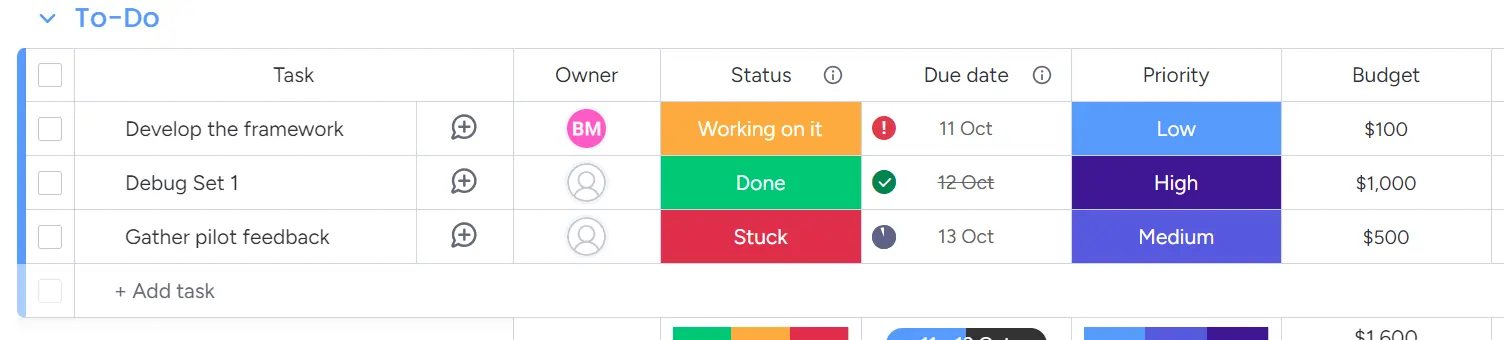
You can have many tracking metrics in the column like owner, status, due date, priority, etc. You’re prompted to set this up while you’re setting up the dashboard at the start:
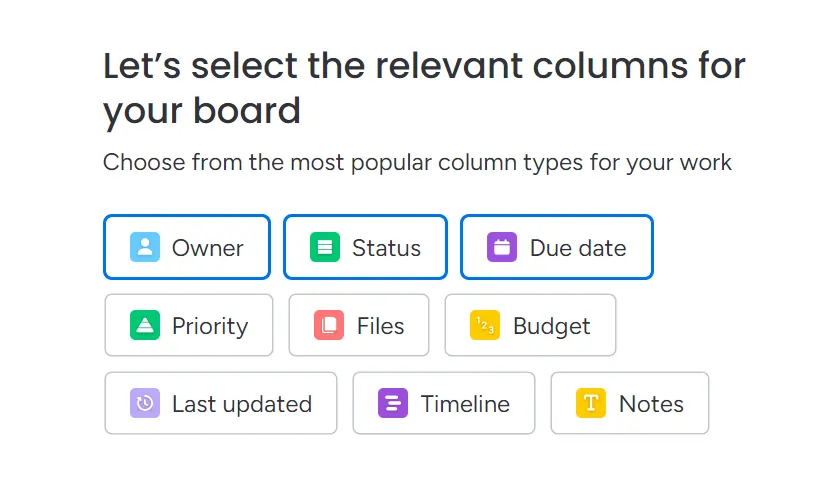
You can also include, exclude, and add customized ones later on.
Furthermore, this scheduling tool allows users to set up task dependencies, where one task cannot be started until another is completed. This feature is particularly valuable for complex projects where different teams or members need to complete sequential tasks.
Project Views
Project views on monday.com allow you to visualize the projects in multiple ways. Again, you get to set this up while creating your dashboard.
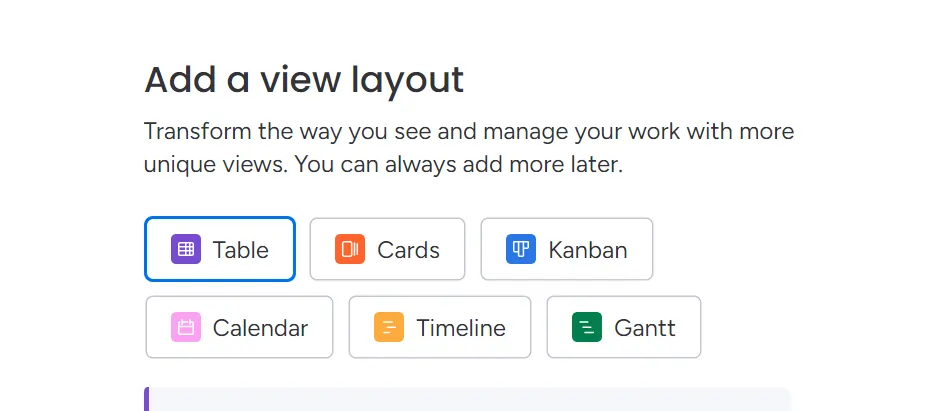
Here is what some of the dashboard views mean:
- Table view: The Table view is the default view on monday.com, which organizes tasks in rows and columns (similar to a spreadsheet). Each row represents a task or item, while columns track various aspects such as status, priority, deadlines, and assigned team members.
- Kanban view: Inspired by the Kanban method used in agile project management, the Kanban view organizes tasks into columns that represent different stages of a workflow. It’s a visual board that allows teams to track task progression through stages such as “To Do,” “In Progress,” and “Done.”
- Timeline view: The Timeline view on monday.com functions similarly to a Gantt chart, providing a visual representation of tasks over a set period. Tasks are displayed along a timeline, showing their start and end dates, duration, and any overlaps with other tasks.
- Gantt view: The Gantt chart is a popular project management tool that shows the relationships between tasks, including dependencies. It is a more advanced version of the Timeline view and offers greater functionality for managing task dependencies.
The view I created for myself that you see under Task Scheduling is a Table view. You can always alter it later on to suit your preference.
Automation
With monday.com, you can automate routine tasks, trigger specific actions, and create workflows that operate with minimal manual input. These actions could range from sending notifications and changing task statuses to creating new tasks or updating task dependencies.
The best part is that the monday.com scheduling tool provides pre-made templates that allow you to get started quickly with automation. You can access these templates in the Automation Center.
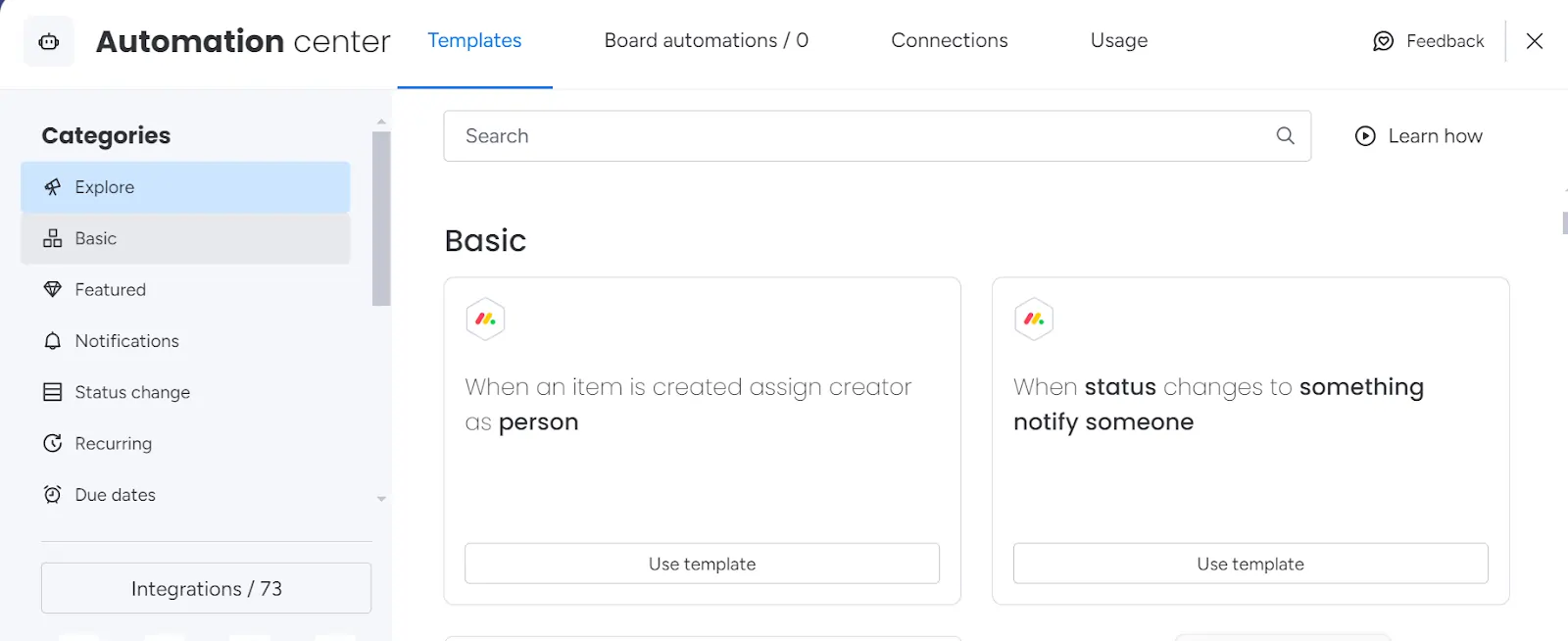
The templates are categorized as:
- Basic
- Featured
- Notifications
- Status change
- Recurring
- Due dates
- Sync
….and more
Under basic, you have templates for things like “When an item is created, assign creator as a person.” Clicking on the template will create an automated workflow like:
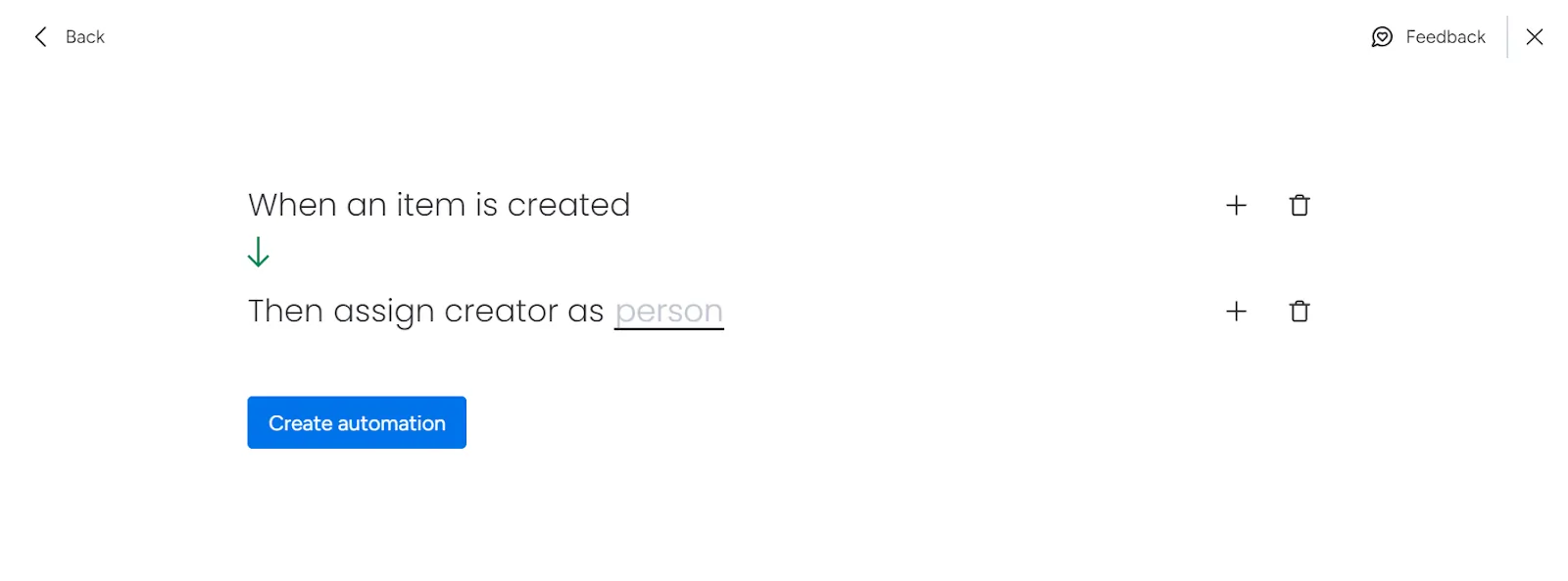
You can assign anyone within your team. Thus, whenever a task is created, the assignee will automatically be the owner of that board.
Likewise, you can create automated workflows for things like “When the status changes to something, move item to []”, “When the date arrives, notify someone” and so on.
One of the significant benefits of automation in monday.com is that it requires no coding skills. Users can set up automation using a visual interface that allows them to pick pre-defined automation recipes or customize their own with ease. This saves a great deal of time.
Integration
Integration in monday.com is a key ingredient for extending its project management capabilities.
monday.com offers integration with numerous third-party apps and services. These integrations allow users to bring in data from other platforms directly into monday.com boards, making it easier to manage everything in one place without switching between multiple applications.
For communication, it integrates natively with popular communication platforms like Slack, Microsoft Teams, and Zoom. For file management, you have options like Google Drive, Dropbox, and OneDrive, which allow teams to attach, share, and manage files directly within monday.com.
You can check all the integration options in the integration library inside the Automation Center.
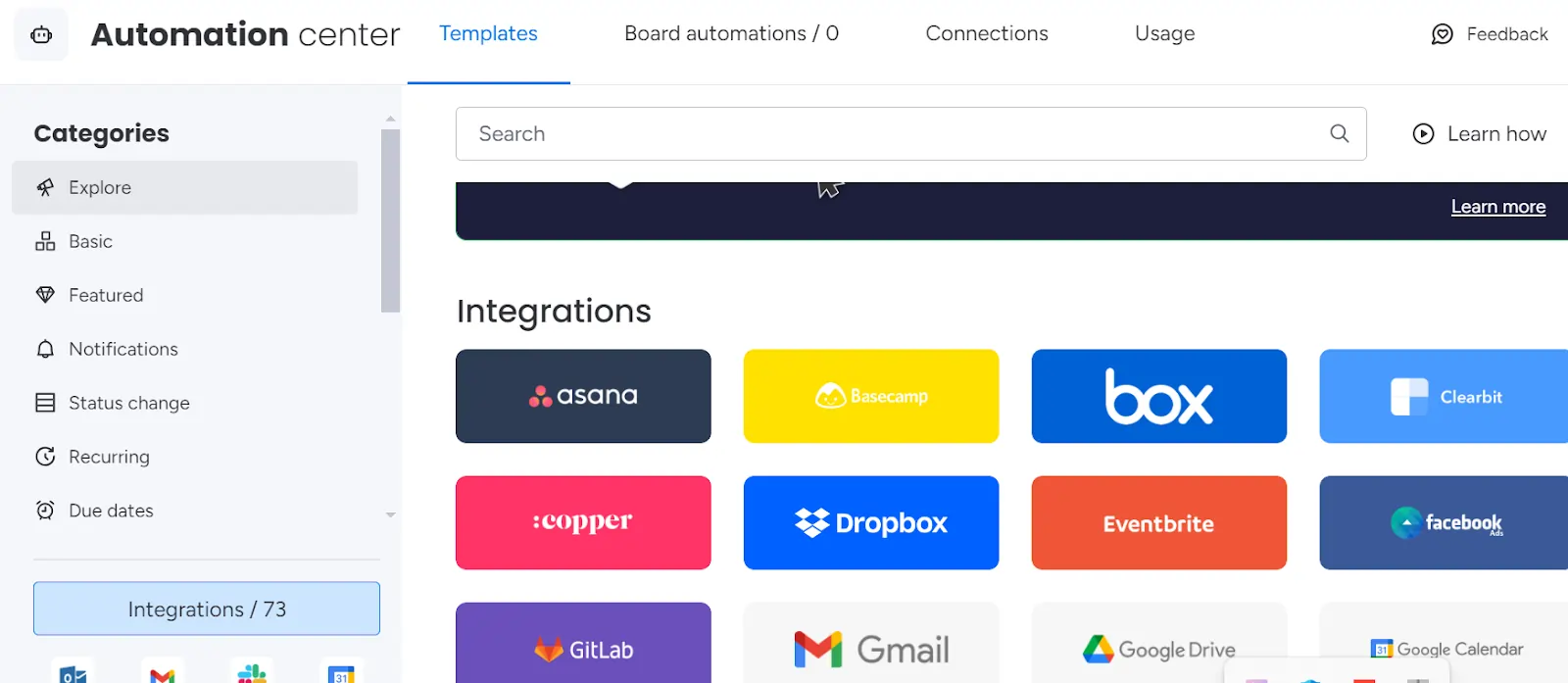
For businesses with more complex needs, for instance, if you want to use it as a calendar scheduler or as a meeting scheduler with added variables, the API provides further customization, enabling seamless integration with proprietary systems.
Add-Ons
Enhance scheduling capabilities with additional features.
Platforms
Accessible across various platforms for versatile use.
Performance:
monday.com is all about speed, and you’ll notice it right away.
As a cloud platform, its performance shines with quick load times and smooth transitions, even during complex workflows. The interface minimizes delays, making it easy to switch between boards, update task statuses, and manage projects seamlessly.
One thing I noticed is that the monday.com scheduling tool scales well with the increasing number of tasks, users, and data. Even with a large team working on multiple projects, the platform maintains solid performance without noticeable slowdowns. This is particularly important for large organizations managing complex, multi-layered projects.
With 5GB to 1,000GB of file storage, depending on your plan, you can upload and share files effortlessly. monday.com scheduling software supports up to 250 automations per month on the Standard tier, streamlining processes while maintaining speed.
The monday.com app is well-optimized for iOS and Android, allowing you to stay connected on the go. You can track projects and make updates from your phone, though some advanced features may feel less intuitive on smaller screens.
Overall, monday.com offers reliable performance with minimal downtime. The team communicates well about any issues, and your data is backed up, so you can use the platform with confidence. In summary, it delivers impressive speed and reliability with only minor challenges for complex setups.
Ease Of Use:
monday.com is widely praised for its ease of use, particularly in terms of scheduling and tracking tasks. Right from the moment you sign up, you’re bound to be amazed at how easy it is to work with monday.com Work OS.
At its core, the Work OS utilizes the drag-and-drop functionality. Scheduling tasks on monday.com is as simple as dragging and dropping tasks across boards or within timelines. Boards are similar to Sheets in Excel.
The next thing to note about the scheduling tool is its clean interface. The dashboard is detailed and informative, which allows users to get a birds-eye view of the project or task at hand.
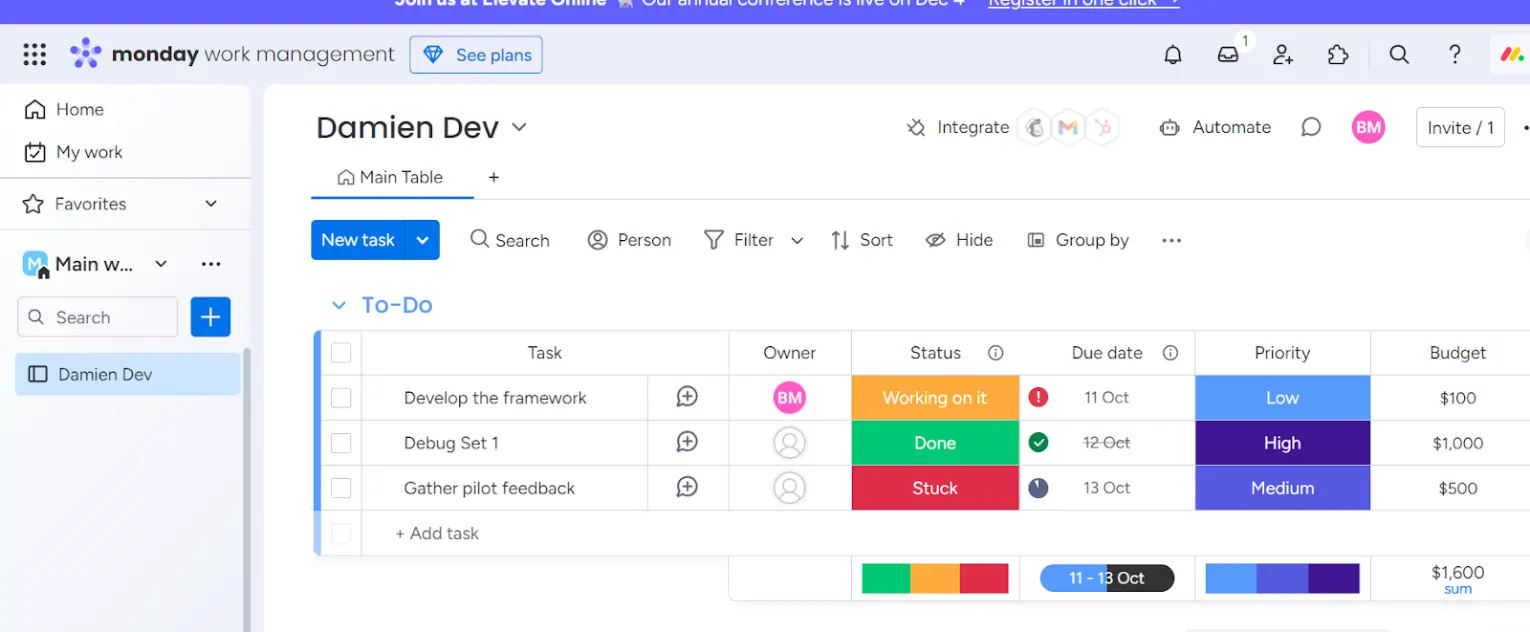
All essential functions are easy to access, and users can see everything from task deadlines to team member assignments on a single screen.
Another crucial yet overlooked feature, from an ease-of-use point of view, is color code. Tasks can be color-coded based on priority, status, or deadline urgency, providing visual cues to help users quickly assess task statuses.
But note that automations and integration require some technical expertise and familiarity with the platform. monday.com allows users to create automation rules, such as setting up notifications, task assignments, status changes, or recurring tasks.
However, while the platform offers a set of pre-defined automation templates (like “When status changes, notify someone”), users often need to tweak these rules to fit their unique workflows. Customizing these automation sequences requires understanding conditional logic (if-then rules) and a clear grasp of workflow dependencies.
It’s recommended that you get certified or hire monday.com-certified experts to handle them for you.
Verdict:
The monday.com scheduling tool is an excellent choice for teams of all sizes looking to streamline scheduling and project timelines. Small businesses can easily organize deadlines, track progress, and manage schedules, while larger teams benefit from its flexible workflows and powerful automation features that simplify managing complex timelines.
Though monday.com scheduling tool is primarily cloud-based, which may limit access in areas with poor connectivity, its user-friendly design and advanced scheduling capabilities make it a valuable tool for keeping teams on track. With a bit of training, even more technical features like multi-step automations can greatly enhance productivity.
