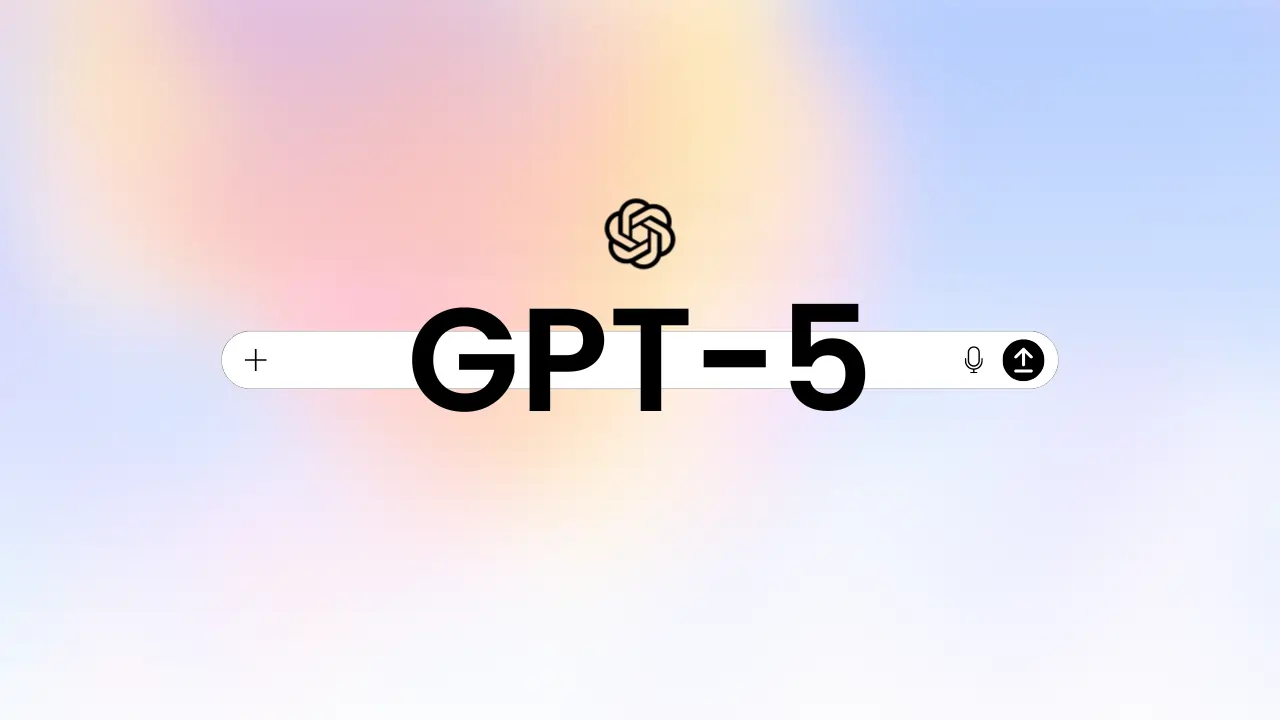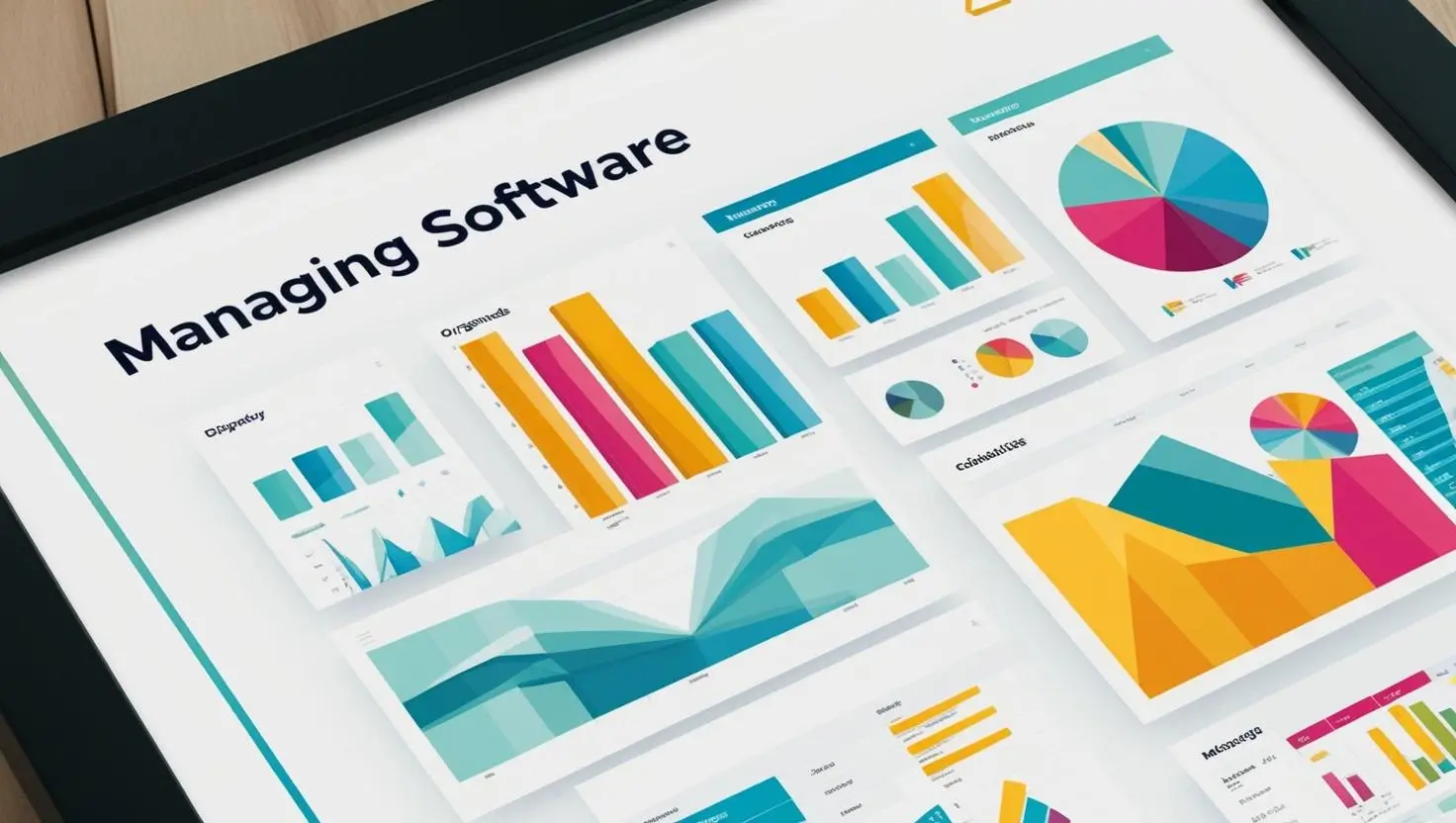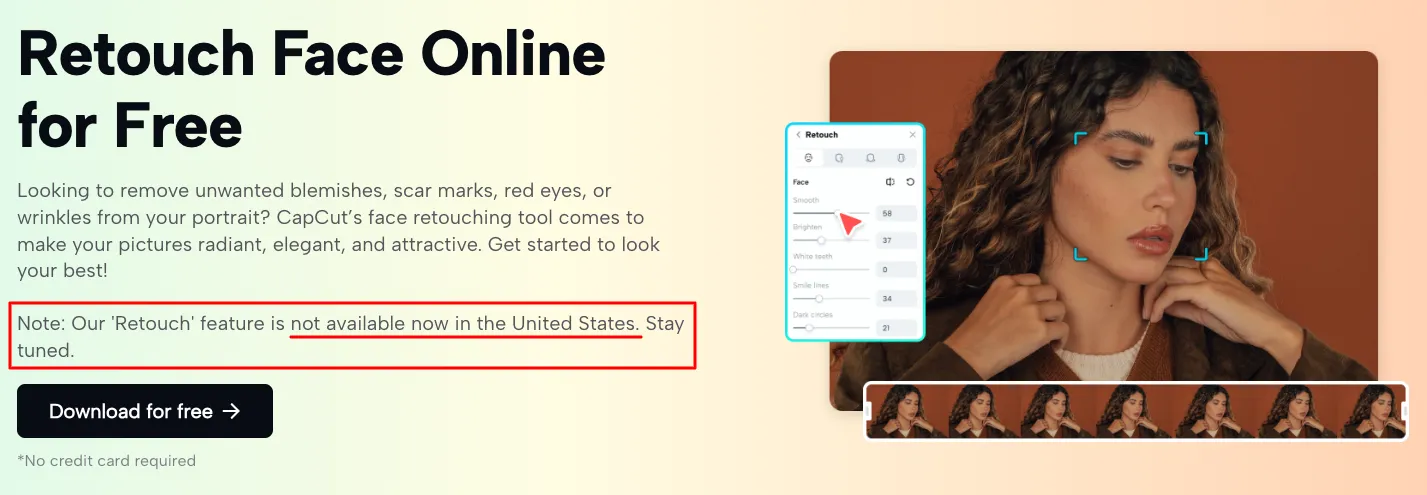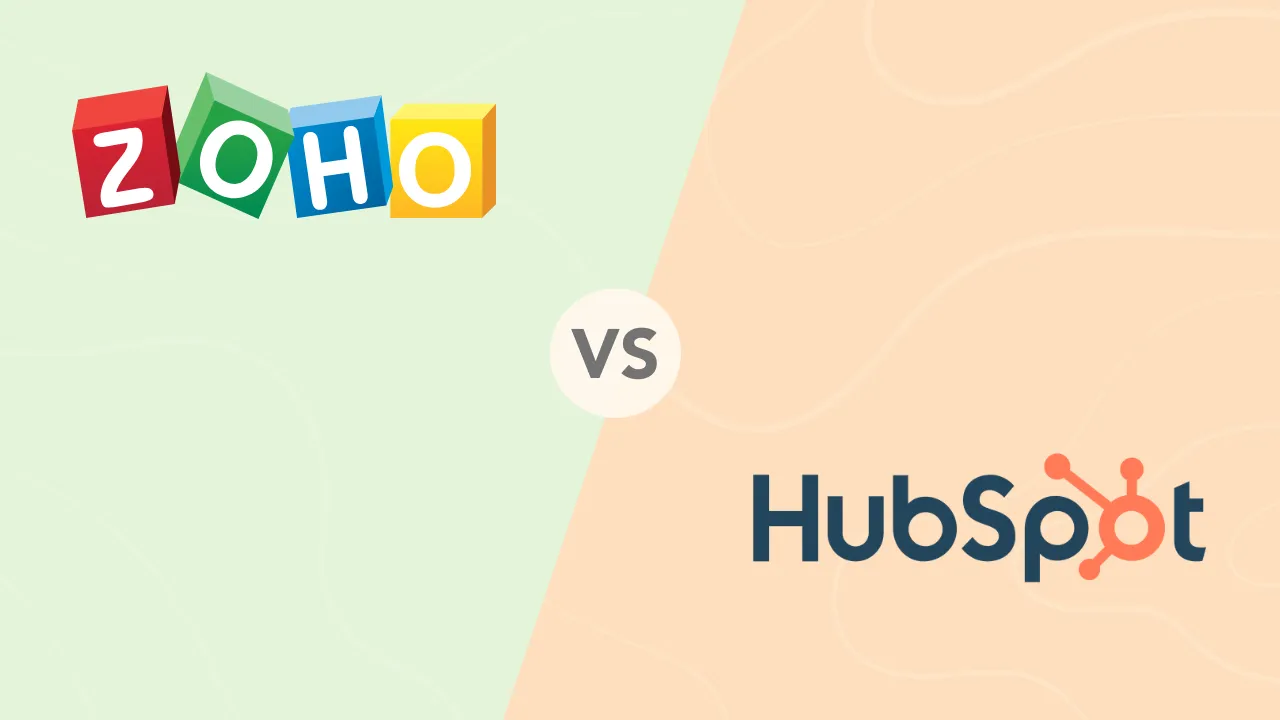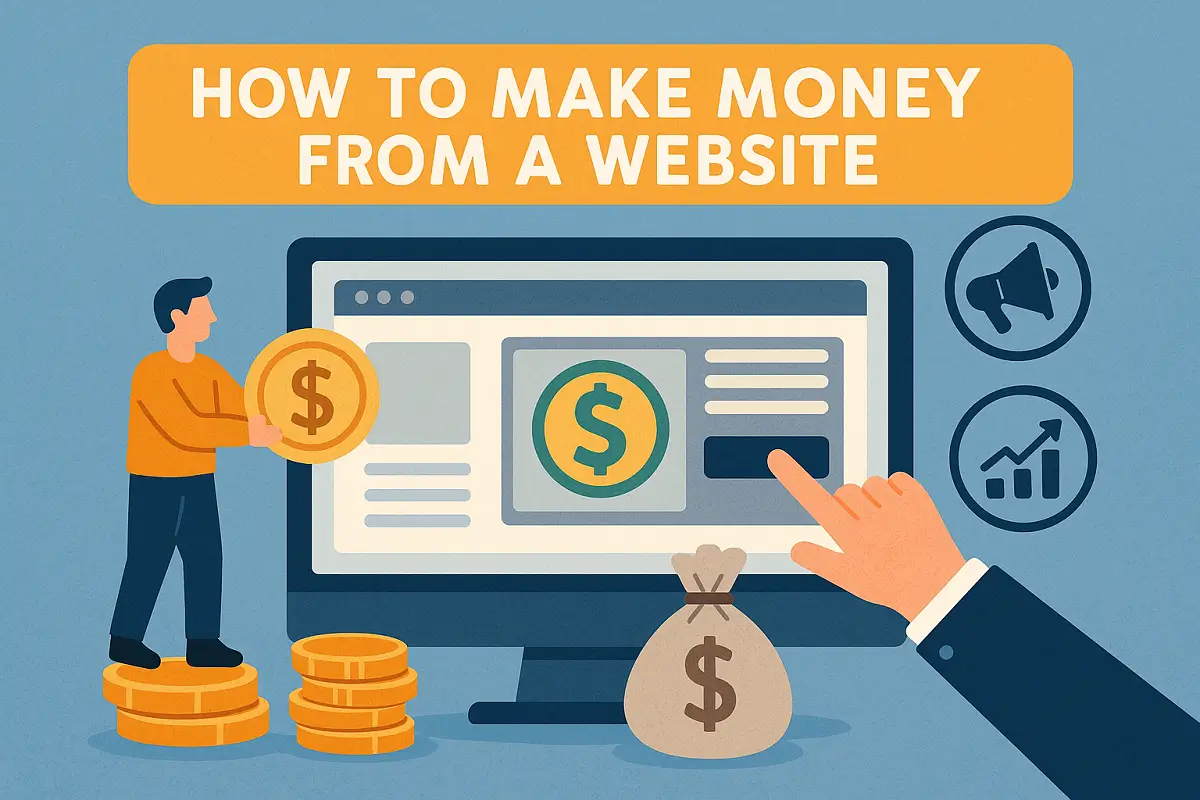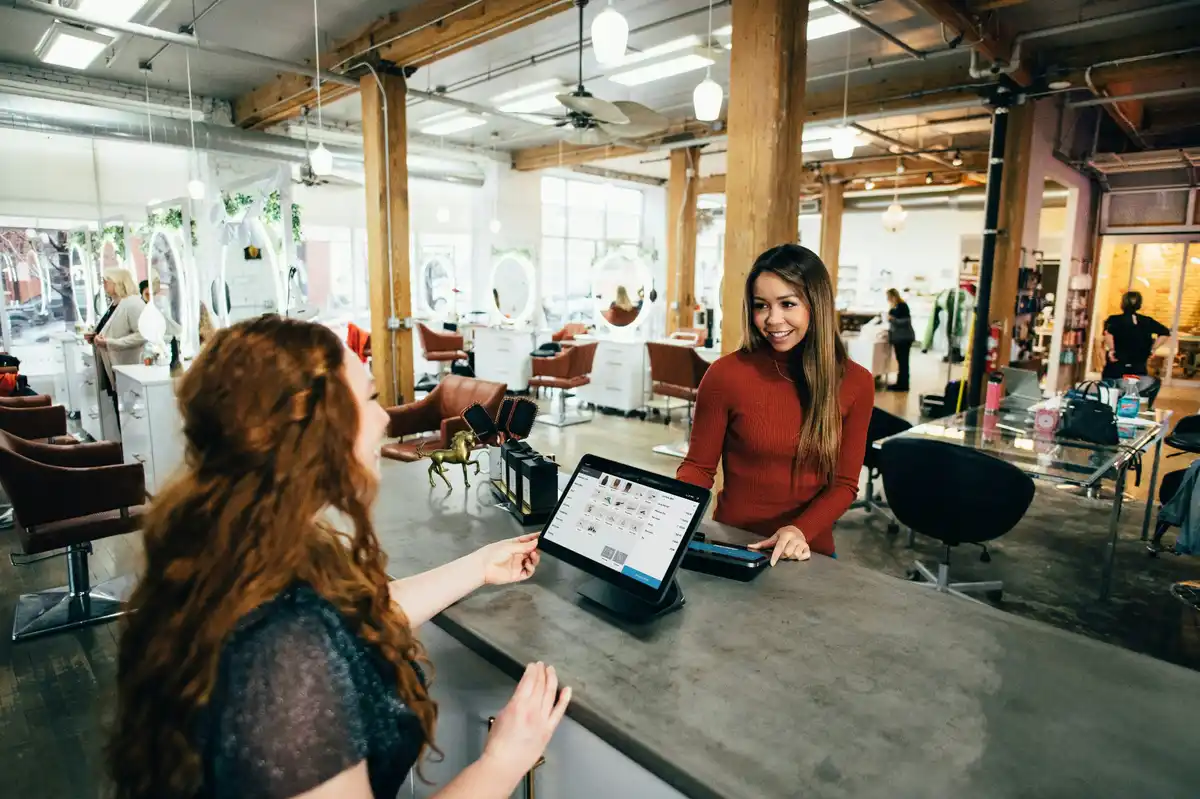How to Build AI Agents: A Complete No-Code Guide for SMBs
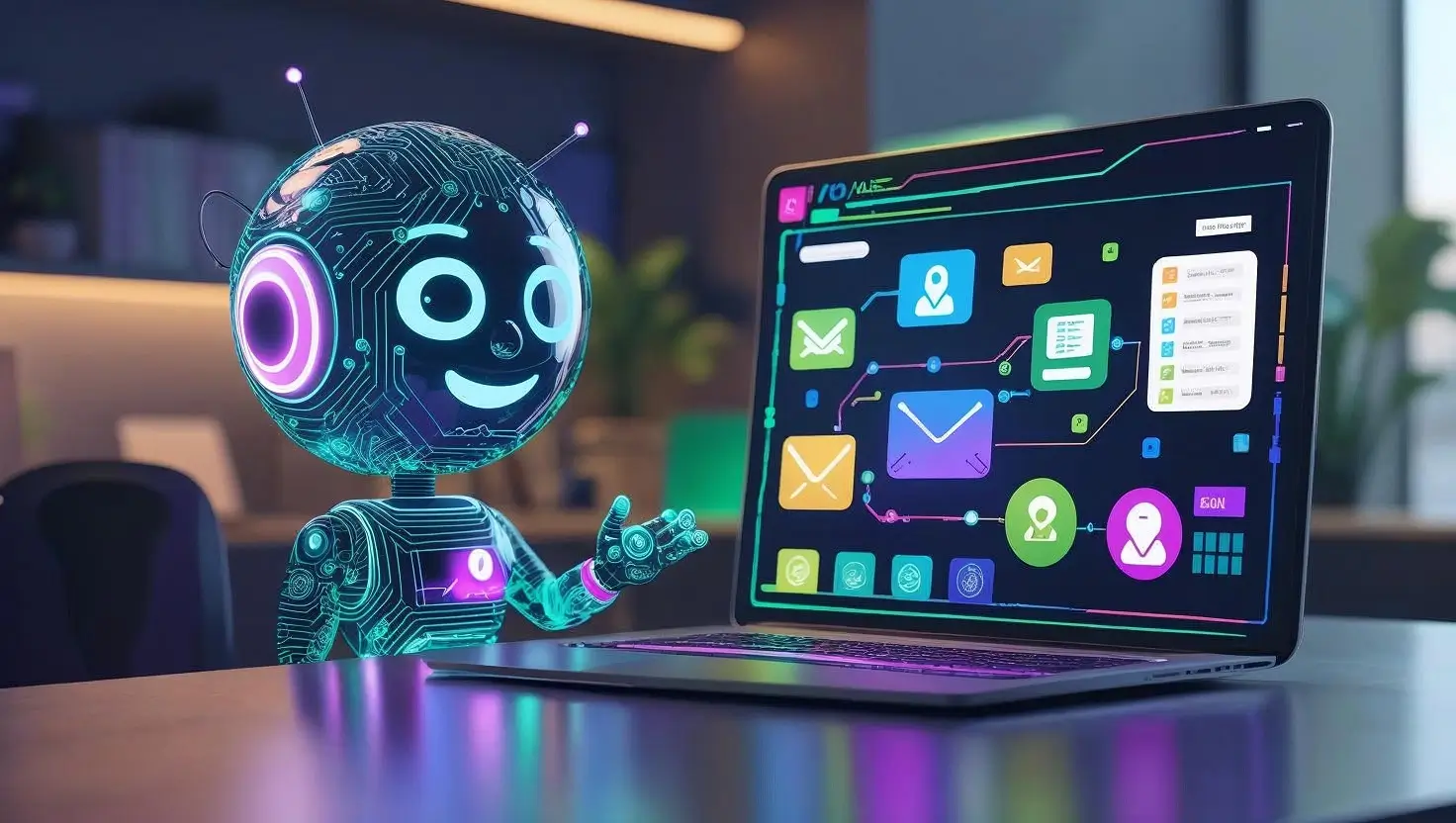
The rise of autonomous AI agents is changing how small and mid-sized businesses operate. These intelligent assistants can perform tasks like responding to leads, triaging support tickets, or organizing your calendar without manual input or constant supervision.
The best part? You don’t need to write a single line of code.
Thanks to modern no-code tools like n8n, OpenAI (GPT-4), Airtable, Google Workspace, and Slack, building your own AI-powered digital worker is now possible for anyone. Whether you’re in marketing, sales, consulting, or support, this step-by-step guide will walk you through everything you need to know.
What Is an AI Agent?
If you’ve never built an AI agent before, this guide will walk you through the exact steps, click by click, to create your first working AI workflow.
The example we’ll build is a Lead Qualification Agent:
- It watches your Gmail inbox for demo requests
- Uses GPT-4 to decide if the sender is a good lead
- Sends a reply automatically
- Books a meeting in Google Calendar
- Logs it in Airtable
- Sends an alert to Slack (optional)
You’ll use n8n, a free visual automation tool that makes building this without any code possible.
For example:
- A sales agent who reads inbound emails, qualifies leads using GPT-4, and schedules calls via Google Calendar
- A support bot that triages incoming requests based on urgency, sentiment, and topic
These are not chatbots – they are autonomous systems that think and act.
What You Need (Set This Up First)
| Tool | Use | Link |
| n8n (Cloud or self-hosted) | The platform to build your automation | https://n8n.io |
| OpenAI | GPT-4 for reasoning and replies | https://platform.openai.com |
| Gmail (Google Workspace) | Receive and send emails | https://mail.google.com |
| Google Calendar | Schedule meetings | https://calendar.google.com |
| Airtable | Store and match leads | https://airtable.com |
| Slack (Optional) | Alert your team | https://slack.com |
How AI Agents Work: Key Components
- Trigger – An event starts the workflow (e.g., new email, form submission)
- Input Data – The raw content to analyze (email body, form fields, messages)
- AI Reasoning – GPT-4 interprets the data and decides what to do
- Business Logic – Rules stored in Airtable, Google Sheets, or n8n
- Action Output – Send reply, log entry, schedule meeting, alert team
AI agents rely on structured prompts, contextual reasoning, and workflow orchestration.
What Can AI Agents Do for Your Business?
| Area | Use Cases |
|---|---|
| Sales | Lead scoring, email follow-ups, CRM sync |
| Marketing | Content repurposing, campaign reporting |
| Customer Support | Ticket routing, auto-replies, escalation |
| Executive Ops | Inbox prioritization, meeting summaries |
| Admin Tasks | Calendar management, document labeling |
How AI Agents Work: Key Components
- Trigger: An event starts the workflow (e.g., new email, form submission)
- Input Data: The raw content to analyze (email body, form fields, messages)
- AI Reasoning: GPT-4 interprets the data and decides what to do
- Business Logic: Rules stored in Airtable, Google Sheets, or n8n
- Action Output: Send reply, log entry, schedule meeting, alert team
AI agents rely on structured prompts, contextual reasoning, and workflow orchestration.
Step-by-Step Tutorial: Build Your First AI Agent
Step 1: Create an Airtable Base for Lead Rules
You’ll use this to log new leads and cross-check them against your business criteria.
-
Log in to Airtable
-
Click “Add a base” > Start from scratch
-
Name it Leads
-
Add these columns:
-
Full Name(Single line text) -
Email(Email) -
Company(Single line text) -
Industry(Single select) -
Employee Count(Number) -
GPT Notes(Long text) -
Qualified(Checkbox) -
Meeting Booked(Checkbox)
-
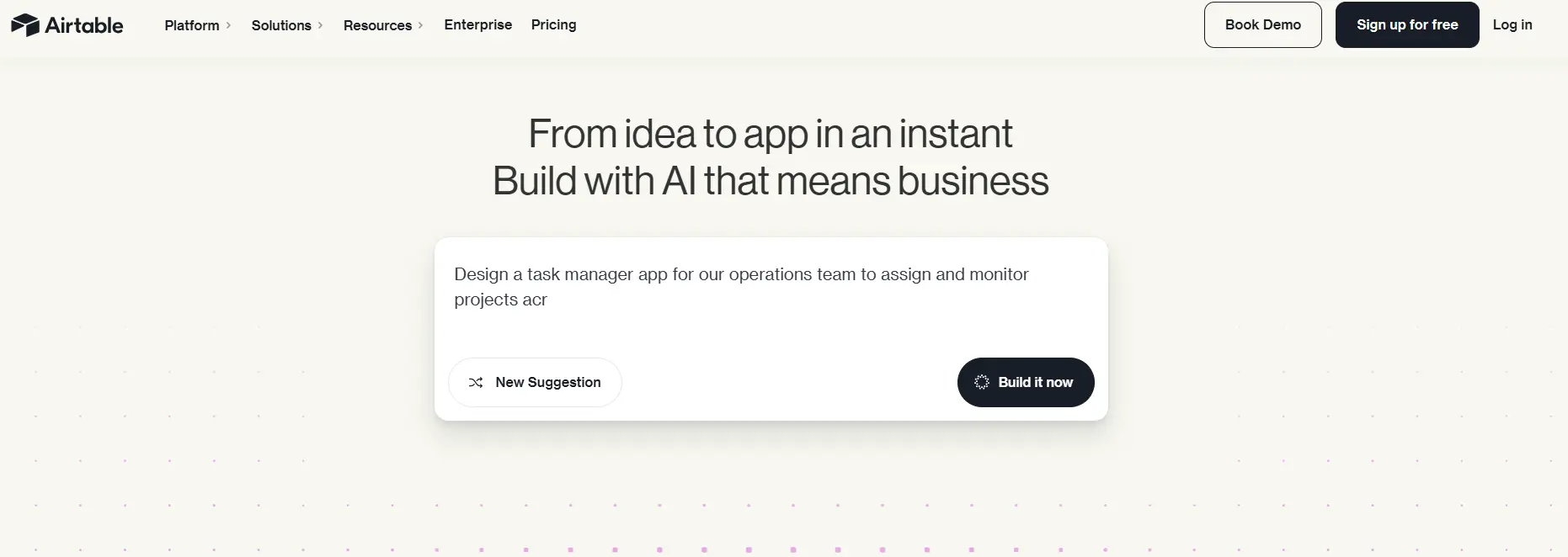
Step 2: Start a New Workflow in n8n
-
Go to n8n.cloud and log in
-
On the left sidebar, click “Workflows”
-
Click “New Workflow” at the top right
-
Name it Lead Qualification Agent
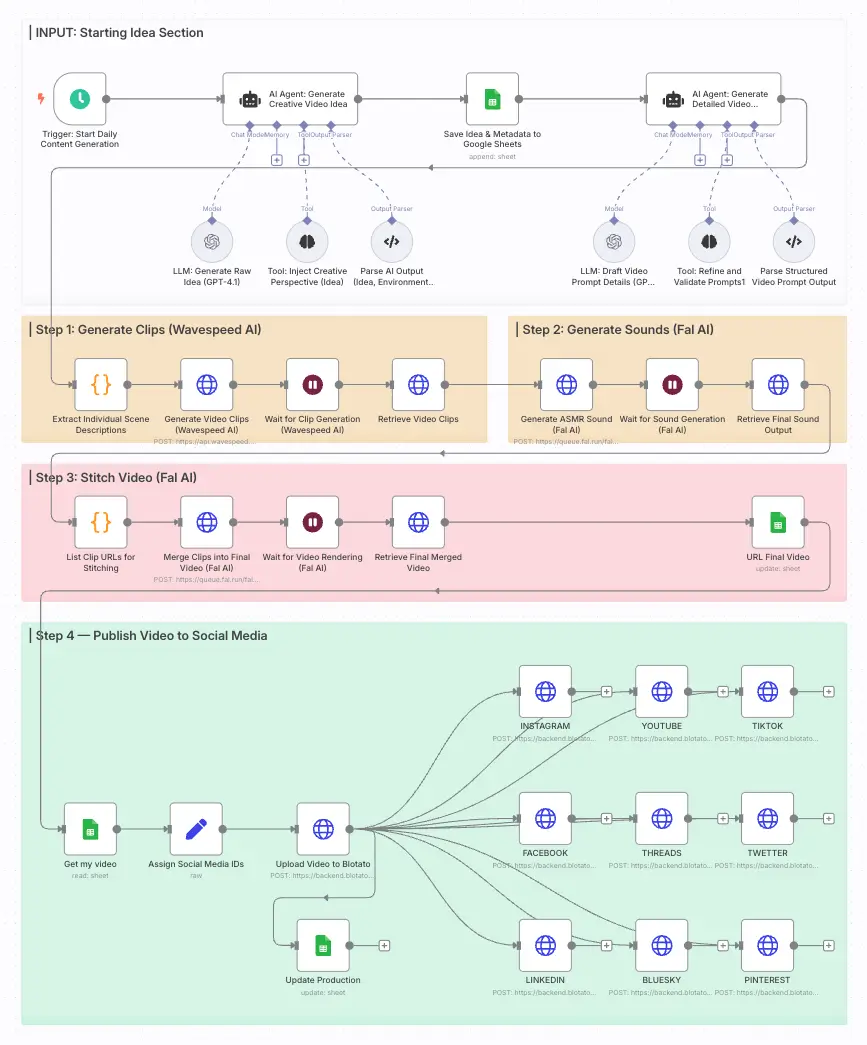
Source: n8n
Step 3: Add Gmail Trigger
Now n8n watches for demo request emails.
-
Click “+” (Add node)
-
Search for Gmail Trigger
-
Click it to add to the canvas
-
Click “Connect Account” and sign in with Google
-
Under “Event,” select “New Email”
-
Set filters:
-
Search Term:
subject:demo OR subject:schedule OR subject:meeting
-
-
Click Execute Node to test
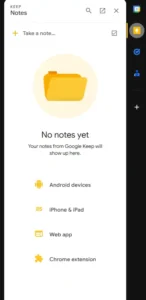
Step 4: Extract and Clean the Email
-
Click “+” below Gmail Trigger > Add Gmail node
-
Set it to Get Email Content from the previous trigger
-
Then click “+” below that > Add Function node
-
Name it Clean Email
-
Paste this code:
return [{
json: {
sender: $json["from"],
subject: $json["subject"],
body: $json["body"].replace(/(<([^>]+)>)/gi, "").trim()
}
}];-
Click Execute Node to confirm clean output
This removes formatting so GPT can read it clearly.
Step 5: Send the Email to GPT-4
-
Click “+” below Clean Email > Add HTTP Request node
-
Name it Ask GPT-4
-
Set:
-
HTTP Method:
POST -
URL:
https://api.openai.com/v1/chat/completions
-
-
Under Headers, click “Add”:
-
Key:
Authorization -
Value:
Bearer YOUR_API_KEY -
Add another:
Content-Type: application/json
-
-
Under Body Parameters, switch to Raw JSON and paste:
{
"model": "gpt-4",
"messages": [
{
"role": "system",
"content": "You're a helpful assistant. Decide if this email is from a qualified lead. If yes, write a short and friendly reply suggesting a meeting."
},
{
"role": "user",
"content": "Subject: {{$json["subject"]}}\n\nMessage: {{$json["body"]}}"
}
]
}-
Replace
YOUR_API_KEYwith your OpenAI key -
Click Execute Node and check the reply GPT returns
Related Articles
Step 6: Check Rules in Airtable
-
Click “+” below Ask GPT-4 > Add Airtable node
-
Choose “Search Records”
-
Connect your Airtable account
-
Choose the Leads base and table
-
Match based on
emailorcompany domain -
Add an IF Node below it:
-
If record exists AND GPT result includes “qualified” → path A
-
Else → path B (forward to human or ignore)
-
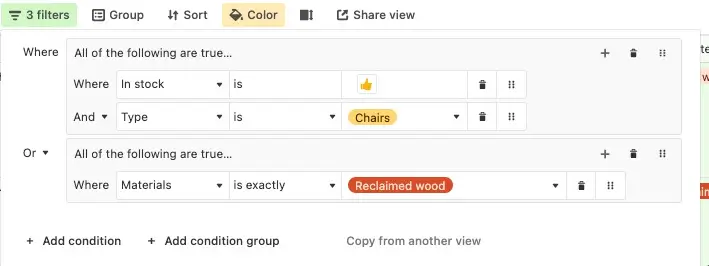
Step 7: Reply and Schedule Meeting
If Qualified:
-
Add a Gmail node (Send Email)
-
To:
{{sender}} -
Body: Use GPT’s reply
-
Add Calendly or booking link
-
-
Add a Google Calendar node (Create Event)
-
Use your connected account
-
Set title:
Demo Call with {{Name}} -
Set 30-min slot (or use GPT time suggestion)
-
-
Add an Airtable node (Create Record)
-
Fill in Name, Email, Notes from GPT, and set
Qualified = Yes
-
Step 8: Notify Your Team in Slack (Optional)
-
Add a Slack node (Webhook)
-
Connect Slack and paste your webhook URL
-
Message example:
New demo booked with {{Name}} from {{Company}}.
Check your calendar.Testing & Go Live
-
Click “Execute Workflow”
-
Send a test email to your Gmail
-
Watch the workflow steps run in n8n
-
Adjust if anything fails
-
Once it works, click “Activate” in the top right
You’re Done
This AI agent now runs 24/7. It reads emails, decides if someone is a good lead, responds, books a meeting, and keeps your CRM up to date.
Why n8n Is Perfect for Building AI Agents
n8n is one of the best no-code tools for creating powerful AI agents, without writing a single line of code.
Here’s why it works so well:
- Visual workflows: You build automations by connecting blocks (triggers, AI, actions) in a flow that’s easy to understand.
- AI-ready: It connects directly to GPT-4, letting your agents understand messages, make decisions, and write smart responses.
- Flexible integrations: It works with Gmail, Airtable, Google Calendar, Slack, CRMs, and just about any app with an API.
- Scalable: Unlike Zapier, you’re not limited by steps or tasks. You can build complex, multi-step agents that grow with your business.
- Affordable and open-source: You can host it yourself or use their cloud; either way, there is no lock-in or steep costs.
Before You Build: Checklist
| Task | Description |
| Tools Access | Set up OpenAI API, n8n, Airtable |
| Data Model | Airtable columns for company, priority, email |
| Prompt Strategy | Write system and user prompts for GPT-4 |
| Calendar API | Link Google Calendar via n8n node |
| CRM Setup | Map fields to your CRM platform |
| Slack Setup | Webhook or bot for notifications |
Frequently Asked Questions
What is an AI agent?
An AI agent is an intelligent automation system that analyzes information, makes decisions, and takes actions based on rules, data, and natural language input.
How do I build an AI agent without coding?
Use no-code platforms like n8n, OpenAI, Airtable, Gmail, and Google Calendar. Use drag-and-drop logic to set up triggers, process flows, and AI decision points.
Can I integrate AI agents with my CRM?
Yes. Tools like n8n support HubSpot, Pipedrive, Airtable, and Salesforce through native integrations and APIs.
Is GPT-4 necessary?
Yes. Compared to previous models, GPT-4 provides superior natural language reasoning, classification, and content generation. GPT-4o (omni) offers multimodal capabilities.
What does prompt engineering mean?
Prompt engineering involves designing instructions and context that guide GPT’s behavior. Well-structured prompts lead to more accurate AI outputs.
How much does it cost to run AI agents?
OpenAI and n8n offer free tiers. Depending on email volume and GPT usage, expect costs between $10 and $30/month per agent.
Final Thoughts
You don’t need to be a developer to build a powerful AI agent. With the right no-code stack and a clear business use case, you can automate sales, support, and operations with confidence.
Start small. Test the flow. Grow with scale.