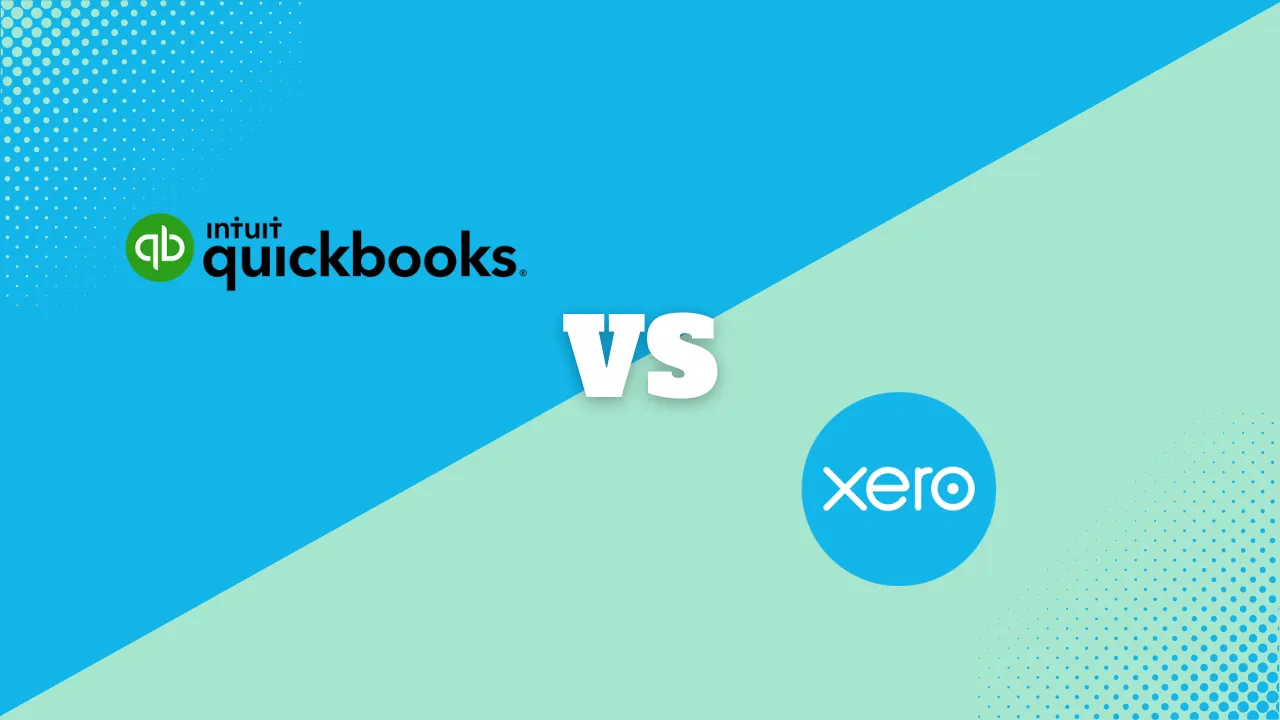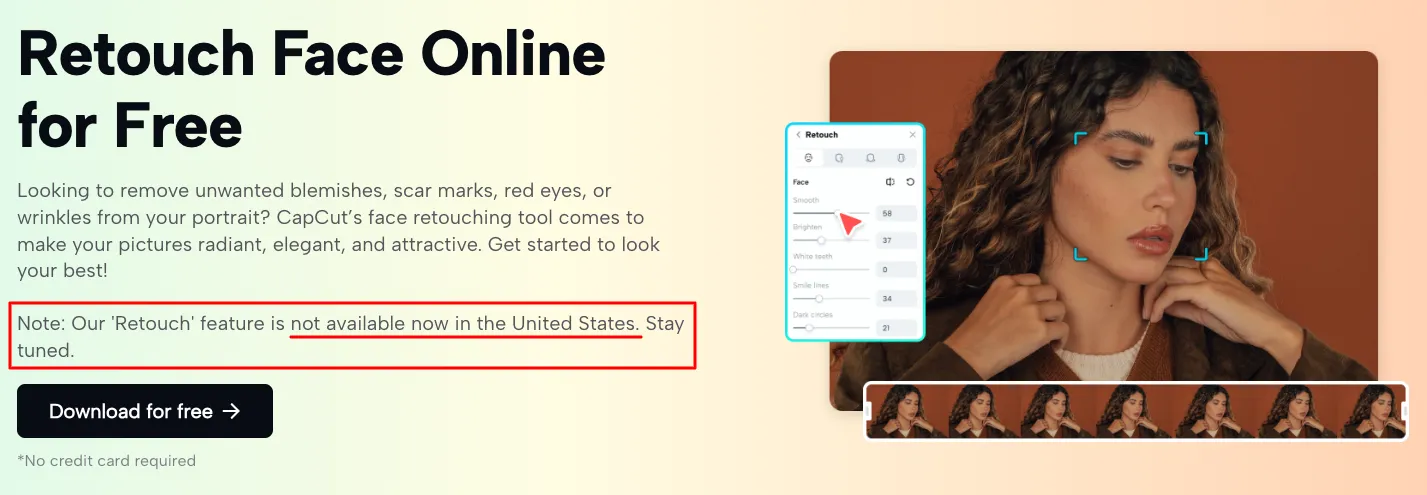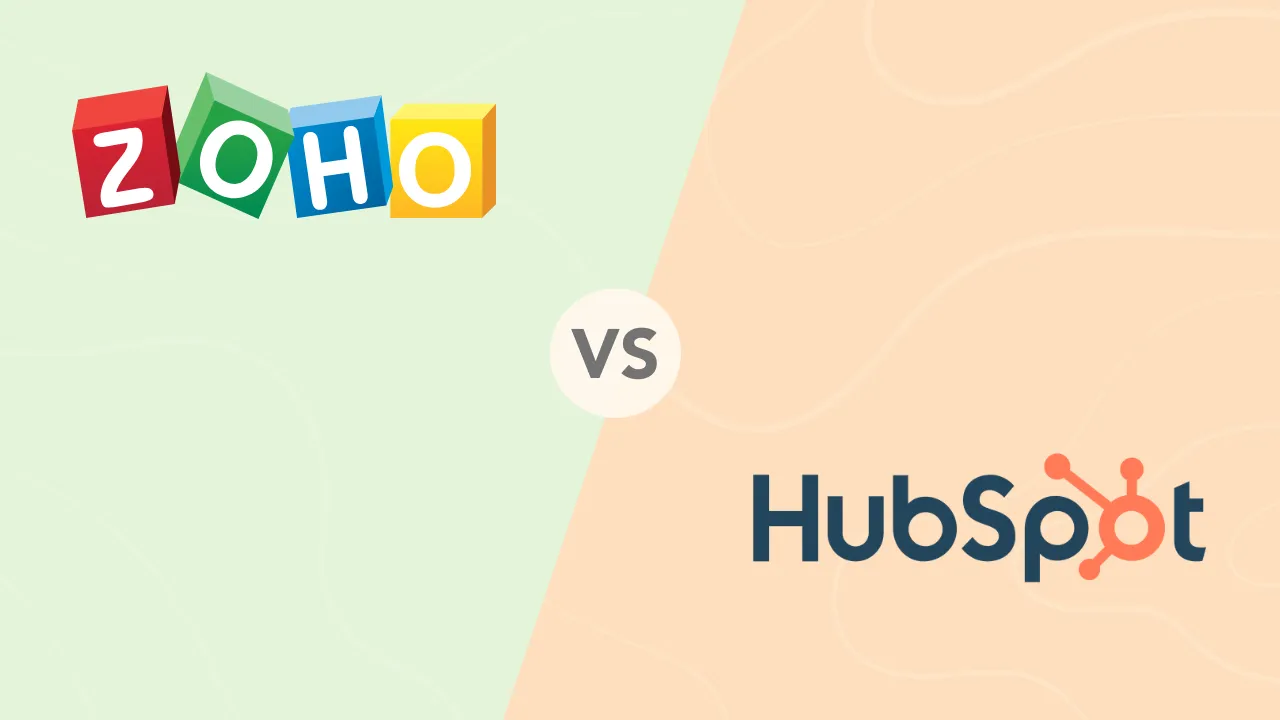How to Put Two Photos Side by Side

Let’s say you want to publish a picture of a client of your weight loss supplement before and after the diet. Or maybe you’d like to show how your construction company restored an old house. Those are a couple of cases in which you’d need to know how to put two pictures side by side.
Thanks to technological advancements, this has now become a piece of cake. Let’s explore multiple ways to do this quickly on your mobile devices. This step-by-step guide is especially useful for first-time users of photo editing tools who want to ensure they get fantastic results right away. Here’s how to create side-by-side photos in only a couple of minutes!
Are There Free Apps to Add Side-by-Side Photos?
There are many free apps and tools to use to put two photos side by side. Some have mobile apps and browser versions. As an example, I’ll show you how to use Adobe Photoshop Express to create a beautiful collage. It’s a powerful editor which is available on Android and iPhone.
Using Adobe Photoshop Express to Put Two Photos Side by Side
Photoshop is an image editor with a long tradition, and we can say the same for its parent company Adobe. Photoshop Express is a free mobile version with limited features. You can also acquire a premium subscription to see the full power of the editor. If you’d like to know how to put two photos side by side, here’s a quick guide.
Step 1: Install and Run the Tool
Install the tool from the Google Play Store and give it a minute to set everything up on your device. Open Adobe Photoshop Express, and you’ll notice the Home button in the lower-left section. Click on it to see the following screen:
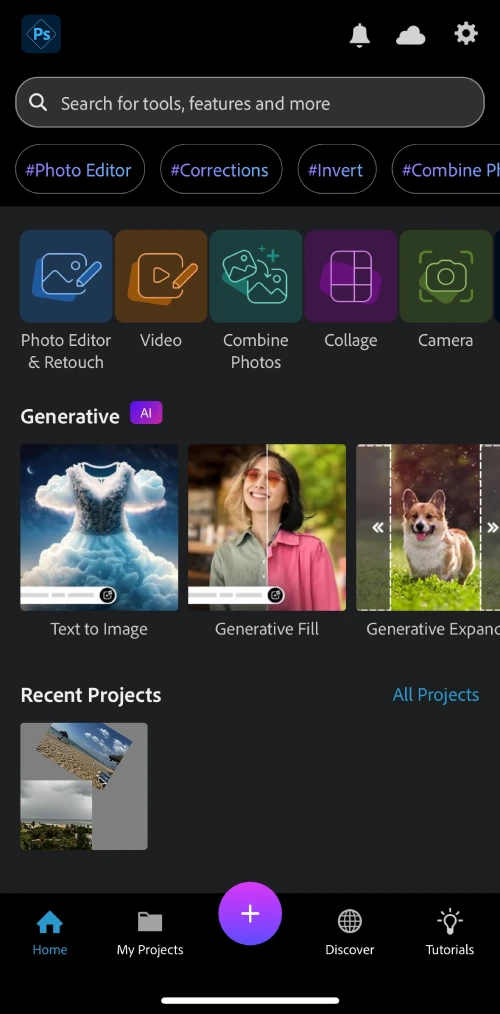
Choose Collage from the upper menu to start creating side-by-side photos.
Step 2: Pick the Photos for a Collage
You will need to approve access to your image library, and Photoshop will then list the pictures you have there. Browse and scroll the pictures until you find the ones to include in the collage. You can simply select them by tapping on them. Photoshop will confirm the selected images by showing a tick at the bottom right corner.
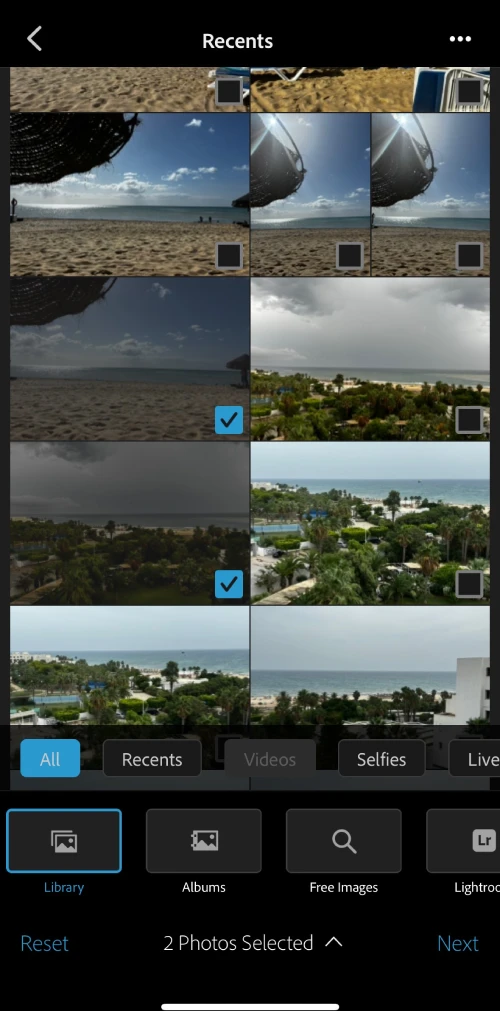
Click Next to proceed to the next screen.
Step 3: Choose a Layout
Adobe Photoshop Express will now offer an excellent range of different layouts for your photo editing. You can check them out in three tabs – Grids, Unique, and Classic.
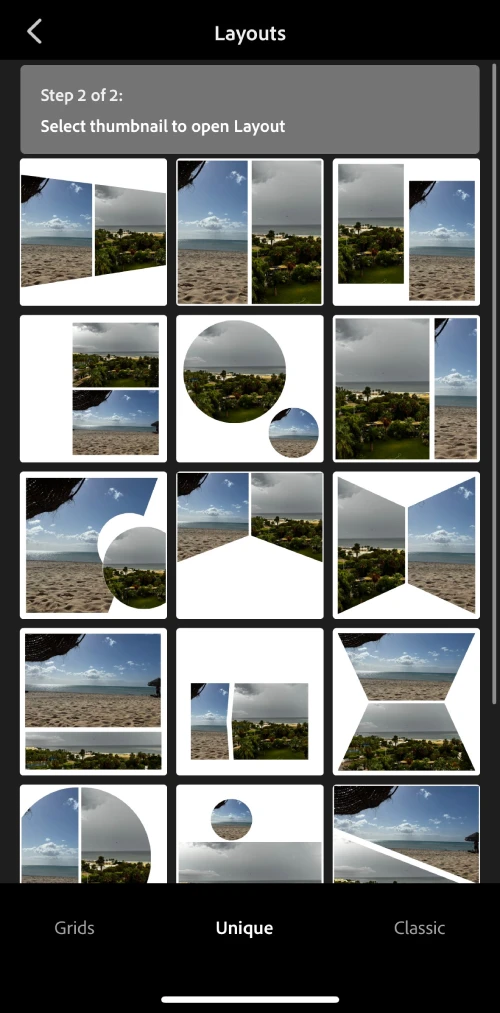
Once you pick the desired grid, Photoshop will show the final result. You can select the classic side-by-side grid, and here’s what you’ll get:
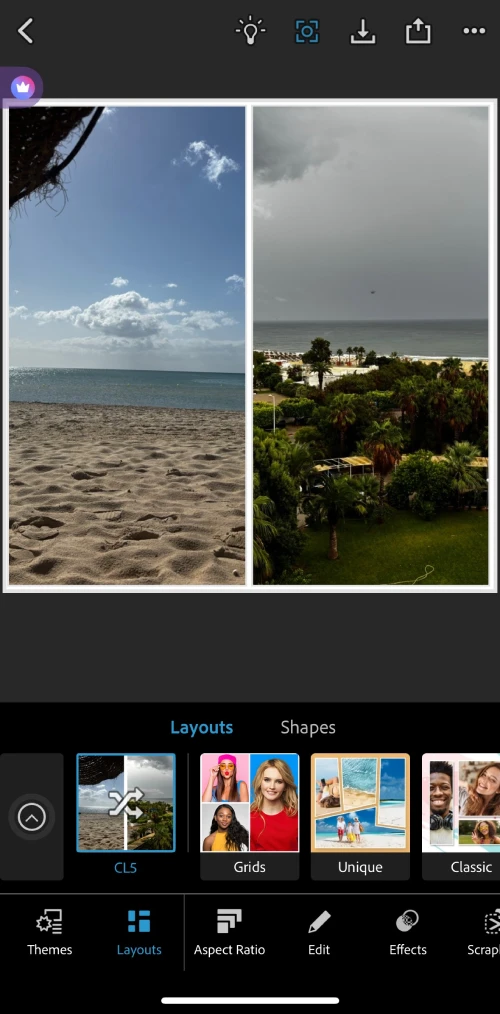
You can now edit the photo, add effects, adjust the aspect ratio, and change other settings. If you are happy with how the collage looks, save it by pressing the Download button in the upper right corner. And here’s the end result:
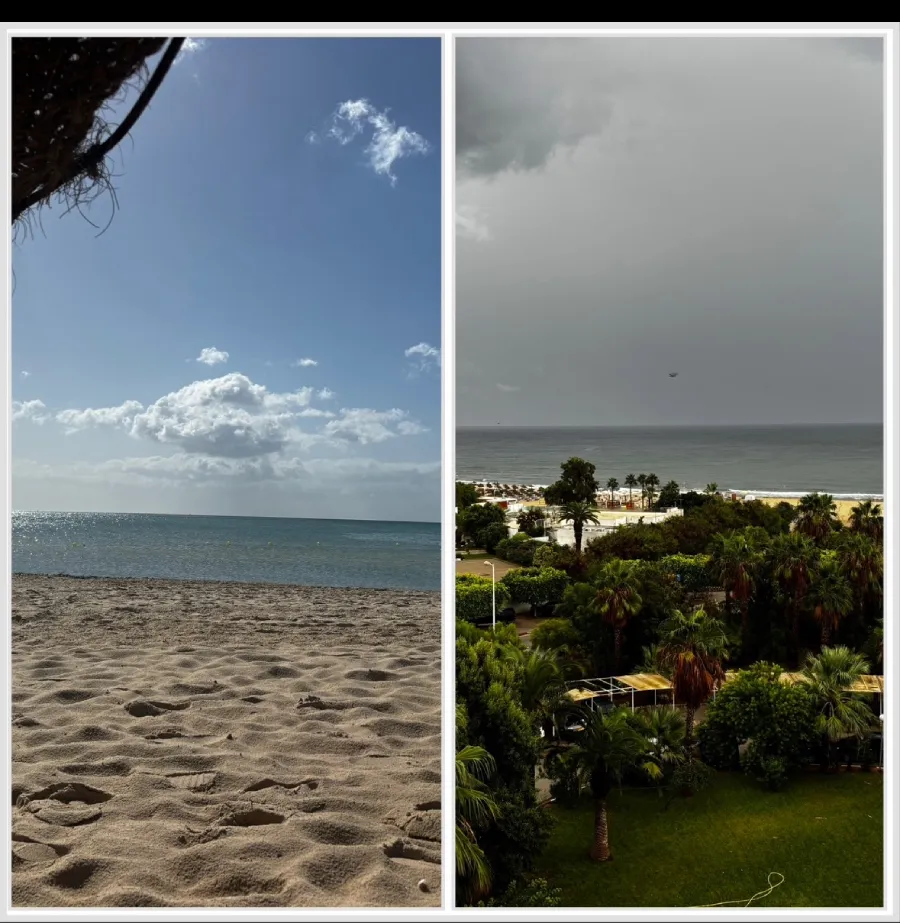
How to Put Photos Side by Side on Android
The actual options for using Android devices to make side-by-side pictures will depend on your device. For example, if you have Galaxy phones or tablets, you can use the Samsung Photo Editing tool. Many other apps are also available in the Google Play Store. We will use Google Photos, which is a free and simple Android software solution for creating side-by-side images.
Google Photos
The simplest way to create side-by-side photos on Android might be to use Google Photos. Some phones have it installed by default, but even if that’s not the case, you can download it for free.
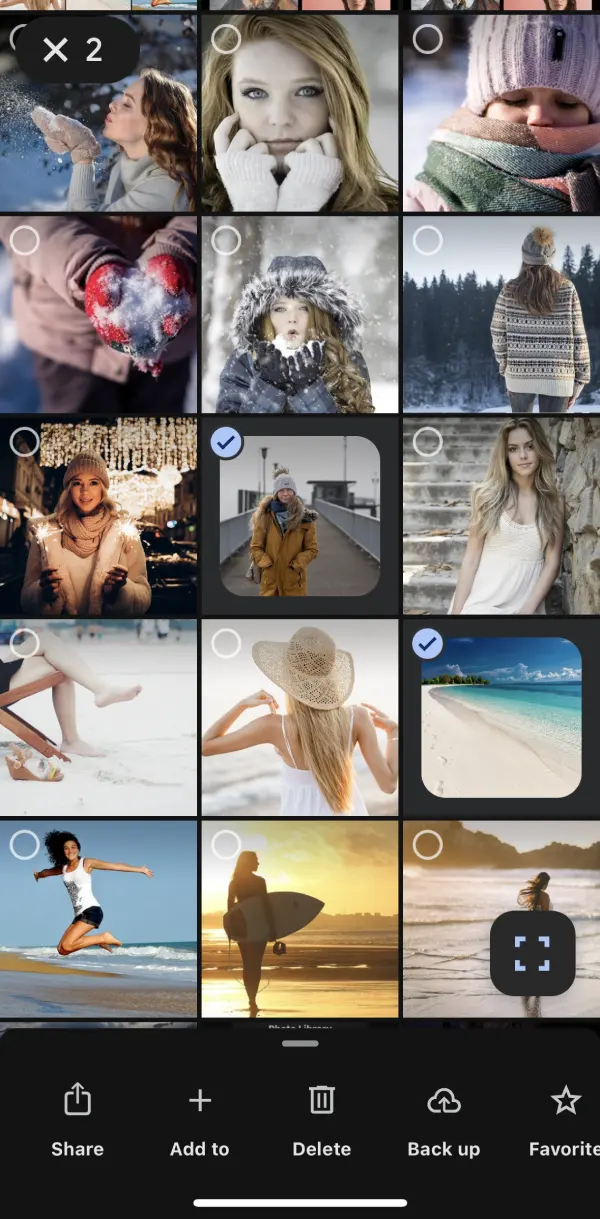
After running the app, allow it to access all your photos. The software will now list the images, and you can pick the two you want in your collage.
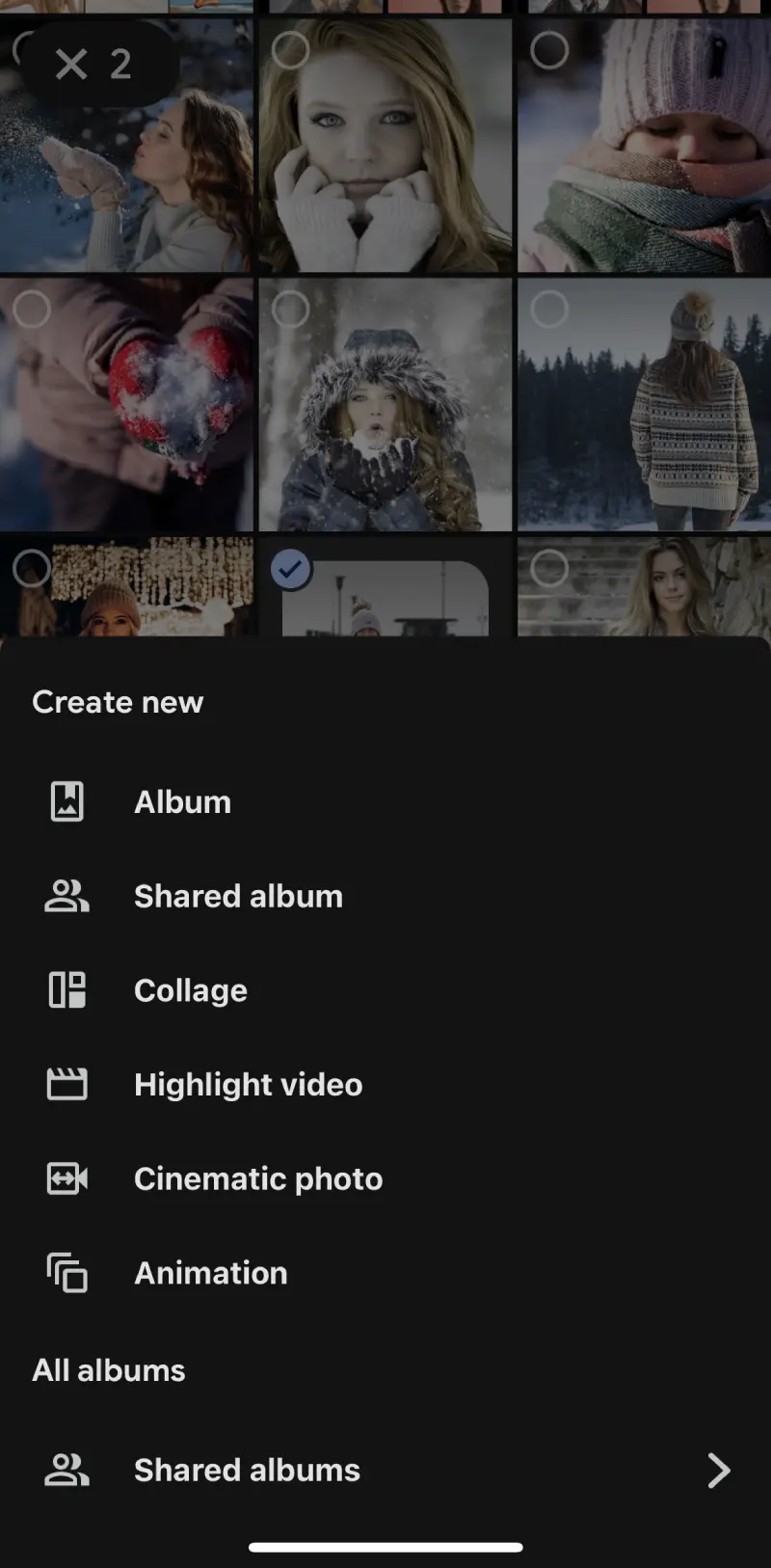
Find an Add to button, which is usually at the bottom of the screen. Tap on Collage and choose between a vertical or horizontal grid. You can also reposition each of the images to ensure they fit perfectly.

Once you are happy with how everything looks, click on the Save button, and the system will store the image on your device.

How to Put Photos Side by Side on iPhone
It’s a known fact that Apple produces powerful devices, but can you do side-by-side photos on iPhone? That’s a neat function, and the good news is that many photo editors are available for this function. There’s an alternative that doesn’t even require a third-party editing app, and we’ll discuss both options below.
-
Using a Photo Editor to Make Side-by-Side Photos
You get multiple benefits when working as a professional photo editor. These are mostly premium apps, with some offering a free version or a free trial. The best examples of image editors to try include Photoleap, Facetune, Figma, and Photoshop.
Extensive testing showed that Photoleap might be the most convenient way to create side-by-side photos. You can also use the tool to perform basic edits, create animations, and generate images with AI. In the following sections, check out a step-by-step guide on how to put pictures side by side on iPhones.
Step 1: Download and Install Photoleap
Visit the site by clicking the button below. First, you’ll need to register with an email, and then the tool will give you a QR code to download the Photoleap app.
 Add movement & effects to still photos
Add movement & effects to still photos  Sharpen & enhance old blurry photos
Sharpen & enhance old blurry photos Now, grab your iPhone and scan the code. It will take you to the store with the link. After downloading the app, use the same email to sign in.
Pick the free app version if you only plan to use it for collages, or try the 7-day free trial to explore other features and capabilities.
Step 2: Open the App and Pick Collage
After you run the app, you will access its home screen. Photoleap offers various shortcuts, but pay attention to the top menu. Scroll to the right until the Collage icon appears in the corner.
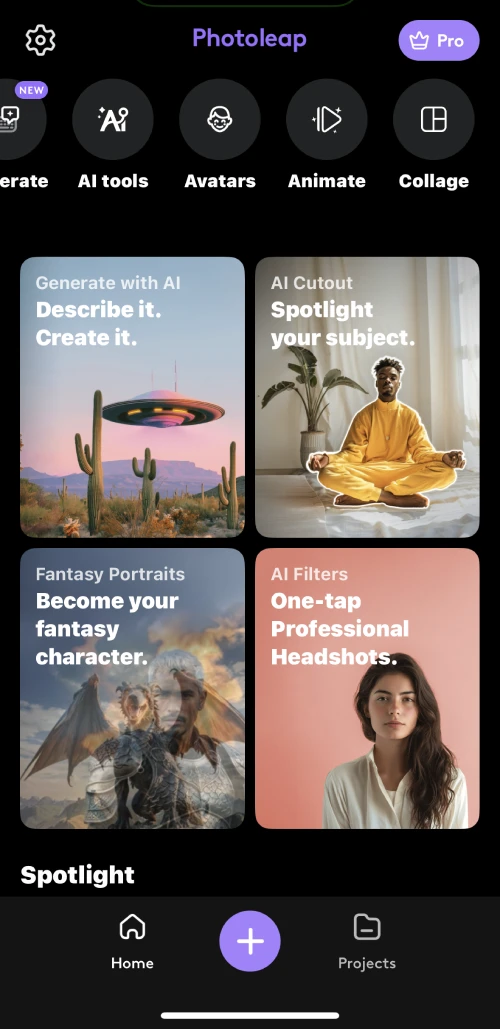
Click on it and allow the app to access photos in your library.
Step 3: Choose the Photos to Place Side by Side
You begin by selecting the first image from the library. After you choose it, the system will take you to the editor. The first photo will be on the left part of the collage, while a random image will be on the right.
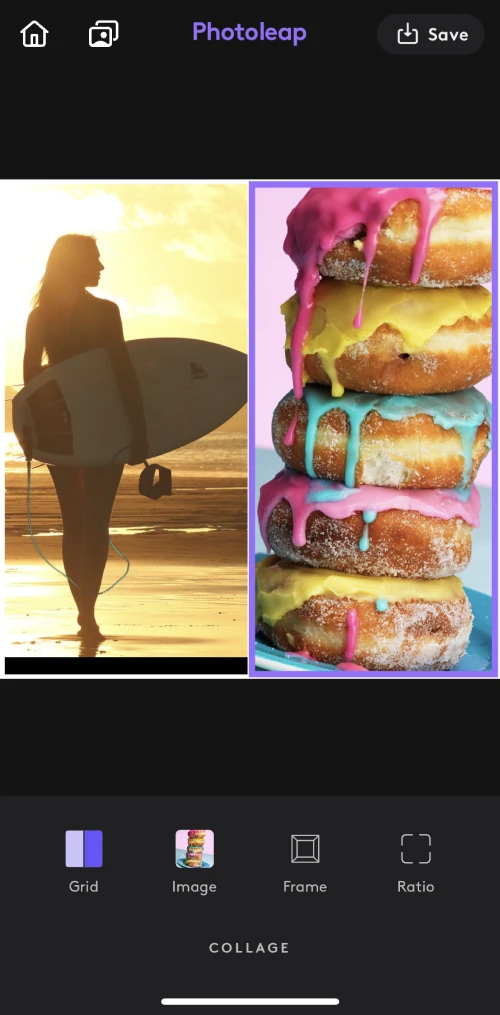
The doughnut photo on the right is the default in the template. Click on it, and you’ll notice that it now has a purple border. That means you can now replace it. Tap on the image and select the desired photo from the library. You should now see both pictures in the sections planned for them.
Step 4: Position the Photos and Make Other Adjustments
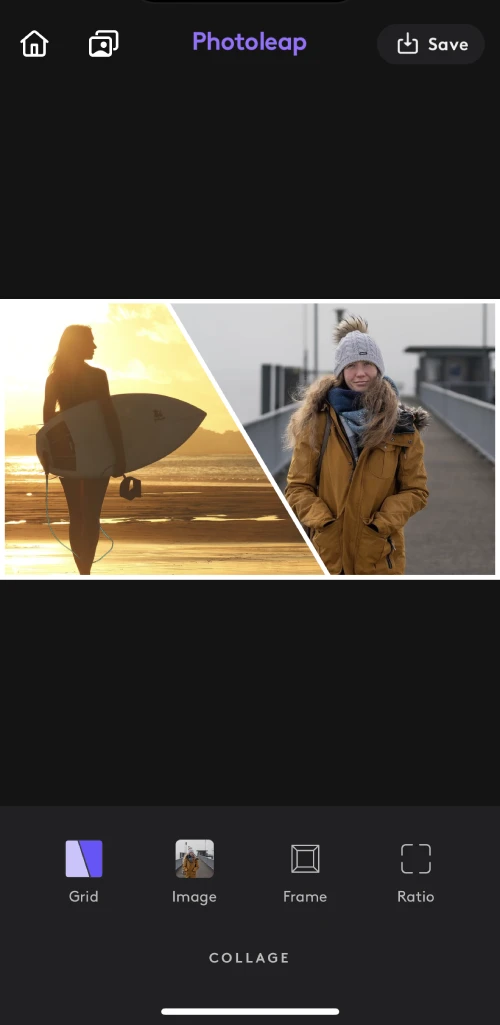
Photoleap allows each photo to be moved within its space. Apart from that, here are the adjustments you can make with different functions at the bottom of the screen:
- Grid: An extensive selection of grids is available, with some supporting more than two photos.
- Frame: You can edit corners, border patterns, and other settings to customize the frame.
- Ratio: From 1:1 to 4:3 and 16:9, you can create a collage for any use.
Once you are happy with the collage, click on the Save button in the upper-right corner to store the image.
Side-by-Side Photos on iPhone without a Third-Party App
Apple iPhone has a free Shortcuts app that can create photo collages. You begin by launching the app and then selecting the “+” button in the upper-right corner.
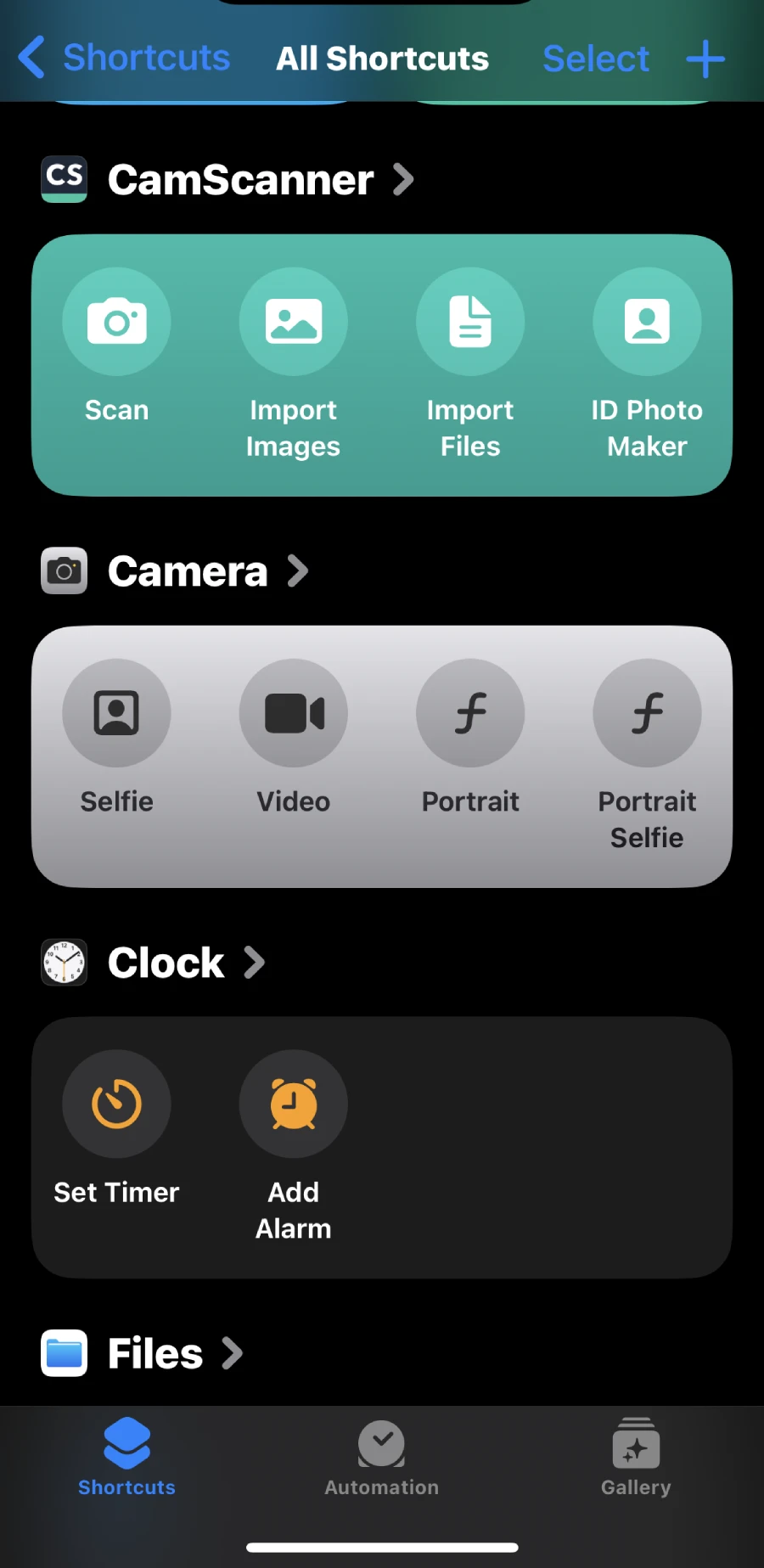
Use the search bar at the bottom and look for “Select Photos.”
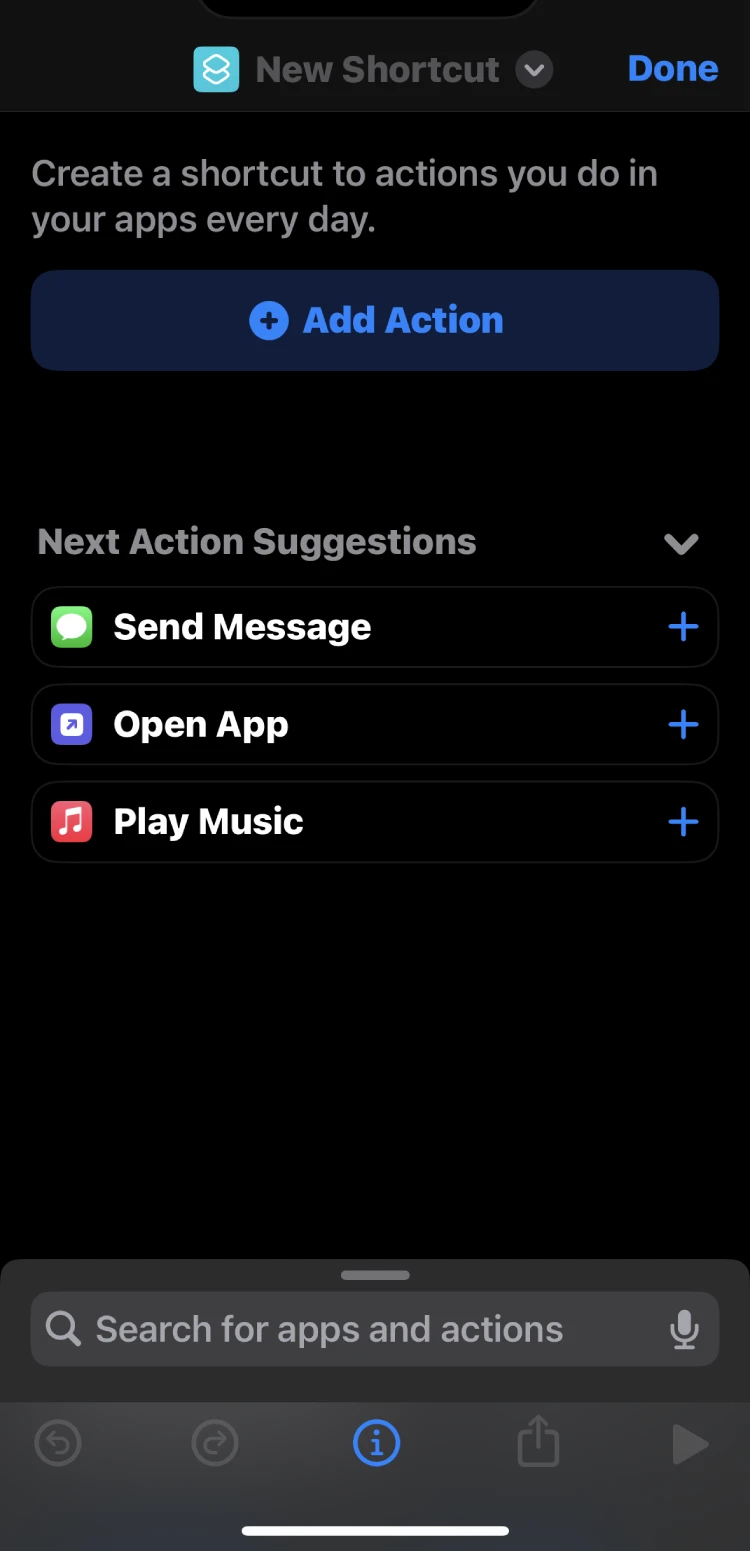
Now, click on the blue arrow next to the Select Photos, and a submenu will appear. The next step is to mark multiple photos, so you can create a collage. It’s now time to get back to the search bar and type “Combine Images.”
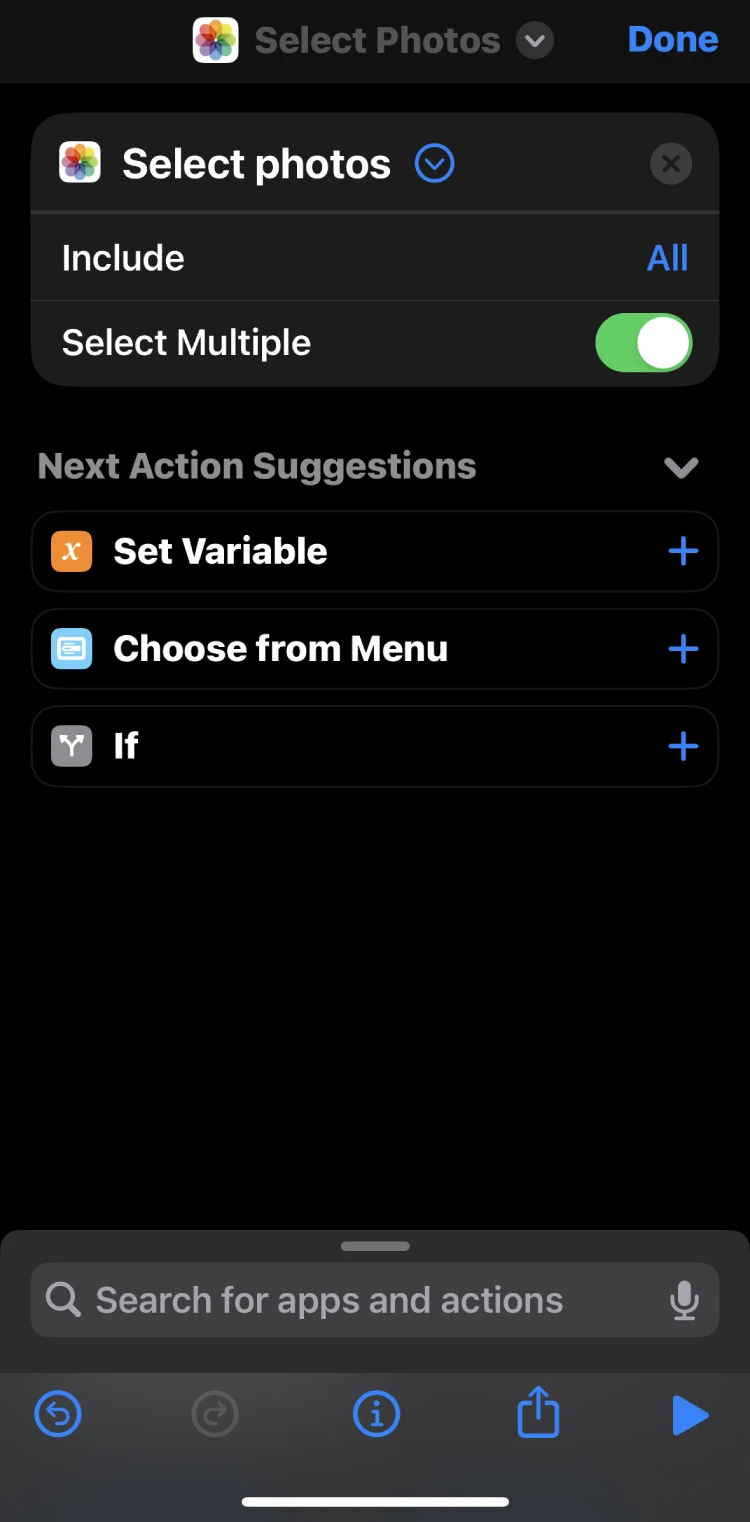
Once you select the feature, you can choose how the collage will look. The options include vertical, horizontal, grid, etc. Finally, select the third option from the search bar, and that’s “Save to Photo Album by adding the app to the home screen. In the upper part of the screen, select the down arrow next to the app name .”
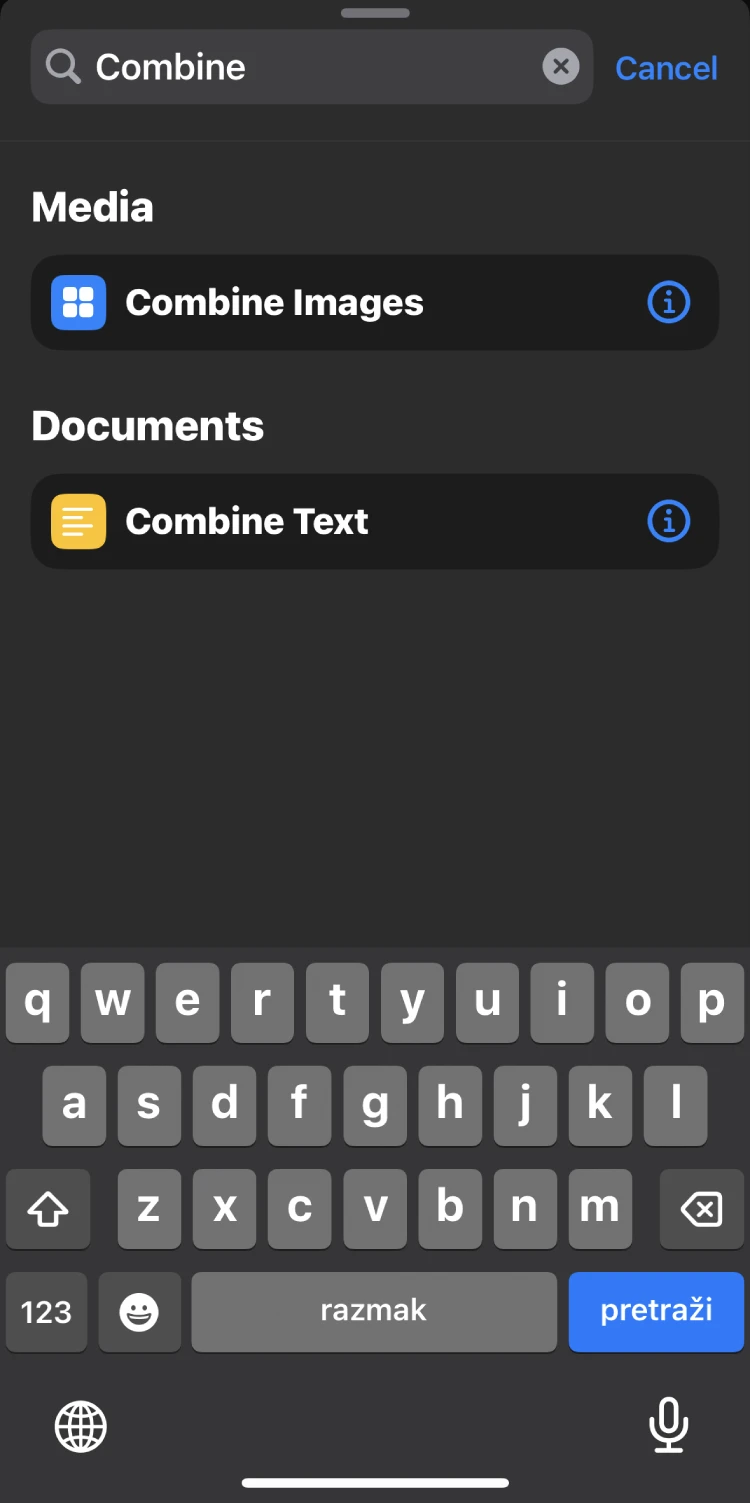
If you have all three actions ready, you can make things easier for yourself and add the app to the home screen. Select the down arrow next to the app name in the upper part of the screen and select that function.
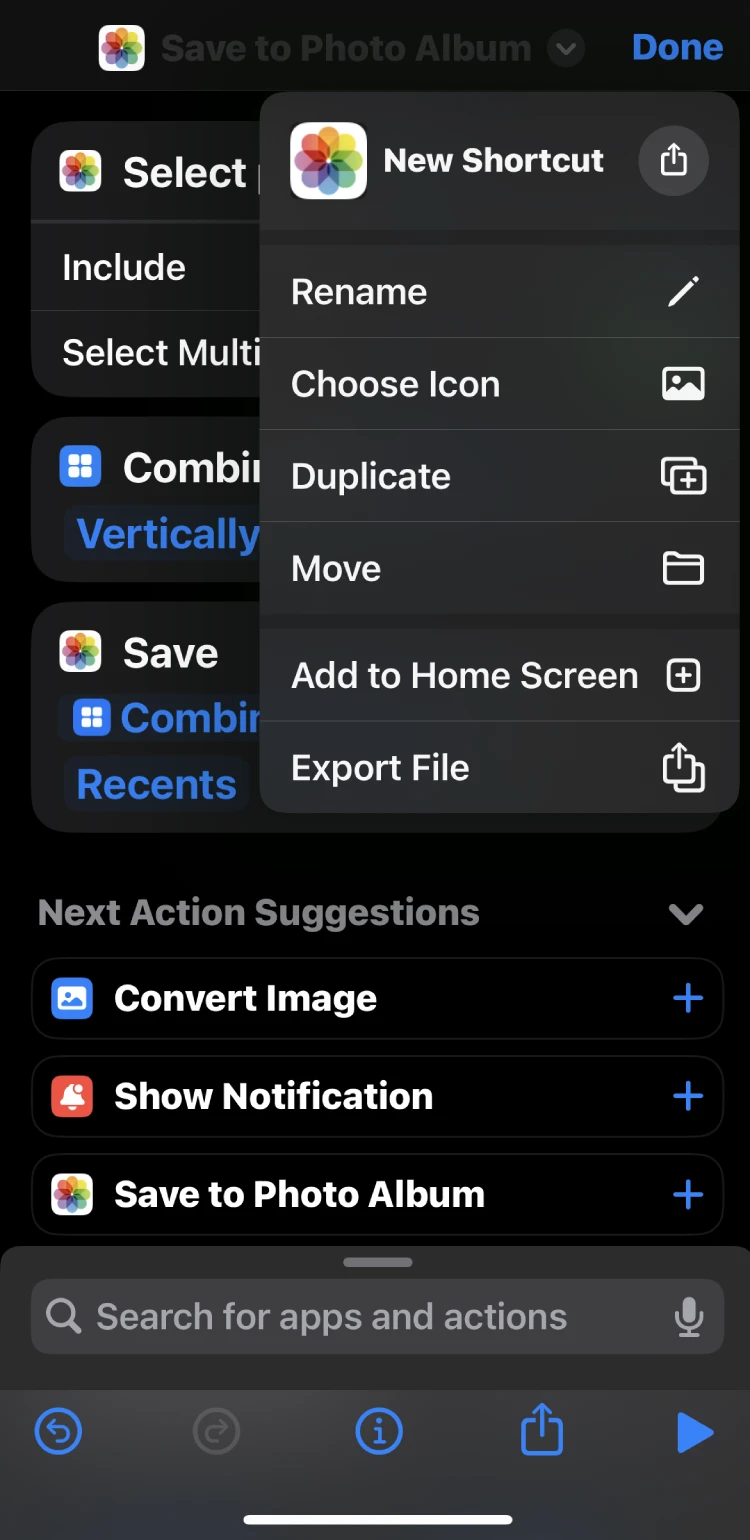
Get back to the home screen, find, and run the app. It will immediately take you to the image selector to pick pictures for the collage.
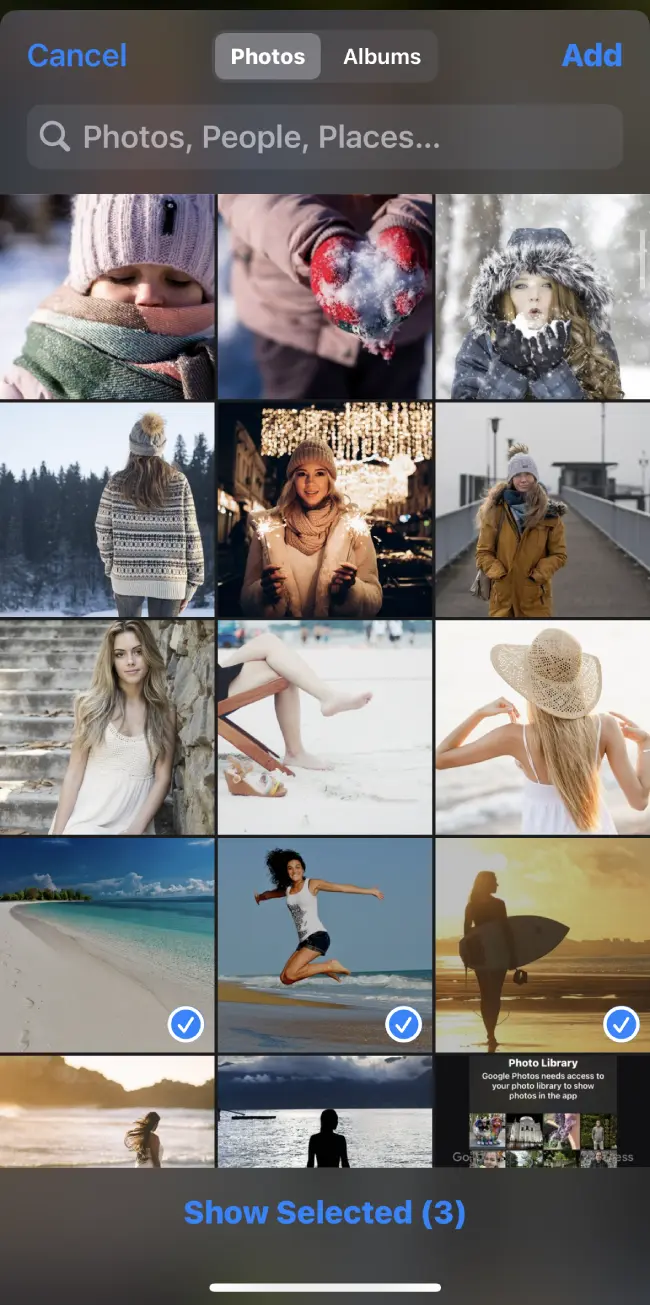
After you are happy with the selection, click on Add, and the iPhone will create an image and save it to your photo album. Here’s the final result:
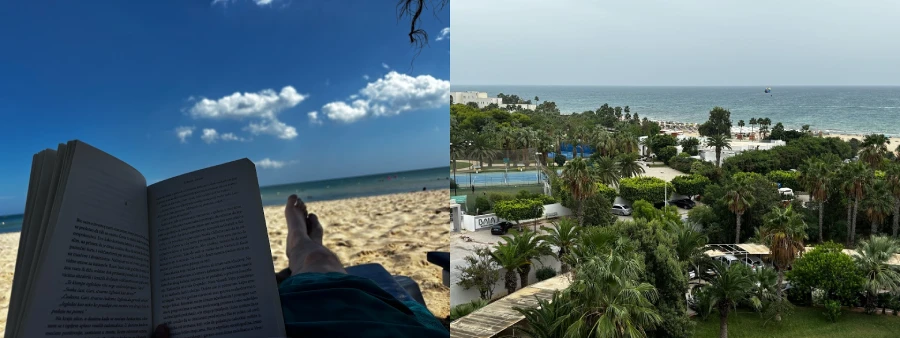
Final Thoughts
As you can see, it’s extremely easy to create a side-by-side collage for two photos! Whether you use iPhone or Android, you have many mobile and web-based apps to choose from for this purpose. The entire process only requires a few steps, and you can complete it in a couple of minutes.
Photo collages are an excellent way to showcase products, services, or creative ideas in a visually appealing manner. Your business can use this format to compare options, highlight features, or present before-and-after transformations, making your marketing content that much more engaging and effective. Whether for social media, advertisements, or presentations, a well-crafted photo collage can capture attention and communicate messages more dynamically than standalone images.
Furthermore, the editing options ensure the collage will look just how you imagined it. Don’t hesitate to give the recommended apps a shot and dazzle everyone with your photo editing skills!
FAQs
Q: How long does it take to put two photos side by side?
A: If you follow the steps from our guide, it shouldn’t take more than a few minutes to complete the entire process. Just pick the desired tool and give it a go!
Q: Is it free to put two photos side by side in a collage?
A: It depends on the app, with many free collage makers available, such as Canva or Google Photos. You can also do this with professional photo editors, such as Photoleap or Photoshop.
Q: Do I need to be a tech expert to create a side-by-side photo collage?
A: No, that’s absolutely not necessary! Most photo editors are built in a way that even total newbies can use them effortlessly.
Q: What are the best apps for placing two photos side by side?
A: Some suggestions include Photoleap, Canva, and Google Photos, although there are many other apps that support this function.