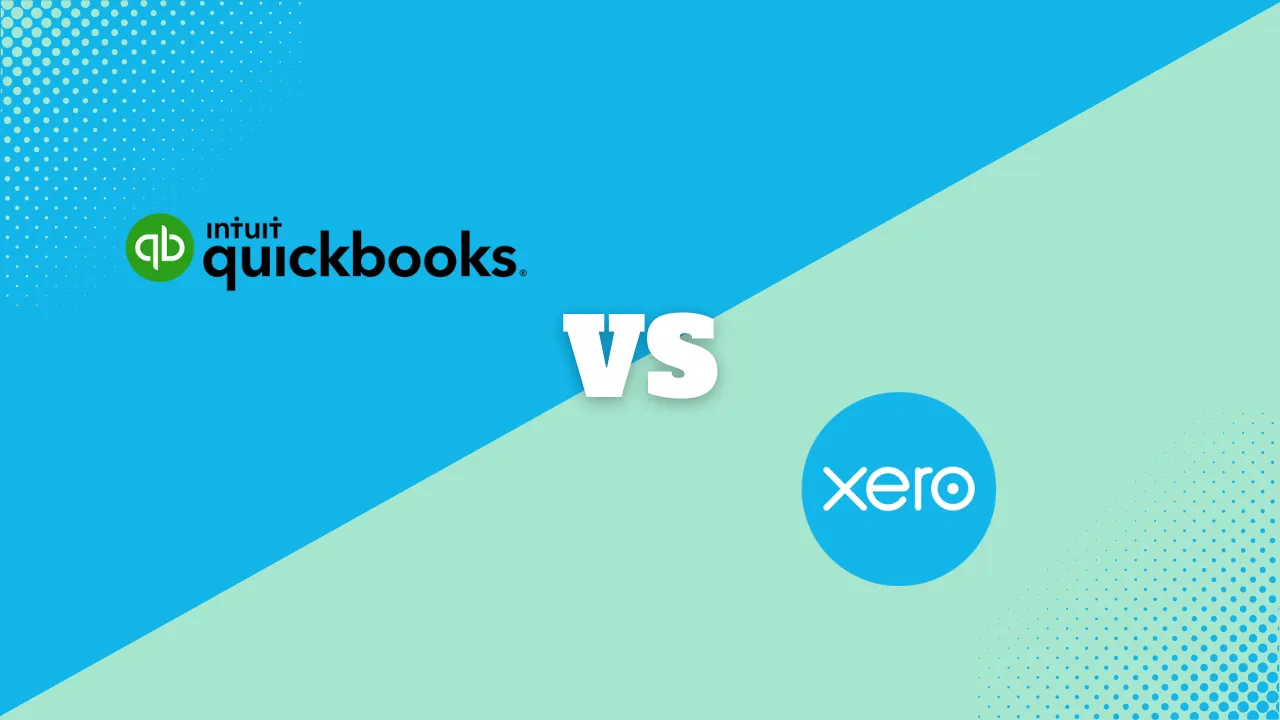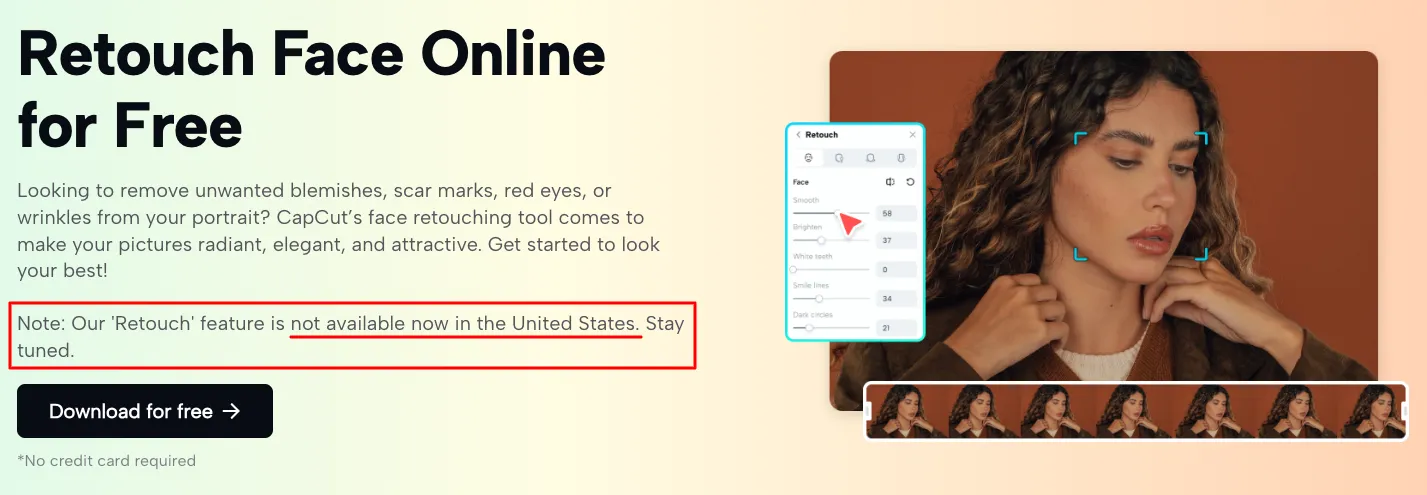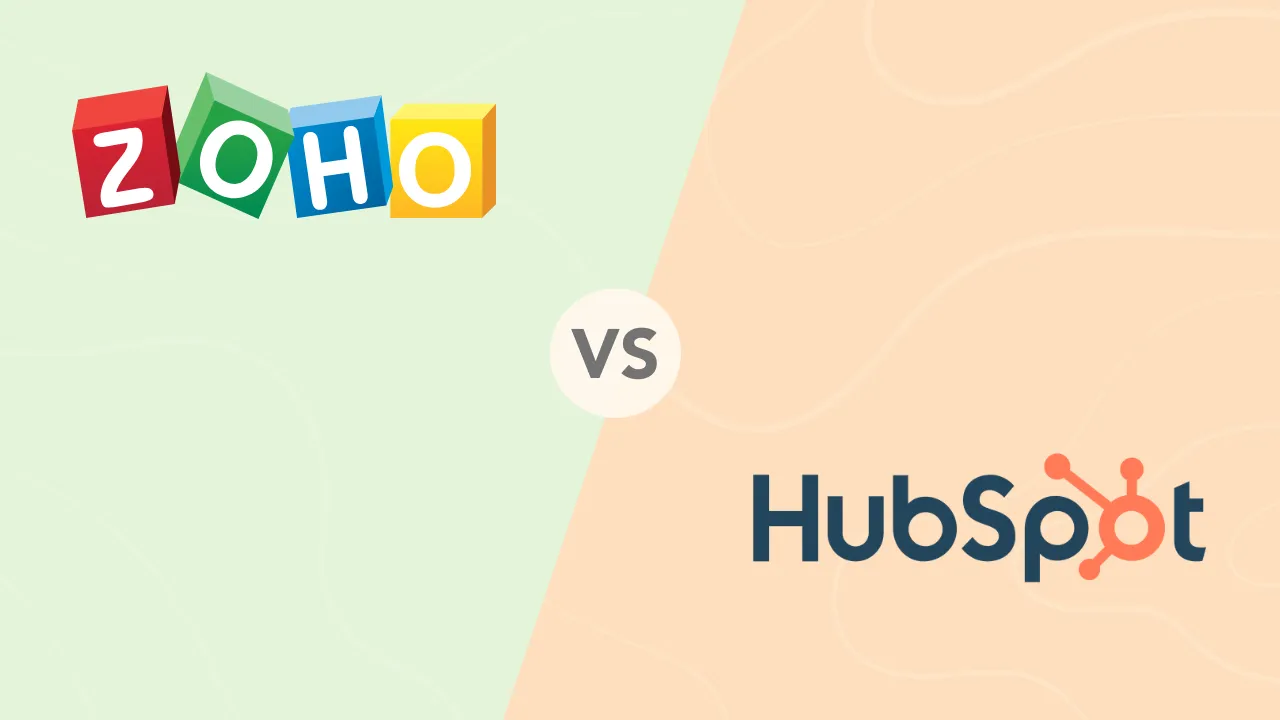How to Host a Website: The Ultimate Beginner’s Guide (No Tech Skills Needed)
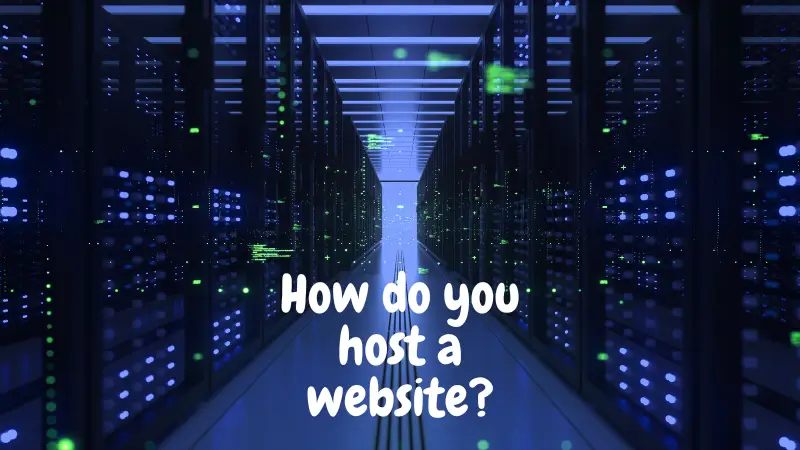
Launching a website might sound intimidating, especially if tech isn’t your thing. But here’s the truth: hosting a website is easier than ever, and you don’t need to be a developer or designer to make it happen. Whether you’re starting a blog, building a portfolio, or launching a business, this guide will walk you through the steps to host a website—all explained in a clear, casual tone that anyone can understand.
What Does Website Hosting Mean?
Think of hosting like renting a piece of the internet. For example, you need a storefront to run a physical shop and server space to run a website. Website hosting stores all your site’s files—images, code, content—and delivers them to anyone who uses your web address.
When someone visits your site, their browser connects to the server where your files live. That’s when your site loads.
To make that happen, you need:
-
A domain name (your web address)
-
A web hosting provider (where your website lives)
-
Your website files/content
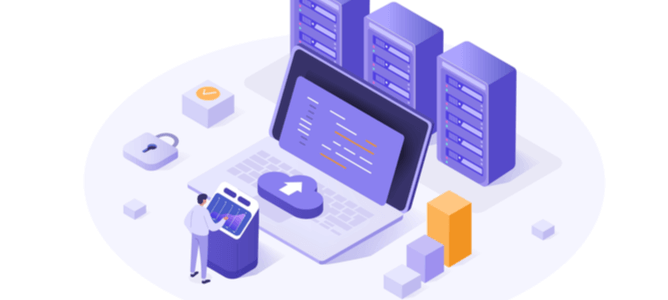
Step 1: Understand the Basics of Web Hosting
Before you dive in, let’s explore the different types of hosting. Choosing the right one depends on your website’s size, expected traffic, and your tech comfort level.
Common Hosting Types:
| Hosting Type | Best For | Pros | Cons |
| Shared Hosting | Beginners, small sites | Affordable, easy to use | Shared resources can slow you down |
| VPS Hosting | Growing businesses | More control, scalable | Requires more tech skills |
| Dedicated Hosting | High-traffic, enterprise sites | Full control, powerful | Expensive, hands-on setup |
| Cloud Hosting | Businesses with fluctuating traffic | Flexible, scalable | Slightly pricier |
| Managed WordPress | WordPress users | Secure, hassle-free updates | WordPress only |
💡 If you’re just starting out, shared hosting is perfect. It’s budget-friendly and gives you everything you need to get online. You can always upgrade later.
Step 2: Choose a Hosting Provider
Your hosting provider is your website’s home base—so choose wisely.
Here’s what to look for:
-
99.9% uptime (so your site stays available)
-
Free SSL certificates (for security and trust)
-
Daily backups (for peace of mind)
-
Easy-to-use control panel (like cPanel or hPanel)
-
Responsive customer support
Some reliable hosting providers include:
Check reviews, chat with support, and compare plans before deciding. A good host will make everything easier.
Step 3: Register or Connect Your Domain
Your domain is your website’s digital address—like yourbusiness.com.
You can usually register one directly through your hosting provider (sometimes free for the first year). If you’ve already got a domain, just update its DNS settings to point it to your host’s servers.
Don’t worry—it’s just a quick copy-paste step, and your host will guide you through it.
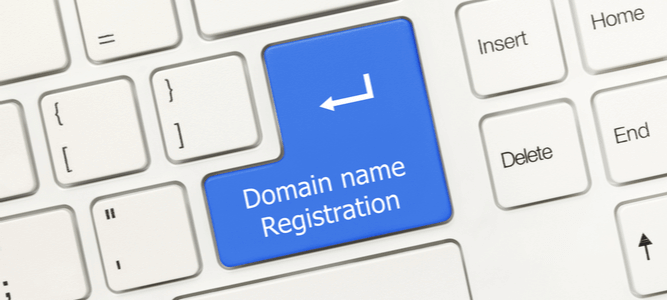
Step 4: Set Up Your Hosting Account
Once you’ve chosen your host and domain, you’ll set up your hosting plan. That includes:
-
Picking a plan (monthly or yearly)
-
Entering your domain info
-
Finalizing your payment and account
After that, you’ll receive a welcome email with all your login details. From here, you’ll access your hosting dashboard where you can manage your website files, emails, and settings.
Step 5: Install a CMS (Content Management System)
Unless you’re coding your site by hand, you’ll want a CMS to help manage your content. The most popular choice? WordPress. It powers 40%+ of the internet.
Your host likely includes a one-click WordPress installation. After it’s installed, you’ll:
-
Choose a theme
-
Add plugins for features
-
Start creating pages and content
Using a builder like Wix, Shopify, or Squarespace? They include hosting—so this step is already covered.
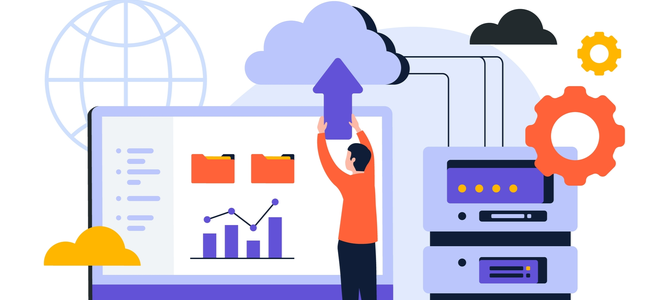
Step 6: Configure Settings & Secure Your Site
Before you go live, fine-tune your setup:
-
Set your site’s time zone, logo, and permalinks (great for SEO)
-
Install a security plugin (e.g., Wordfence)
-
Turn on caching for speed (e.g., WP Super Cache)
-
Enable automatic backups
-
Activate your SSL certificate (for secure browsing)
These tweaks keep your site fast, secure and optimized.
Step 7: Design and Launch Your Website
Now comes the fun part—building your brand online.
Tips to get started:
-
Choose a clean, mobile-friendly theme
-
Match your branding (colors, fonts, imagery)
-
Write compelling copy for your homepage, about, services, and contact pages.
-
Test your site on mobile and desktop
Once everything looks good, publish your site and share it with the world!
Final Thoughts: Ready to Launch?
Let’s recap your journey:
-
You learned how hosting connects your site to the web
-
You picked the right plan and provider for your needs
-
You installed a CMS and secured your website
-
You built and launched your online presence
That’s it! You’ve just gone from zero to online.
With this beginner-friendly web hosting guide, you’ve mastered the steps to host a website, from choosing a platform to launching your digital home. Whether you were wondering about the easiest way to host a website, exploring ways to host a website, or asking yourself what you need to host a website—now you’ve got all the answers.
So go ahead. Host a web page, share your message, and start growing your brand online.