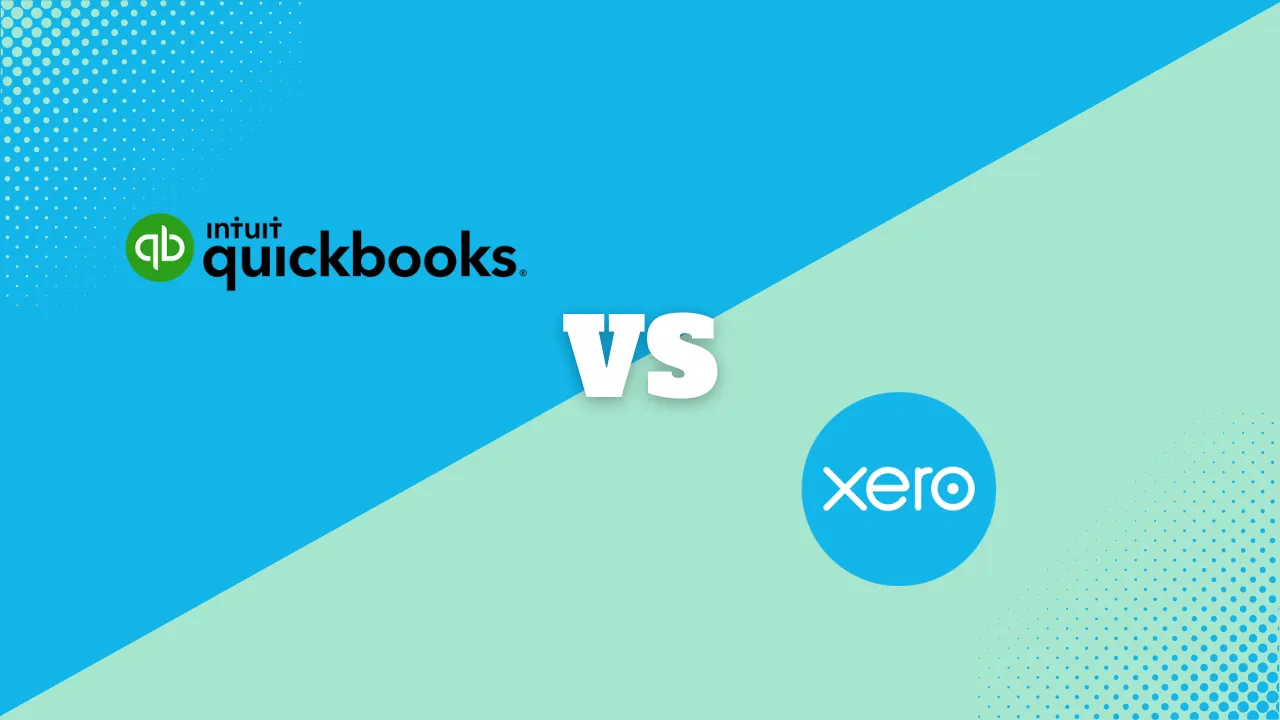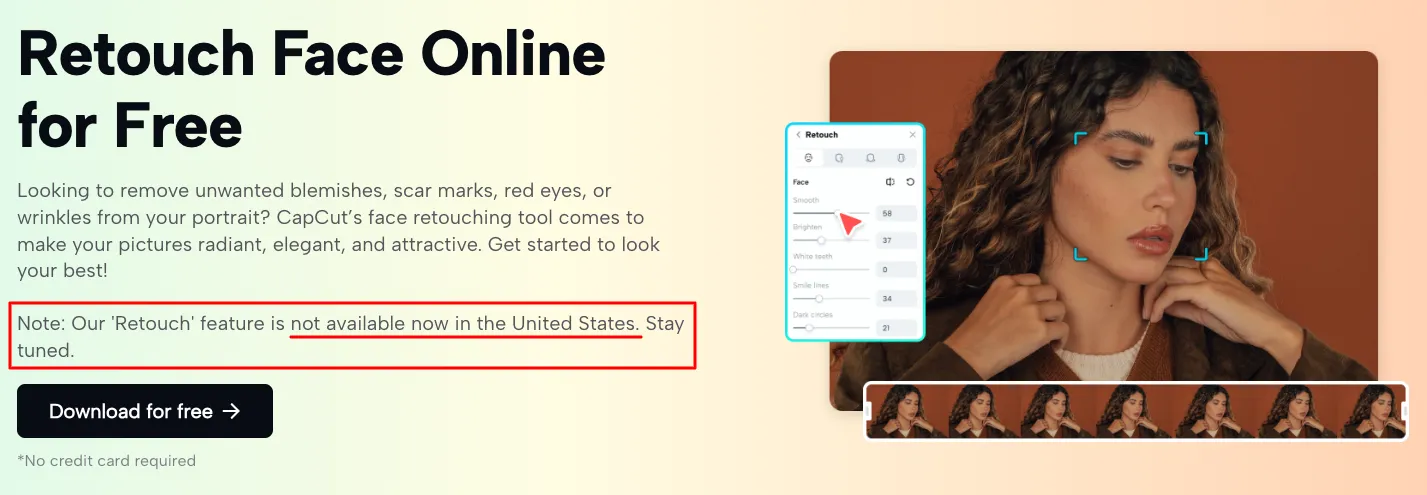CRM Integrations: The Best Tools to Connect With Your CRM in 2025
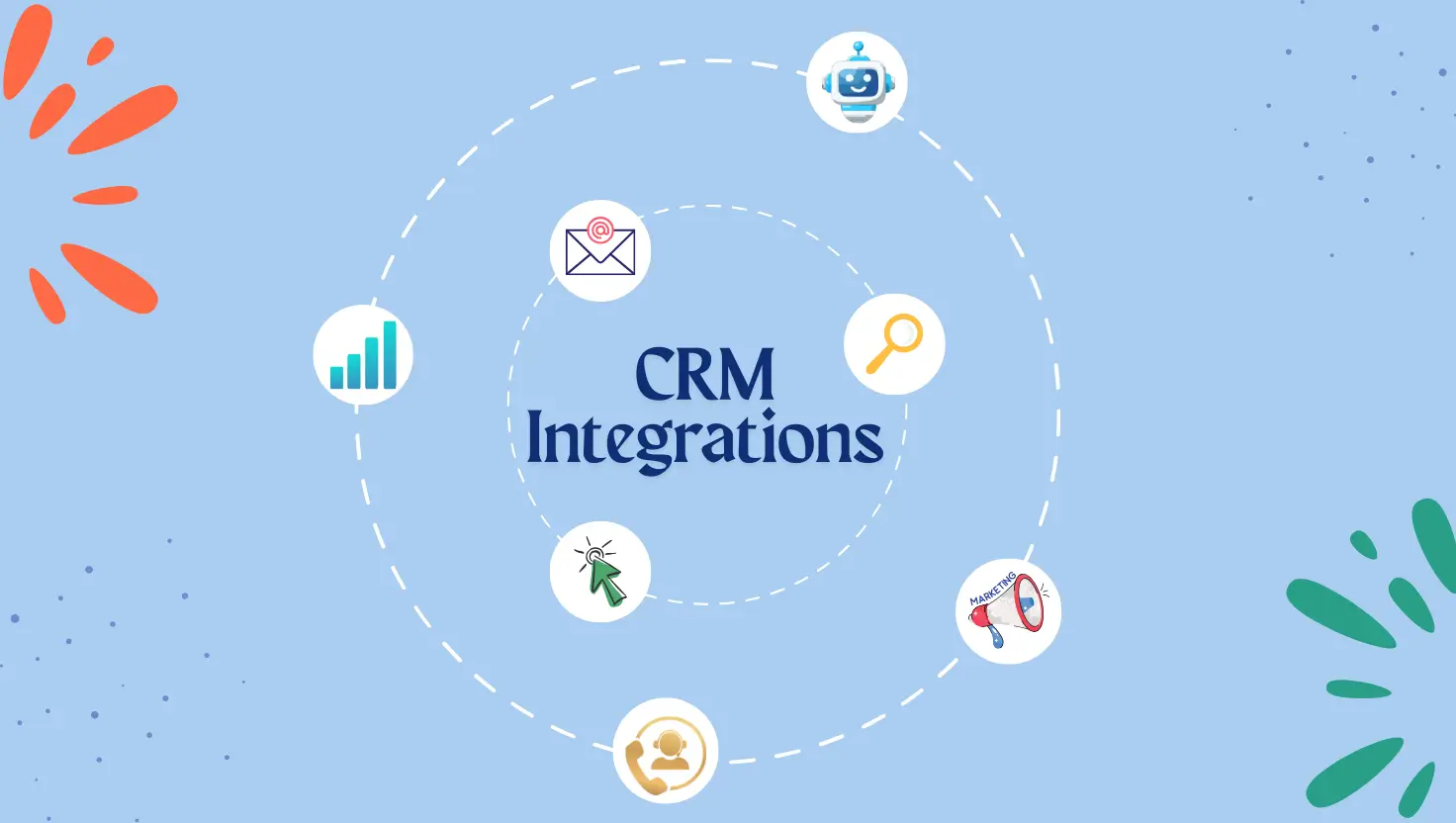
CRM integrations in 2025 are a game-changer for businesses looking to optimize their sales and marketing stack. You create a unified ecosystem where data flows seamlessly by connecting your CRM with email marketing platforms, accounting software, lead capture forms, automation tools, and reporting dashboards. This guide explores top integration options for popular CRMs – Salesforce, HubSpot, Zoho CRM, Microsoft Dynamics 365, and more – highlighting free vs. paid tools, native vs. third-party connectors, and the key benefits of each integration.
Why CRM Integrations Matter
Modern organizations use dozens of apps for sales, marketing, support, and finance, yet on average only 28% of those tools are integrated with the CRM (whatfix.com). The result is siloed data and manual work: sales reps toggling between systems, duplicate data entry, and missed updates. CRM integrations solve this by automatically syncing data and workflows across systems, leading to:
-
Less manual entry & fewer errors: Information (emails, leads, invoices, support tickets, etc.) updates in your CRM in real time without copy-paste. This reduces human errors and keeps data consistent across platforms.
-
Better automation & productivity: Routine tasks (e.g. creating an invoice when a deal closes) can be automated. Teams spend more time selling or solving customer issues instead of data admin.
-
Improved data flow & single source of truth: Integration ensures all teams (sales, marketing, finance) work off the same up-to-date data. Accounting and sales data, for example, can live together in one place, enabling centralized reporting and 360° visibility (blog.skyvia.com).
-
Centralized reporting and analytics: When CRM, marketing, and finance tools share data, you can generate unified reports (e.g. pipeline vs. revenue, campaign ROI) without exporting spreadsheets. Decision-makers get comprehensive insights in one dashboard.
-
Enhanced customer experience: With integrations, every interaction (email, chat, purchase, support case) is logged on the customer’s CRM profile. Teams can respond faster and more personally, since nothing “slips through” the cracks (folk.app).
In short, integrations turn your CRM into a connected hub rather than an isolated database. Next, we’ll dive into the core integration categories and the best tools (free and paid) to connect with your CRM in 2025.
Core Integration Categories and Tools
Most CRM integrations fall into a few key categories that cover the full customer lifecycle. Below are the primary categories, with examples of popular integration tools and what they enable:
-
Email & Communication: Sync email conversations and calendars (e.g. Gmail, Outlook, WhatsApp) with CRM contacts. This logs every interaction and helps automate follow-ups. Example: A Gmail/Outlook integration automatically logs emails and meetings to CRM, eliminating manual logging.
-
Marketing & Lead Capture: Connect web forms, landing pages, and email marketing platforms (e.g. Brevo, Mailchimp, Constant Contact) to capture leads into the CRM. Automate lead assignment, nurturing campaigns, and audience segmentation. Example: A Web form integration can auto-create new leads in CRM with all form details, triggering an alert to sales.
-
Sales & Finance (Accounting): Integrate accounting tools like QuickBooks or Xero with your CRM to sync invoices, payments, and customer financials (blog.skyvia.com). This bridges sales and finance data – e.g. a salesperson can see if a customer has overdue invoices right inside the CRM. It also eliminates duplicate data entry for quotes and invoices.
-
Automation & Productivity: Use workflow automation platforms (e.g. Zapier, Make (formerly Integromat), Microsoft Power Automate) or CRM APIs to connect any apps that lack native integrations. Automation tools act as a third-party integration layer that can move data or trigger actions between your CRM and thousands of other apps. This is great for custom or complex workflows (e.g. update CRM when an e-commerce order is placed).
-
Customer Support: Connect helpdesk and live chat software (e.g. Zendesk, Intercom) to log support tickets and conversations into the CRM. This gives sales a view of support history and vice versa, improving customer service continuity.
-
Analytics & Dashboards: Integrate BI and dashboard tools (e.g. Tableau, Power BI, Google Looker Studio) to pull CRM data for advanced reporting. Some CRMs (Salesforce, Zoho) have built-in analytics modules, but third-party BI can combine CRM data with other sources for deeper insights.
Each CRM platform approaches integrations differently – some offer robust native connectors, while others rely on third-party apps or APIs. Below, we break down the best integration tools for popular CRMs, with notes on whether they are native or third-party and free vs. paid.
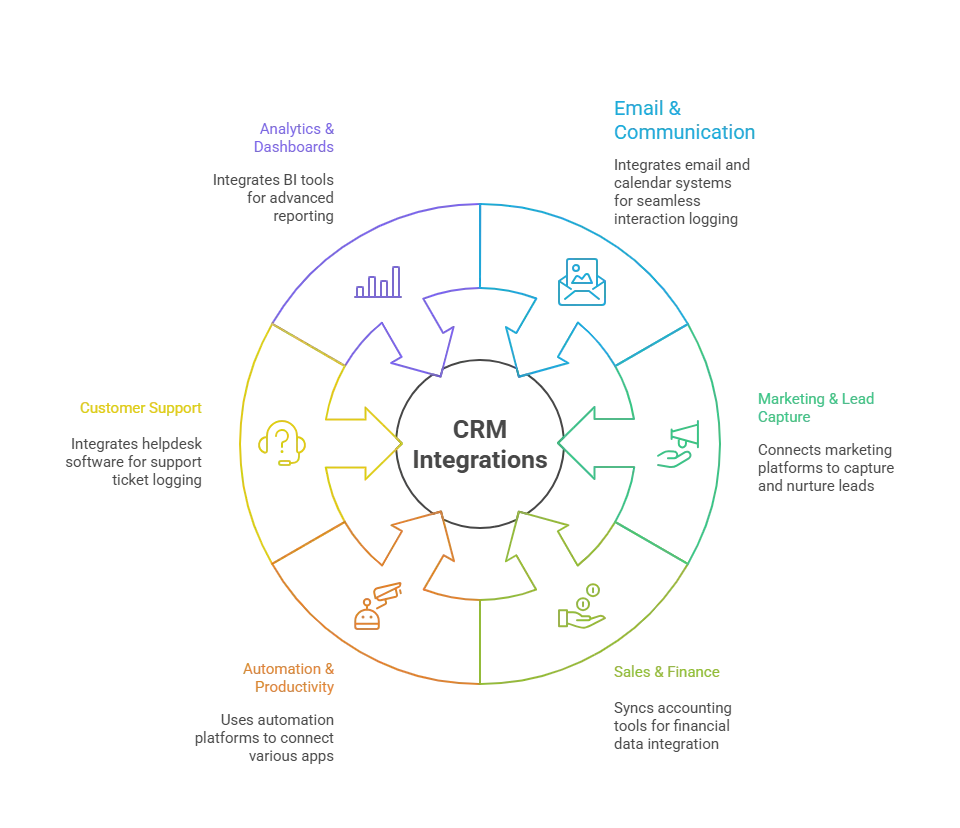
Salesforce Integrations in 2025
Salesforce is known for its extensive integration ecosystem. Its AppExchange marketplace provides hundreds of add-ons (some free, many paid) to connect Salesforce with other tools. Salesforce also offers APIs for custom integrations, and enterprise users might leverage MuleSoft (a Salesforce-owned integration platform) for complex needs. Key Salesforce integrations:
-
Email Marketing: Salesforce can integrate with marketing automation and email platforms, though solutions vary:
-
Mailchimp: Formerly, Salesforce had a free Mailchimp for Salesforce connector on AppExchange. In 2024, Mailchimp’s free app was replaced by a paid integration app (time-technology.com). Today, you can connect Mailchimp via third-party tools like Zapier or by using a paid AppExchange app (e.g., Cazoomi or Beaufort 12 Mailchimp integration). These integrations sync contacts and campaign activity. Type: Third-party (AppExchange or iPaaS). Cost: Varies – Zapier offers a free tier for low-volume sync, whereas dedicated Mailchimp connectors are typically paid.
-
Marketing Cloud / Pardot: Salesforce’s native solutions (Marketing Cloud, or Pardot for B2B) are fully integrated but are separate products (paid add-ons). Large enterprises often opt for these native tools for deep email marketing integration, while smaller teams might stick to third-party integrations with Mailchimp, Constant Contact, etc.
-
-
Accounting (QuickBooks): Salesforce has no out-of-the-box QuickBooks integration – the two systems aren’t natively compatible (sfapps.info). Businesses must rely on third-party apps or middleware to sync Salesforce with QuickBooks. Popular options include:
-
Breadwinner – a native Salesforce app that embeds QuickBooks Online data in Salesforce. It syncs invoices, payments, and customers in real-time. Type: Native-style (Salesforce AppExchange). Cost: Paid (pricing based on user count; offers free trial).
-
DBSync – a cloud integration tool (available via AppExchange) that supports bi-directional sync between Salesforce and QuickBooks (Online or Desktop). Type: Third-party middleware. Cost: Offers a free plan with limits (e.g. up to 10,000 records); advanced features require paid plans.
-
Zapier / Workato: For simpler needs, Zapier can create basic Salesforce-QuickBooks workflows (e.g. create an invoice in QuickBooks when a deal closes in Salesforce). Type: Third-party automation. Cost: Free tier available (with limits); higher volume requires paid subscription. Workato is an enterprise iPaaS that can handle complex Salesforce/QuickBooks integrations with more customization, but it’s quite expensive (starting around $10k/year) (blog.skyvia.com).
-
-
Lead Capture Forms: Salesforce provides a native Web-to-Lead feature (free), which lets you embed a Salesforce form on your website to capture leads directly into CRM. However, many teams use more flexible form builders:
-
Form Builders: Tools like Formstack, Wufoo, or Typeform have integrations (often via Zapier or AppExchange packages) to send submissions into Salesforce as new leads. For instance, Webflow’s form integration can pipe leads straight into Salesforce via a connector. Type: Third-party (Zapier, native plugins). Cost: Some connectors are free, but often require at least a Zapier paid plan for higher volume.
-
Landing Page Platforms: If you use Unbounce or Instapage for landing pages, they offer direct Salesforce integrations (typically in paid tiers of those services) to push form fills into the CRM.
-
-
Automation Tools: Salesforce has powerful native automation (Flow, Process Builder) for internal CRM processes. For external app integration, many turn to iPaaS:
-
Zapier: Provides many Salesforce “Zaps” to connect with thousands of apps. Great for SMBs to set up quick automations (e.g. send Slack alert when a new Salesforce lead comes in). Free vs Paid: Free for basic one-step zaps; multi-step or higher frequency requires paid plans.
-
MuleSoft: An enterprise-grade integration platform (owned by Salesforce). It’s fully third-party in that it runs outside Salesforce, but it’s considered a native part of Salesforce’s product suite for customers who purchase it. MuleSoft can connect on-premise systems, databases, and cloud apps at scale (but comes with a very high cost, suitable for large enterprises).
-
Microsoft Power Automate: If you use Dynamics 365 alongside Salesforce or other Microsoft products, Power Automate can act as a bridge. It has connectors for Salesforce too, enabling cross-platform workflows (e.g. copy a Salesforce contact to Dynamics or vice versa).
-
-
Analytics & Dashboards: Salesforce acquired Tableau, and many Salesforce users integrate Tableau for advanced BI. There is a native Salesforce Connector in Tableau to easily import Salesforce CRM data. Einstein Analytics (Tableau CRM) is another native (paid) tool within Salesforce for dashboards. For external tools, Salesforce’s open API allows connecting to Power BI or others as well. Cost: Tableau and Einstein are paid products; third-party BI may have various costs. The benefit is centralized reporting – e.g., combining CRM pipeline data with QuickBooks financial data for comprehensive reports.
Free vs. Paid: Salesforce integrations often require paid apps or subscriptions. Some free options exist (e.g. basic Zapier, or open-source connectors), but advanced integrations (especially for QuickBooks or enterprise email marketing) tend to be paid. Always check AppExchange for both free and paid offerings. For example, Mailchimp’s retired app was free, but its replacement is paid, whereas Zapier offers a free tier for light usage.
HubSpot Integrations in 2025
HubSpot is an all-in-one CRM platform that includes marketing, sales, and service tools. Many integrations in HubSpot’s ecosystem are native or turnkey due to HubSpot’s focus on providing a unified stack. HubSpot also has a rich App Marketplace with integrations, and a built-in “data sync” engine (formerly PieSync) to connect external apps with HubSpot.
-
Email Marketing & Communication: HubSpot CRM comes with built-in email marketing (if you have Marketing Hub) and native integrations for email clients:
-
Gmail/Outlook: HubSpot offers free native integration with Gmail and Outlook. This logs emails to contacts, syncs calendars, and enables sending emails from the CRM. It’s as simple as installing the HubSpot Sales extension – no extra cost.
-
Mailchimp: If you prefer Mailchimp for newsletters but use HubSpot CRM for contacts, HubSpot’s data sync can connect Mailchimp. HubSpot’s operations hub (or free plan features) allow one-way or two-way sync of contacts with Mailchimp. Type: Native (via HubSpot’s sync). Cost: Free for basic contact sync in 2025 for all HubSpot tiers (knowledge.hubspot.com), but advanced field mappings might require a paid Operations Hub upgrade.
-
Other Email Platforms: HubSpot’s marketplace offers integrations with Constant Contact, SendGrid, and others, often built by third parties but vetted by HubSpot. Many are free or freemium because HubSpot benefits from data flowing in.
-
-
Accounting (QuickBooks): HubSpot provides a native QuickBooks Online integration through its App Marketplace. This integration (built by HubSpot/Intuit) syncs customers, invoices, and payments between HubSpot and QuickBooks Online. Notably:
-
Type: Native (uses HubSpot’s data sync platform).
-
Cost: Free. HubSpot’s QuickBooks integration is available on all HubSpot plans, including free. This means even a free CRM user can connect QuickBooks Online to view invoice data on HubSpot deals. (There may be limits on sync frequency, but core functionality is free.)
-
Features: Auto-sync contacts and product line items, create QuickBooks invoices from HubSpot deals, and view payment status on the deal timeline. This greatly streamlines sales-to-finance handoff (e.g. a sales rep can trigger an invoice in QuickBooks without leaving HubSpot).
-
For QuickBooks Desktop or other accounting software (Xero, FreshBooks), HubSpot relies on third-party integration tools (like Zapier or OneSaaS). Those might involve additional cost if the native QuickBooks Online connector doesn’t apply.
-
-
Lead Capture Forms & Marketing: Since HubSpot began as an inbound marketing platform, it excels in lead capture integration:
-
HubSpot Forms: HubSpot offers native forms and pop-ups that automatically feed leads into the CRM (included even in the free tier). These forms can be embedded on your website and will populate HubSpot contacts and lead activity.
-
Non-HubSpot Forms: If you use forms from your website CMS (e.g. WordPress) or other builders, HubSpot’s tracking code can often capture those submissions. Additionally, HubSpot’s marketplace has integrations for Gravity Forms, WooCommerce, Shopify, etc., to send data to HubSpot CRM. Type: These range from native (built-in WordPress plugin by HubSpot) to third-party connectors. Cost: Many are free (the official HubSpot WordPress plugin is free, for example).
-
Ads and Social: HubSpot has native integrations with Facebook Ads, Google Ads, and LinkedIn ads to bring ad leads and campaign data into the CRM (free to connect, you just need an appropriate HubSpot Marketing tier to use the data). Social media interactions can also be logged natively via HubSpot’s social tool.
-
-
Automation Tools: HubSpot’s built-in Workflow automation (if you have Professional or higher tiers) can handle many cross-tool actions (e.g., send Slack notification on deal update, or push data to Salesforce via native integration). However, if you need to connect HubSpot with apps outside its native scope:
-
Zapier / Make: Both support HubSpot triggers and actions. For example, using Zapier to create a HubSpot contact from a Typeform submission, or vice versa. Cost: Zapier’s free plan can often suffice for simple HubSpot zaps; otherwise, budget for a paid plan.
-
HubSpot APIs: Tech-savvy teams can use HubSpot’s APIs to build custom integrations. This is free except for developer resources, and allows integration with virtually anything (for instance, pulling CRM data into an internal database or connecting a home-grown product).
-
-
Reporting Dashboards: HubSpot provides native dashboards and even custom report builder (paid tiers). But if you need to blend HubSpot data with other sources:
-
BI Tools: HubSpot has native connectors for Google Data Studio (Looker Studio) and supports APIs for pulling data into Tableau or Power BI. Some third-party providers (like Supermetrics or Databox) offer pre-built connectors for HubSpot. Databox, in particular, is a popular dashboard tool that has a free tier and can display HubSpot CRM metrics alongside other data. Cost: The connectors might be free, but tools like Databox have paid plans for more advanced dashboards.
-
The benefit is having centralized KPI dashboards – e.g., showing CRM sales numbers next to marketing email performance.
-
Free vs. Paid: HubSpot stands out because many integrations are free or included with your CRM subscription. The QuickBooks Online integration is free, as are many form and email integrations. However, you might need a paid tier (Operations Hub Starter or Professional) to unlock advanced automation or multiple active integrations. Also, some third-party marketplace apps for HubSpot (built by partners) may charge their own fees, so always check the pricing on HubSpot’s App Marketplace listing.
Related Articles
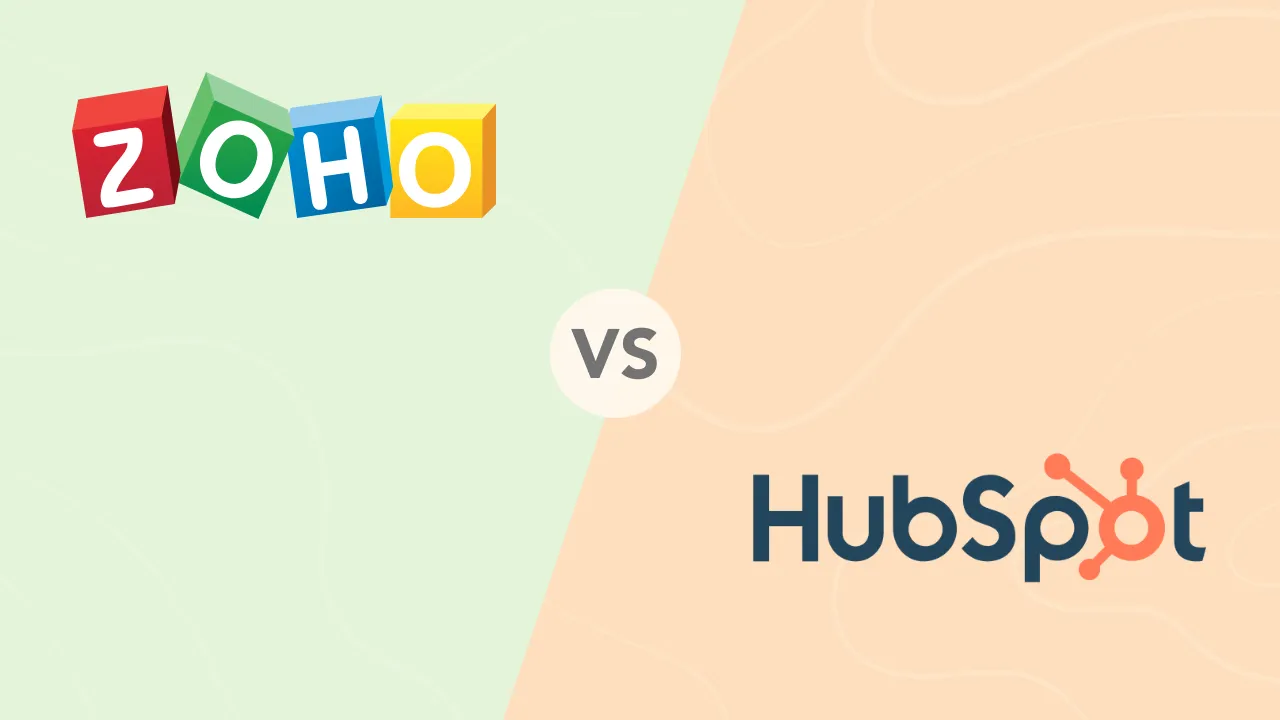

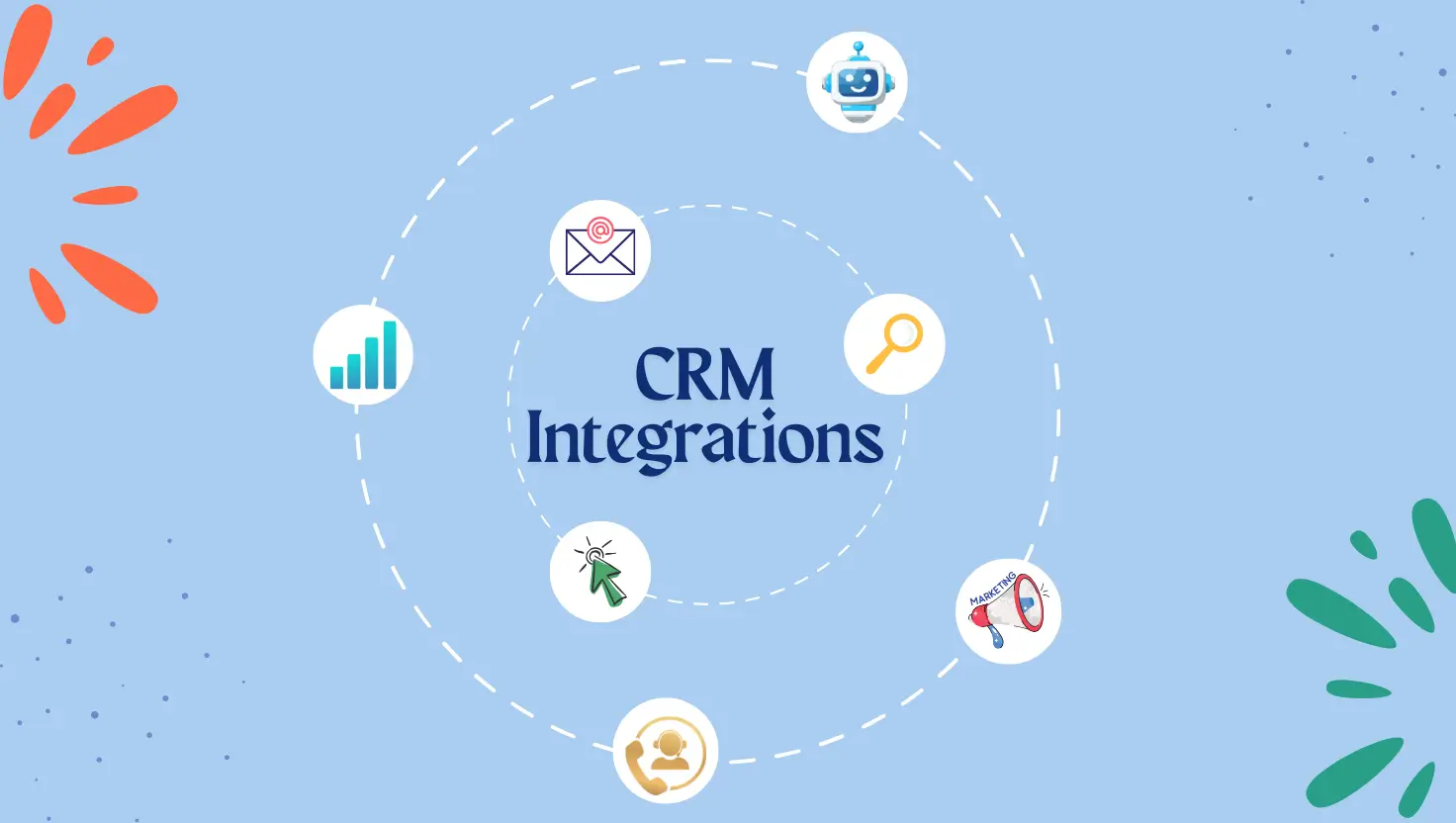
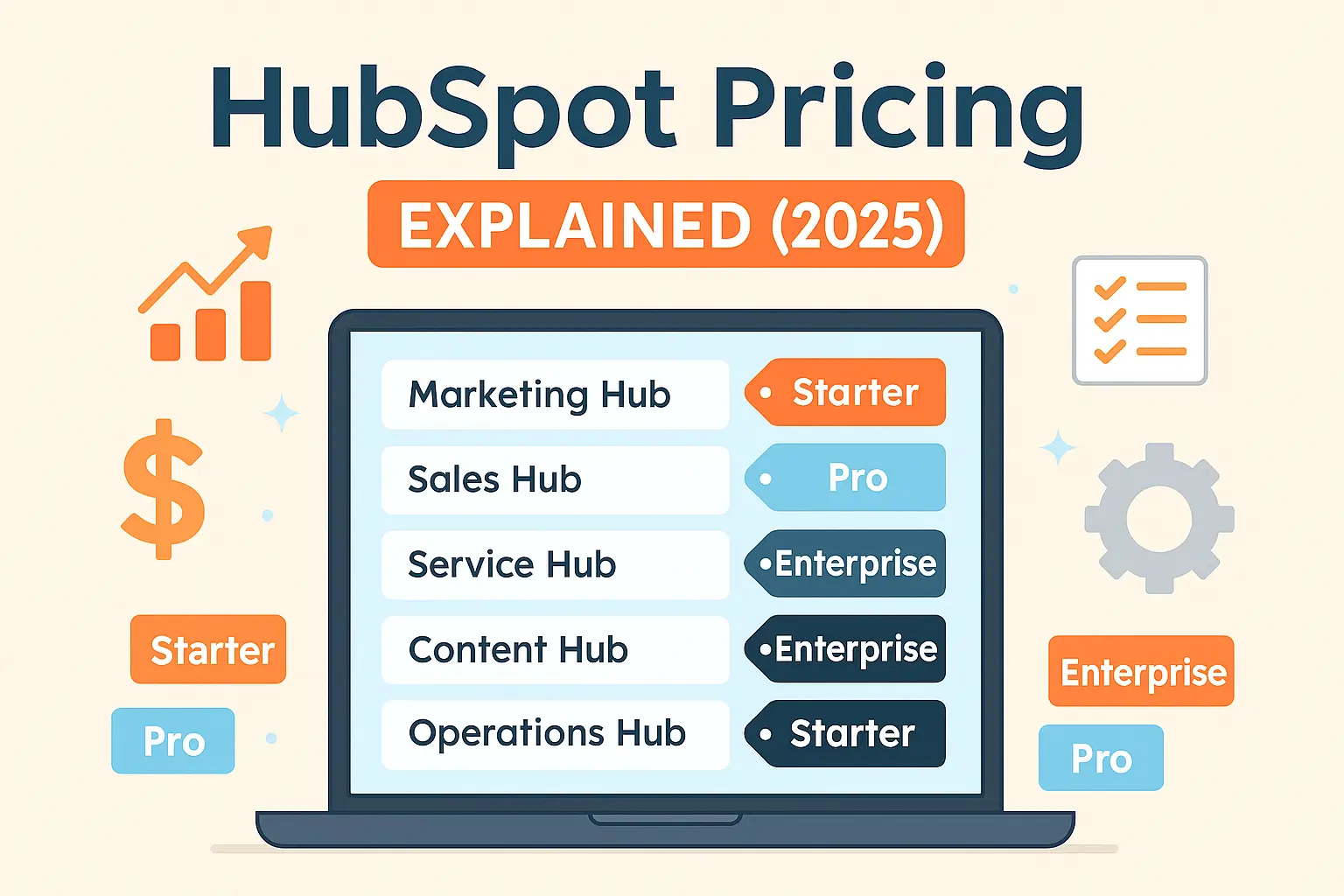


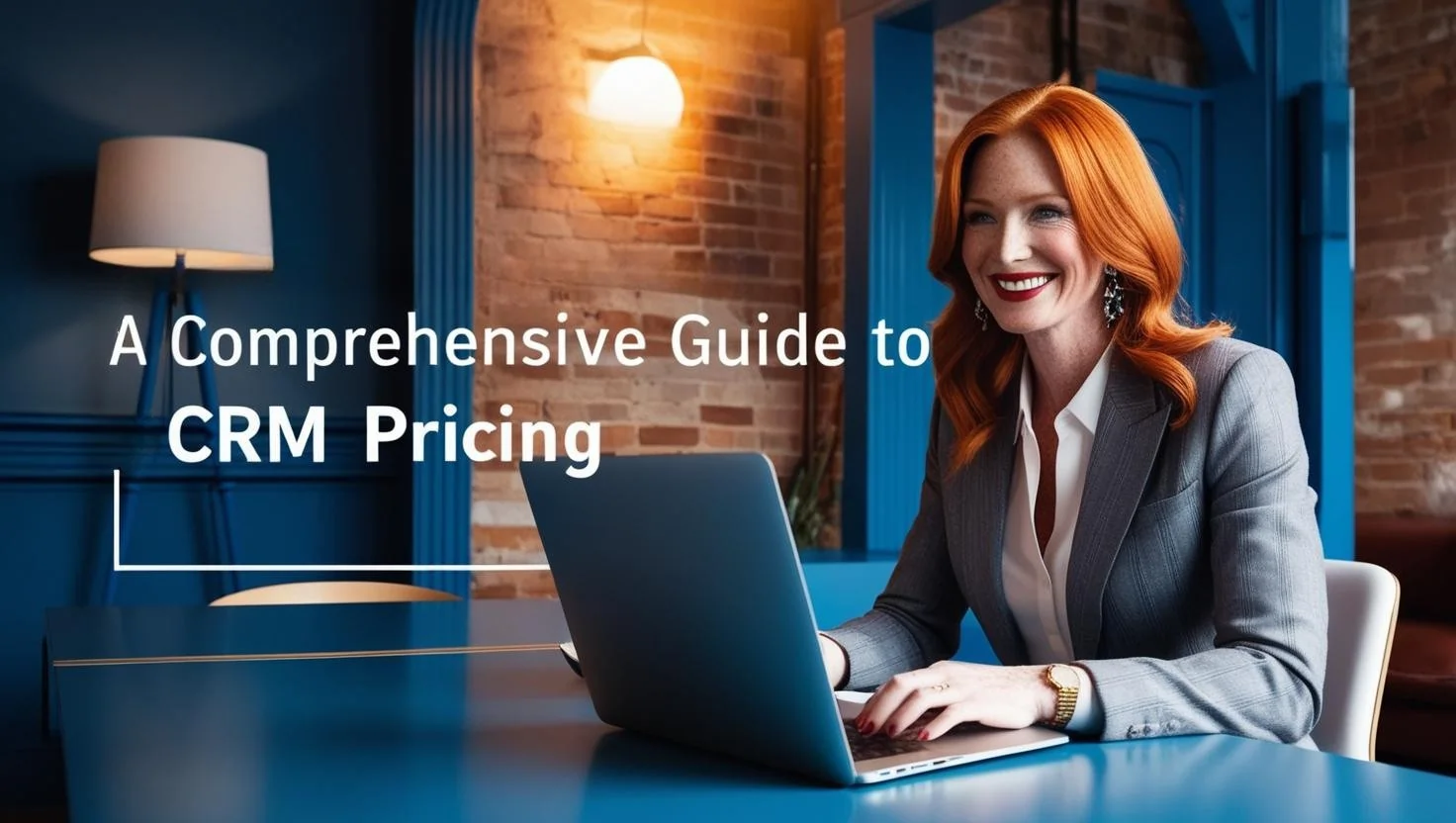

Zoho CRM Integrations in 2025
Zoho CRM is part of the larger Zoho ecosystem, which includes apps for email, accounting, support, etc. Zoho’s strategy encourages using its native apps (Zoho Campaigns for email, Zoho Books for accounting, Zoho Forms, etc.), all of which integrate deeply with Zoho CRM. Still, Zoho CRM can connect with many external tools, either via the Zoho Marketplace extensions or through Zoho’s integration services. Here are essential integrations:
-
Email Marketing & Campaigns: If you’re using Zoho CRM, the native integration is Zoho Campaigns (or Zoho Marketing Automation), which syncs contacts and allows email campaigns directly tied to CRM leads. Type: Native (within Zoho suite). Cost: A Zoho Campaigns subscription is required (some free tiers exist for limited emails).
-
Mailchimp: For teams using Mailchimp or other third-party email tools, Zoho provides extensions and connectors:
-
A Mailchimp Integration extension, which syncs contacts and mailing lists, is available in Zoho Marketplace. (It’s developed by Zoho and may be free for users of both platforms.)
-
Alternatively, use Zapier or Zoho Flow (Zoho’s own integration builder) to push new leads from Zoho CRM to Mailchimp and vice versa.
-
Cost: Zapier has a free tier; the marketplace extension might be free or freemium (check Zoho Marketplace for pricing).
-
-
-
Accounting (QuickBooks & Others): Zoho naturally wants you to use Zoho Books (their accounting app), which integrates natively and in real-time with Zoho CRM (syncing customers, invoices, etc.). However, QuickBooks is very popular in the U.S., so Zoho supports it via add-ons:
-
QuickBooks Extension for Zoho CRM: Available on Zoho Marketplace, this extension (by a vendor called Smackcoders) enables bidirectional sync between Zoho CRM and QuickBooks Online (marketplace.zoho.com). It can transfer contacts, invoices, quotes, etc. Type: Third-party extension (installed into Zoho CRM). Cost: Paid – the extension is a paid add-on (with a free trial). Users subscribe monthly/yearly for this integration.
-
Zoho Flow: Without buying an extension, you can use Zoho Flow (Zoho’s iPaaS) to integrate QuickBooks or Xero with Zoho CRM. Zoho Flow has pre-built templates for QuickBooks-CRM integration. Cost: Zoho Flow has a limited free plan and paid plans for more flows.
-
Other Accounting: If using Xero or Sage, those aren’t native to Zoho, so integration would be through Zoho Flow or Zapier. For example, a Zapier template can create a Zoho CRM contact when a new customer is added in Xero.
-
-
Lead Capture Forms: Zoho offers Zoho Forms and Zoho LandingPage products natively. Zoho Forms can directly push form entries into Zoho CRM modules (Leads, Contacts, etc.) without any coding – this is a native integration if you stick to Zoho’s form builder.
-
Zoho CRM has web-to-lead form code (similar to Salesforce) for external forms or website signups that you can embed on sites for free lead capture.
-
Third-party forms (Typeform, Gravity Forms): Here, Zapier or Zoho Flow can connect the form to Zoho CRM. Specific marketplace extensions for popular form tools (e.g., an extension for integrating WordPress forms with Zoho) are also available.
-
-
Automation & External Apps: Zoho’s ecosystem includes Zoho Flow as mentioned, which is essentially their version of Zapier. It connects Zoho apps and third-party apps in workflows:
-
Zoho Flow: Has over 600 app connectors (including Slack, Trello, Shopify, etc.) that you can automate with Zoho CRM triggers. For instance, when a deal is won in Zoho CRM, Zoho Flow could create an invoice in QuickBooks or a project in Asana.
-
Zapier/Make: You can also use non-Zoho automation platforms. Zapier supports Zoho CRM triggers/actions, although sometimes it’s less popular than Zoho’s own tools in this ecosystem. If you already pay for Zapier, it works fine.
-
APIs: Zoho CRM has APIs for custom integration. Many companies use custom scripts or middleware to sync Zoho with on-premise databases or proprietary systems.
-
Type: These automation integrations are third-party services. Cost: Zoho Flow’s free plan allows a limited number of tasks; higher volume requires a subscription. Zapier likewise (free for small scale, paid for more).
-
-
Customer Support: Zoho has a helpdesk product, Zoho Desk, which natively connects to Zoho CRM (linking tickets with CRM contacts). For third-party support tools like Zendesk, one could use Zapier or check Zoho Marketplace for a Zendesk extension.
-
Reporting & Dashboards: Zoho offers Zoho Analytics as a native BI tool. Zoho CRM can feed data into Zoho Analytics to create advanced reports and cross-analyses (even blending with data from QuickBooks or other sources if those are brought into Zoho Analytics). This is a paid product, but it integrates deeply (native). You’d likely export data or use a database sync for external BI like Power BI or Tableau. Zoho CRM doesn’t have as many out-of-the-box connectors for external BI as Salesforce/HubSpot, but you can still use APIs or third-party connectors (some ODBC drivers exist to query Zoho data).
Free vs. Paid: Zoho CRM integration costs depend on whether you stick to Zoho’s suite or use external tools. Many native integrations (Zoho-to-Zoho) are included at no extra cost (need subscriptions to the respective Zoho apps). Third-party integrations often require paid extensions or services:
-
QuickBooks integration for Zoho CRM is paid for via the marketplace.
-
Zoho Flow has a free tier (good for trying out a simple integration), but serious usage is paid.
-
Zapier’s free tier can handle basic needs if you prefer that route.
-
In summary, if you are a Zoho One customer (Zoho’s all-app bundle), you might use mostly native integrations (already included). But integrating outside apps (QuickBooks, Mailchimp, etc.) may incur extra costs unless done with limited free tools.
Microsoft Dynamics 365 (CRM) Integrations in 2025
Microsoft Dynamics 365, particularly the Sales and Customer Service modules (often collectively referred to as Dynamics CRM), is used by many enterprises. Being a Microsoft product, it naturally integrates with other Microsoft tools, and it has a powerful automation platform (Power Automate) for connecting to third-party systems. Microsoft’s AppSource marketplace also offers add-ons for integrations (often by third-party vendors). Key integrations for Dynamics:
-
Email & Office Apps: Dynamics 365 has native integration with Outlook/Exchange. This is a cornerstone integration: emails and meetings from Outlook can be tracked against Dynamics records. The Dynamics 365 App for Outlook (included with your license) lets users view and add CRM info directly from their Outlook inbox. Cost: Free with Dynamics subscription. Similarly, integration with Microsoft Teams is native – you can associate Teams chats or meetings with CRM records, and collaborate on records within Teams.
-
Email Marketing: Microsoft offers Dynamics 365 Marketing (a module for email campaigns, events, etc.), which natively integrates with Dynamics CRM data. This is an add-on product (paid). If using an external email platform like Mailchimp or SendinBlue, you’d use either AppSource connectors or Power Automate flows. For example, there’s an official Mailchimp connector in Power Automate that can sync subscribers with Dynamics contacts.
-
-
Accounting Integration: Microsoft’s ecosystem route is to use Dynamics 365 Business Central (ERP/accounting) or Finance & Operations, which natively integrates with the CRM/Sales module as part of the Dynamics suite. However, many SMBs on Dynamics CRM might still use QuickBooks:
-
There is no native Dynamics-QuickBooks integration, but third-party solutions exist (paystand.com). For instance, InoLink by Inogic is a popular AppSource app that connects Dynamics 365 CRM with QuickBooks (synchronizing customer and transaction data). Type: Third-party (AppSource). Cost: Paid (licensed per organization/user).
-
DBSync (the same integration provider mentioned for Salesforce) also offers a Dynamics 365 and QuickBooks integration on AppSource (appsource.microsoft.com). This automates data sync between the two systems. Cost: It is usually subscription-based and may have varying tiers.
-
If using Xero or other accounting systems, custom Power Automate connectors or third-party middleware (like Scribe or Boomi) can be utilized.
-
-
Lead Capture & Forms: Dynamics 365 can integrate with web forms in several ways:
-
The Dynamics Marketing module can host landing pages and forms if you have it. Without that, you might use Microsoft Forms or Power Apps Portals to capture leads, which can then flow into Dynamics (since those are Microsoft services, integration is pretty smooth via Power Automate).
-
Many companies simply use Power Automate flows to take a submission from a website form (or a tool like Typeform) and create a Lead in Dynamics. Power Automate has templates for common scenarios and connectors to things like Typeform or Gravity Forms.
-
Cost: Microsoft Forms to Dynamics is free if you have the licenses. Typeform/others via Power Automate might require a premium connector license (Power Automate has free vs premium connectors).
-
-
Automation & Integration Platform: Microsoft’s answer to Zapier is Power Automate (previously Microsoft Flow). This is deeply integrated with Dynamics and the whole Office 365 suite.
-
Power Automate: Allows building flows triggered by Dynamics events (new records, status changes) to perform actions in other systems, and vice versa. It has connectors for hundreds of apps (many are included with standard licensing, some require additional Power Platform licensing).
-
If you prefer other platforms: Zapier does offer connectors for Dynamics 365 CRM (e.g. to connect Dynamics with QuickBooks Online) (zapier.com). However, using Zapier with Dynamics usually requires the Premium Zapier plan (because Dynamics isn’t on the free list). Also, enterprise users might lean towards Azure Logic Apps (the Azure equivalent of Power Automate for heavier integration tasks) or enterprise iPaaS like Boomi or Workato for complex scenarios.
-
-
Customer Support: Dynamics has a Customer Service module, but if you use external support software (Zendesk, etc.), integration might be done via Power Automate or third-party connectors. For example, a Power Automate flow could create a Dynamics case when a new Zendesk ticket comes in.
-
Analytics & Dashboards: One big advantage for Dynamics users is native Power BI integration. Power BI can easily connect to Dynamics 365 CRM data (there are content packs and the Common Data Service makes it straightforward). Many Dynamics deployments embed Power BI dashboards directly into the CRM interface for sales managers to see reports.
-
Also, if using the full Microsoft stack, data from CRM, ERP, etc., can be unified in Azure Data Lake or Dataverse and then analyzed. This is more of an advanced setup.
-
Cost: Power BI has a free desktop version, but sharing interactive dashboards requires Pro licenses. The integration itself doesn’t cost extra if you have the tools.
-
Free vs. Paid: Microsoft Dynamics integration tools often come with your existing licenses (e.g. Outlook and Teams integration are free). Power Automate includes free capabilities for Office 365 users, but some scenarios need paid Power Automate plans (especially for non-Microsoft connectors or higher volume). Third-party integrations (like Inogic’s QuickBooks connector) are generally paid add-ons. If budget is a concern, using Power Automate or custom scripting (which utilizes the Dynamics API, included in the license) can be a cost-effective “free” approach, aside from the labor to set it up. For smaller needs, Zapier could be used, but keep in mind you might need a paid Zapier plan for full functionality with Dynamics.
Comparison of Top CRM Integrations (Email, Accounting, Marketing, Automation)
The table below summarizes popular CRM platforms and some of their top integration options in key categories. For each, we note whether the integration is native or provided by a third party, and whether it’s free or paid:
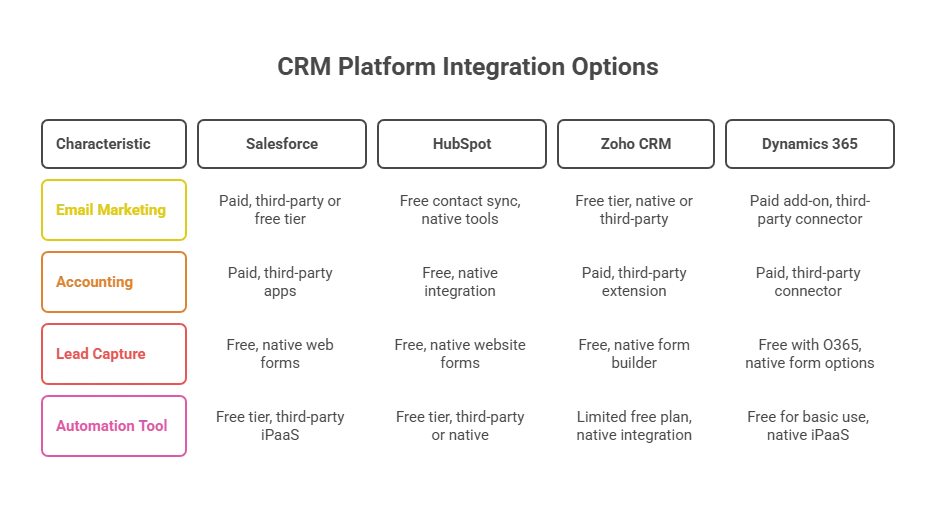
Benefits of Native vs. Third-Party Integrations
When choosing an integration approach, consider native connectors versus third-party tools:
-
Native Integrations (built-in or official connectors) tend to have easier setups and reliable support. They often don’t require additional subscriptions. For example, HubSpot’s native QuickBooks integration is simple to enable and doesn’t cost extra. Native connectors usually work in real time and maintain data consistency well. The trade-off is that they exist only for popular use cases that the CRM vendor prioritizes.
-
Third-party integrations (like using Zapier, Workato, or marketplace apps) offer flexibility and can connect virtually anything. They are essential when no native option exists (e.g., Salesforce to QuickBooks relies on third parties—sfapps.info). They might require more configuration and monitoring, and often come with their costs or limitations (for instance, Zapier’s free plan has a limited number of tasks and update frequency). Third-party apps on marketplaces can range from free, one-click solutions to complex paid software.
-
Security & Maintenance: Native integrations are maintained by the CRM provider (or an official partner) and usually updated alongside the CRM. Third-party integrations might break if either app’s API changes, unless the provider updates it. Ensure any third-party connector you use has a good track record for updates and support.
-
Customization: If you have very specific needs, sometimes neither out-of-the-box native nor generic third-party tools can do exactly what you want. In these cases, using the CRM’s APIs to build a custom integration might be best. For example, a custom script on your server could pull data from your CRM and push it to a bespoke internal system. This requires developer resources but gives full control.
Final Thoughts
In 2025, integrating your CRM with the rest of your tech stack is not just a nice-to-have – it’s practically required for a competitive, efficient business. Whether you use a U.S.-based CRM like Salesforce, HubSpot, or Dynamics, or a global platform like Zoho, there are integration tools to connect every major function:
-
CRM + Email Marketing: Sync contacts and campaign activity between systems to align sales and marketing. This ensures, for example, that a salesperson knows which newsletters a lead received, or that your mailing list is always up-to-date with CRM data (ascendix.com).
-
CRM + Accounting (QuickBooks): Link customer and invoice data to eliminate double entry. Sales can see finance information, and accounting can get sales updates in one unified flow. This speeds up invoicing and reduces errors in order processing.
CRM + Lead Capture Forms: Capture leads from your website or ads directly into the CRM, so no potential customer is lost. Instant lead insertion coupled with automation (like task assignments or welcome emails) can dramatically improve response time and conversion rates.
-
CRM + Automation Tools: Leverage the power of iPaaS platforms (Zapier, Make, Power Automate) to connect niche or legacy systems without writing code. This is like a glue that binds your specialized tools (event platforms, ERPs, etc.) to your central CRM.
-
CRM + Reporting Dashboards: Integrations feed data warehouses or BI dashboards, giving you centralized reporting. Imagine a single dashboard that pulls CRM pipeline data, marketing campaign stats, and accounting revenue figures – integrations make that possible, delivering insights that drive smarter decisions.
When planning your CRM integration strategy, assess both free and paid options. Start with any native/free connectors (they often cover the basics well). For more advanced needs, evaluate third-party integrations or an automation platform – their cost can be well worth the productivity gains. Always consider data security and compliance (ensure the integration tools are reputable and handle data safely, especially for sensitive customer info).
By thoughtfully connecting your CRM with the right tools, you’ll create a streamlined, data-driven environment. The payoff is significant: teams working in harmony, processes automated from end to end, and a CRM that truly acts as your business’s central nervous system. In 2025 and beyond, the best CRM is not just one with great features but one that plays well with others through robust integrations.