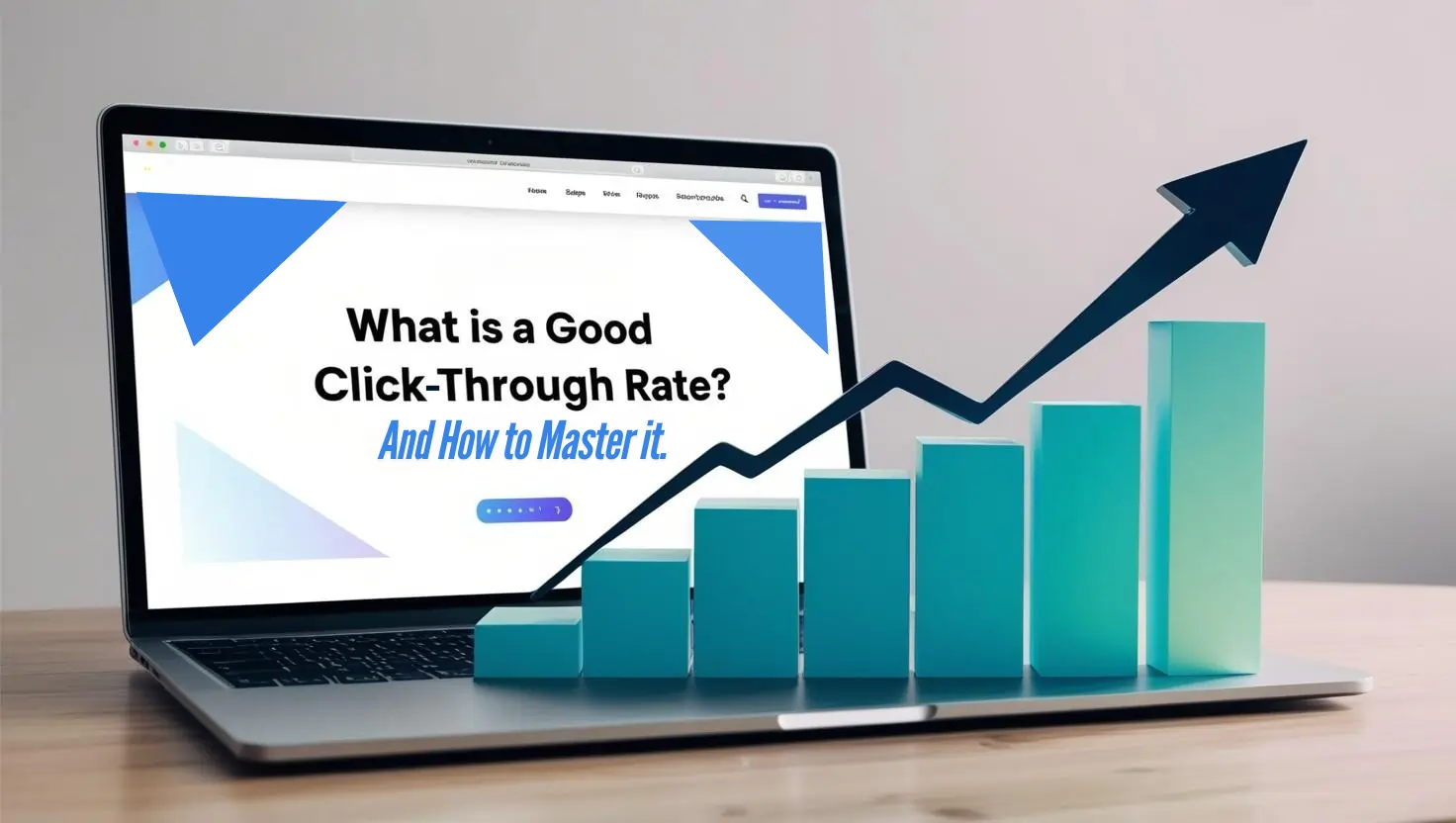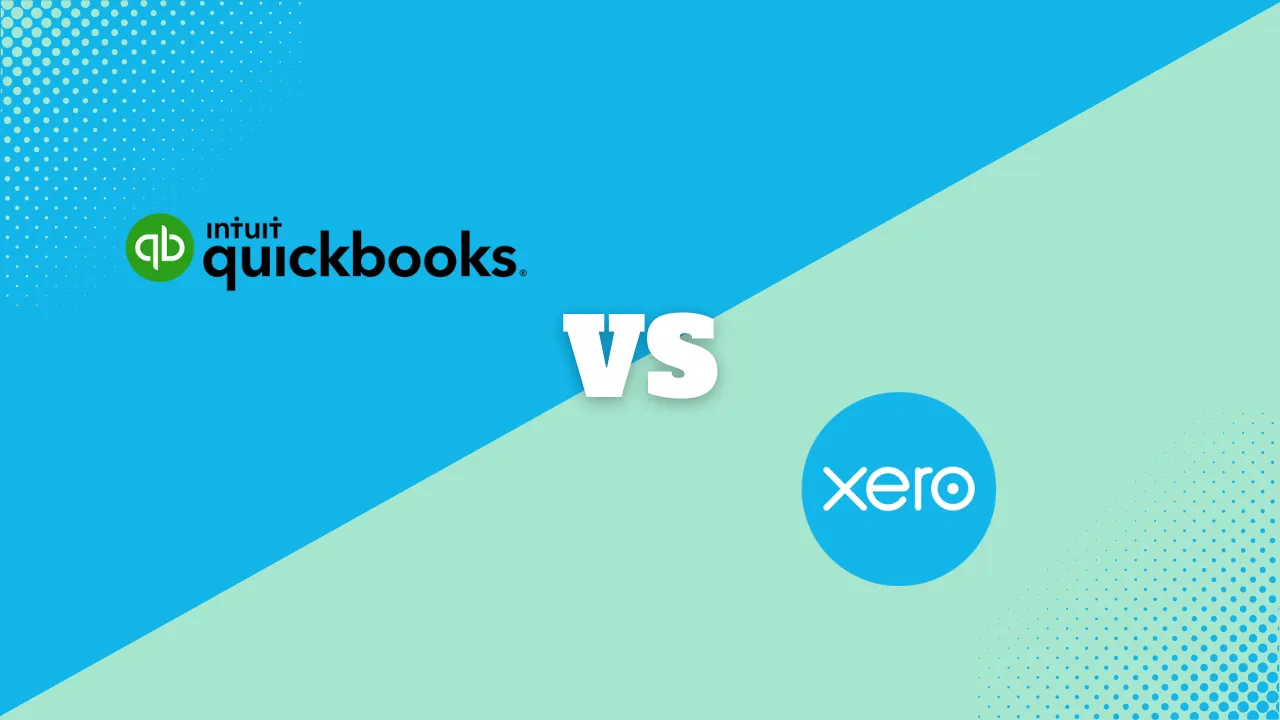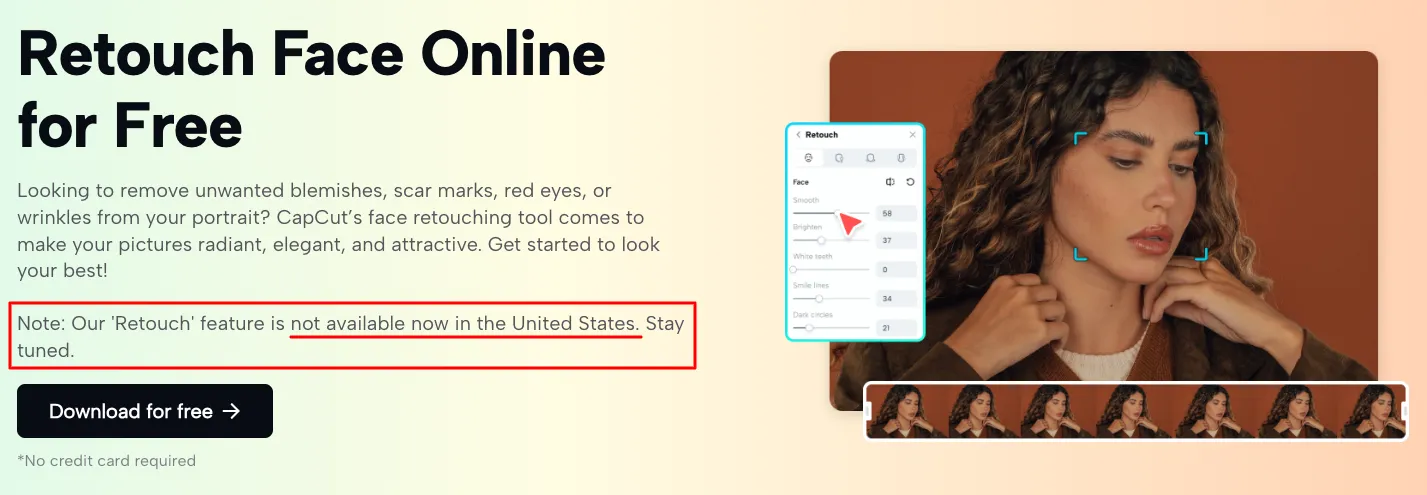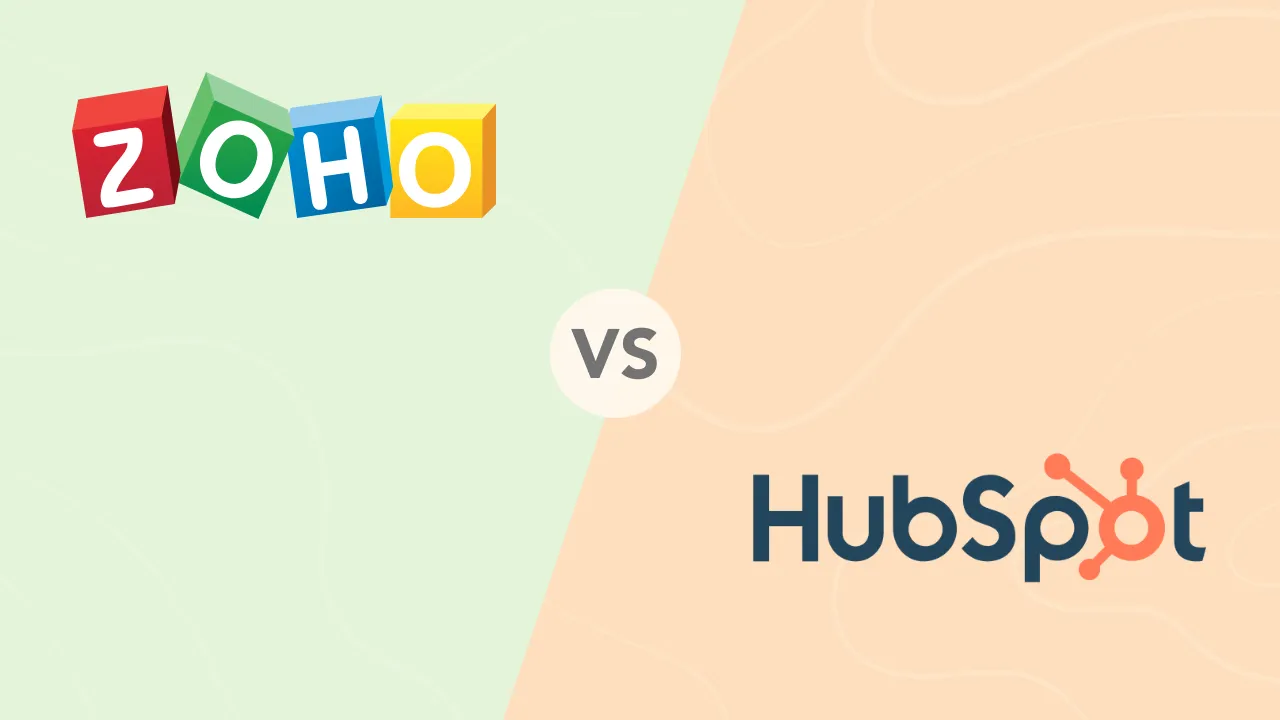How to Block Emails on Gmail: Keep Your Inbox Clean and Clear

Getting too many unwanted emails? Whether it’s spam, persistent marketing emails, or someone you no longer want to hear from, knowing how to block email on Gmail can save you time and frustration.
Blocking unwanted messages helps keep your inbox organized, reduces distractions, and improve productivity — especially for businesses that rely on email communication.
Fortunately, Gmail offers several ways to block unwanted senders, from its built-in Gmail block sender feature to custom filters that automate email management.
In this guide, we’ll walk you through how to block someone on Gmail, filter messages, and keep your inbox free from unwanted clutter.
How to Block a Specific Sender Using Gmail’s Built-in “Block” Feature
If unwanted marketing emails are cluttering your inbox, knowing how to block emails on Gmail can help you regain control.
There’s a simple way to block an email sender on Gmail so that their messages automatically go to spam.
Let’s go through the step-by-step process to block someone on Gmail, both on desktop and mobile devices.
Blocking a Sender on a Desktop
Here’s how to block someone on Gmail:
Step 1: Open Your Gmail Account
- Go to Gmail and log in with your Google account credentials.
Step 2: Open the Email from the Sender You Want to Block
- Locate the unwanted email in your inbox and click to open it.
Step 3: Click the “More” (Three Dots) Menu
- In the top-right corner of the email, find the three vertical dots (⋮). This opens Gmail’s additional options menu.
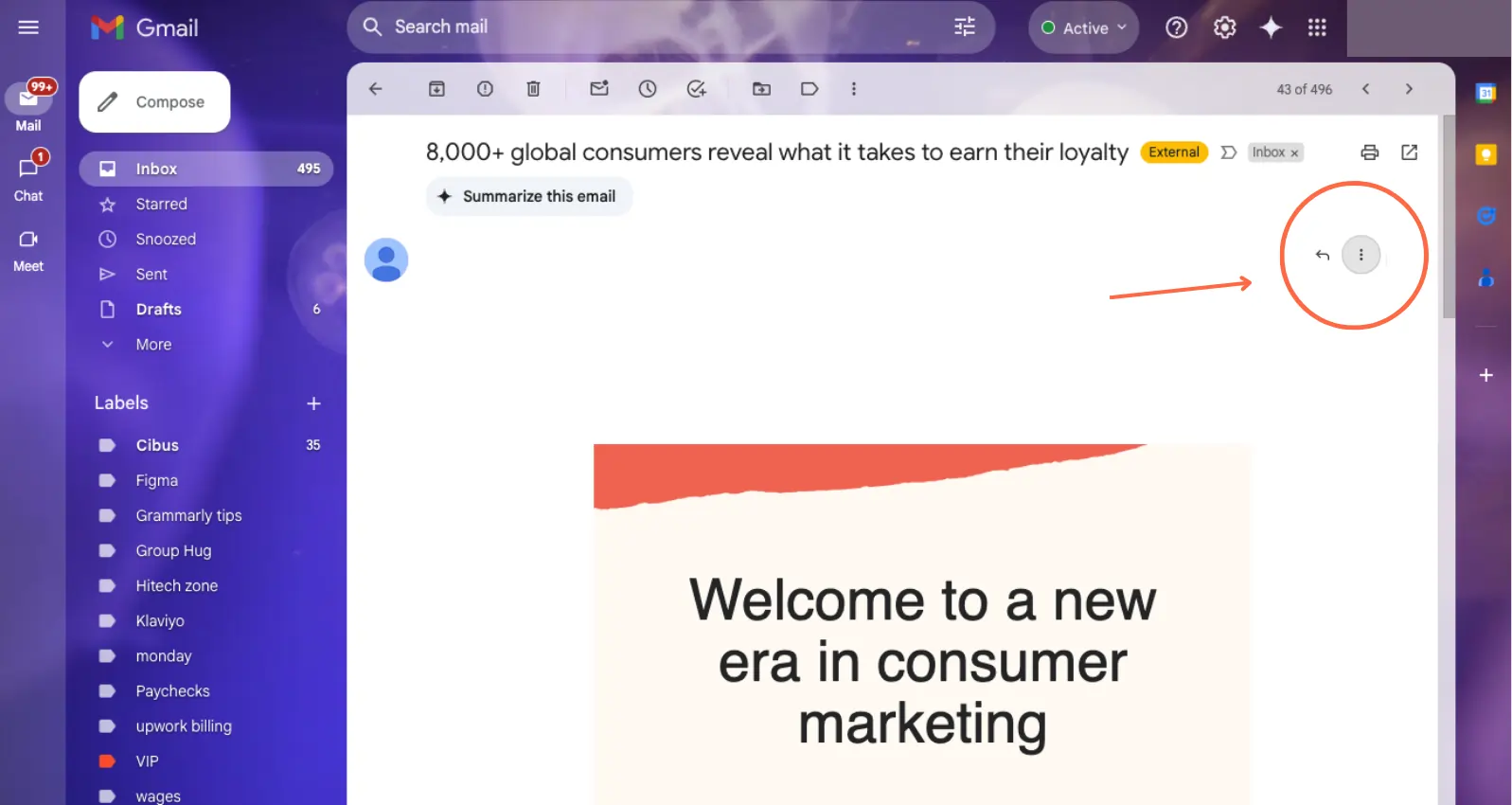
Step 4: Select “Block [Sender’s Name]”
- Click “Block [Sender’s Name]” from the dropdown menu. Gmail will display a confirmation pop-up.
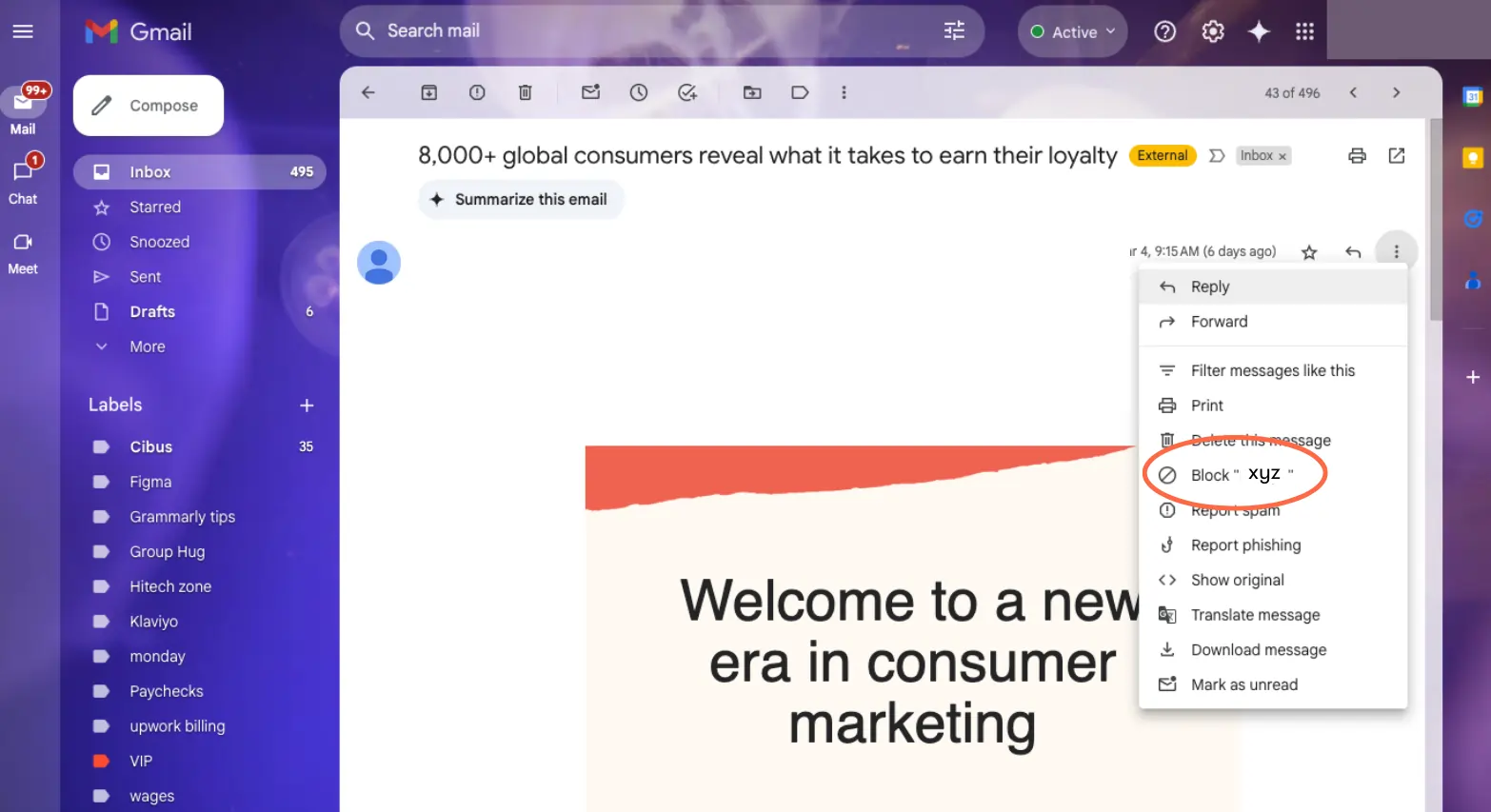
Step 5: Confirm the Block
- Click “Block” to finalize.
- Gmail will now send future emails from this sender directly to your Spam folder.
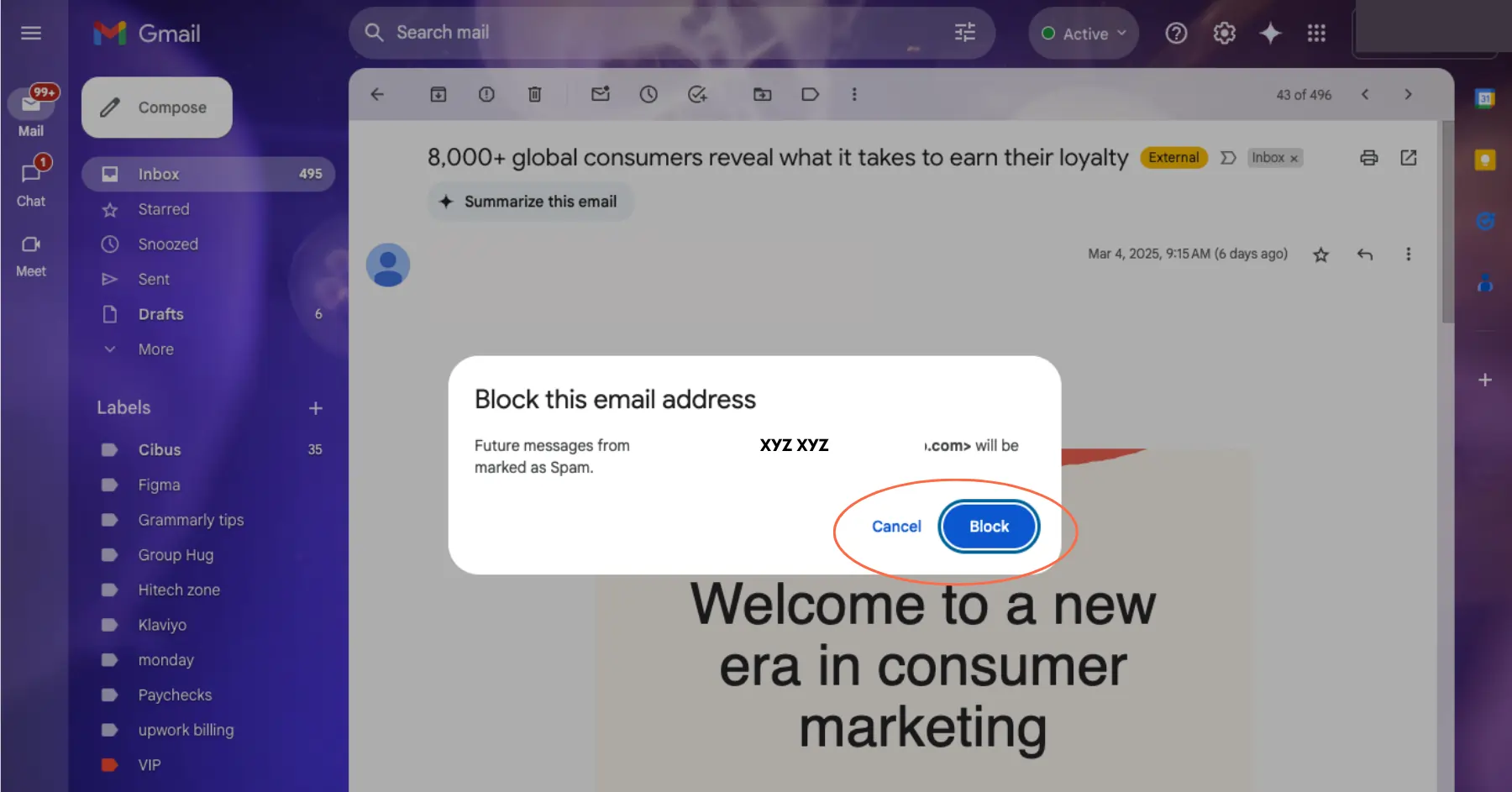
Blocking a Sender on Mobile (Android & iPhone)
Step 1: Open the Gmail App
- Launch the Gmail app on your Android or iPhone device.
Step 2: Open the Email from the Sender You Want to Block
- Locate and tap on the email.
Step 3: Access the “More” Menu
- Tap the three vertical dots (⋮) in the top-right corner.
Step 4: Choose “Block [Sender’s Name]”
- Select “Block [Sender’s Name]” from the options.
Step 5: Confirm the Block
- Gmail will now automatically move future messages from this sender to spam.
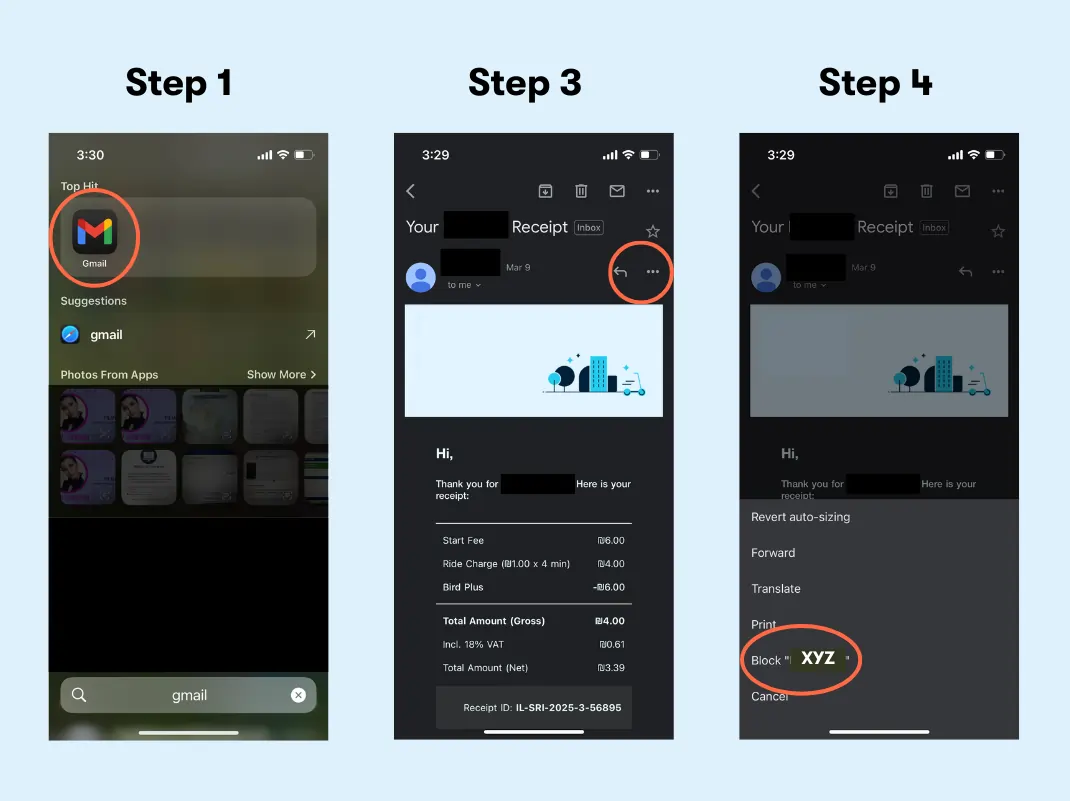
How to Unblock a Sender in Gmail
If you accidentally block someone or change your mind and decide you do want those useful marketing emails with all those tips, you can unblock them through Gmail’s settings:
1. Go to Gmail Settings: Click the gear icon and select “See all settings.”
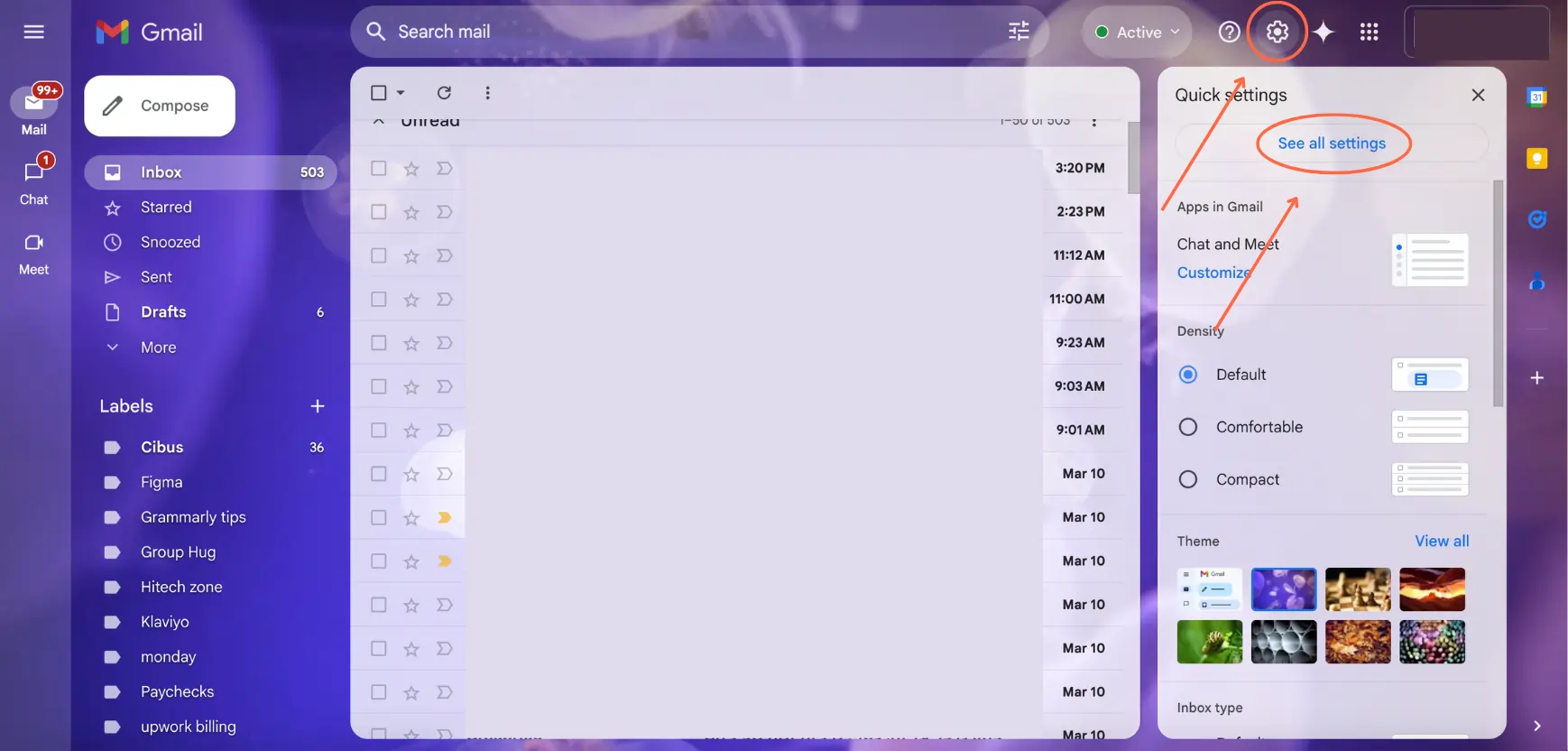
2. Navigate to “Filters and Blocked Addresses.” This tab lists all blocked senders.
3. Find the Sender You Want to Unblock and Click “Unblock.”
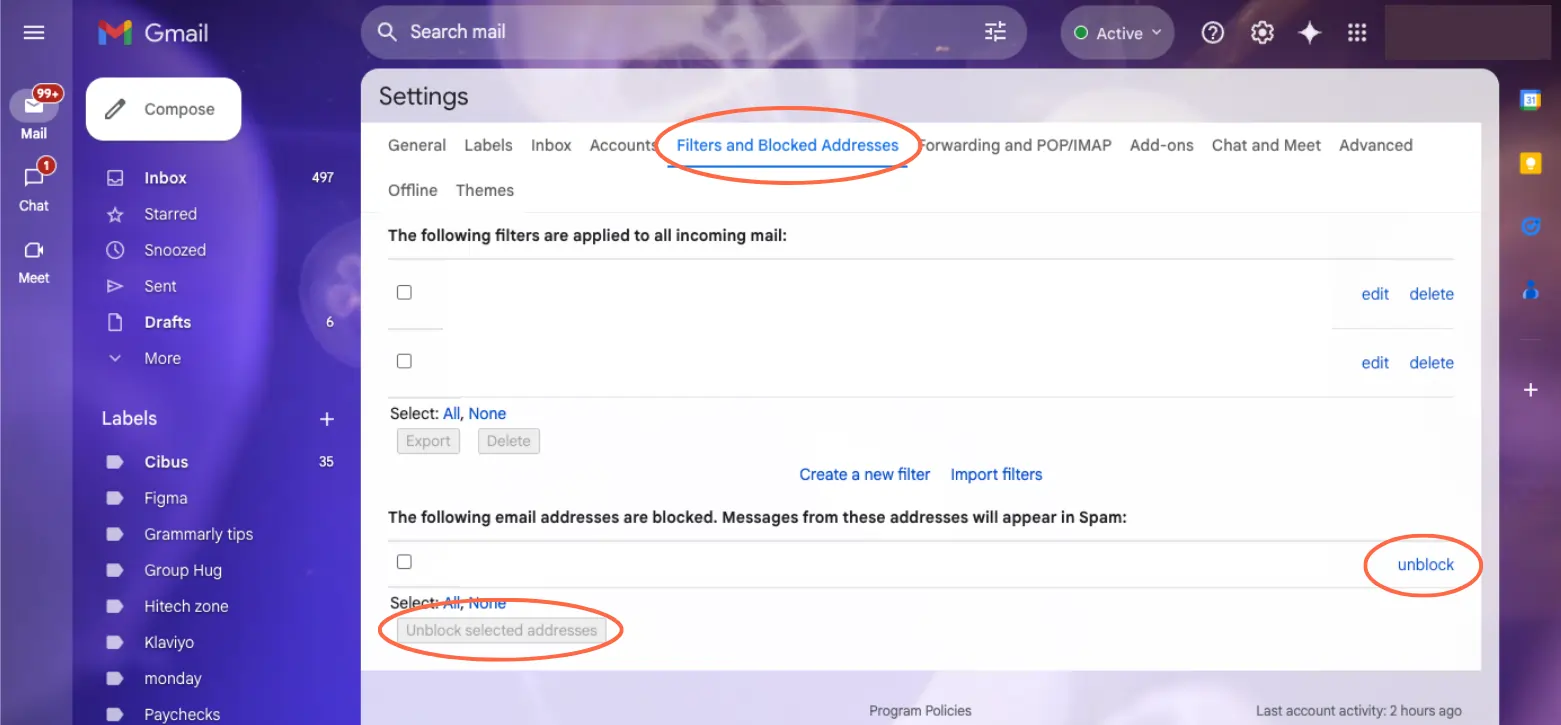
How to Mark Emails as Spam on Gmail
Marking unwanted emails as spam is another option for keeping your email account organized. It also helps Gmail’s filters identify similar messages in the future.
Here’s a step-by-step guide on how to mark emails as spam in Gmail.
On Desktop
- Open Gmail: Navigate to Gmail and log in to your account.
- Select Unwanted Emails: In your inbox, click the checkbox next to the email(s) you consider spam.
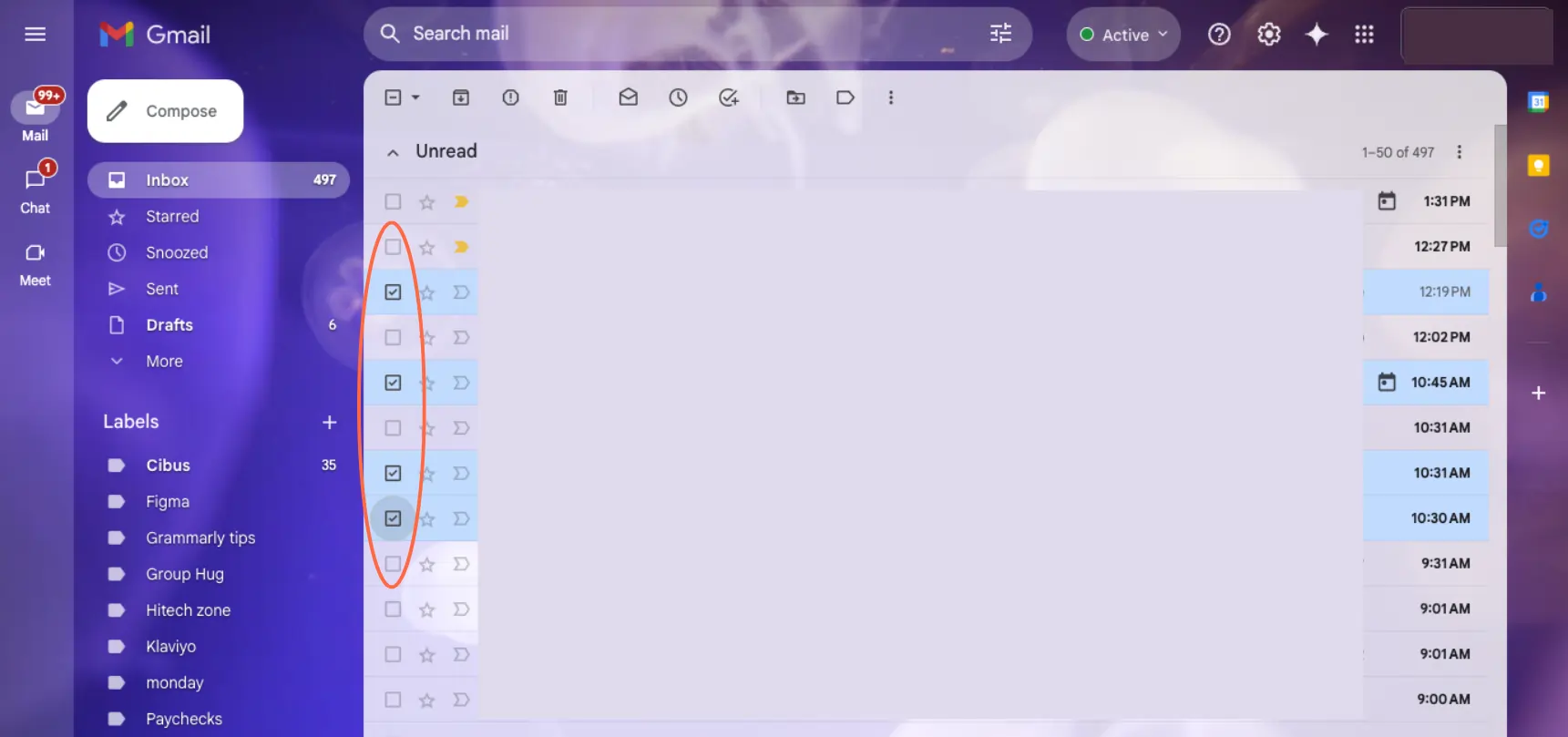
- Report as Spam: Click the “Report spam” button at the top of the page.
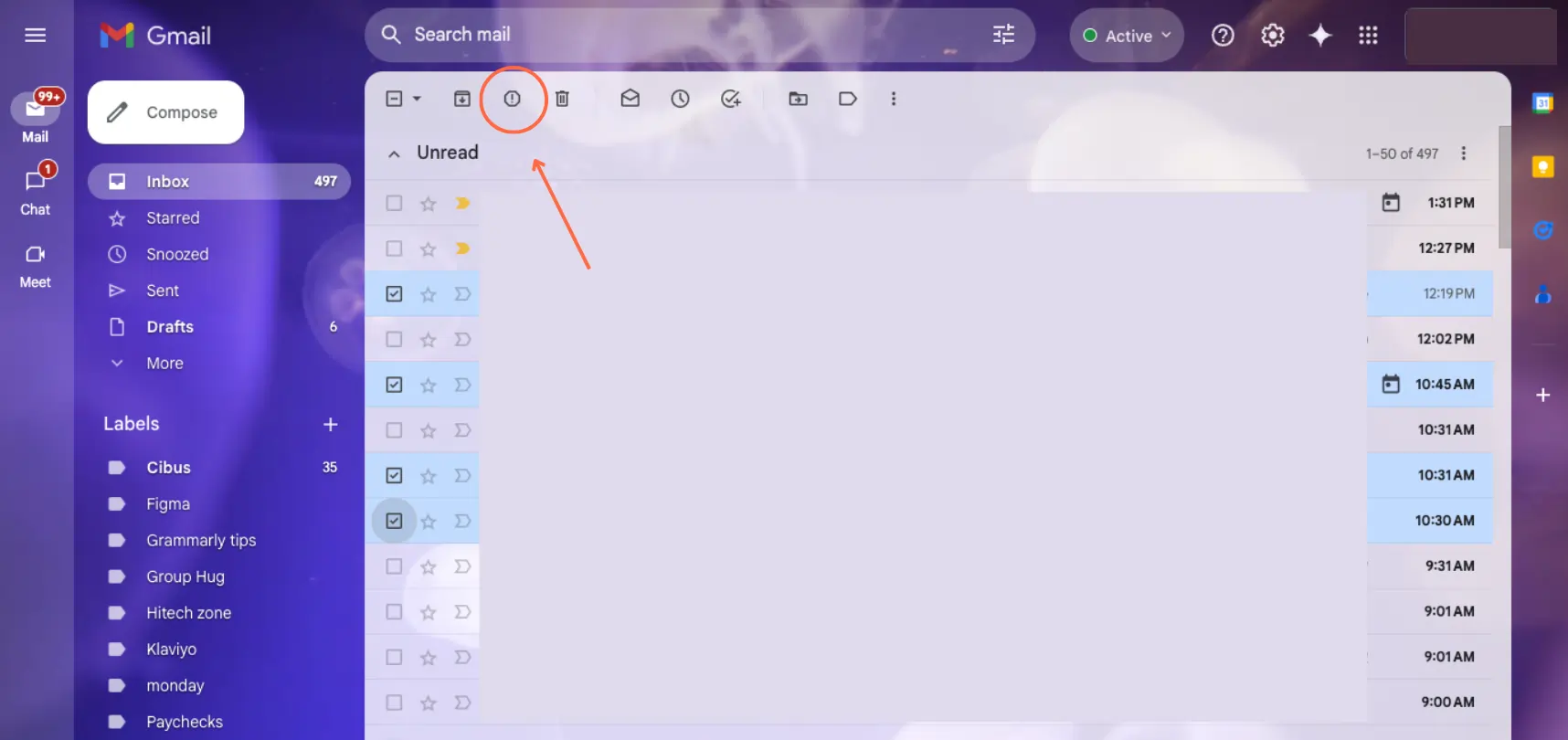
On Mobile (Android & iOS):
- Open the Gmail App: Launch the Gmail app on your device.
- Select the Email: Tap on the sender’s profile image next to the email you want to mark as spam.
- Access More Options: Tap the three-dot menu in the top-right corner.
- Report as Spam: Tap “Report spam.”
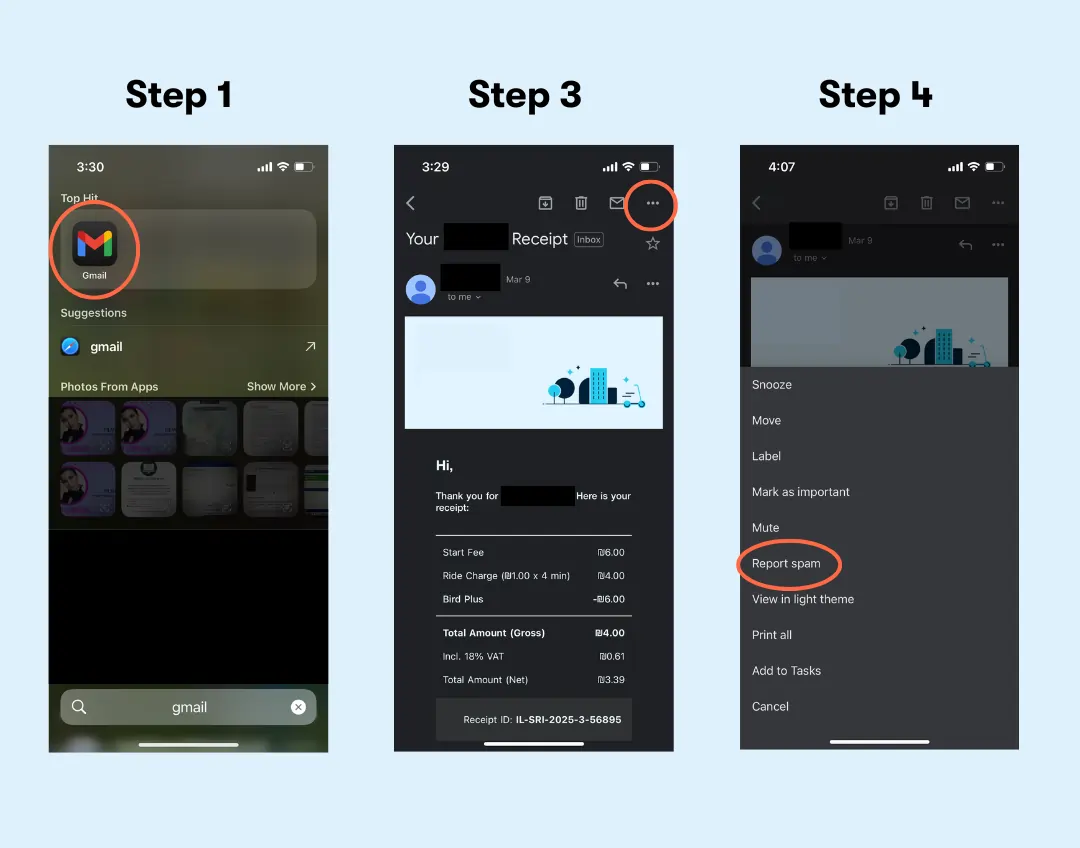
By following these steps, you help Gmail’s algorithms better recognize and filter out unwanted messages, keeping your inbox cleaner and more secure.
Creating Gmail Filters to Manage Unwanted Emails Automatically
Managing unwanted emails in Gmail can be streamlined by creating filters that automatically sort, label, or delete incoming messages based on specific criteria.
This keeps your inbox organized and ensures that important emails are prioritized. Here’s how:
Understanding Gmail Filters
Gmail filters are rules that automatically apply actions to incoming emails based on defined criteria such as the sender, subject line, keywords, or attachments. By setting up these filters, you can automate tasks like archiving, labeling, marking as read, or deleting emails, thereby maintaining a clutter-free inbox.
Related Articles
Creating a Filter in Gmail
Note: The following steps are based on the Gmail web interface. Creating filters via the mobile app is not supported at this time.
Step 1: Access Gmail Settings
- Log in to your Gmail account.
- Click on the gear icon (⚙️) located in the top-right corner to open the settings menu.
- Select “See all settings” from the dropdown.
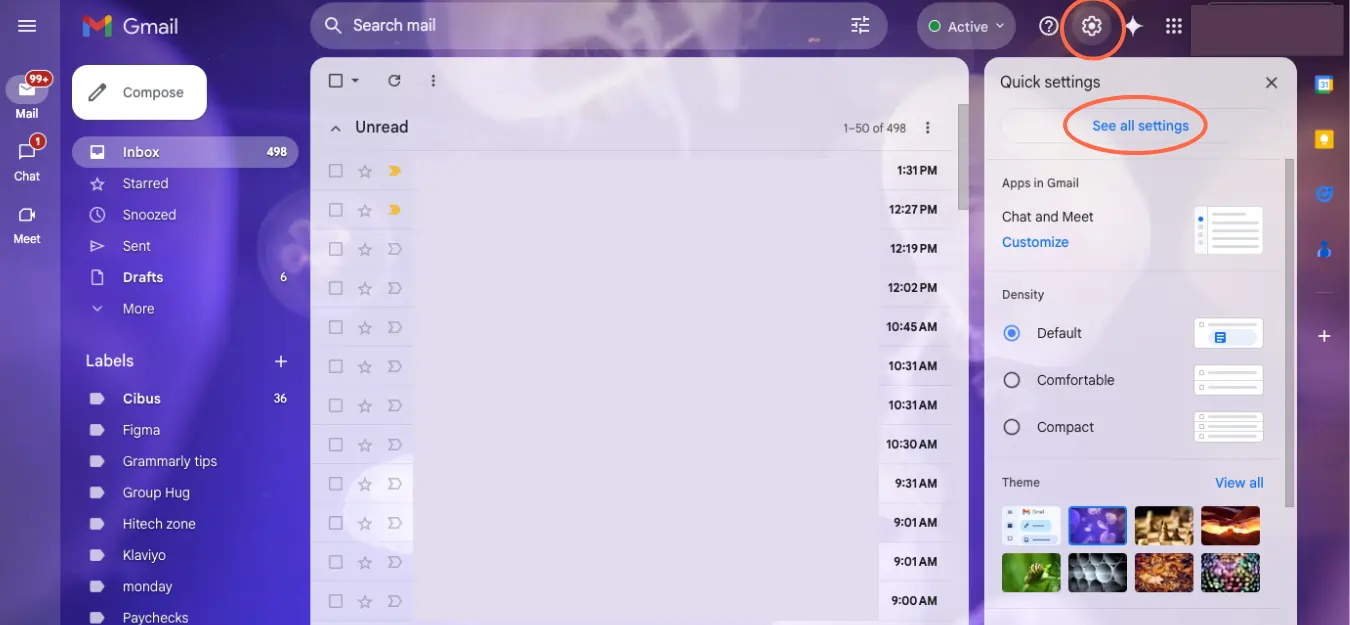
Step 2: Navigate to Filters and Blocked Addresses
- In the settings menu, click on the “Filters and Blocked Addresses” tab.
- Here, you’ll see a list of existing filters and an option to create a new one.
Step 3: Initiate a New Filter
- Click on “Create a new filter.”
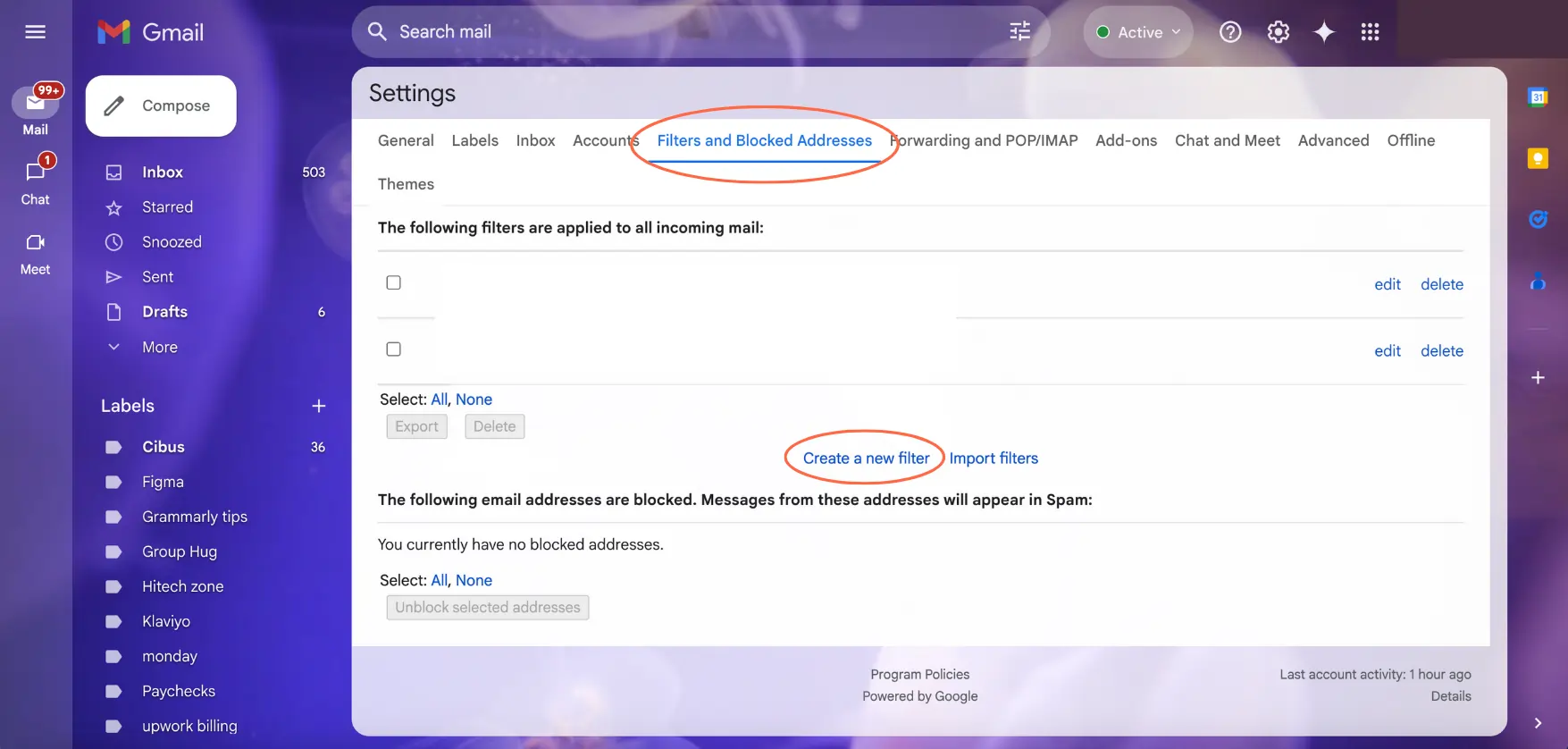
Step 4: Define Filter Criteria
A dialog box will appear where you can specify the criteria for your filter:
- From: Filter emails from specific senders.
- To: Filter emails sent to a particular address (useful for managing emails sent to aliases).
- Subject: Filter emails containing specific words in the subject line.
- Has the words: Filter emails containing certain keywords in the body.
- Doesn’t have: Exclude emails containing specific words.
- Size: Filter emails larger or smaller than a specified size.
- Has attachment: Filter emails with attachments.
Example: To filter out promotional emails, you might enter “sale OR discount” in the “Has the words” field.
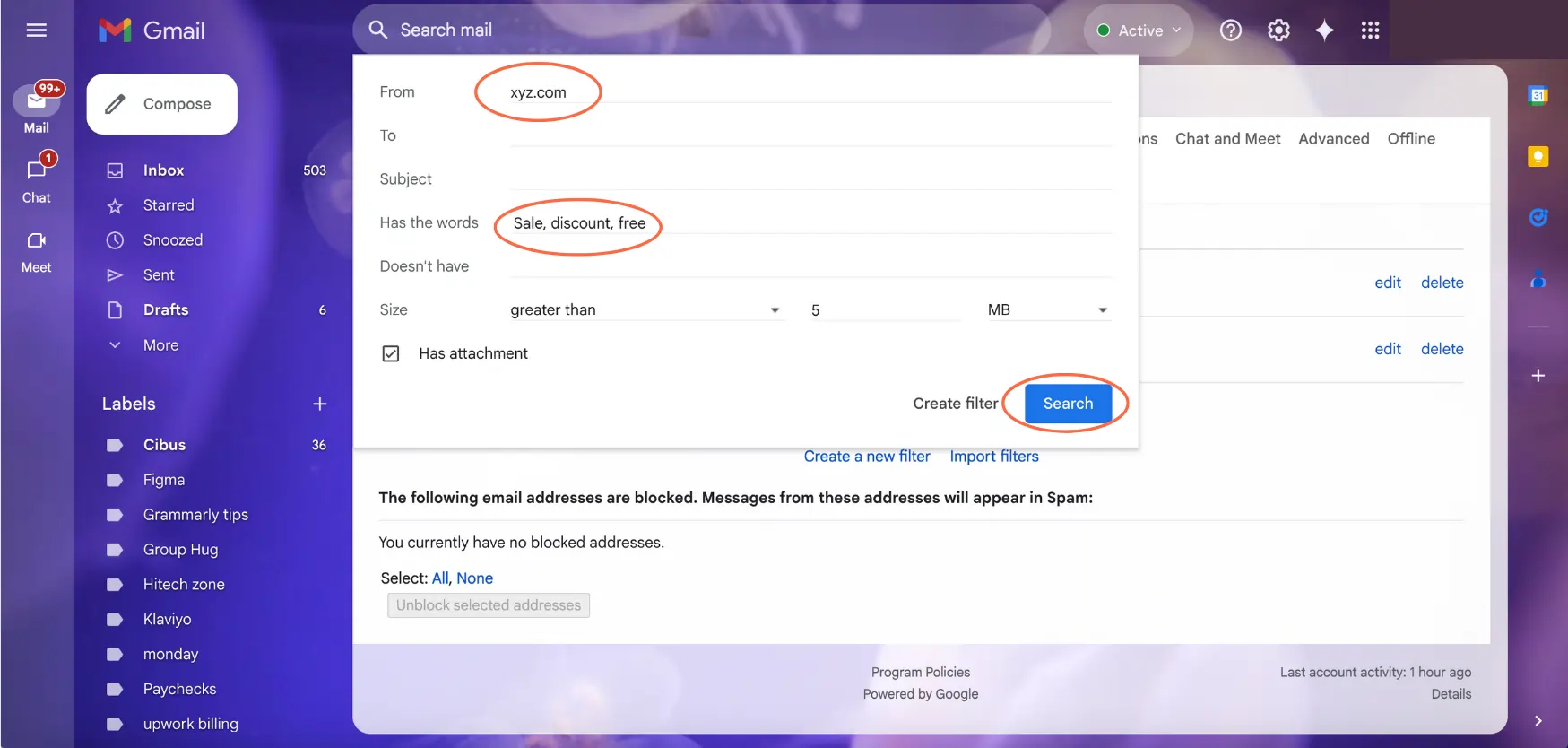
Step 5: Test the Search Criteria
- Click on the “Search” button to see which emails match your criteria.
- Review the results to ensure your filter will target the intended emails.
Step 6: Create the Filter
- If satisfied with the search results, click on “Create filter.”
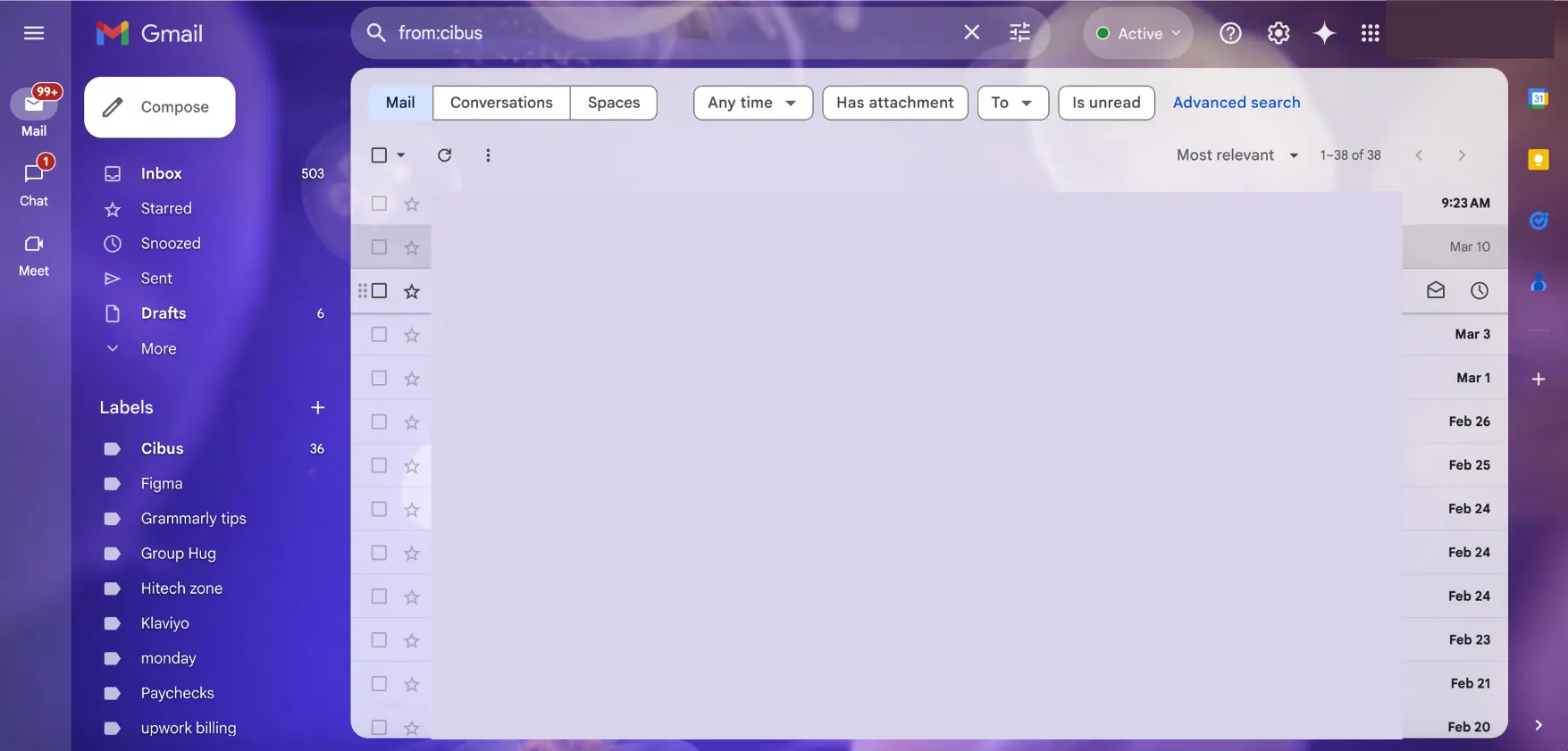
Step 7: Choose Actions for the Filter
Decide what Gmail should do with emails that match your criteria. Here are your options and what they do:
- Skip the Inbox (Archive it): Bypasses the inbox and archives the email.
- Mark as read: Marks the email as read upon arrival.
- Star it: Adds a star to the email for importance.
- Apply the label: Assigns a specific label to the email.
- Forward it: Forwards the email to another address.
- Delete it: Moves the email to the trash.
- Never send it to Spam: Ensures the email isn’t marked as spam.
- Always mark it as important: Flags the email as important.
- Never mark it as important: Prevents the email from being marked as important.
- Categorize as: Assigns a category (e.g., Primary, Social, Promotions).
Example: To automatically delete emails containing “sale” or “discount,” check the “Delete it” option.
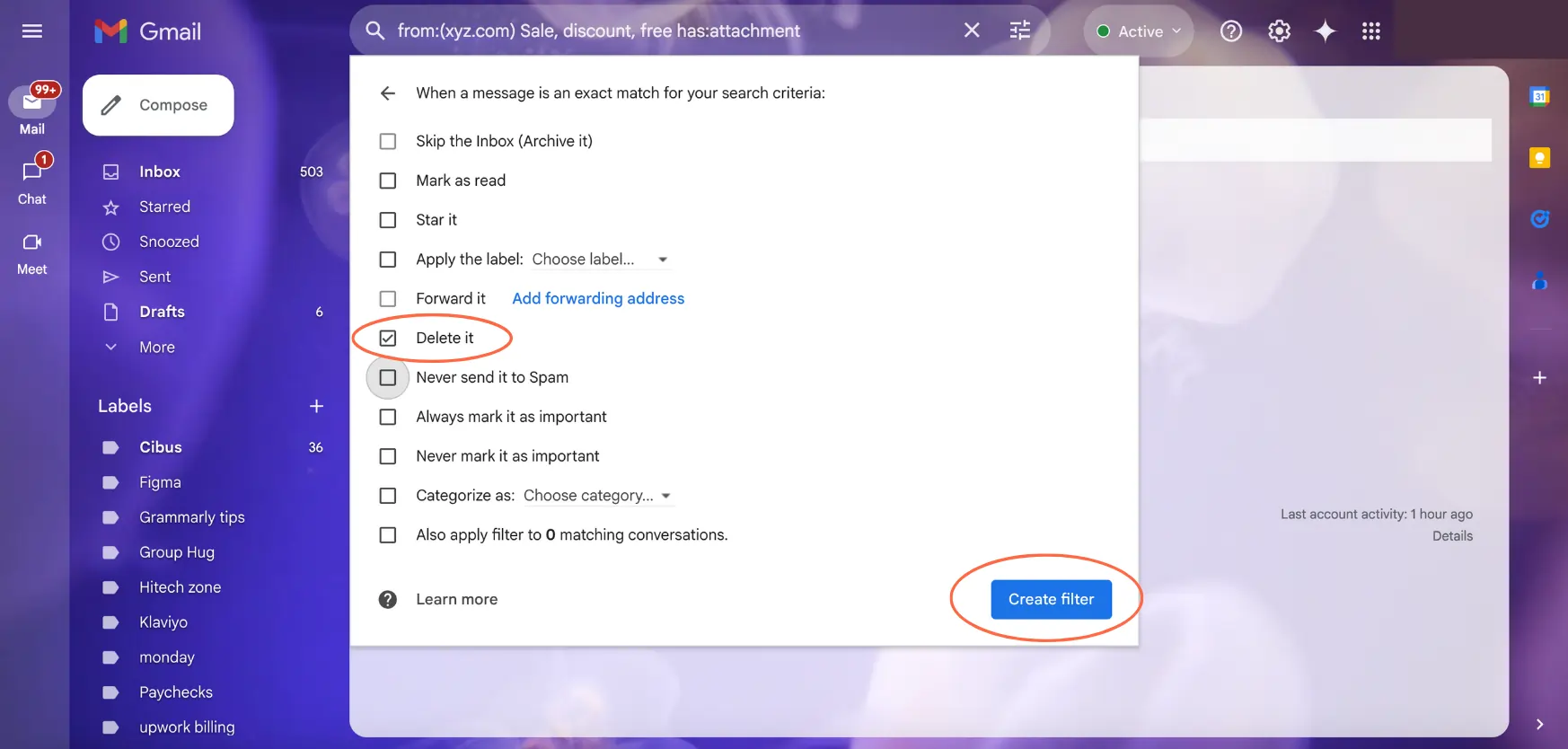
Step 8: Apply Filter to Existing Emails (Optional)
If you want the filter to apply to existing emails that match the criteria:
- Check the box labeled “Also apply filter to matching conversations.”
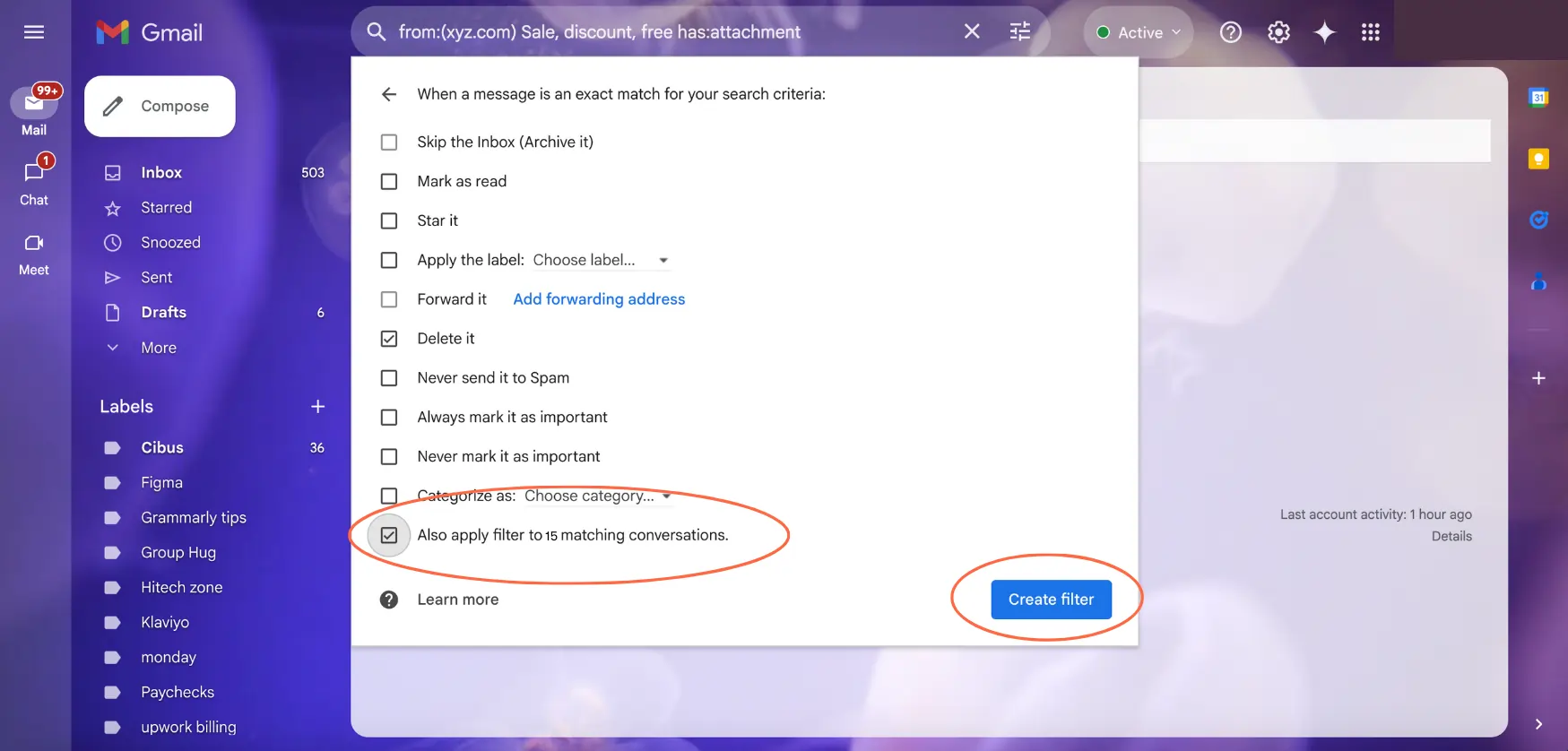
Step 9: Finalize the Filter
- Click on “Create filter” to activate it.
Managing Existing Gmail Filters
To edit or delete filters:
- Navigate to “Settings” > “Filters and Blocked Addresses.”
- Locate the filter you wish to modify.
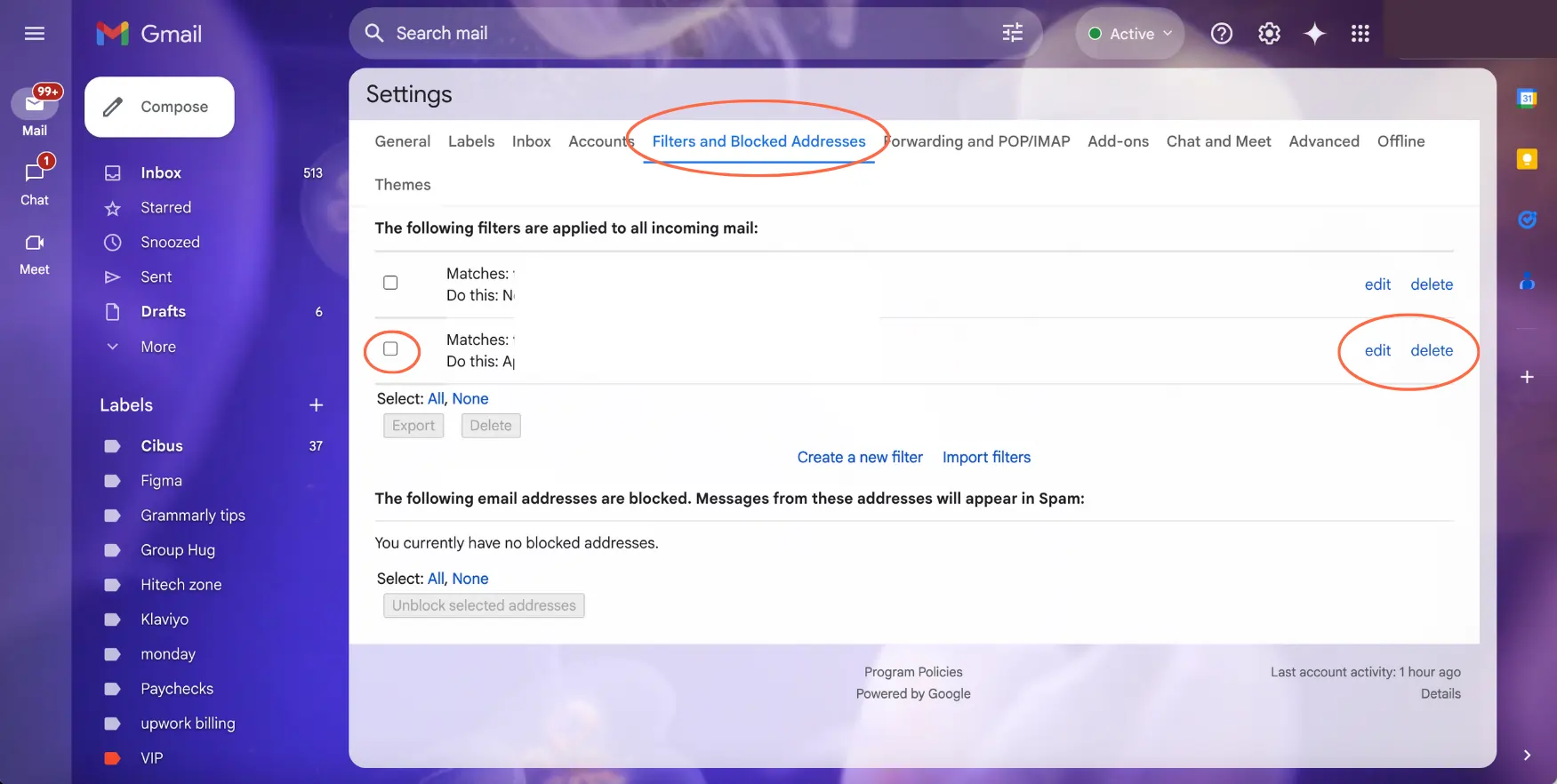
- Click “edit” to modify or “delete” to remove it.
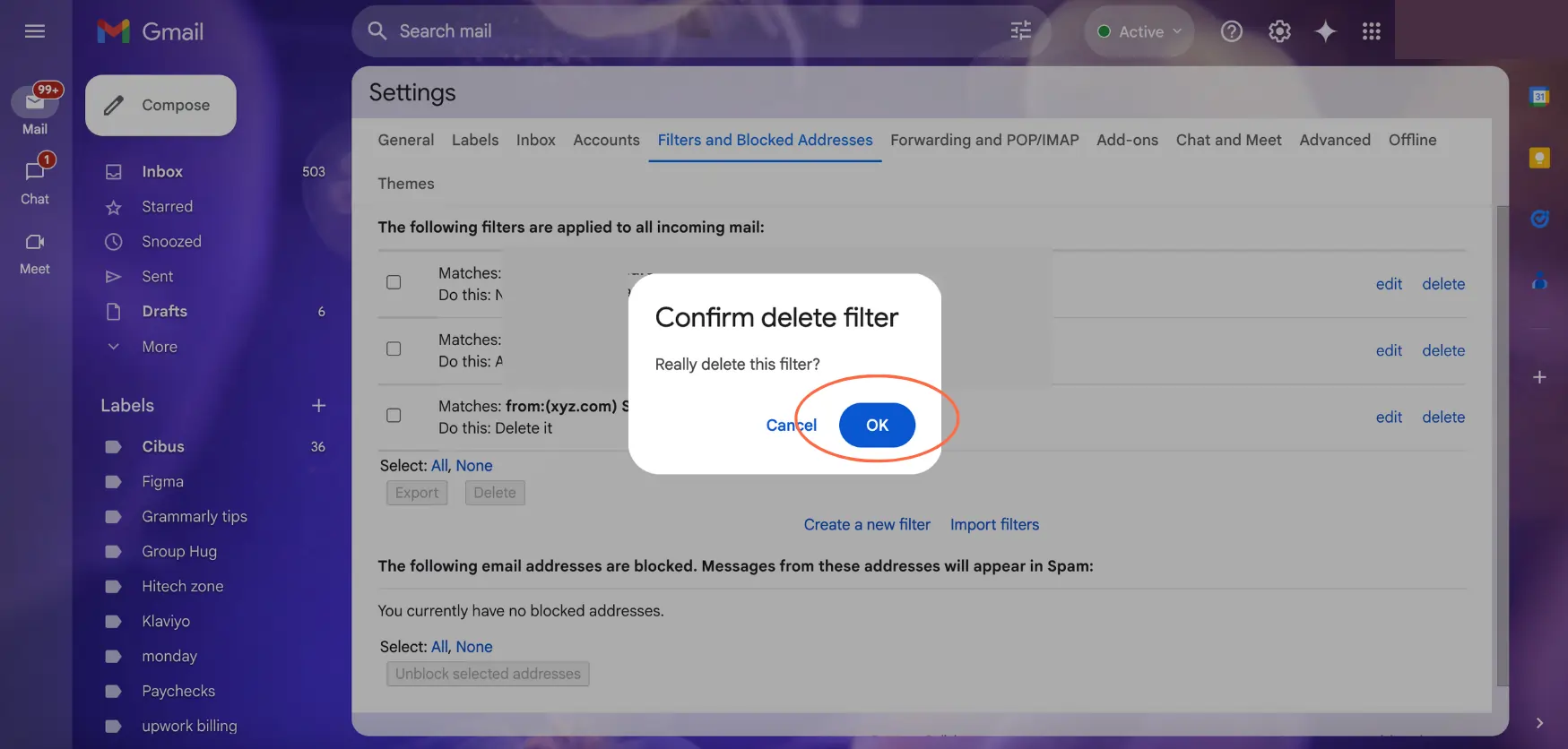
Advanced Filter Techniques
- Combining Criteria: Use multiple fields to create refined filters. For instance, filter emails from a specific sender that contain attachments.
- Using Operators: Utilize operators like “OR” to broaden criteria (e.g., “sale OR discount”).
- Filtering by Size: Manage storage by filtering and deleting large emails.
- Filtering by Date: Use date-based criteria to manage older emails.
Best Practices for Managing Unwanted Emails
- Regularly Update Filters: Adjust filters as your email patterns change.
- Review Filters Periodically: Ensure filters are working as intended by reviewing them periodically
Block Emails on Gmail by Size or Attachment
Sometimes, your inbox is full because the size of your emails is too large, clogging up all your storage. Large emails with attachments, images, or GIFs can take up a lot of room, and you might get that dreaded “your inbox is almost full” message.
Don’t worry, we’ve all been there.
That’s why filtering by size and attachment can be so useful. Here’s how it goes:
- Open Gmail:
- Log in to your Gmail account.
- Access Advanced Search:
- Click the three-line icon on the right side of the search bar to open advanced search options.
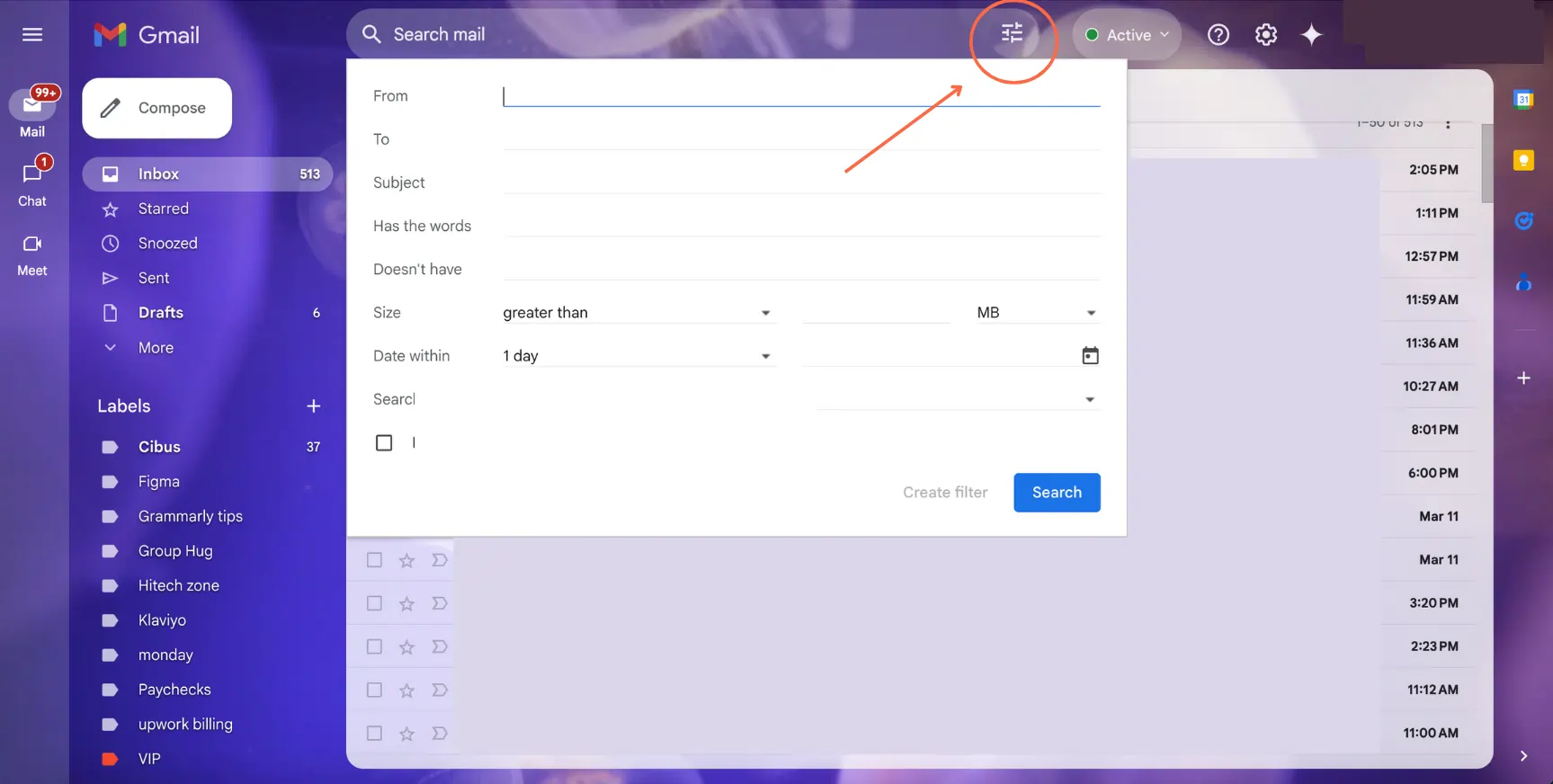
- Set Size Criteria:
- In the “Size” field, specify the size (e.g., “greater than 5 MB”) to filter large emails.
- Filter by Attachments:
- Check the “Has attachment” box to filter emails with attachments.
- Create Filter:
- Click “Create filter” and choose actions like delete or label.
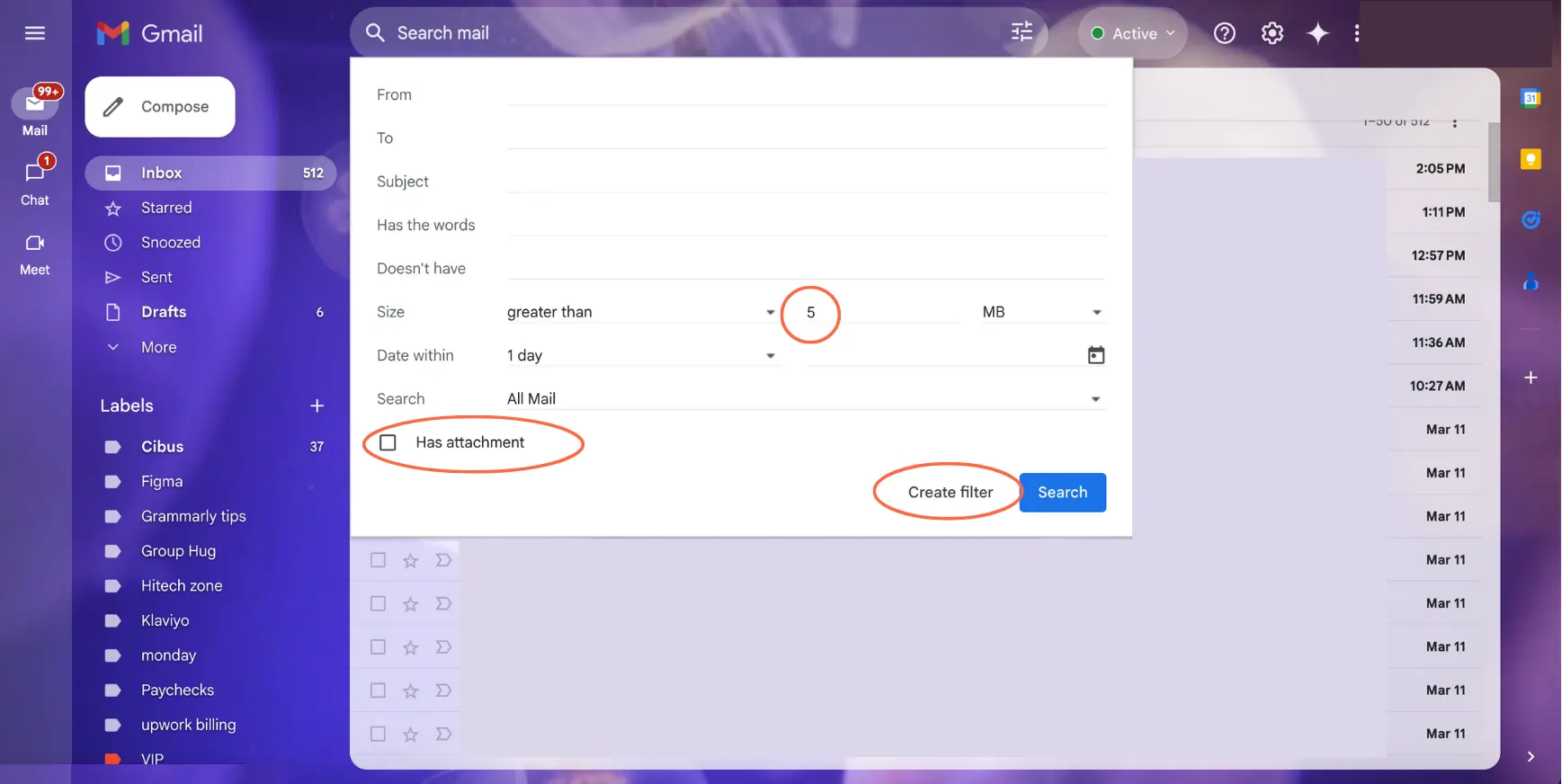
- Apply Filter:
- Confirm by clicking “Create filter” again.
These steps enable you to manage unwanted emails automatically in Gmail based on size or attachments.
Unsubscribe from Gmail Newsletters
To manage your Gmail inbox effectively, sometimes you need to unsubscribe from unwanted newsletters and promotional emails. Here’s a step-by-step guide to help you through the process:
- Open the Unwanted Email:
- Log in to your Gmail account.
- Navigate to your inbox and open the email from the sender you wish to unsubscribe from.
- Locate the ‘Unsubscribe’ Link:
- Gmail often detects unsubscribe links and places an “Unsubscribe” button next to the sender’s name at the top of the email.
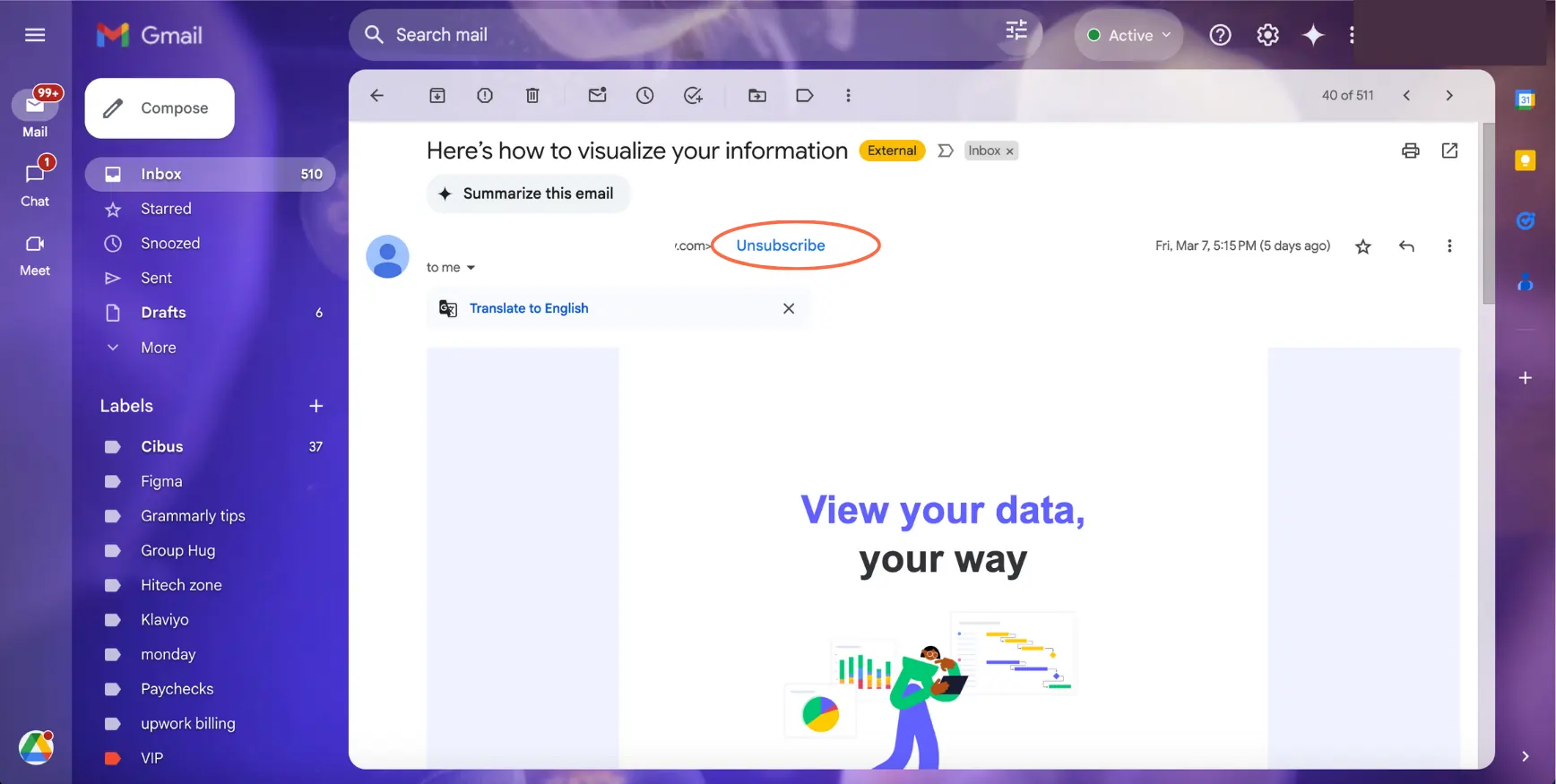
- If this button isn’t visible, scroll to the bottom of the email to find the sender’s unsubscribe link.
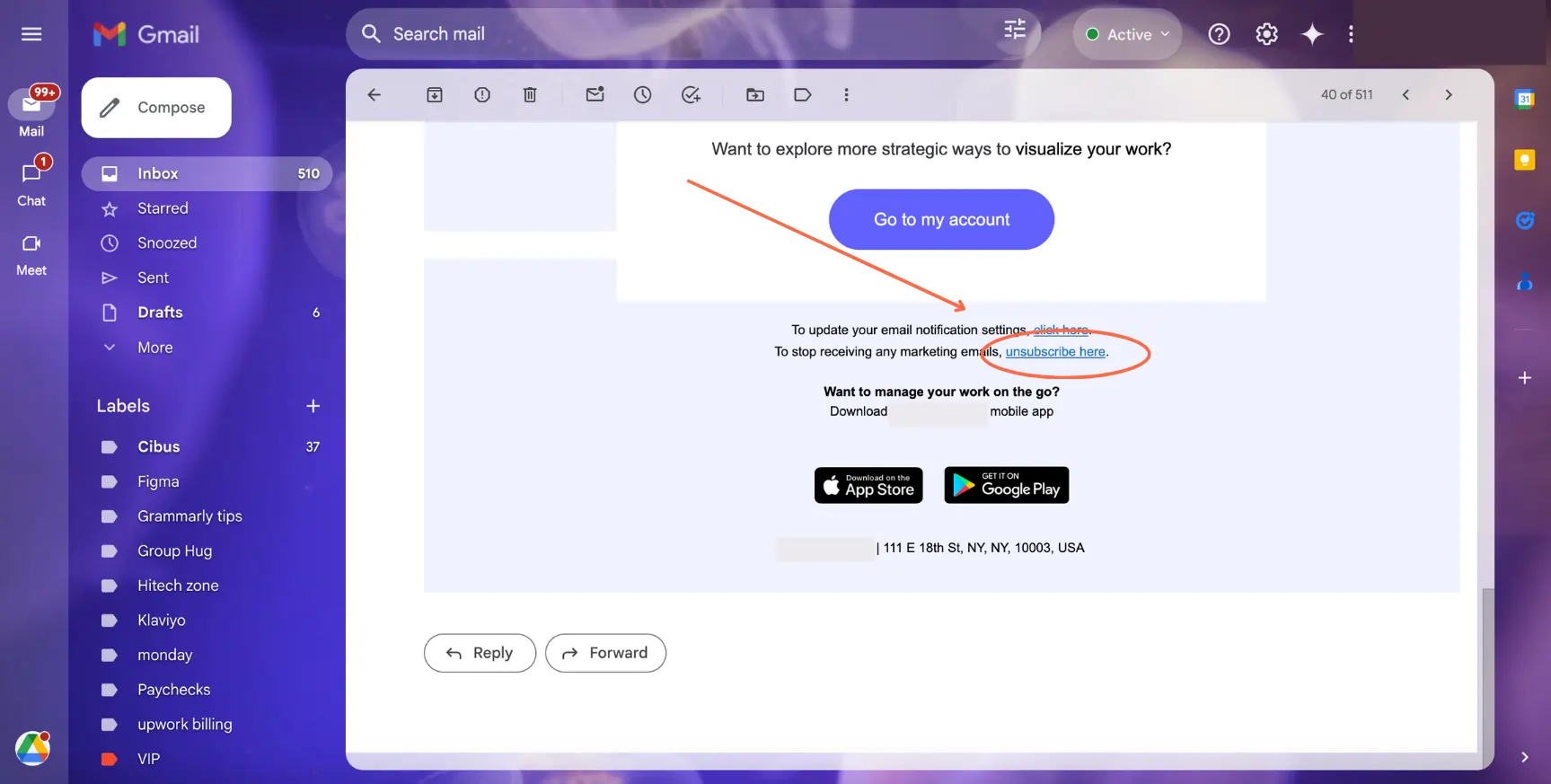
- Unsubscribe:
- Click the “Unsubscribe” button or link.
- Follow any additional prompts to confirm your decision.
How to Report Spam and Phishing on Gmail
It’s really important to protect your Gmail account from spam — and especially from phishing emails.
Hackers use phishing emails to steal sensitive info like passwords and financial data. Falling for one can lead to identity theft, financial loss, or compromised business accounts. So always remember to stay cautious and verify unknown senders.
Here’s how:
1. Open the Suspicious Email:
-
- Log in to your Gmail account.
- Navigate to your inbox and click on the email you suspect is spam.
2. Report as Spam:
- In the email window, click the “Report spam” button located in the toolbar above the message.
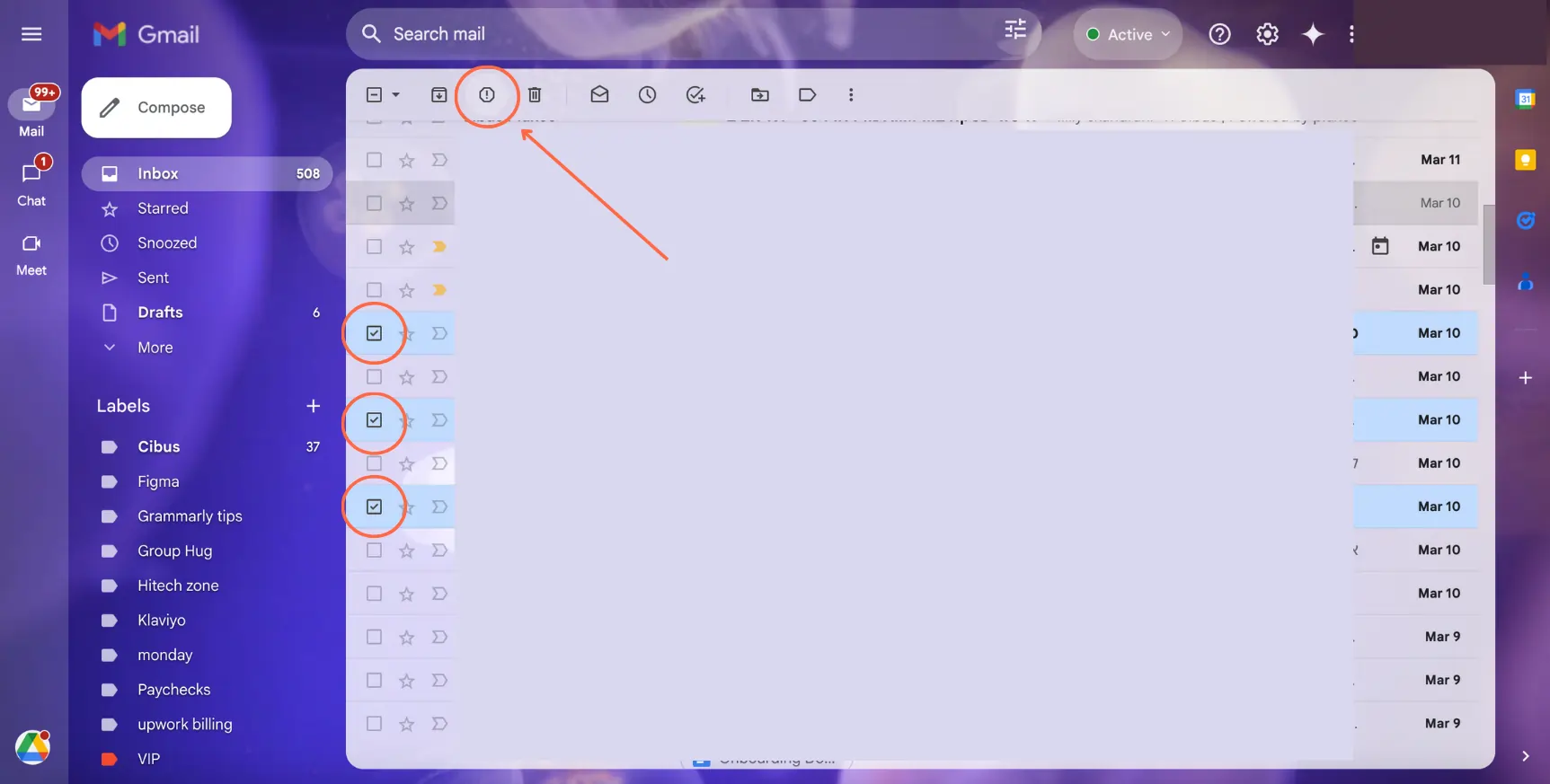
- Alternatively, click the three vertical dots in the top-right corner of the email and select “Report phishing” or “Report spam” from the dropdown menu.
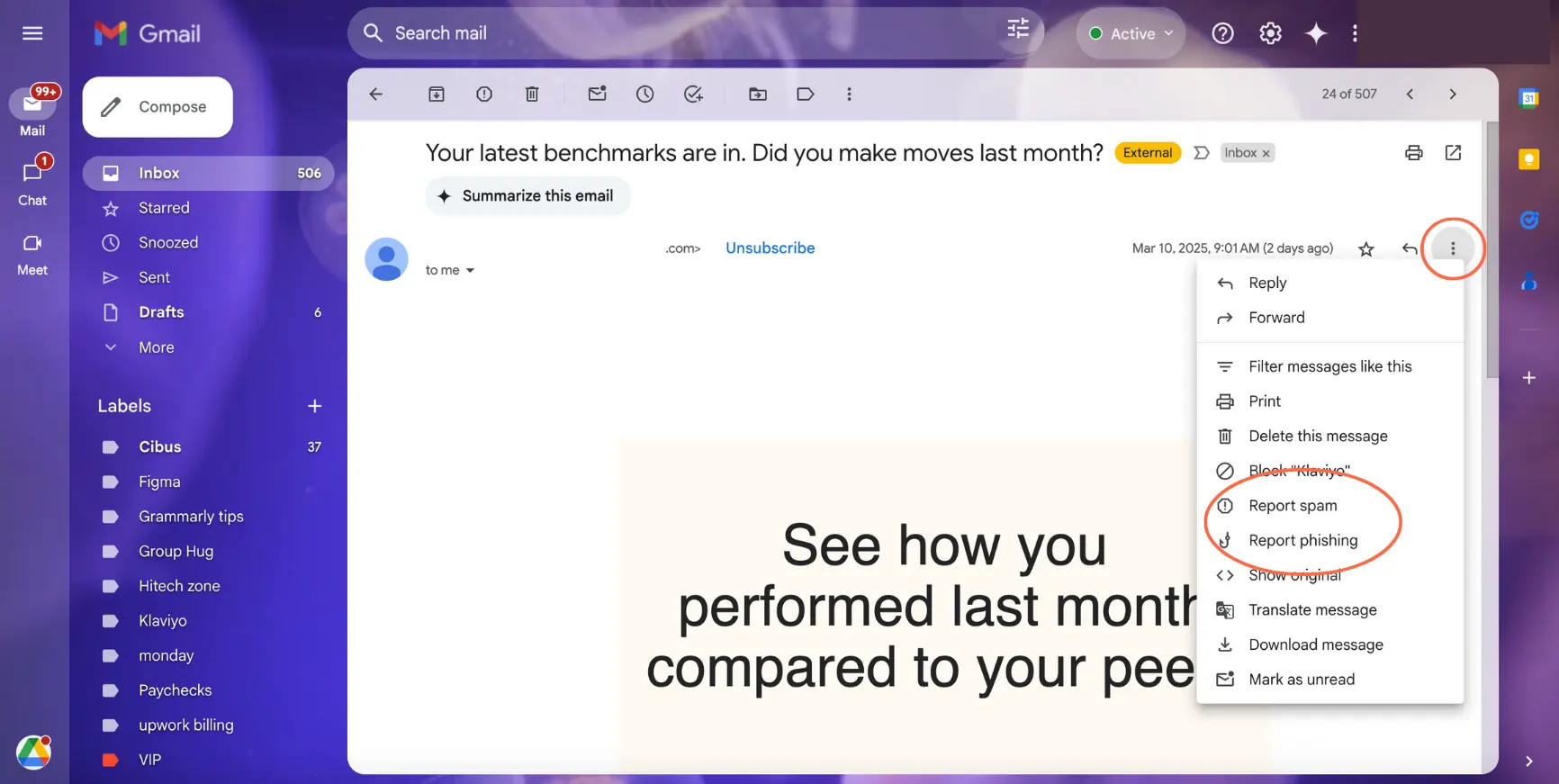
3. Confirmation:
-
- The email will be moved to your Spam folder, and Gmail will use this information to improve its spam filters.
By following these steps, you help Gmail’s algorithms better identify and filter out unwanted or malicious messages. That way, you’re also contributing to a safer email environment.
How to Use Marketing Emails for Your Business
While some readers might block marketing emails, others might find them engaging and useful. If you’re trying to stay connected with your audience, email marketing can be a valuable way to provide updates, share insights, and build trust.
But how do you ensure your emails don’t get blocked or ignored? The key is to send marketing emails that people actually want to read.
Here are some best practices to keep your emails welcome in inboxes:
✅ Get permission first: Always use opt-in forms to build your email list. Nobody likes surprise emails from brands they don’t recognize.
✅ Send value, not just promotions: Mix in useful content, industry tips, and insights alongside your sales offers to keep readers engaged.
✅ Keep it short & clear: Busy people skim emails. Use concise subject lines and get to the point quickly.
✅ Make unsubscribing easy: A clear, one-click unsubscribe builds trust and helps avoid spam complaints.
✅ Personalize your messages: Use names and past interactions to make emails feel relevant and personal.
✅ Don’t overload their inbox: Too many emails = instant unsubscribe. Find a good balance for your audience.
✅ Use an email marketing platform: Tools like Hubspot or Constant Contact help manage lists, automate campaigns, and track engagement.
Building trust with your emails means they stay in inboxes — not spam folders.
Recommended Email Marketing Platforms
- Constant Contact: Easy-to-use templates, automation, and list management for small businesses.
- HubSpot: Advanced CRM integration, detailed analytics, and AI-powered email personalization.
- Brevo: Affordable multi-channel marketing with automation, SMS, and transactional email features.
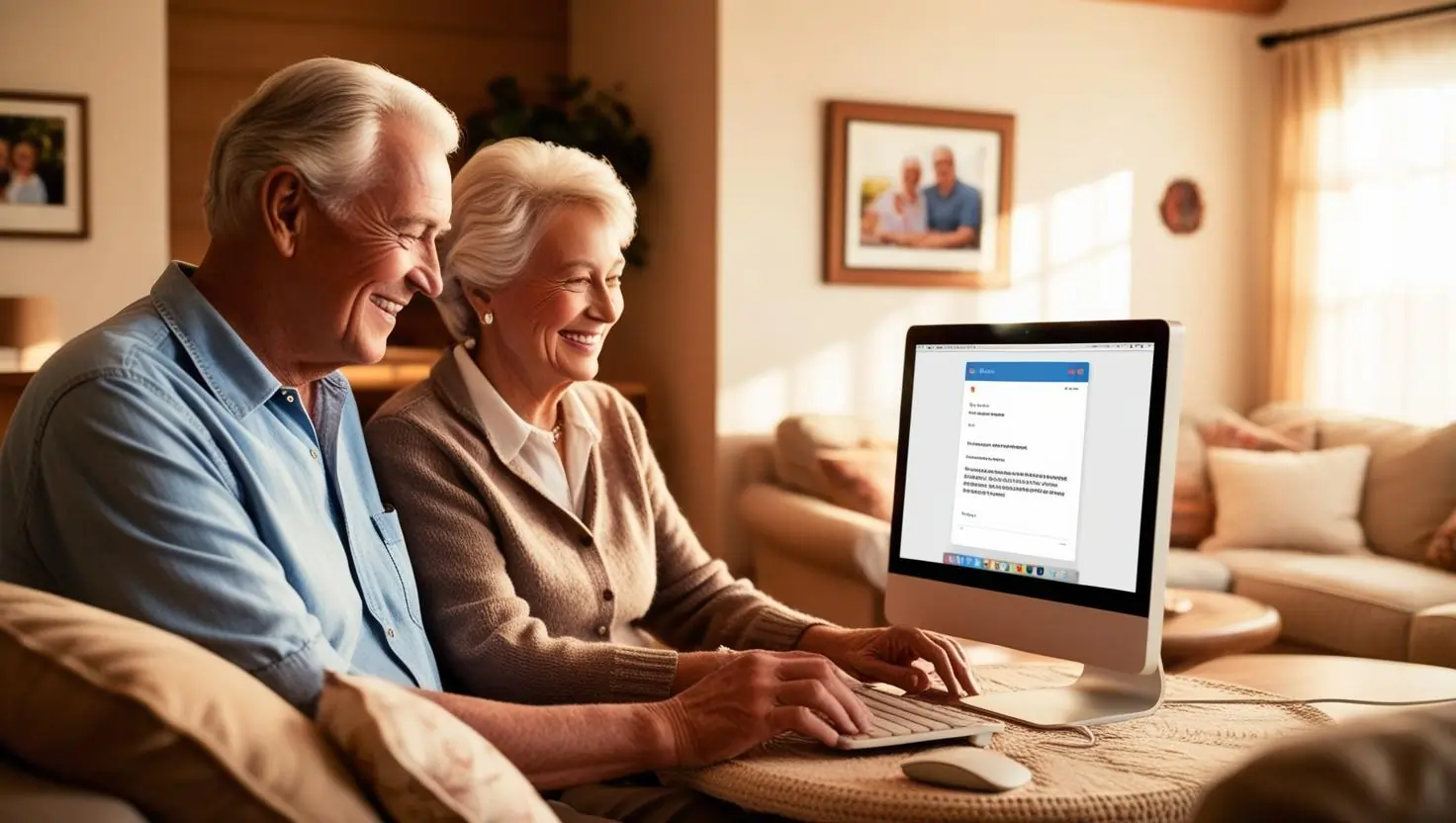
Final Thoughts
Nobody likes an inbox full of spam, scams, and annoying emails. Luckily, now you know how to block an email on Gmail and keep unwanted messages from cluttering your life. Whether it’s using the Gmail block sender feature, creating filters, or marking emails as spam, you’ve got all the tools to take control of your inbox.
The best part? Gmail makes it easy. Just a few clicks, and you can block an email address in Gmail or set up rules that stop spam before it even reaches you. So, go ahead — clean up your inbox and enjoy a smoother, distraction-free email experience.
FAQ
Q: How do you block people on Gmail?
A: Open the email, click the three dots, select “Block [Sender’s Name]”, and confirm. Future emails go to spam.
Q: Can I block emails by keyword in Gmail?
A: Yes. Use Gmail’s Filters and Blocked Addresses to move emails with certain keywords to spam or trash automatically.
Q: What happens when I report an email as spam or phishing?
A: Gmail moves it to spam, updates its filters, and helps prevent similar emails from reaching your inbox.
Q: How do I unsubscribe from Gmail newsletters?
A: Click the “Unsubscribe” button next to the sender’s name (if available) or use the unsubscribe link in the email footer.