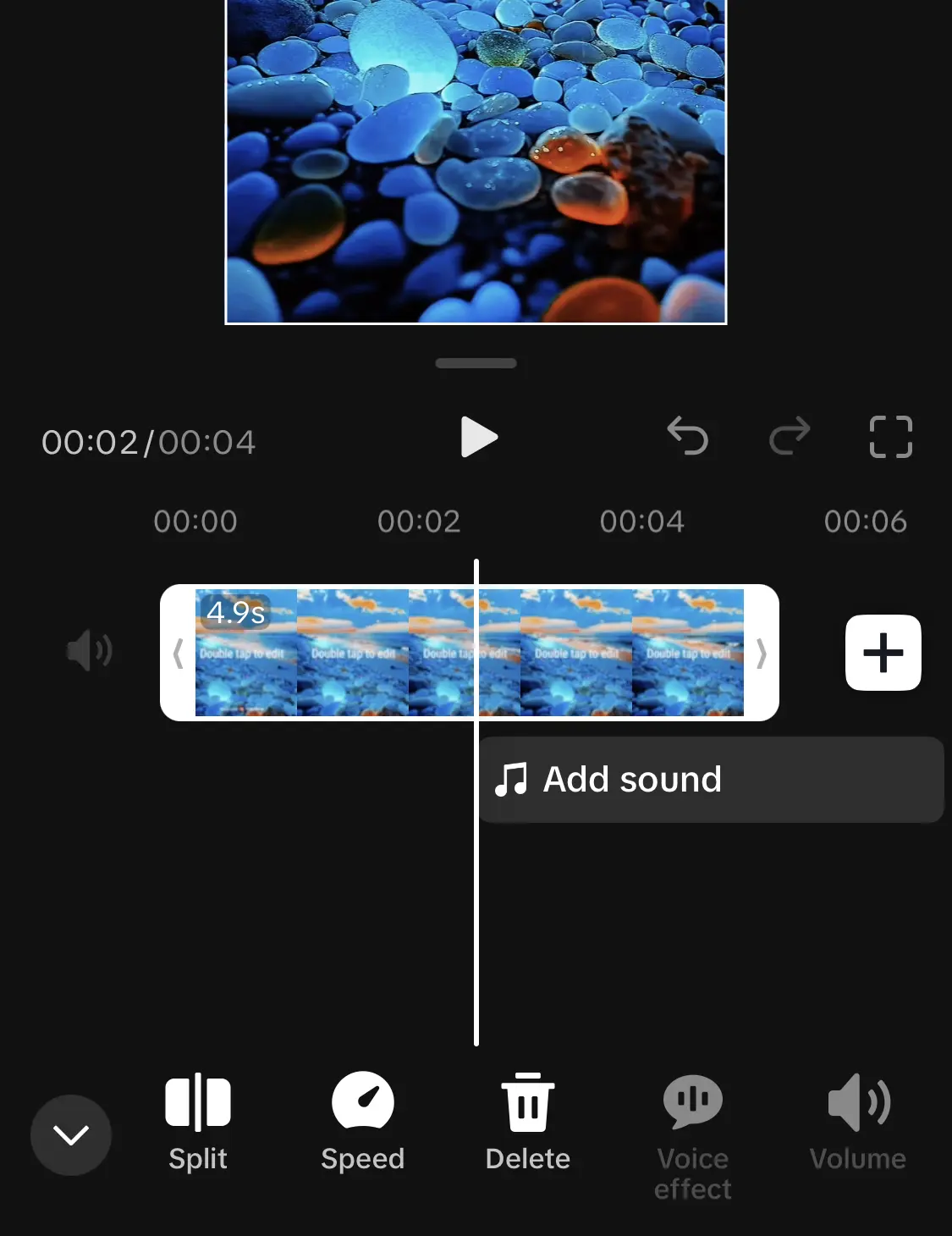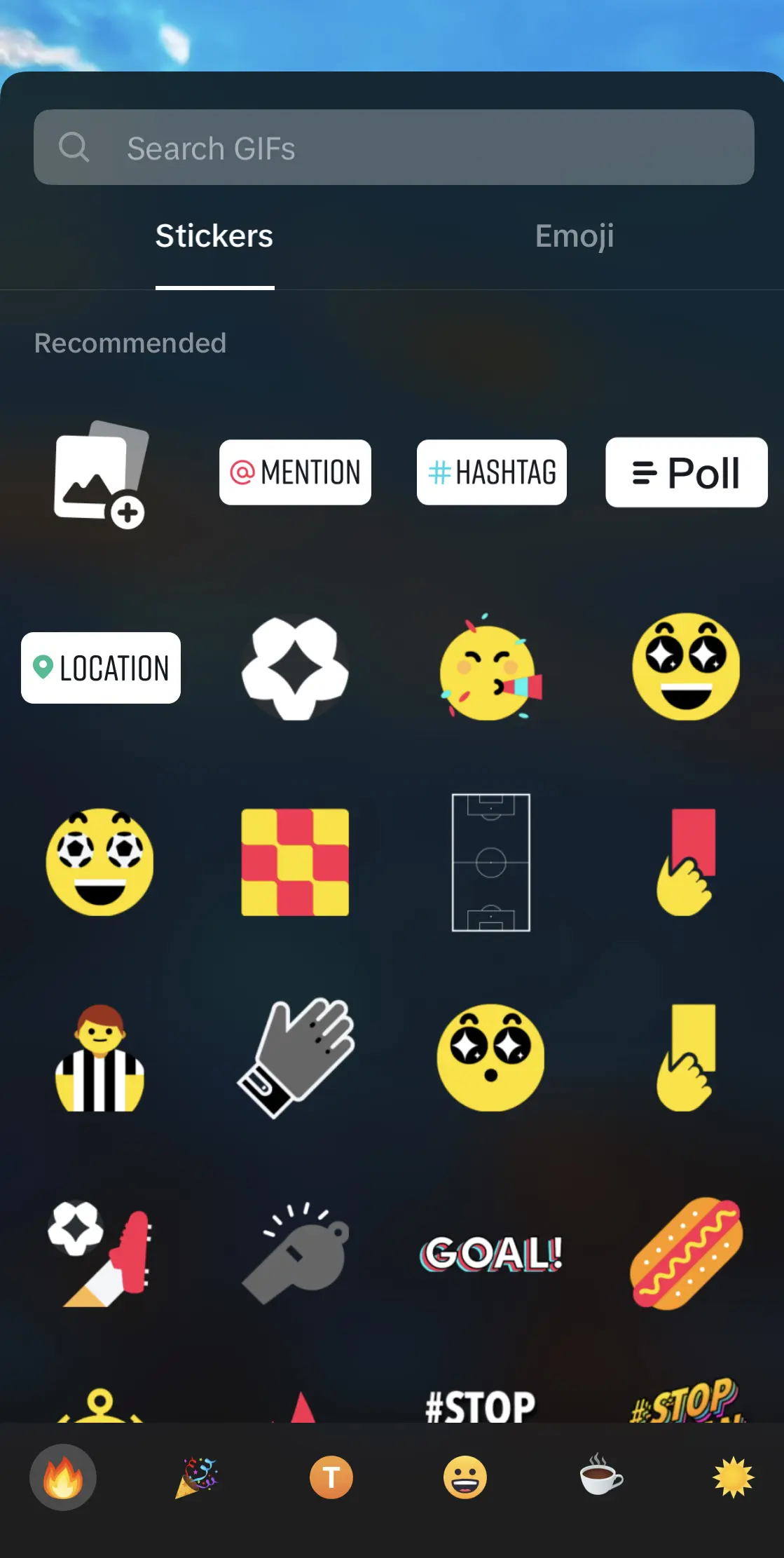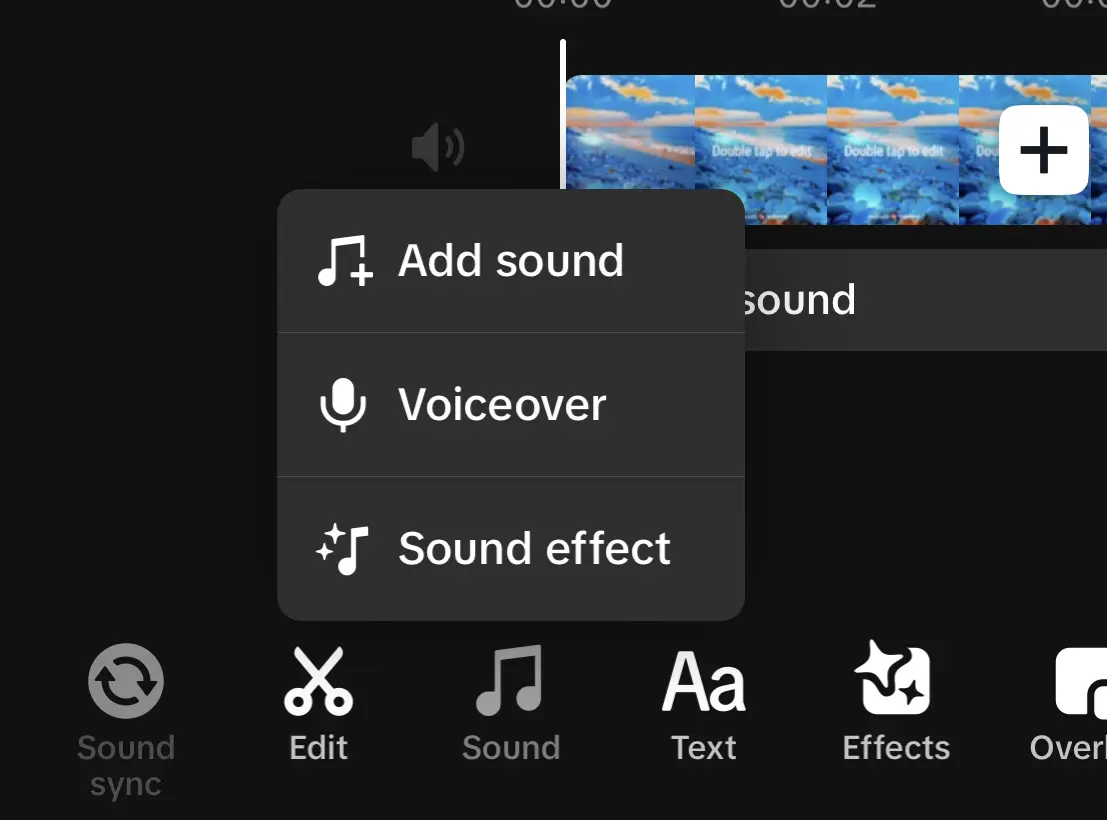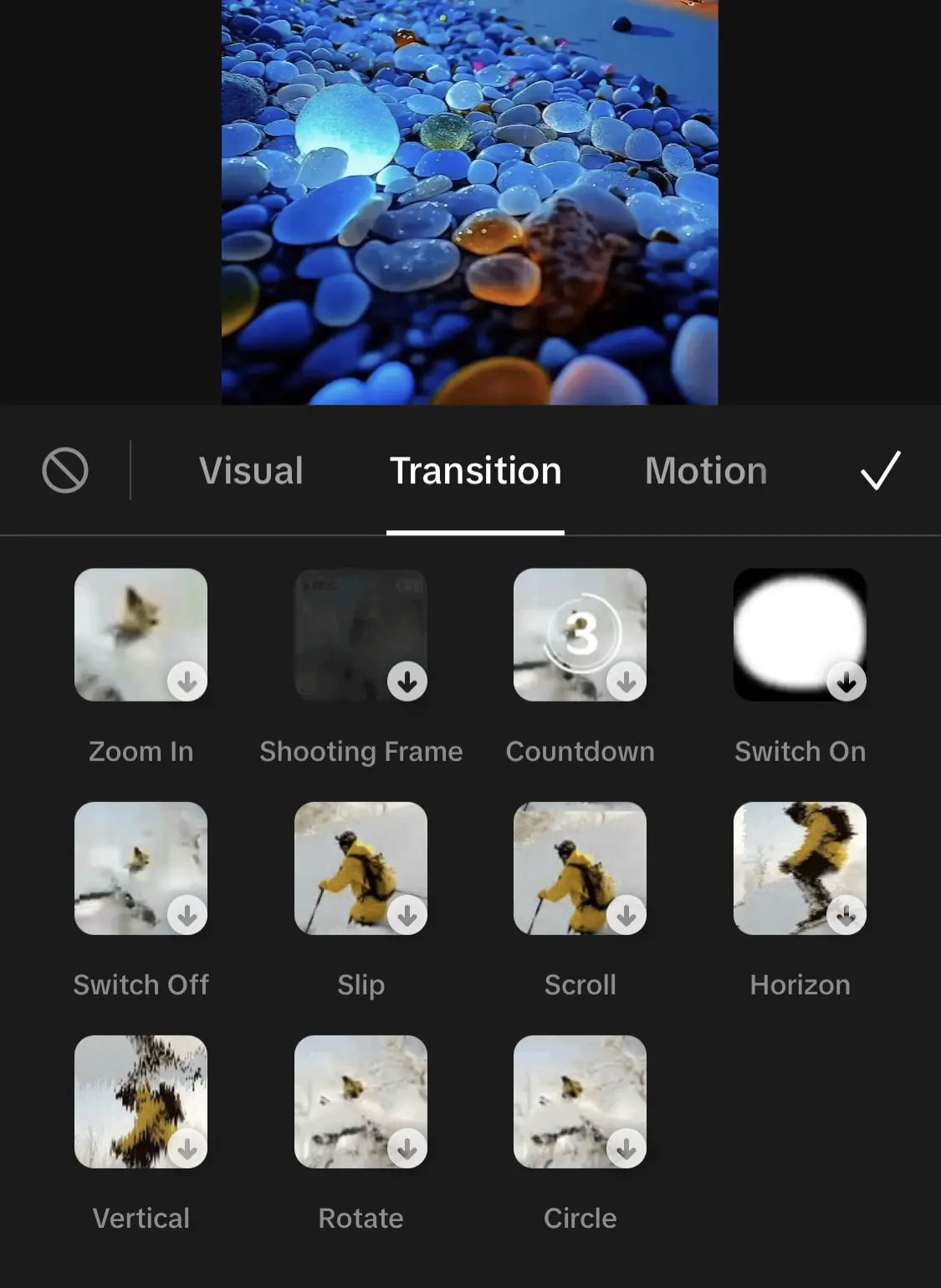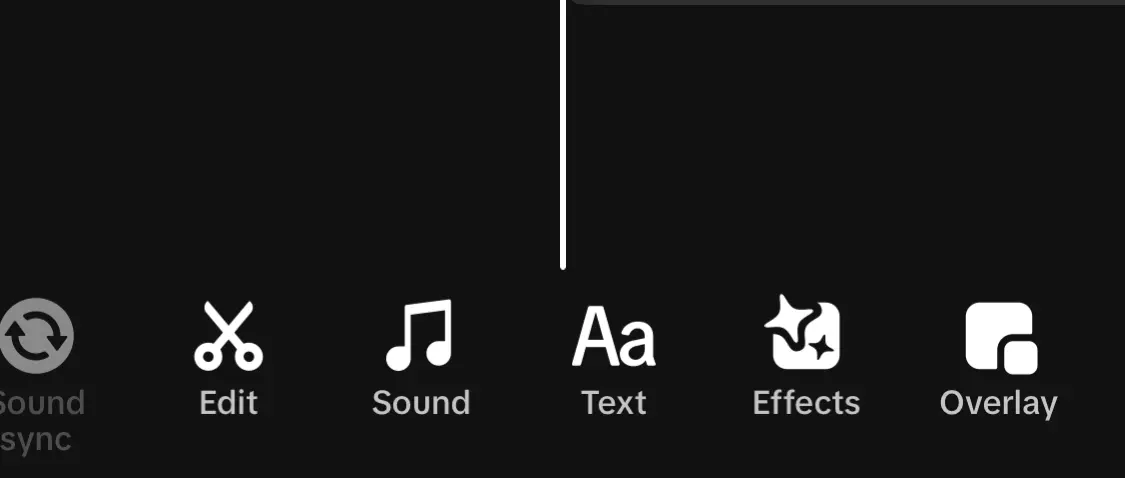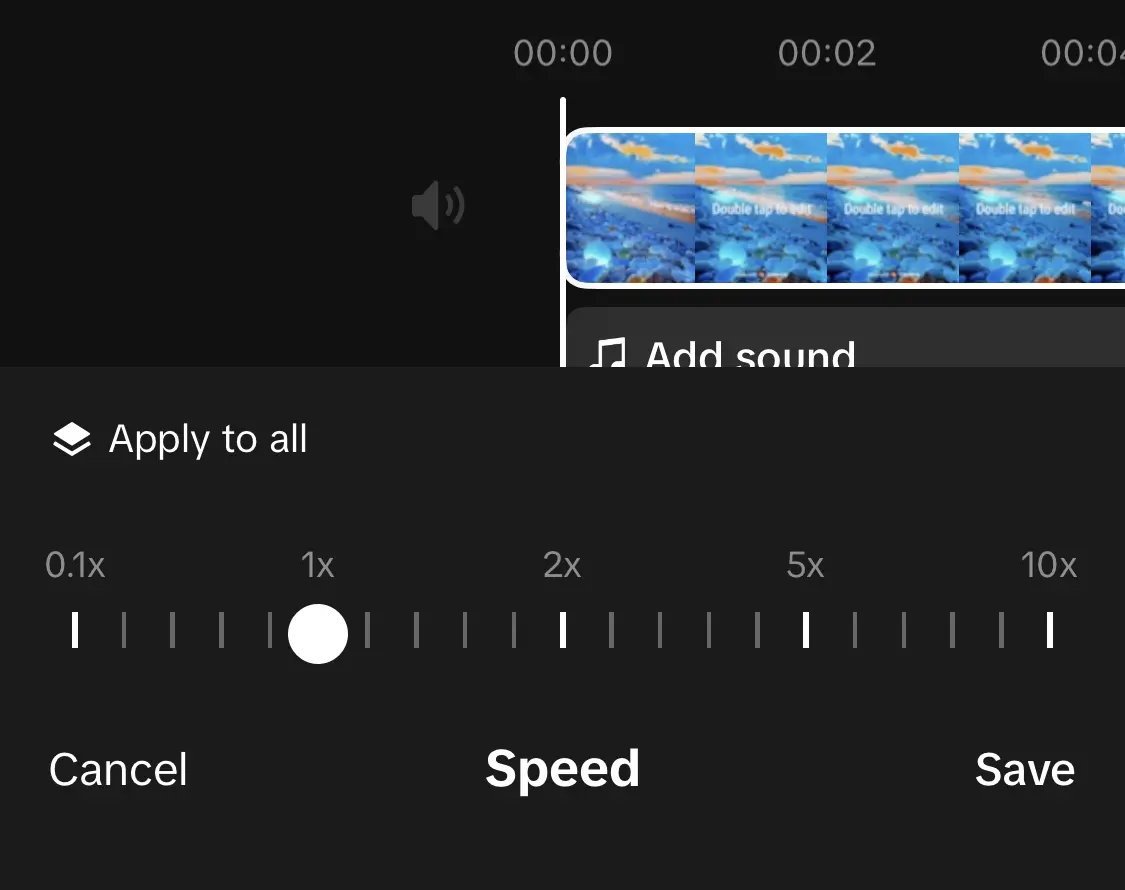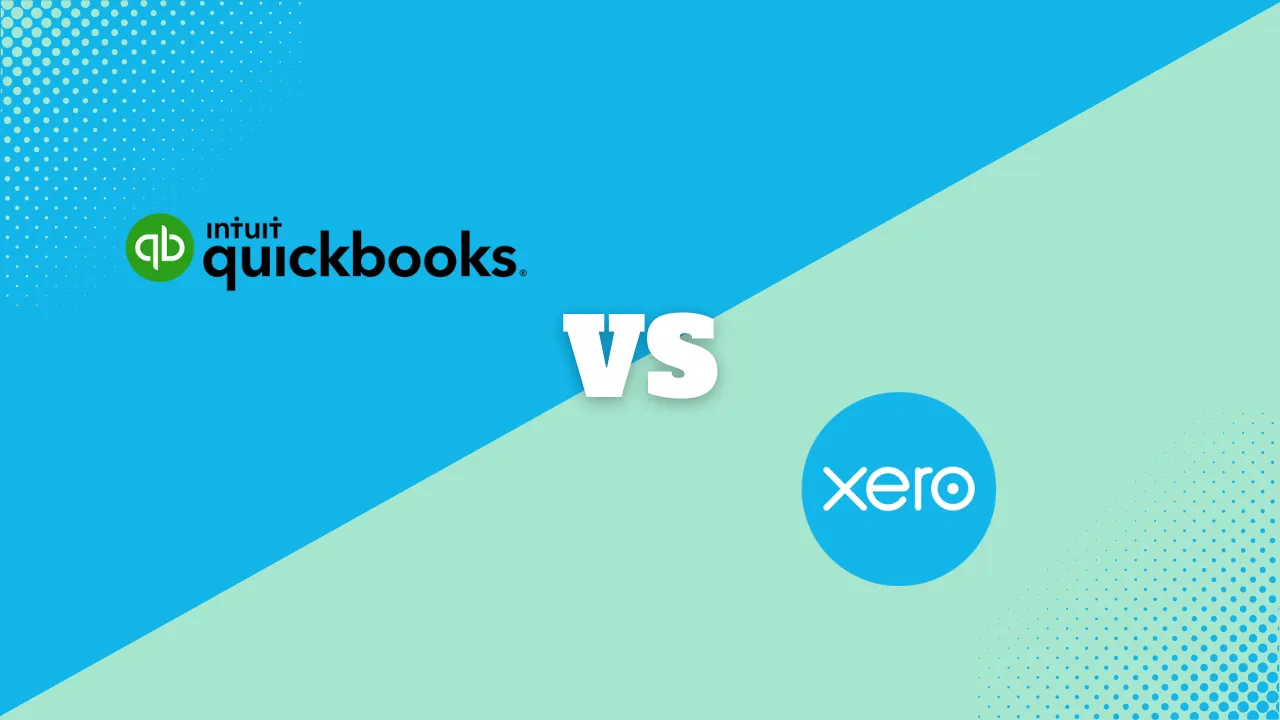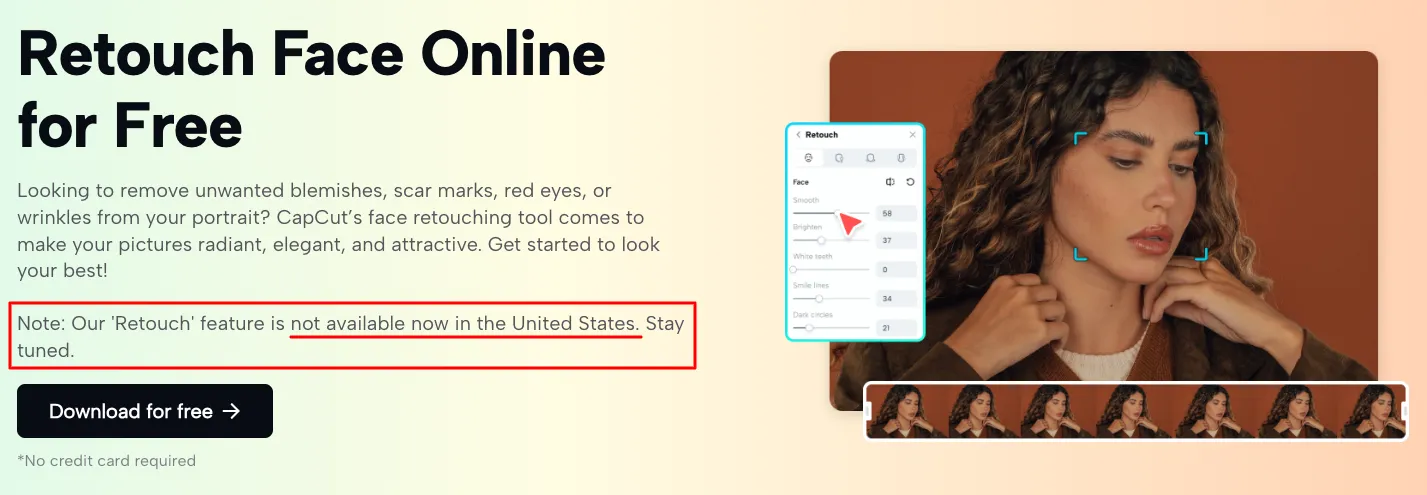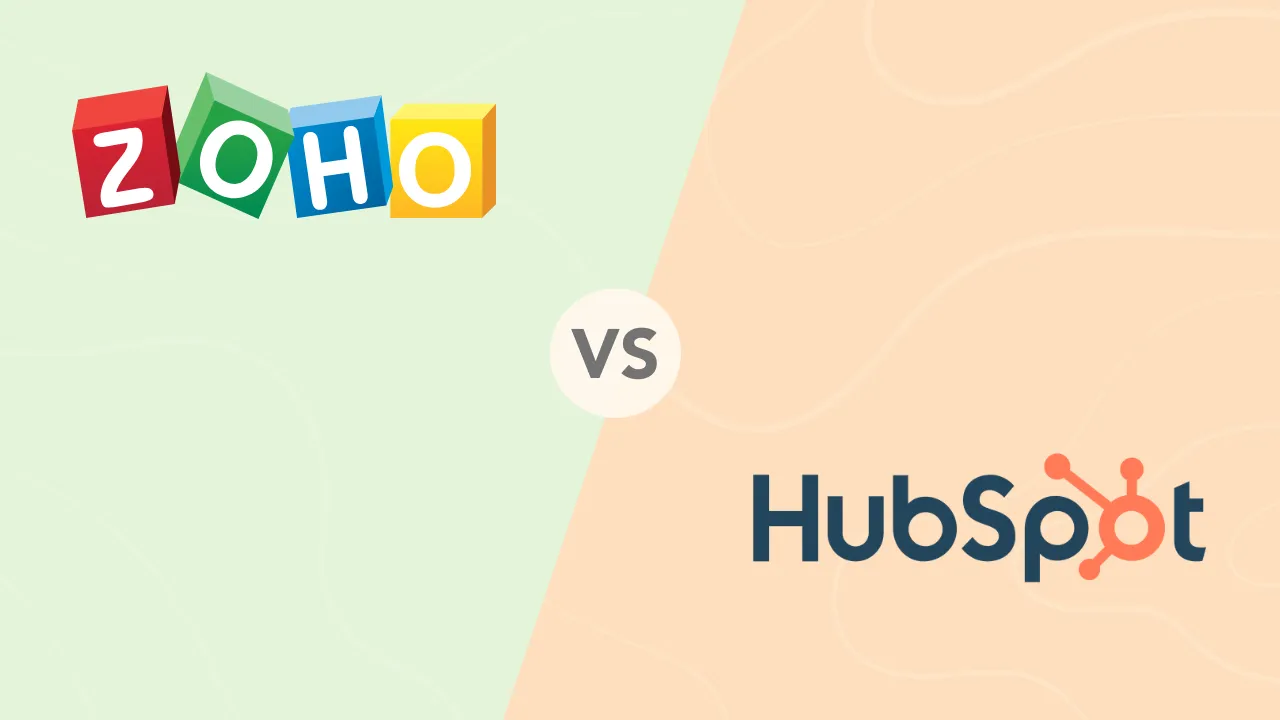How to Edit TikTok Videos: A Step-by-Step Guide for Creators
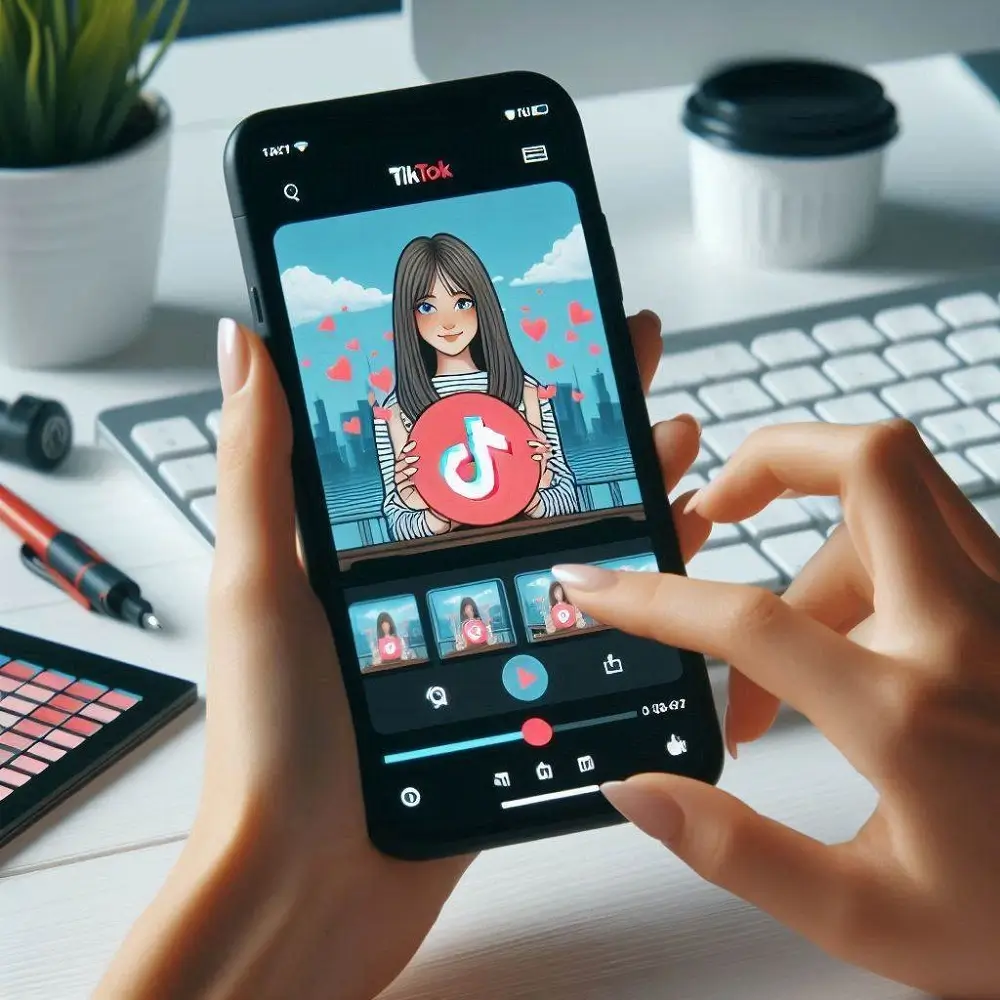
With a billion active monthly users, TikTok is the clear number one platform for creativity and fun. It has even evolved into a search engine and global marketplace. TikTok’s power to connect, entertain, and advertise through videos is undeniable. But what can often separate a good TikTok video from a bad one is the quality of editing. Adding sound can significantly enhance storytelling and engagement.
Here’s how to edit TikTok videos to take them to the next level.
Understanding TikTok’s Editing Features
TikTok has a wide range of built-in editing tools—better than most social media apps. These provide a versatile and user-friendly path to creating content with finesse. The variety of editing styles available, such as speed-up tools and automatic style application to clips, can significantly impact the final video.
The app also allows users to record videos of different durations, making it easy to tailor content to specific needs. Understanding the importance of video length is crucial, as it affects viewer engagement and the effectiveness of transitions and other editing tools.
Trimming and Multiple Clips
With this feature, you can split your video into multiple clips for precise editing. This lets you delete unwanted segments, rearrange frames, and decide the start and end points. These serve to tighten your pacing and keep your video concise. Creating shorter videos can significantly boost engagement, as a 2021 survey showed that nine-second videos received the most views and engagement.
These are the steps to use this feature:
Step 1: Tap the edit button on the right side after recording or uploading your video. Then tap the “Scissors” icon next to the “Effects” button.
Step 2: Two markers should appear at the beginning and end of your video. Drag the left marker to trim the start and the right to trim the end.
Step 3: Tap the “Split” button to cut out a section. Then, drag the markers to isolate the unwanted segment. Tap “Delete” to remove it.
Effects and Filters
Effects and filters are secret weapons for transforming simple footage into viral phenomena. TikTok sports a wide range of these creative filters and effects. With these, you can fine-tune your visuals and create a signature look. These can make your videos super visually appealing if done properly.
These are the steps to apply effects:
Step 1: At the preview screen, Tap the “Effects” tab (a sparkle icon) next to the “Stickers” button.
Step 2: Swipe through a catalog of trendy effects until you find one you like.
Step 3: Tap an effect to see a real-time preview and apply it to your video.
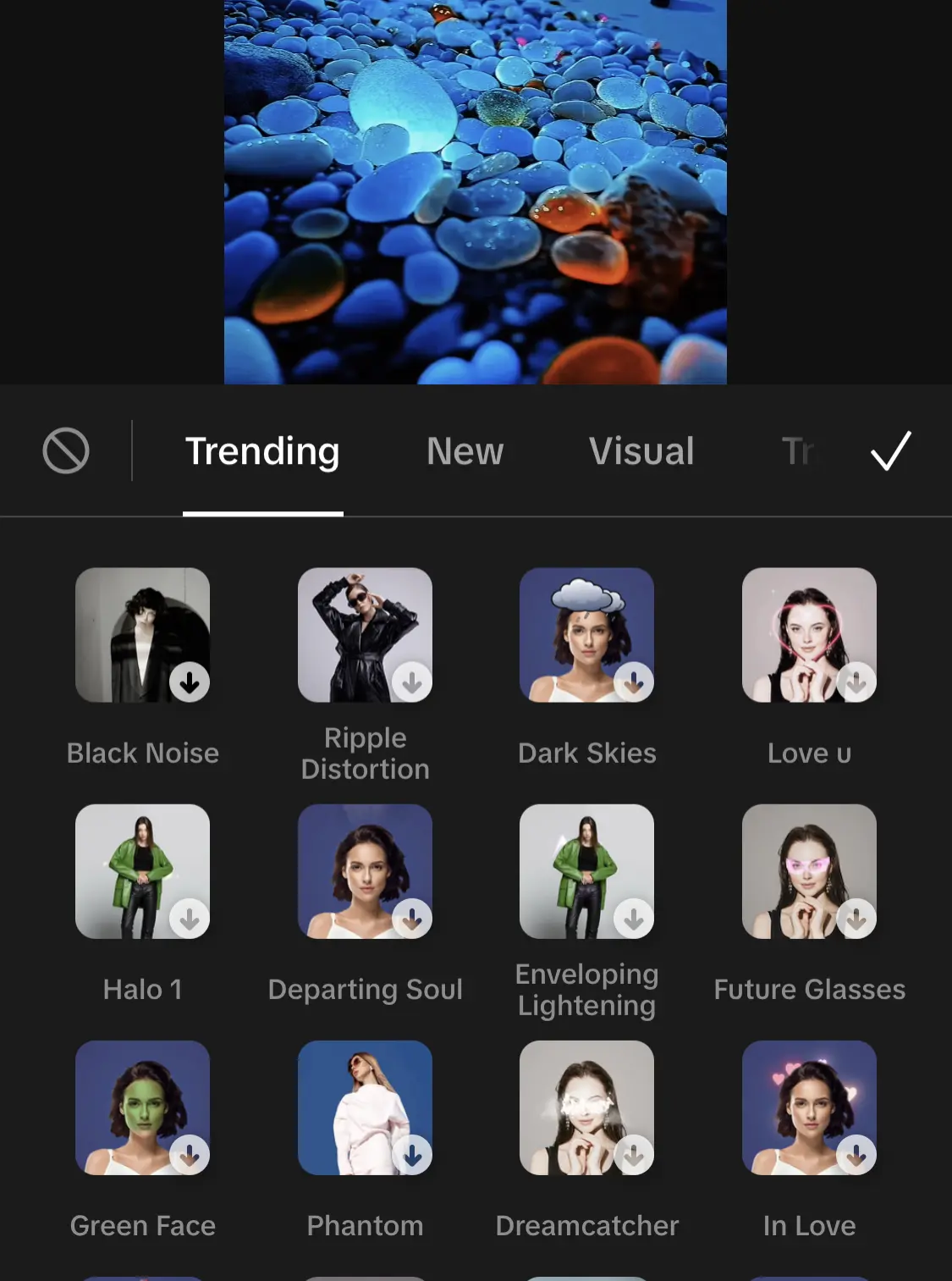
These are the steps to apply filters:
Step 1: Tap the “Filters” button (three circles) on the preview screen. You’ll find it right beneath the effects button.
Step 2: Choose from a spectrum of color adjustments and embellishments.
Step 3: Tap for a real-time preview and apply it to your video
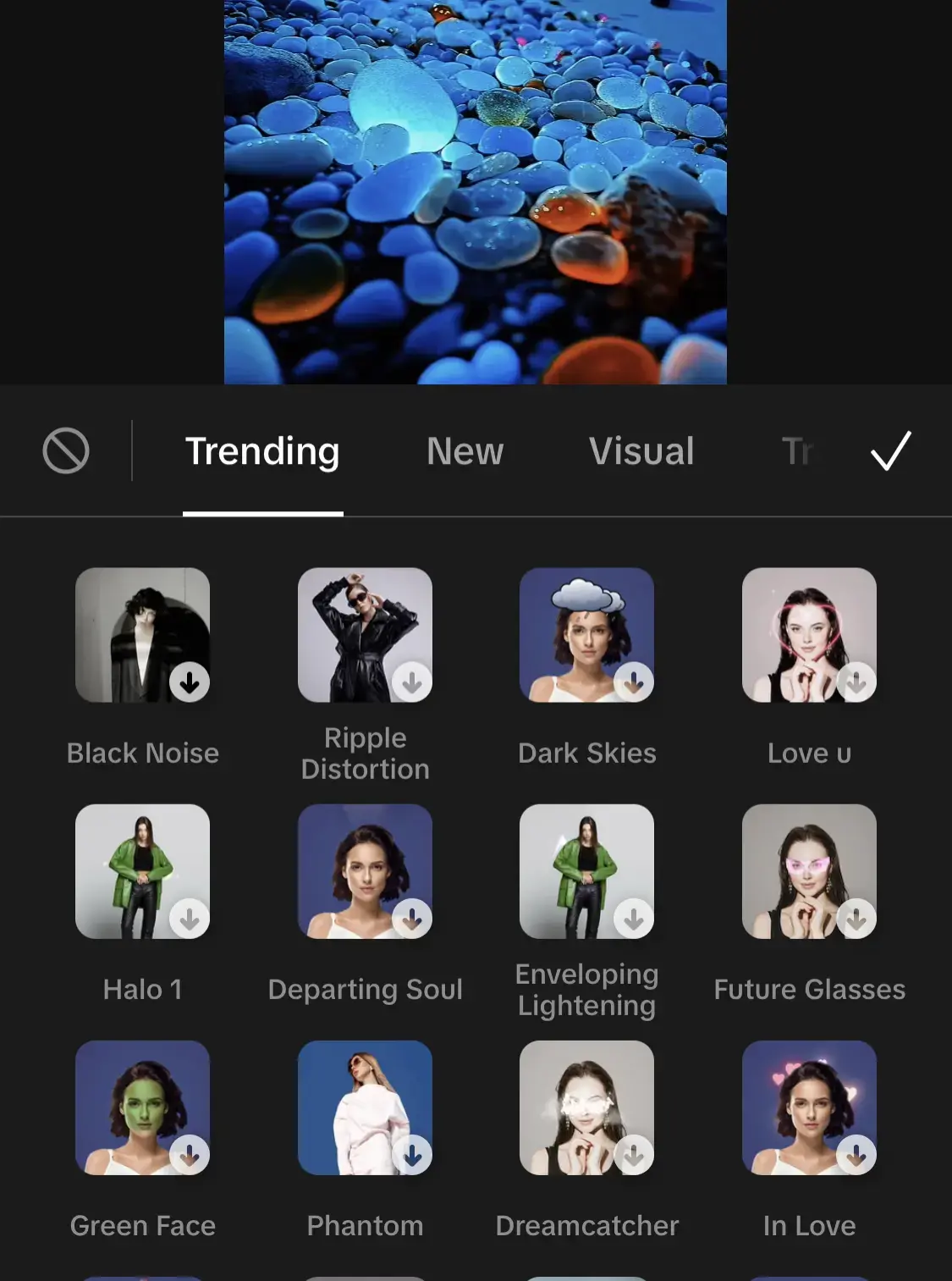 Text and Stickers
Text and Stickers
Text and Stickers are great for storytelling and advancing the narrative. Captions, titles, and other text elements give your audience something to look at. They also offer useful information. Highlight funny moments, inject some humor, or emphasize specific points. All of these serve to improve visibility and engagement.
Here’s how to use this feature:
Step 1: After capturing or uploading your video, tap the “Text” button on the right-hand side of the edit menu.
Step 2: A keyboard pops up for typing, along with a variety of fonts, colors, and alignment options. You can drag and drop the text box anywhere on the screen and adjust its size.
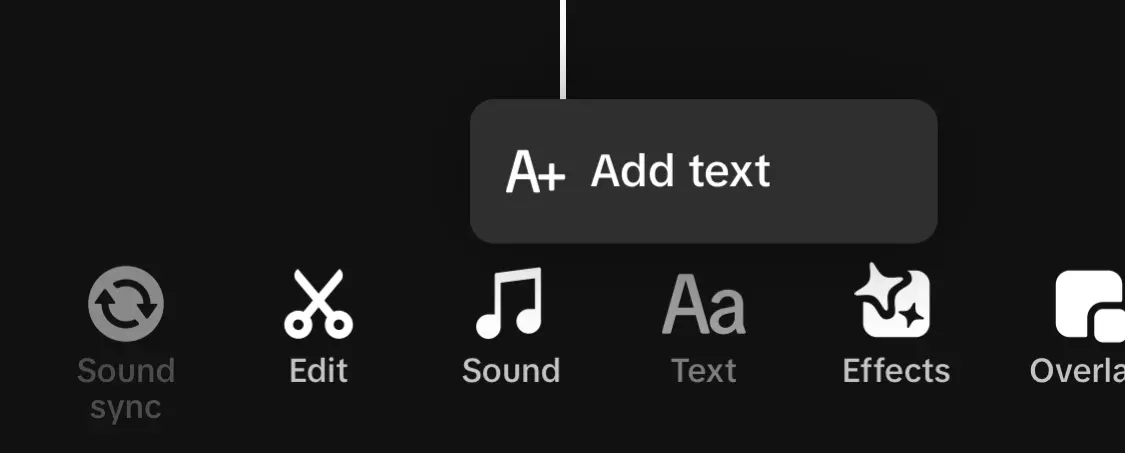 For stickers:
For stickers:
Step 1: Tap the “Stickers” button, also on the right.
Step 2: Browse through a vast library of animated and static stickers categorized by themes. Touch and hold a sticker to resize and rotate it, and tap to place it on your video.
Audio and Music
Sound is indispensable to the TikTok experience, enhancing your storytelling and viewership. Knowing how to add sound is crucial for creating engaging content. Hilarious sound effects and creative viral audio add fun to your videos. TikTok keeps a vast library of royalty-free music to set mood and tone. Your voice can be added to explain visuals, guide the narrative, or inject humor.
Using trending sounds can significantly increase your video’s visibility and engagement.
How to add audio:
Step 1: With your video ready, click the option labeled “edit” at the side of the screen.
Step 2: Click the sound button next to the Text button. This grants access to TikTok’s extensive library of music and sound effects.
Step 3: Searching for specific songs or scroll through viral audio. Preview the audio by tapping on the sound’s title.
Step 4: Once you’ve found the perfect audio, click on the red checkmark to confirm your selection. You can adjust the starting point of the audio if needed.
Step 3: Searching for specific songs or scroll through viral audio. Preview the audio by tapping on the sound’s title.
Step 4: Once you’ve found the perfect audio, click on the red checkmark to confirm your selection. You can adjust the starting point of the audio if needed.
Advanced editing
The features above will help create a great TikTok video. But you’ll need to take things to the next level. The advanced features are where the top creators go to stand out from their peers.
Adding transitions between video clips is crucial for creating seamless and engaging videos.
Add Transitions
Transitions are creative ways to seamlessly connect your clips. Knowing how to add transitions is crucial for creating a smooth flow between video segments. These help to emphasize moments, add humor, and manage time. TikTok provides a lot of creative and diverse options on that end. You can also use custom transitions from other users or third-party apps. Motion graphics and custom-animated transitions are great for adding visual interest too.
To use transitions:
Step 1: Record or upload your clips.
Step 2: Tap “Effects” then “Transitions”
Step 3: Swipe through options like wipes, zooms, and dissolves.
Step 4: Drag the marker to where you want it between clips. Double tap for a stronger effect or play to see the flow (Optional)
Green Screen
Green screen lets you replace your video background with a different one. This opens up a world of creative possibilities as there’s no limit. You can choose as elaborate and dynamic a background as possible.
To use this:
Step 1: Open the app and tap the “+” to create a video.
Step 2: Select “Effects” and under the “Trending” section, search for the #greenscreen icon.
Step 3: Choose any photo from your phone library or the TikTok library to use your background and start recording
Overlays
A lot of the top creators distinguish themselves here. Skillful overlaying can turn an ordinary video into something worth paying attention to. Overlays can be used to provide context, explanations, or focus points throughout your video. They can also be used to reference other TikTok videos, and are also useful for logos and branding, and shrewd calls-to-action.
To add overlays to your videos:
Step 1: Record and/or upload clips
Step 2: Click the “edit” button
Step 3: Click “Overlay”, the last tab on the edit screen.
Step 4: Select the videos or photos you want to overlay.
Step 5.: Adjust the position, size, or duration to your specifications
Speed adjustments
Control the playback speed of specific clips or apply slow-motion/fast-motion effects using the “Speed” tool. Using a blanket pace can get boring fast. Switching things up with properly timed speed adjustments is an underrated way to keep an eye on your content. You can also rewind or fast-forward for comedic effect. Ensure sound effects and music are on the same page with your altered pace to avoid a discordant and jarring user experience. Speed adjustments can be part of a unique editing style, incorporating various techniques to enhance the viewer’s experience.
To apply to your video:
Step 1: Record and/or upload clips
Step 2: Click the “edit” button
Step 3: Click on the scissors icon at the bottom of the screen
Step 4: Click on the speed button represented by a clock
Step 5: Adjust the speed as you wish
Collaboration
TikTok allows for collaborative features such as Duets, Stitch, and Reaction videos. All of which serve to foster in-app collaboration with your friends and participation in trending videos.
TikTok offers several collab features, and here’s how to use them:
Duets
- Find a video you want to duet with.
- Tap the “Share” arrow.
- Select “Duet.”
- Record your reaction or response to the original video.
- Edit and add effects if desired, then you have your duet.
Reactions
- Open the “Discover” page.
- Find a video with the “React” sticker.
- Tap the sticker and record your reaction video.
- The reaction will appear beside the original video with your profile picture.
Stitch
- Find a video you want to stitch with.
- Tap the “Share” arrow.
- Select “Stitch.”
- Record the continuation of the story or add your twist.
- Edit and post your stitched video!
How to Edit TikTok Posts After Posting
Step 1: Editing Post Elements Without Re-uploading
If you only need to make minor changes, such as fixing typos in captions or updating hashtags, follow these steps:
-
Open the TikTok app and navigate to the video you wish to edit.
-
Click on the video to open it.
-
Tap on the three dots (“…”) located in the lower right-hand corner.
-
Scroll to the bottom of the options menu and click on “Edit Post”
-
From here, you can modify captions, mentions, hashtags and adjust thumbnail settings.
-
Once you’re done with the changes, save and confirm.
Step 2: Making Major Edits by Re-uploading
If you need to change the content of the video itself, you’ll have to delete the original post and upload an edited version. Here’s how you can do it efficiently:
1. Save Your Video
Before deleting the original, ensure you have a saved copy of your video:
-
Open the video from your profile.
-
Tap the three dots (“…”) on the video.
-
Select “Save Video” to download it to your device. This ensures that your original content, including filters and effects, is preserved.
2. Delete the Original Post
Once you have a backup, delete the original post to avoid confusion and duplication:
-
Go to your profile and find the video.
-
Tap the three dots (“…”), then select “Delete.”
3. Edit the Video
Use TikTok’s built-in editing tools or third-party software to make the necessary changes:
-
Trim sections.
-
Add new effects, text, or audio.
-
Adjust transitions and filters.
4. Re-upload the Edited Video
After completing your edits:
-
Open TikTok and tap the “+” button to start a new upload.
-
Choose the saved edited video from your gallery.
-
Add captions, hashtags, and mentions again.
-
Tap “Post” to publish the updated version.
TikTok Editing Tips
- Stay Updated: TikTok regularly updates its features, so ensure your app is always up-to-date to access the latest editing tools.
-
Follow Community Guidelines: When re-uploading content, ensure it adheres to TikTok’s policies to avoid potential account restrictions.
-
Optimize for Engagement: Use engaging captions, relevant hashtags, and trending sounds to maximize visibility.
-
Check Device Compatibility: Make sure your phone or tablet meets TikTok’s minimum system requirements to avoid glitches during editing.
Third-party apps for TikTok
TikTok’s built-in tools are solid and offer a good editing foundation. However, third-party apps offer an extra window of possibilities for enhancing your video editing game. Here are some of the top third-party apps used by TikTokers:
| App | Standout Features | Price |
|
CapCut (by TikTok) |
Green screen, PIP, keyframe animation, custom audio waveforms |
Free |
|
Chroma key compositing, audio ducking, multi-track editing |
$8 per month |
|
|
Filmora |
Stabilization, color correction, frame-by-frame slow-motion |
$20 per month |
|
Adobe Premiere Rush |
Pro-grade editing, direct TikTok export |
$10 per month |
|
VivaCut |
Animated text, motion graphics, overlays (free + in-app purchases) |
$45 per year |
|
KineMaster |
Customizable text templates, animations, hand-drawn tools |
$4 per month |
|
Mojo |
Animated templates, storyboards, dynamic text effects |
$15 per month |
|
Vochi |
Text-to-speech, voice effects, audio level adjustments |
Free |
|
Funimate |
Beat-synced effects, transitions, royalty-free music |
$9 monthly |
|
LumaFusion |
Multi-track audio mixing, sound effects libraries, audio ducking |
$30 one-time payment + in-app purchases |
|
Splice |
Collaborative editing, user-friendly interface, music |
$5 per month |
|
CollabMe |
Build collaborative videos, stitch clips, multi-perspective content |
Free |
Although TikTok’s in-app editor is pretty decent, you can get more out of specialized editing apps. Video editing apps offer more advanced features and tighter control over the editing process. TikTok’s editing is geared towards more simple and quick content creation.
What it sacrifices in functionality, it makes up for with user experience. However, to stand out in the sea of things fighting for your viewers’ attention, you may need something with a bit more polish or aesthetic value. This is why many of the top creators integrate third-party apps into their process.
How to integrate Third-Party apps with TikTok
Using third-party apps with TikTok is pretty straightforward.
Create and Edit Your Content
- Open the third-party editing app and import the video clips or photos you want to use in your TikTok video.
- Make your edits in the app
Export
- When you’re satisfied with the edits, export the video from the third-party app. Choose an appropriate resolution and file format. Most apps allow you to export directly to TikTok. Click this if available.
- Alternatively, you can save the edited video to your device’s camera roll or gallery. Open the TikTok app, then upload via the camera roll. Choose the option to upload a video from your device’s gallery or camera roll.
Best tips and practices for creating engaging videos
Storytelling
- Hook: Attention spans are short, so you should start with a hook if possible. A catchy frame, question, or a funny clip at the start can set the tone for the rest of the video.
- Color: Use color palettes and filters generously to evoke emotions, set moods, and maintain interest
- Show, don’t tell: Give the audience something to look at. Try to convey your message visually instead of constant speech and text overlays.
- Structure matters: Follow a simple narrative arc with a clear beginning, middle, and end to keep viewers invested.
- Color: Use color palettes and filters generously to evoke emotions, set moods, and maintain interest
- Show, don’t tell: Give the audience something to look at. Try to convey your message visually instead of constant speech and text overlays
- Structure matters: Follow a simple narrative arc with a clear beginning, middle, and end to keep viewers invested.
Pro tip: If you need help with creating a well-structured script, check out TikTok’s Script Generator at the Creative Center.
Composition and Framing
- Shoot in good lighting: Natural light makes for the best videos, but you may not always have that. Buy some photography lighting if you have to. Avoid shooting in dimly lit environments or places with harsh shadows.
- Ensure Stabilization: Shaky shots are jarring for viewers. Invest in a gimbal, or use phone stabilization features for smooth, professional-looking footage.
- Experiment with angles: Sticking to eye level all the time is boring. Try shooting from high or low angles for a unique perspective.
- Export in high resolution: Choose the highest available video quality to avoid pixelation and maintain clarity.
- Negative space: Don’t be afraid of empty space. It can add breathing room and emphasize your subject. They’re also great if you decide to expand your edits.
Pro Tip: When you shoot, divide your frame into thirds horizontally and vertically. Then, place key elements of your video at the intersection points. This guides the viewer’s attention and conveys a sense of balance within the frame.
TikTok Video Editing and Effects
- Keep it concise: People go on TikTok for short-form video content. Aim for brevity and avoid wasting the viewer’s time at all costs.
- Edit videos: to create captivating content for TikTok. Use third-party apps or TikTok’s in-app editing tools to add music, effects, and seamless transitions. Focus on storytelling, creativity, and capturing the audience’s attention in seconds.
- Use transitions: Use smooth transitions to connect scenes without boring your audience.
- Filters: Use filters subtly to dictate the mood without overwhelming the viewer.
Engagement and Interaction
- Stay current: Stay up-to-date on challenges and trends. Then incorporate them into your videos. This increases your visibility exponentially.
- Be creative: It’s not enough to copy. Spinning trends in creative ways can put you at the head of a trend instead of the tail.
- Use relevant hashtags: Make your content discoverable by using targeted hashtags that align with your niche and audience. This increases the discoverability of your content.
- Collaborate: Collaborate with other creators to expand reach using TikTok’s Duetting and Stitching features. This doubles your viewership and offers fresh perspectives.
- Communicate: Ask questions and encourage responses. Respond to comments and messages. Sparking conversations can help you build a trusty community and brand.
Pro Tip: When collaborating, choose videos as close to your niche as possible. This helps the algorithm boost your discoverability in the right direction.
Music
- Sound matters: Tiktokers love music and are likelier to watch a video with music than without. Sound effects and music are great at enhancing engagement and spicing up your video. Sometimes it’s more about trendy music than good music. Find what works with the audience and use it..
- Add subtle sound effects like footsteps, laughter, or clicks to inject humor.
- Use TikTok’s text-to-speech feature for narration and humor.
Pro Tip: If your video requires you to speak throughout, you can still use a trending sound. Just keep it as background music and turn the volume down. That way, your video will show up under that sound in TikTok.
Accessibility and Inclusivity
- Add captions for users with hearing impairments or viewers watching in silent mode.
- Consider using alt text for descriptions, especially for complex visuals.
- Be mindful of color combinations that may be difficult for individuals with color blindness to process.
Pro tip: Up to 1/6th of the world experiences some sort of disability. That’s a lot of people you can’t reach if you ignore accessibility.
Common Mistakes to Avoid
It’s easy to get carried away with the fun and excitement of editing your video. TikTok video editing needs to be done properly. Here are some common mistakes to look out for.
- Over-editing: Don’t overload your video with excessive effects, transitions, or filters. Less is often more.
- Oversaturation of text: Avoid lengthy text overlays that distract from the visuals and overwhelm viewers.
- Neglecting the audio: Poor audio quality can ruin even the best video. Ensure clear sound and consider noise reduction if necessary.
- Long videos: Aim for concise storytelling within TikTok’s preferred 15 to 60-second timeframe.
- Poor Video Quality: Avoid low-resolution footage or shaky camera work. Invest time in capturing clear, well-lit visuals.
- Neglecting Trends: Always try to incorporate popular trends. Staying current keeps your content relevant and shareable.
- Overlooking Accessibility: Always use captions. Improve inclusivity by ensuring your content is understandable without sound.
Additionally, make sure to use the record button correctly to capture high-quality video content.
Conclusion
Without proper video editing, the chances of TikTok’s success are slim. But not to worry, editing TikTok videos is easy and convenient. You can use the built-in tools of your TikTok app for captivating content. Remember to experiment and have fun with it. Third-party apps can be very useful as you advance – both video and photo tools. And don’t forget to embrace trends! The world of TikTok awaits your creative spark.
FAQ
Q: Can I add music to my TikTok video after I’ve recorded it?
A: Yes! To add music to your TikTok video after recording it, go to the editing screen and tap on the ‘sounds’ icon. You can then choose from TikTok’s song library to add the music to your video.
Q: How do I trim my video to make it shorter?
A: To make your existing video shorter, select the clip and then tap on ‘adjust clips’. This will allow you to drag the sliders at the start and end of your video to adjust the length.
Q: Can I combine multiple videos into one video on TikTok?
A: Yes, this is possible! After selecting the first video, tap the plus symbol ”+” to add more clips. You can then adjust the length and order of each clip.