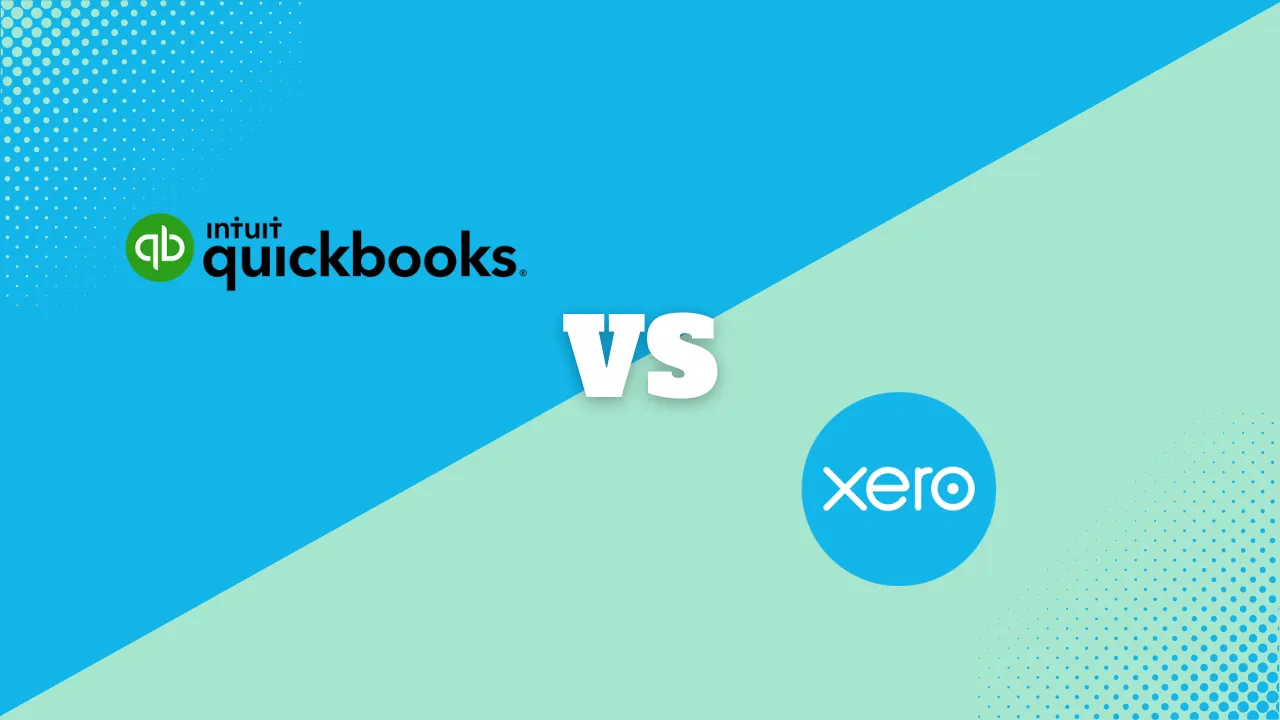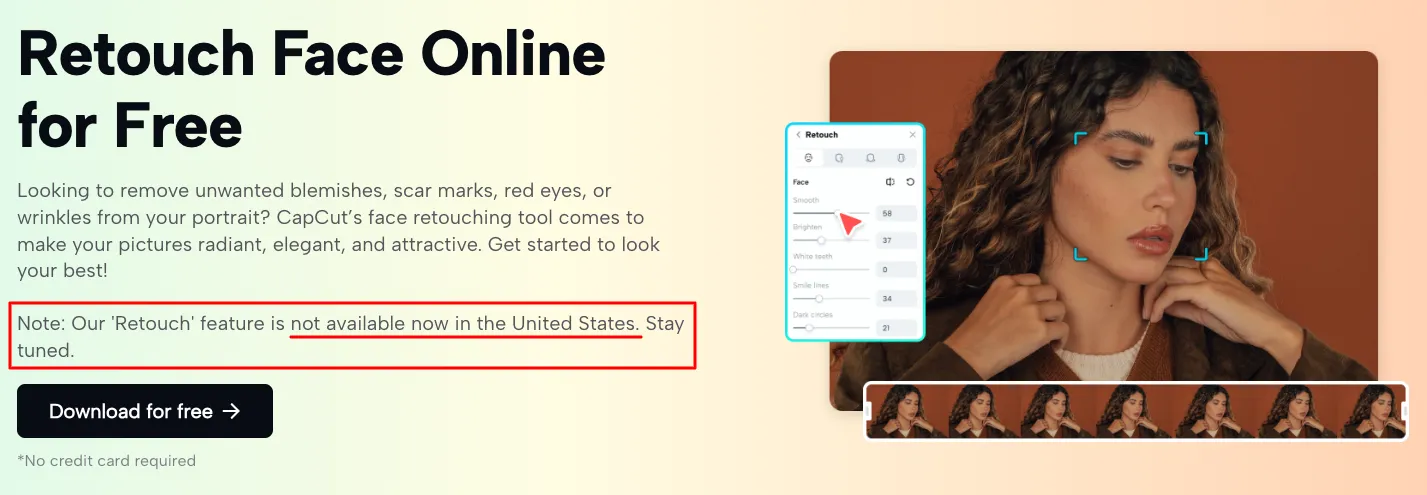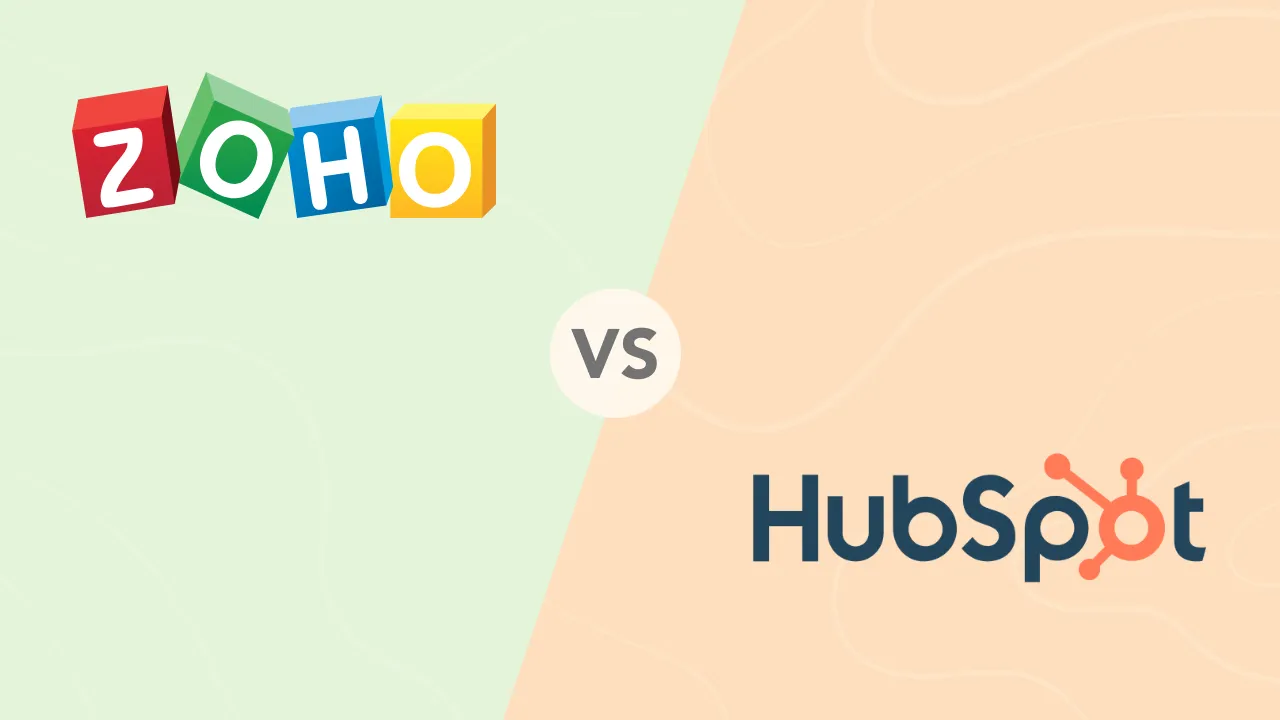How to Find a Network Security Key in Your Devices

This age of connectivity has brought many conveniences and advantages to our daily lives. We can connect to the internet from almost anywhere, at any time. We are also able to access a massive amount of information and resources.
However, this increased connectivity has also brought a new set of security risks and challenges. With numerous devices now able to connect to the internet, hackers and cybercriminals have more opportunities to access sensitive information and data. Research shows IoT devices experience an average of 5,200 attacks per month.
A network security key is one of the first layers of security used to protect devices and networks. In common terms, a network security key is known as a password.
IoT devices experience an average of 5,200 attacks per month
In this article, we will show you how to find the network security key on your devices so that you can keep your data and information safe from cyber criminals.
What is a Network Security Key?
A network security key is a string of characters that is used to encrypt data as it is being transmitted between devices. The purpose of this encryption is to make it difficult for anyone who intercepts the data to be able to read and understand it.
A network security key is commonly referred to as a password. This is because, in most cases, the key will be a combination of letters, numbers, and symbols that needs to be entered to gain access to a device or network.
However, a network security key functions as more than a password. The difference is that the former is used to encrypt data while it is in transit, whereas the latter is used to authenticate a user and grant them access to a device or system.
The strength of a network security key is measured by its length and the complexity of the characters that are used. A strong password will typically be at least 8 characters long and will use a mix of upper and lower case letters, numbers, and symbols.
27% of users have stopped using public Wi-Fi to protect their online privacy
Users are more vulnerable to attacks when they access public Wi-Fi networks. This is because the data transmitted over these networks is typically not encrypted and can be intercepted by anyone within range. What’s alarming is that only 27% of users have stopped using public Wi-Fi to protect their online privacy.
Network Security Key on Router or Modem
A router is a device that connects all your other devices to the internet and allows for data transmission between them. A modem also provides access to the internet, typically through a phone line or cable connection.
The network security key is usually pre-set on your router or modem by the manufacturer. In most cases, you can find it printed on a label on the back or bottom of the device.
The label usually contains the model, serial, and MAC address. The network security key will be listed as the “wireless password” or “wifi password.”
If you cannot find the network security key on the label of your router or modem, you can also try looking in the device’s manual. The network security key should be listed in the Wi-Fi or wireless networking section.
Best Password Manager Software
 Monitor dark web & instant breach alerts
Monitor dark web & instant breach alerts  Multi-factor authentication security
Multi-factor authentication security  Immediate security risk notifications
Immediate security risk notifications  Share login credentials quickly & safely
Share login credentials quickly & safely  Access free password protection & security
Access free password protection & security  Get issues resolved with the 24/7 support
Get issues resolved with the 24/7 support  Dark web monitoring with notifications
Dark web monitoring with notifications  Autofill login details & forms securely
Autofill login details & forms securely Network Security Key for Mobile Device
Finding the network security key on your mobile device varies per brand. But in general, you can find it in the settings menu of your device.
For iOS Devices
First, open the Settings app on your iOS device. Then, tap on the Wi-Fi option. This will open a list of all the Wi-Fi networks your device can connect to. Find the network you want to connect to, then tap on the “i” icon next to it.
Then, copy your router’s IP address and paste it into your browser’s URL bar. This will open the router’s login page. Enter the router’s username and password. Once you’re logged in, you should be able to find the network security key for your Wi-Fi network.
For Android Devices
Open up the Settings app on your Android device and tap on the “Wi-Fi” menu. Here, you will see a list of all the Wi-Fi networks that your device is able to connect to. Select your current network. For security purposes, your password is hidden by default. To view it, simply scan the QR code provided.
Network Security Key for PC or Laptop
The process of discovering your network security key on your PC also depends on the operating system. Below are instructions for two of the most popular operating systems:
For macOS
Go to your Mac’s search function, type in “Keychain Access,” and hit enter. When the Keychain Access application opens, scroll until you find the name of your Wi-Fi network. Once you find it, double-click on it and a new window will open.
In the new window, select the “Show password” checkbox. You will be prompted to enter your Mac’s password. Type it in and press enter. The network security key should now be visible in the field next to “Show password.”
For Windows
Click on the Start Menu and search for “Network Connections.” Alternatively, you can go to the Control Panel and select Network and Sharing Center. Once here, select the name of your Wi-Fi network.
A new window will open with details about your connection. Click on the “Wireless Properties” button. Another window will pop up with more information about your connection. Go to the “Security” tab and select the “Show characters” checkbox next to “Network security key.” The network security key should now be visible in the field next to it.
Other Ways to Protect Your Online Browsing
While a network security key is an important layer of protection, it is not the only one. You can take other steps to keep your devices and data safe when you are online. Consider these additional tips:
Use a VPN
A VPN stands for Virtual Private Network. It encrypts your internet connection and routes it through a server in another location. This makes it more difficult for hackers to track your online activity or steal your data.
Various VPN providers come with different features and security levels. For example, a provider like NordVPN gives access to over a thousand servers worldwide or a provider like CyberGhost which covers multiple devices simultaneously. When choosing a VPN, review your needs and what you want to use the VPN for.
If you are looking for a general level of protection, numerous good quality, affordable options are available. However, if you need a higher level of security for activities such as online banking or shopping, you might need to pay more for a premium service.
Keep Devices Updated
Earlier this year, hackers were able to exploit a security flaw on Apple devices that gave them full control. The tech giant urged users to immediately update all their devices to ensure the security vulnerabilities were patched.
Regularly updating your devices with the latest security patches and software updates helps to close any vulnerabilities that hackers could exploit.