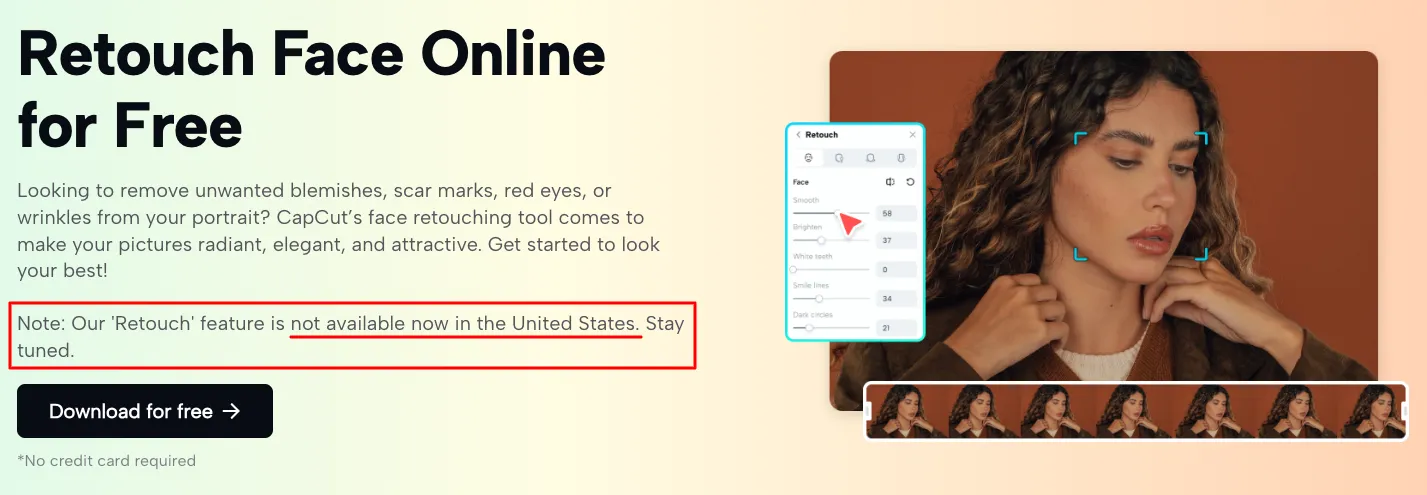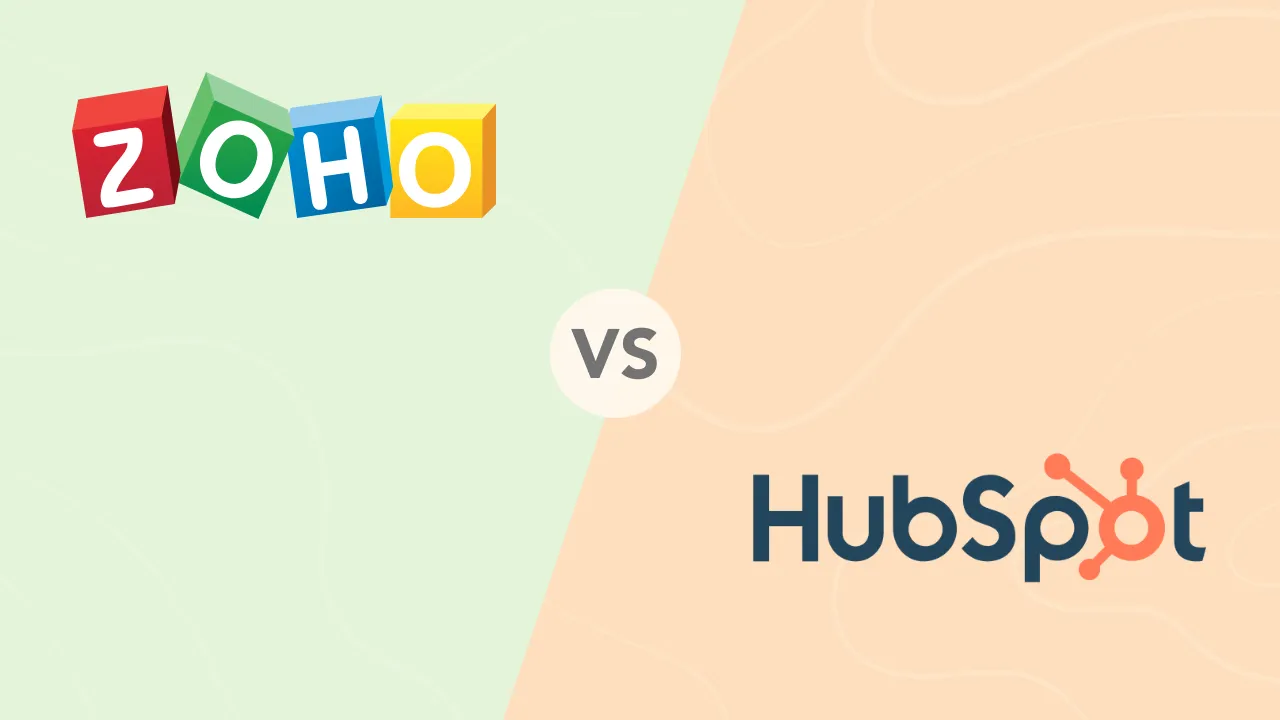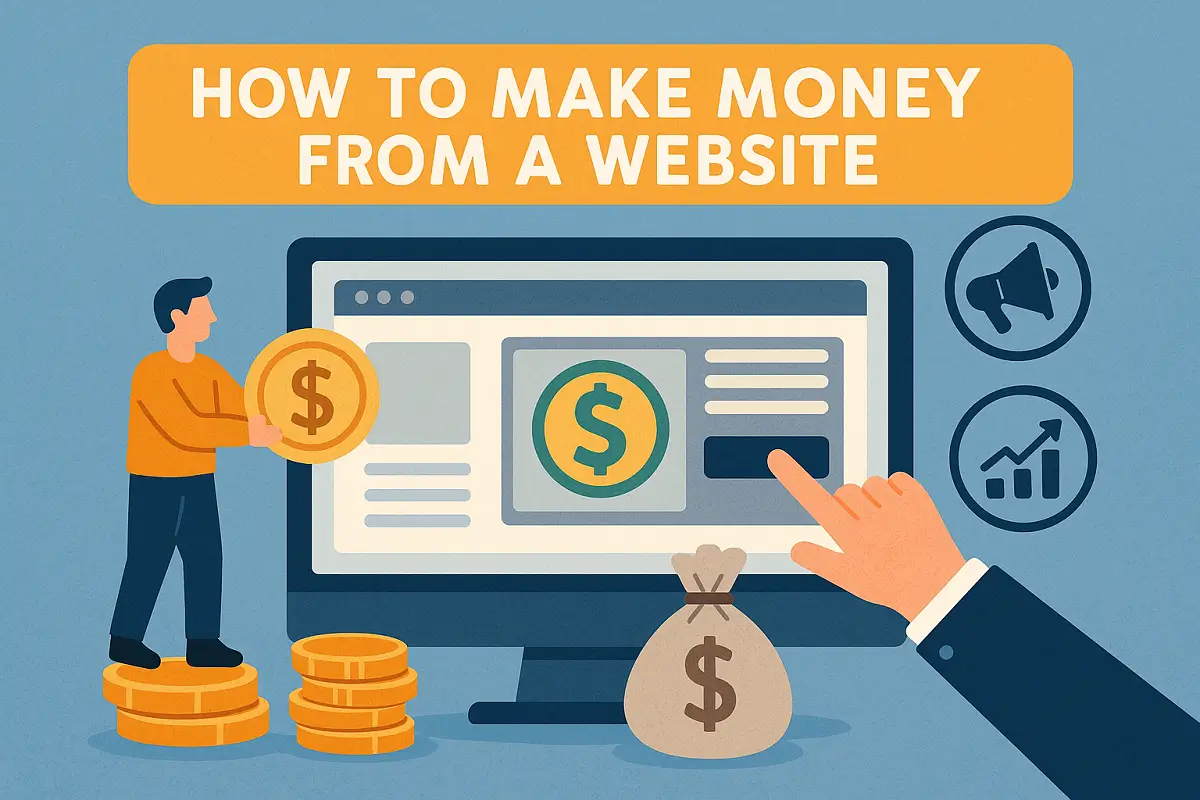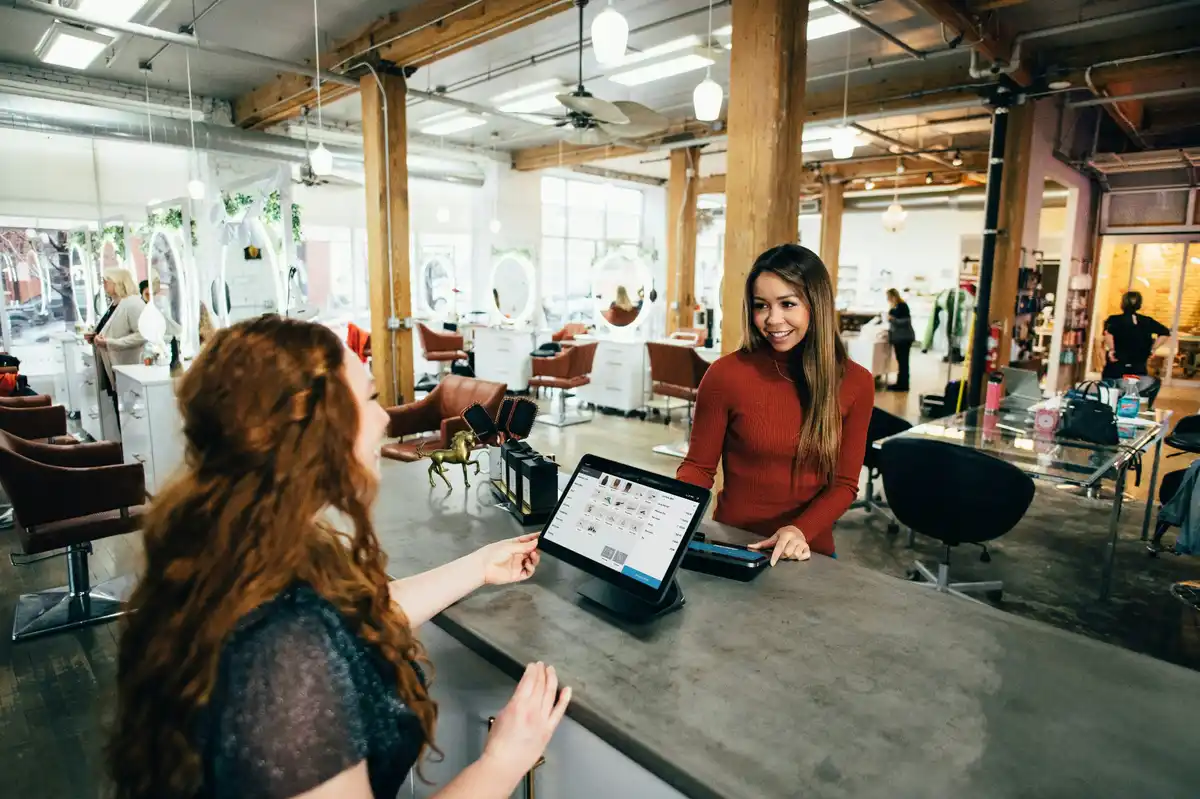How to Post a YouTube Video on Instagram
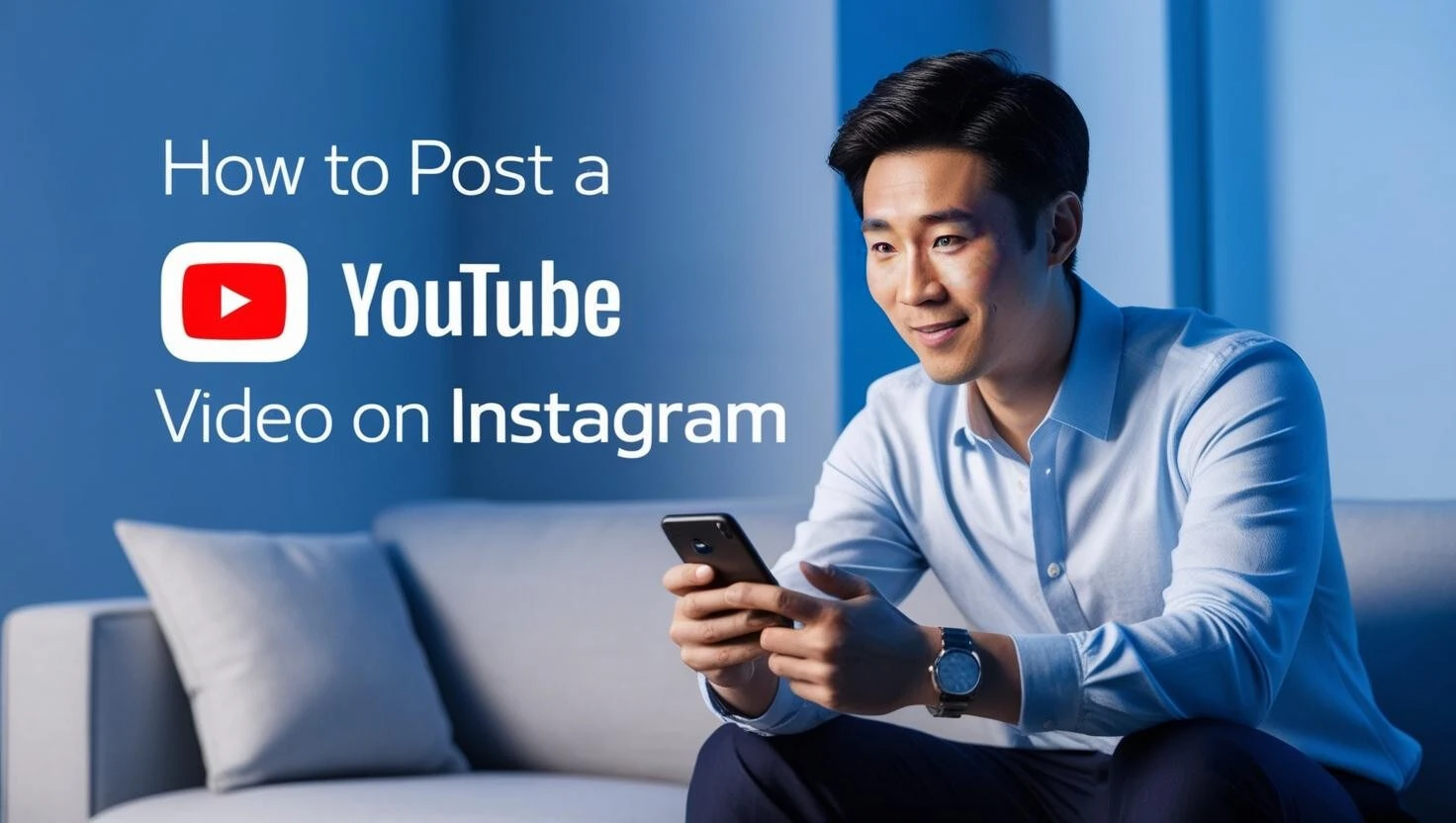
Ever scroll through social media and wonder, how did they get that YouTube video on Instagram? Whether it’s a funny clip, a tutorial, or your own content, posting YouTube videos on Instagram can help you reach more customers.
In this guide, we’ll walk you through the process of how to post Youtube on Instagram step by step, whether you’re using an iPhone or Android.
Instagram doesn’t support direct YouTube video uploads, but you can post YouTube videos to your Instagram story or feed with a few quick steps.
Why You Should Share YouTube Videos on Instagram
Instagram has over 2.4 billion users, making it a prime platform to reach a larger audience. Knowing how to share YouTube videos to Instagram helps:
- Drive traffic to your YouTube channel.
- Increase engagement on Instagram.
- Repurpose content for more visibility.
A well-optimized YouTube video post on Instagram can attract new followers, boost interactions, and improve your brand’s social media presence.
Legal Considerations Before Downloading
Before downloading and sharing YouTube videos to Instagram, it’s crucial to understand copyright laws:
- Copyright strikes on Instagram: Instagram can remove videos that violate copyright, and repeated infractions can lead to account suspension.
- Fair use exceptions: Some content may be allowed under fair use if it’s for commentary, critique, or educational purposes.
- Royalty-free content: Use sources like Canva, Pexels Videos or Pixabay for videos that don’t require copyright permissions.
How to Share a YouTube Video on Instagram
Step 1: Download the YouTube Video
Before posting, you’ll need to save the video to your device. Some free and paid tools can help:
- 4K Video Downloader (free and paid options)
- Y2Mate (online downloader)
- Clipchamp (editor with a download feature)
⚠️ Note: Always ensure you have permission before downloading and sharing content from YouTube.
Here’s how that will look using 4K Video Downloader.
- Launch 4K Video Downloader Plus. It’s available for macOS, Windows, Linux and Android.
- Copy the link to the YouTube video you want to download.
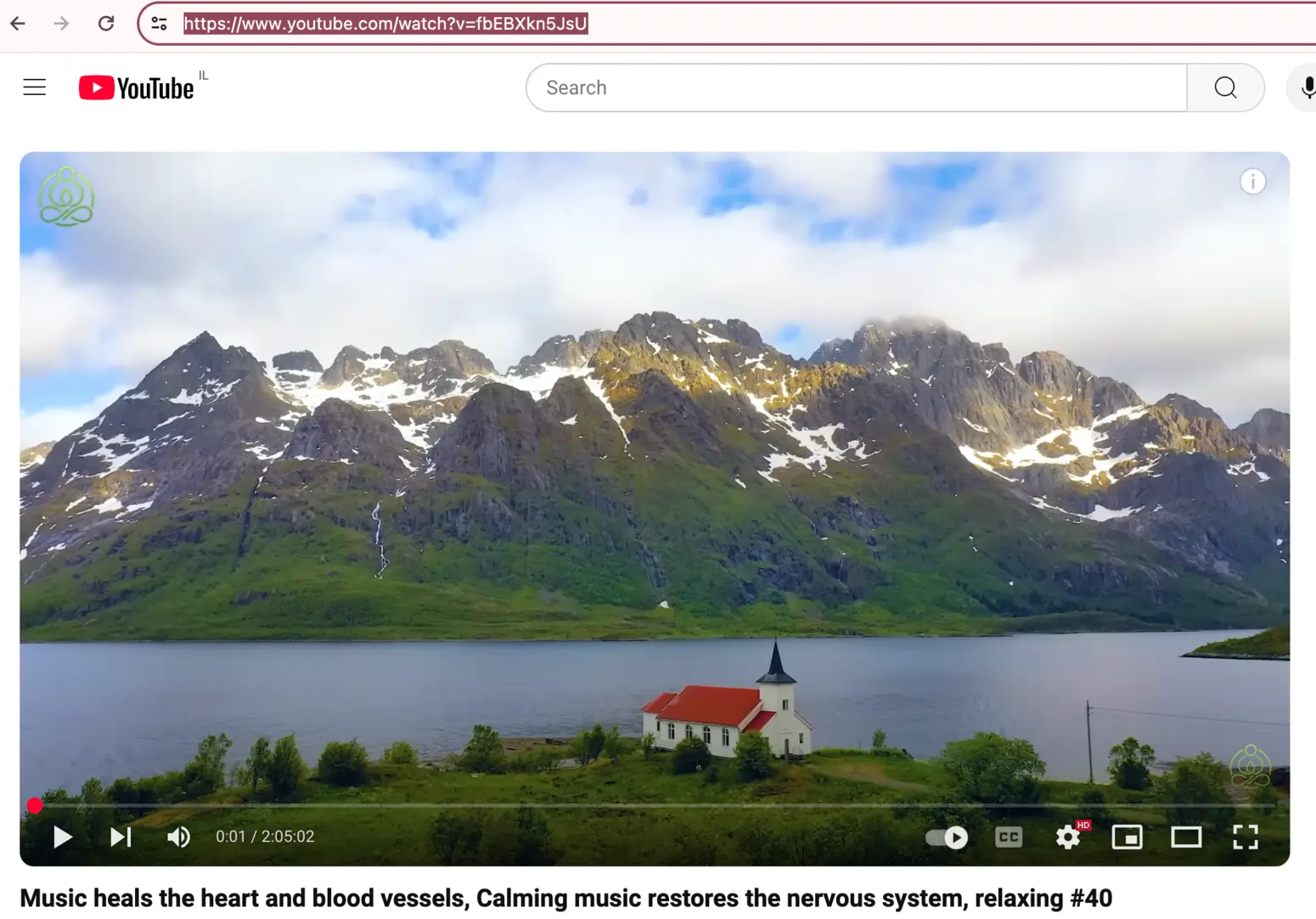
- Click the Paste Link button in the downloader.
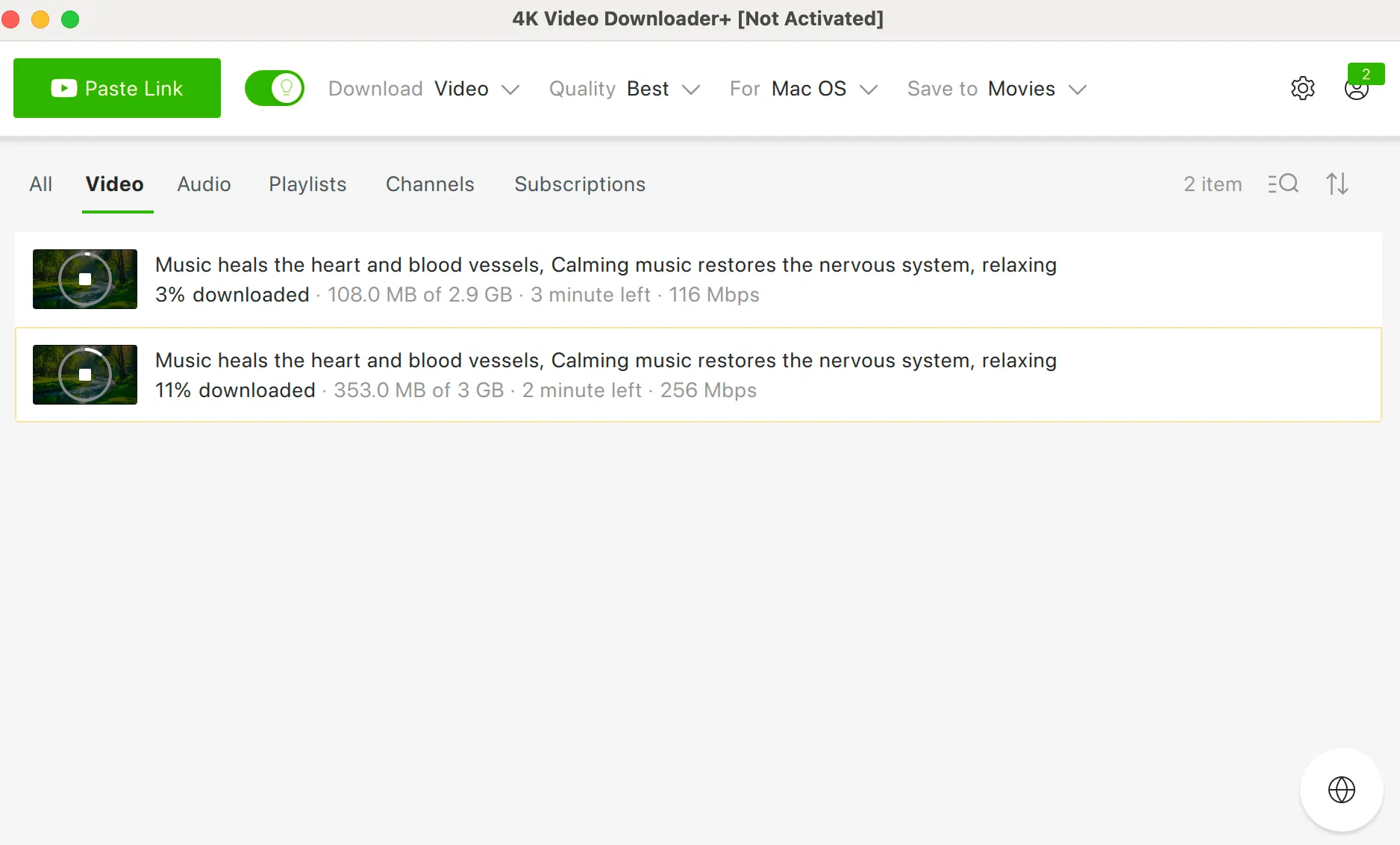
- Select the format, quality, and output folder.
- Click Download.
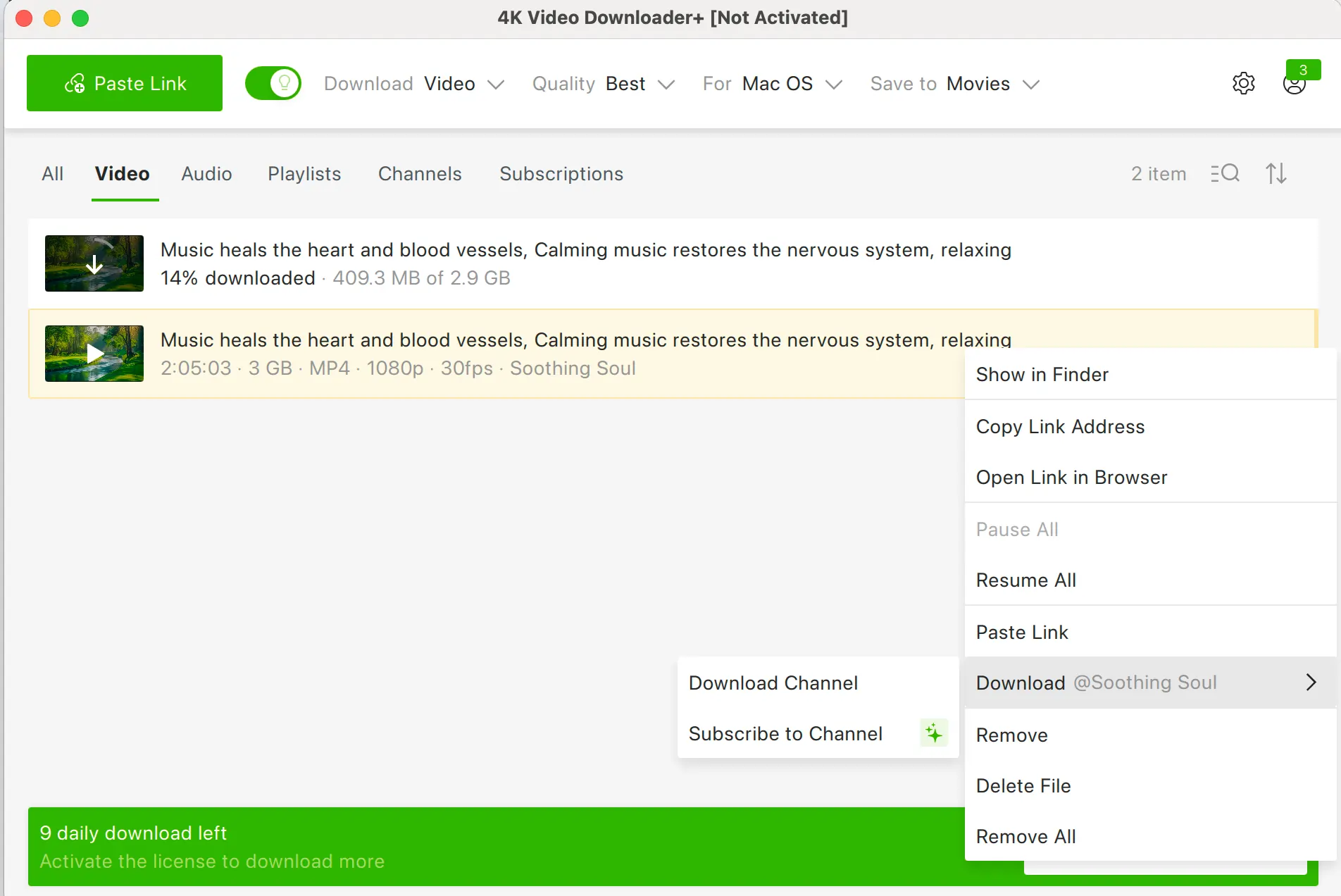
Alternatively, you can find and download YouTube videos through the in-app browser. This way, you can browse YouTube without leaving the application and download content on the spot.
Alternative Downloading Methods:
- Browser Extensions: Extensions like Video DownloadHelper can save YouTube videos.
- Screen Recording: iPhone and Android have built-in screen recorders for capturing videos.
- YouTube Premium: Allows downloads but restricts sharing outside of the YouTube app.
Step 2: Trim and Resize the Video
Instagram has specific requirements for video length and dimensions:
| Format | Duration Limit | Aspect Ratio |
| Feed Post | 3 sec – 10 min | 1:1, 4:5, or 16:9 |
| Story | Up to 60 sec | 9:16 |
| Reels | 15 – 90 sec | 9:16 |
You can use video editing apps to adjust the video before posting:
- CapCut (iOS & Android): A free, user-friendly app offering a wide range of editing tools, effects, and templates, ideal for creating engaging social media content.
- Videoleap (iOS & Android): An intuitive app that provides high-end video editing features, including a library of stock footage, sounds, and fonts, suitable for both beginners and professionals.
- InVideo AI (Web-based): An online editor that offers a variety of features and AI tools, making it a versatile option for content creators.
Let’s walk through the process of editing a video using CapCut on iOS:
1. Download and Install CapCut:
-
- Open the App Store on your iOS device.
- Search for CapCut.
- Tap Get to download and install the app.
2. Import the Video:
-
-
- Launch the CapCut app.
- Tap on “New Project”.
- Select the YouTube video you’ve downloaded from your gallery.
-
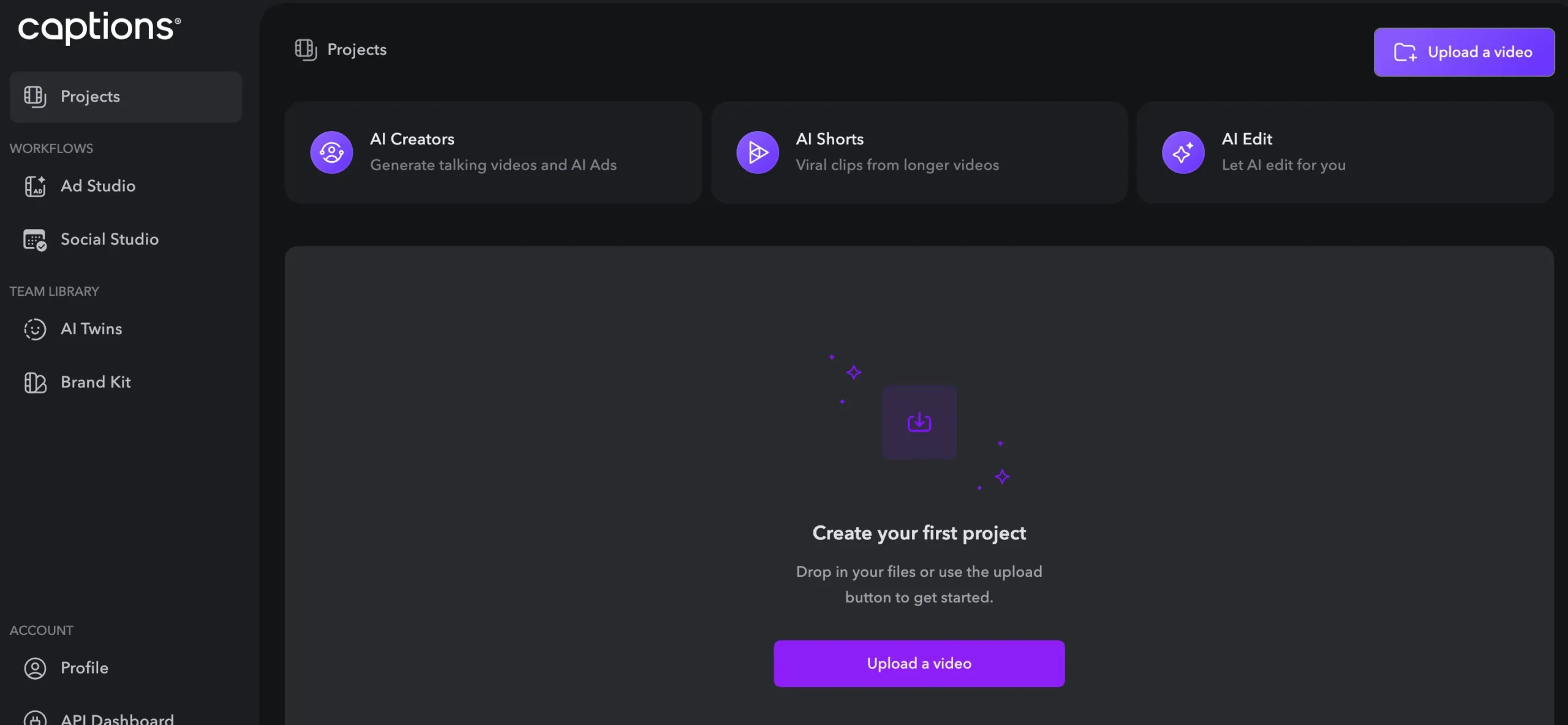
3. Edit the Video:
-
- Trim and Split: Adjust the video’s length by trimming unwanted sections.
- Aspect Ratio: Tap on “Format” and choose the appropriate aspect ratio for Instagram (e.g., 1:1 for feed posts, 9:16 for stories and Reels).
- Add Music: Incorporate background music by tapping on “Audio” and selecting from CapCut’s library or your device.
- Text and Stickers: Enhance your video with text overlays and stickers by tapping on “Text” or “Stickers”.
- Filters and Effects: Apply filters or effects to give your video a unique look.
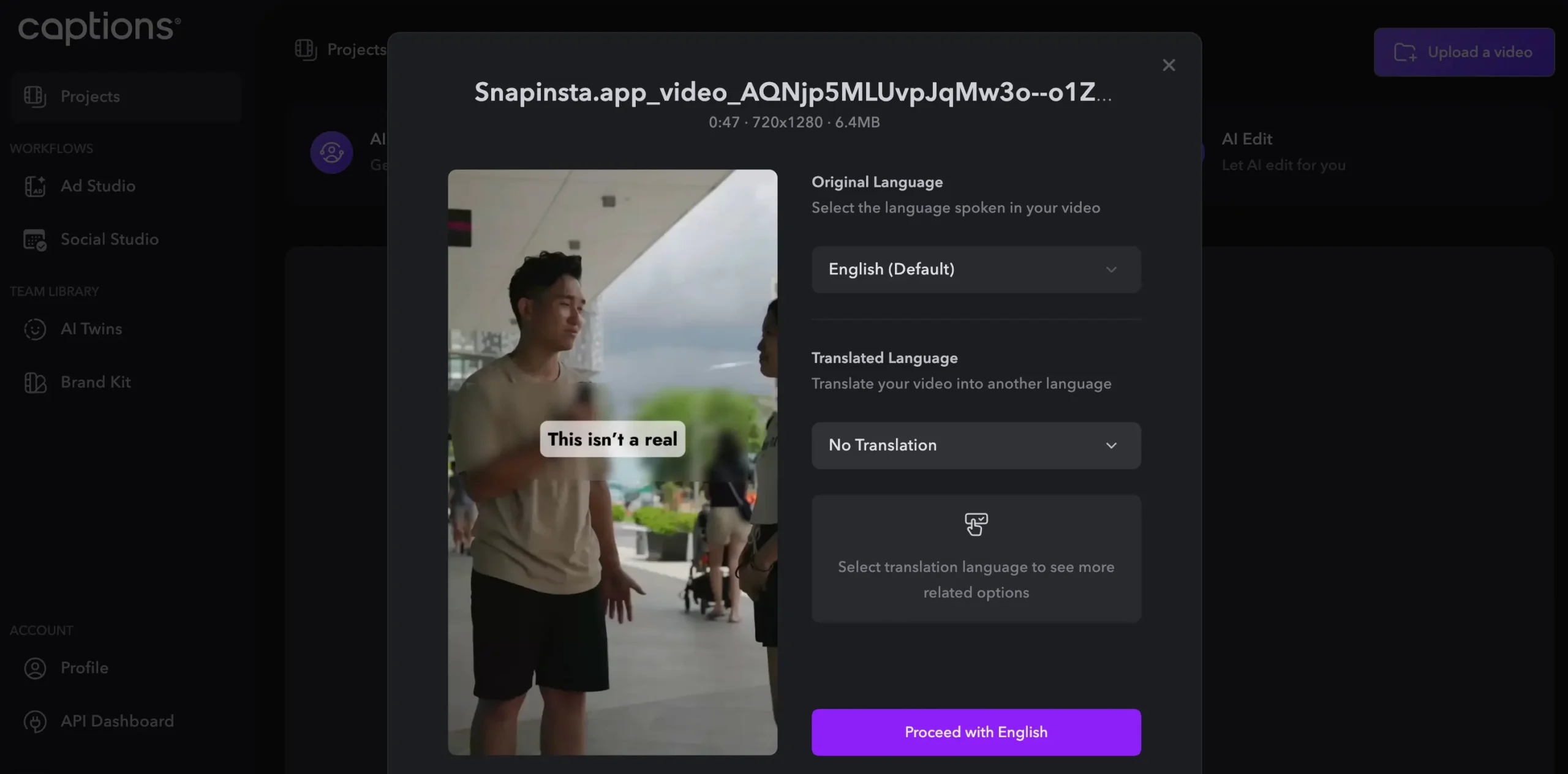
4. Export the Video:
-
- Once satisfied with your edits, tap on the export icon (usually an upward arrow) in the top right corner.
- Choose the desired resolution and frame rate.
- Tap “Export” to save the video to your device.
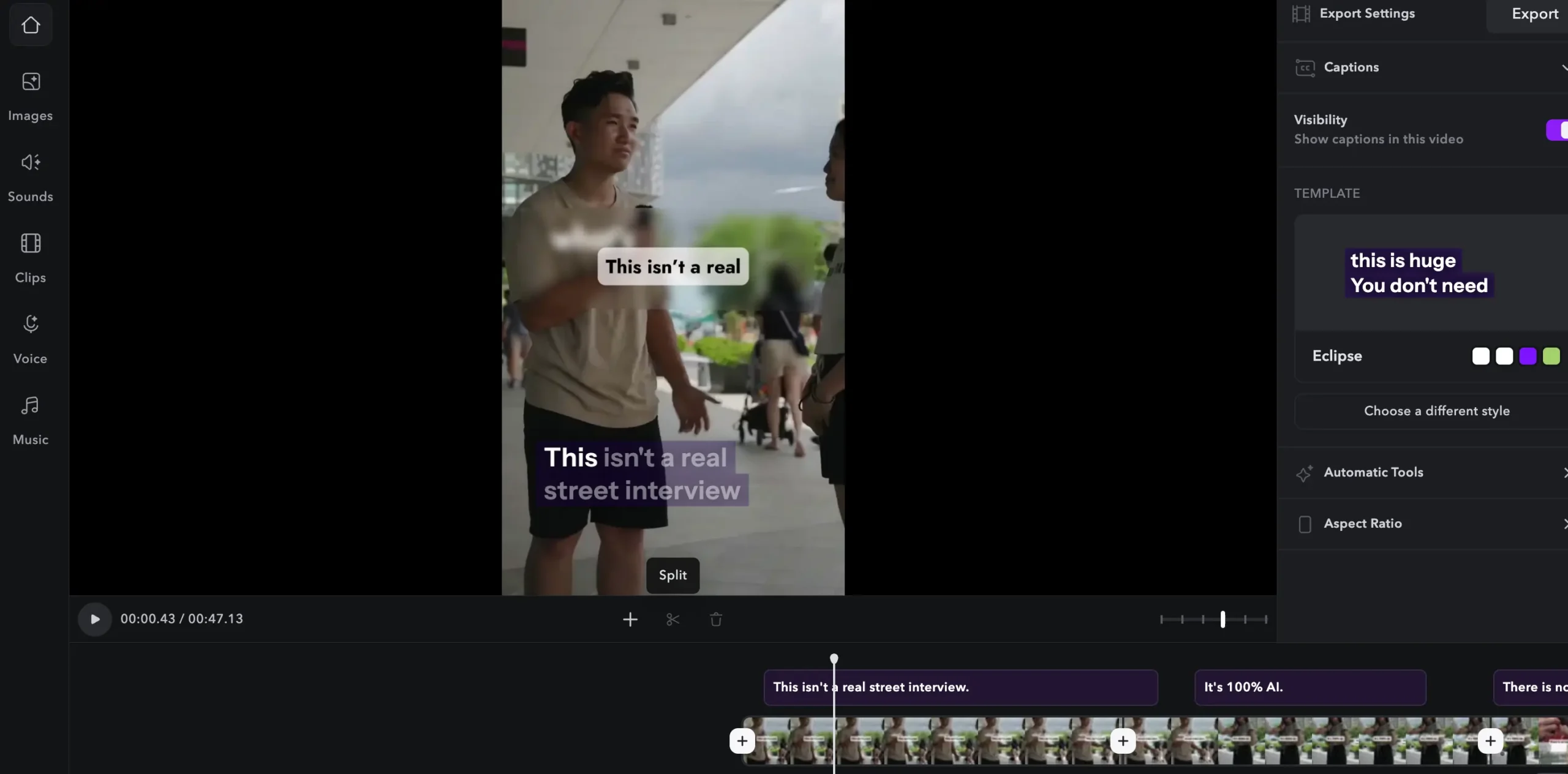
Optimize Video Format for Best Performance:
- Bitrate recommendations: 4-8 Mbps for HD, 8-16 Mbps for 4K.
- Resolution choices: 1080p is best for Instagram; 4K can be overkill.
- File formats: Use MP4 with H.264 or HEVC for high quality and small file size.
Step 3: Upload the Video to Instagram
How to post YouTube videos on Instagram feed:
1. Open the Instagram app.
2. Tap the + icon and select Post.
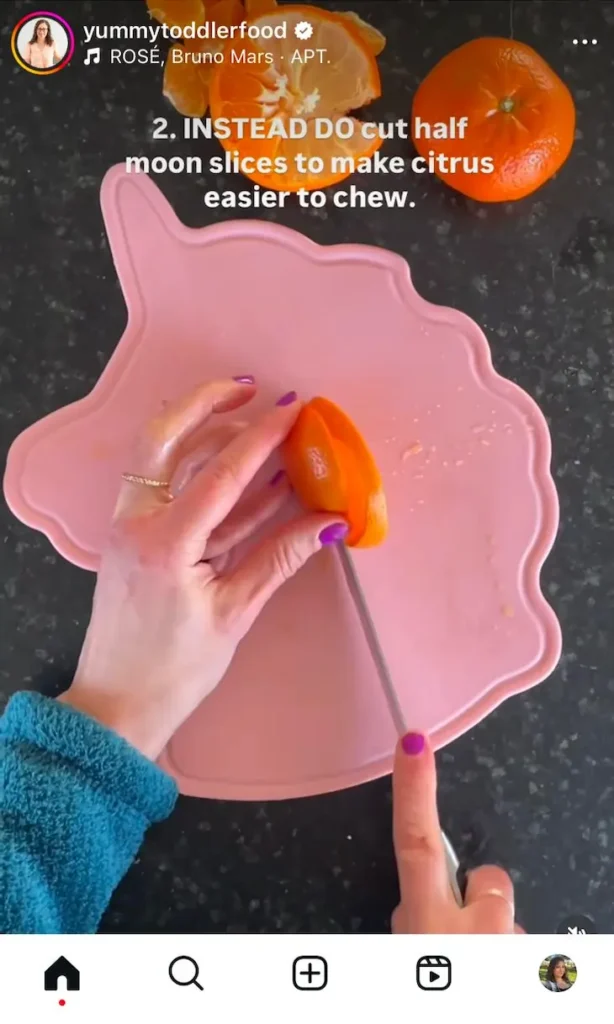
3. Choose your edited video from your gallery.
4. Adjust the cover image, add filters, and trim if needed.
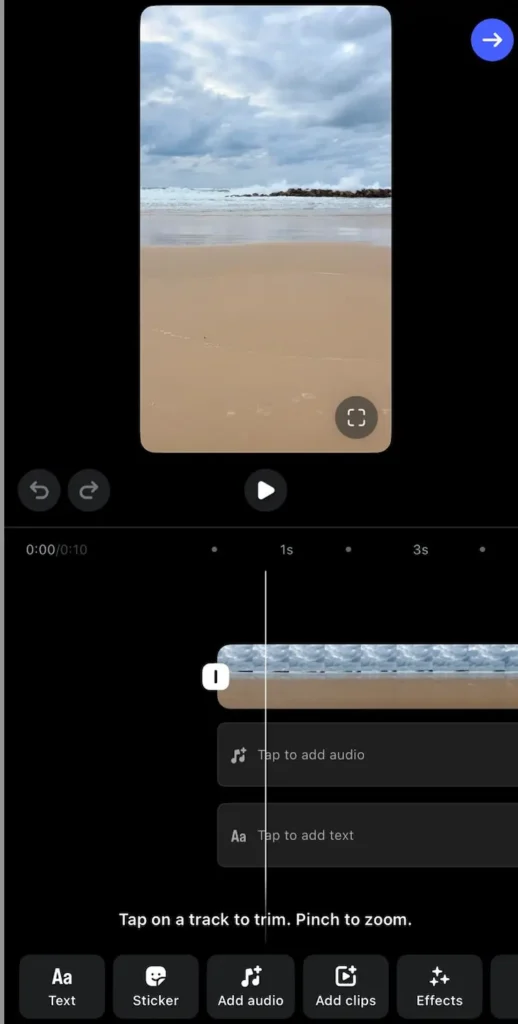
5. Add a caption, hashtags, and location.
6. Tap Share to publish the video.
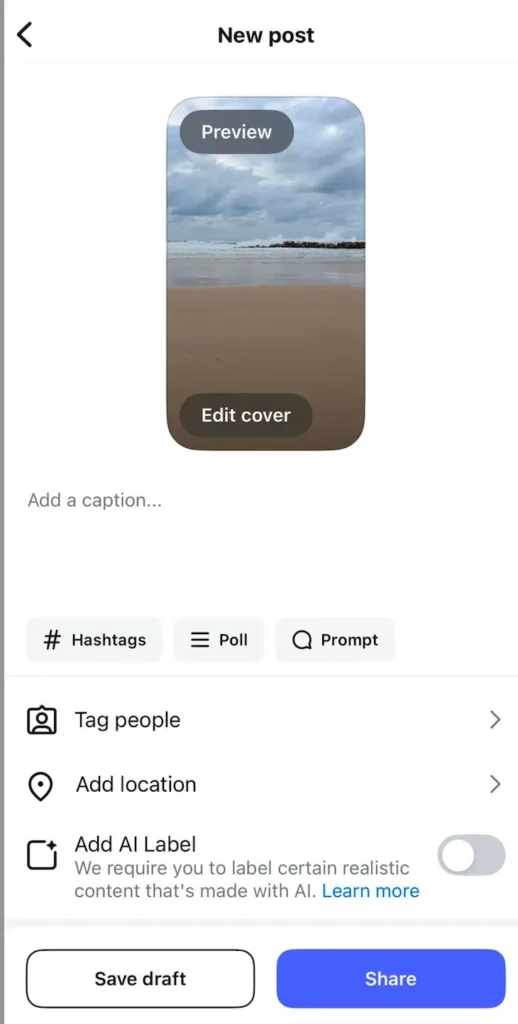
Another popular strategy is to post from YouTube to an Instagram story.
How to add a YouTube video to an Instagram story:
Open Instagram and swipe right to access the Story feature.
- Select the video from your gallery.
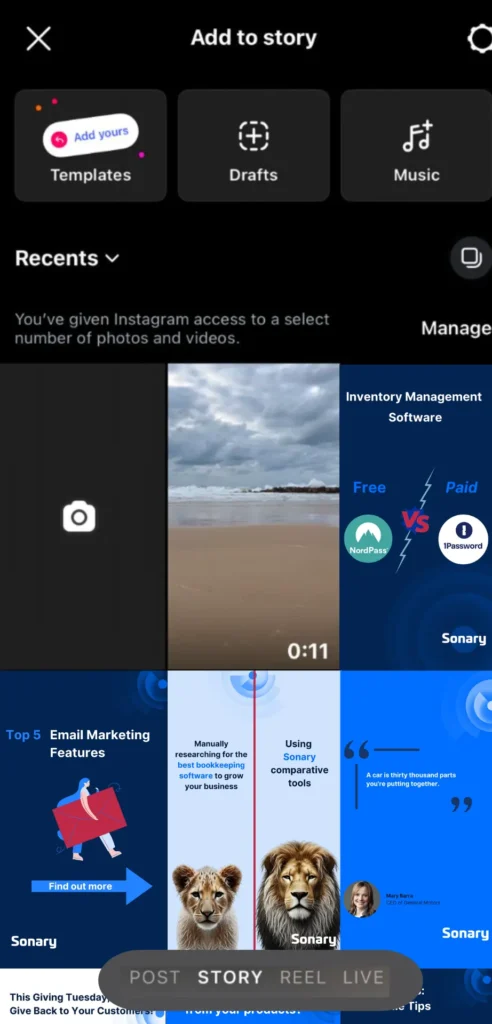
2. Use Instagram’s tools to add stickers, text, or music.
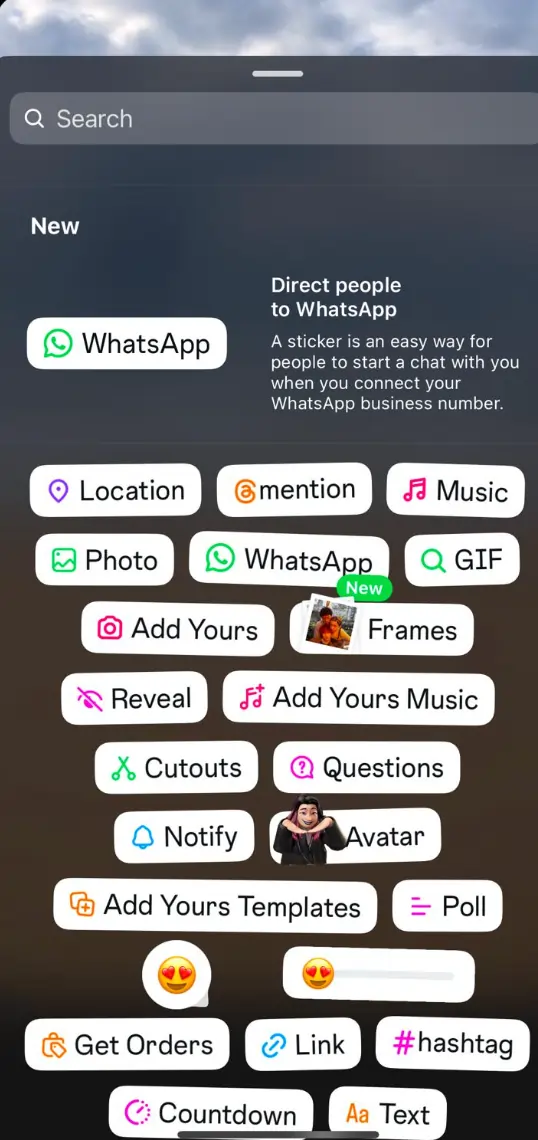
- Tap Your Story to share your Youtube Video as an Instagram story.
And, that’s it. You know how to share a youtube video on Instagram story.
Alternative method: Use a YouTube link
If you don’t want to download te video, you can share a link instead:
1. Open YouTube and copy the video link.
2. Go to Instagram and create a story.
3. Use the Link Sticker to paste the YouTube URL.
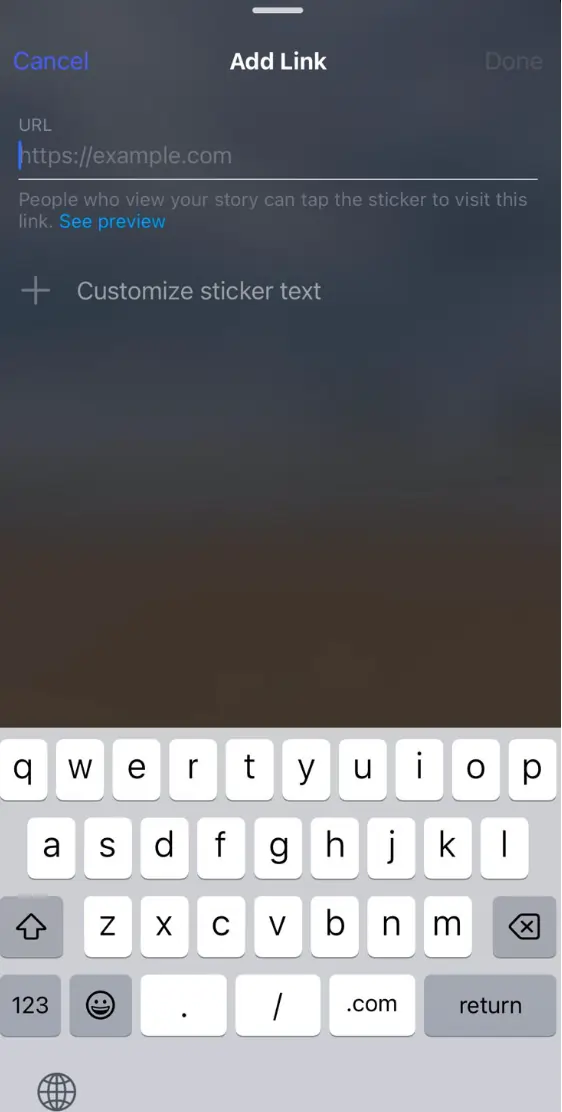
4. Customize and share your story.
Best Apps for Posting YouTube Videos to Instagram
If you need an app to make the process smoother, consider these tools:
- Adobe Premiere Pro – Professional-grade editing with Instagram-friendly exports.
- Canva Video Editor – Easy-to-use editor for resizing and branding.
- Kapwing – Online editor for trimming and adjusting videos.
- VEED – Intuitive tool for quick edits, subtitles, and filters.
How to Post YouTube Videos on Instagram for Business
If you’re managing a business account, optimize your posts for engagement by:
- Using Instagram’s collaboration feature to tag relevant accounts.
- Adding stickers and polls to increase interaction in Stories.
- Posting carousel videos to make long content more digestible.
Additional Tips for Better Engagement
There are several ways to make money on Instagram, but growing your business and sales requires a long-term plan to drive trust and customer loyalty.
If you want to grow your brand awareness and increase overall engagement with your Instagram and other social media pages, it’s important to create a strong social media marketing strategy for your business.
Here are a few things to put into action on Instagram:
1. Optimize Your Caption and Hashtags
Captions should be engaging, concise, and relevant. Add a call to action like “Tag a friend who needs to see this!” or “Swipe up to watch the full video!”.
Use hashtags like:
- #YouTubeToInstagram
- #InstagramStories
- #SocialMediaTips
- #ContentMarketing
- #VideoEditing
2. Use Eye-Catching Thumbnails
A strong thumbnail increases clicks. Create one using Canva or Adobe Spark, ensuring it includes bold text and high-contrast visuals.
3. Leverage Instagram Reels for More Visibility
Since Reels get more reach than Stories or Feed posts, consider uploading a short, engaging clip from the YouTube video as a Reel. Use trending audio to increase visibility.
4. Post at the Right Time
The best times to post on Instagram are:
- Weekdays: 11 AM – 1 PM & 6 PM – 9 PM
- Weekends: 10 AM – 12 PM
Use Instagram Insights to find when your audience is most active, and make sure to use social media calendars — so you can plan ahead.
Advanced Instagram Engagement Strategies
Once you’ve nailed the basics, it’s time to think about how to use your videos to generate engagement. Otherwise, what’s the point, right?
Here are a few tips to get you started.
1. Using Instagram’s Collaboration Features
- Tag creators and brands to expand reach.
- Co-author posts with other users to increase engagement.
2.Using Stories Highlights to Extend Video Lifespan
- Create themed highlight categories for saved stories.
- Drive long-term traffic to your YouTube channel through highlights.
3. Instagram Live & Carousel Posts
- Host a Live Q&A to discuss the video topic.
- Use carousel posts to break long videos into multiple slides.
4. Reels vs. Feed vs. Stories: Which is Best?
|
Format |
Best For |
|
Reels |
High engagement, trending content |
|
Feed Posts |
Evergreen content, professional branding |
|
Stories |
Quick updates, interactive features |
How to Share YouTube Videos on Instagram Without Losing Quality
To maintain video quality:
- Use high-resolution video settings while editing.
- Ensure the aspect ratio matches Instagram’s requirements.
- Avoid too much compression by using HEVC format for iPhone or H.264 for Android.
How to Post YouTube Videos on Instagram Legally
Sharing copyrighted content without permission can lead to removal. Here’s how to stay compliant:
- Use your own videos or ensure you have explicit permission.
- Give credit to the original creator in your caption.
- Use royalty-free music to avoid copyright strikes.
Final Thoughts
While Instagram doesn’t offer a built-in YouTube sharing option, you can still post YouTube videos to Instagram with simple steps. Whether you download and edit the video or use a link, these methods ensure your content looks great on Instagram. Enhance engagement by using compelling captions, eye-catching thumbnails, and strategic posting times.
FAQ
Q: Can I share a YouTube video on Instagram without downloading it?
A: Yes, you can use the Link Sticker in Instagram Stories to share a direct link to the YouTube video.
Q: Is there a free way to post YouTube videos on Instagram?
A: Yes, tools like Clipchamp, Kapwing, and InShot allow free video editing and resizing.
Q: Do I need permission to post a YouTube video on Instagram?
A: Yes, always ensure you have rights or permission to share copyrighted content.
Q: How do I share a YouTube video to Instagram Story easily?
A: The easiest way is to use the Link Sticker in your Instagram Story, allowing viewers to tap and watch directly on YouTube.
Q: What is the best way to post a YouTube video to Instagram Story?
A: Downloading the video, resizing it with an editor, and uploading it as a Story ensures the best quality and engagement.
Q: Should I use IGTV for longer YouTube videos?
A: IGTV is now merged with Instagram Video. If your video is over a minute, posting it as an Instagram Video (formerly IGTV) could be a good option.
Q: What’s the best app for converting YouTube videos to Instagram format?
A: Clipchamp, InShot, and Kapwing are great choices for resizing and editing YouTube videos for Instagram.
Q: How can I make YouTube videos more engaging on Instagram?
A: Add subtitles to capture attention without sound. Use short, engaging clips instead of long videos. Include a clear call-to-action in your caption or video overlay.